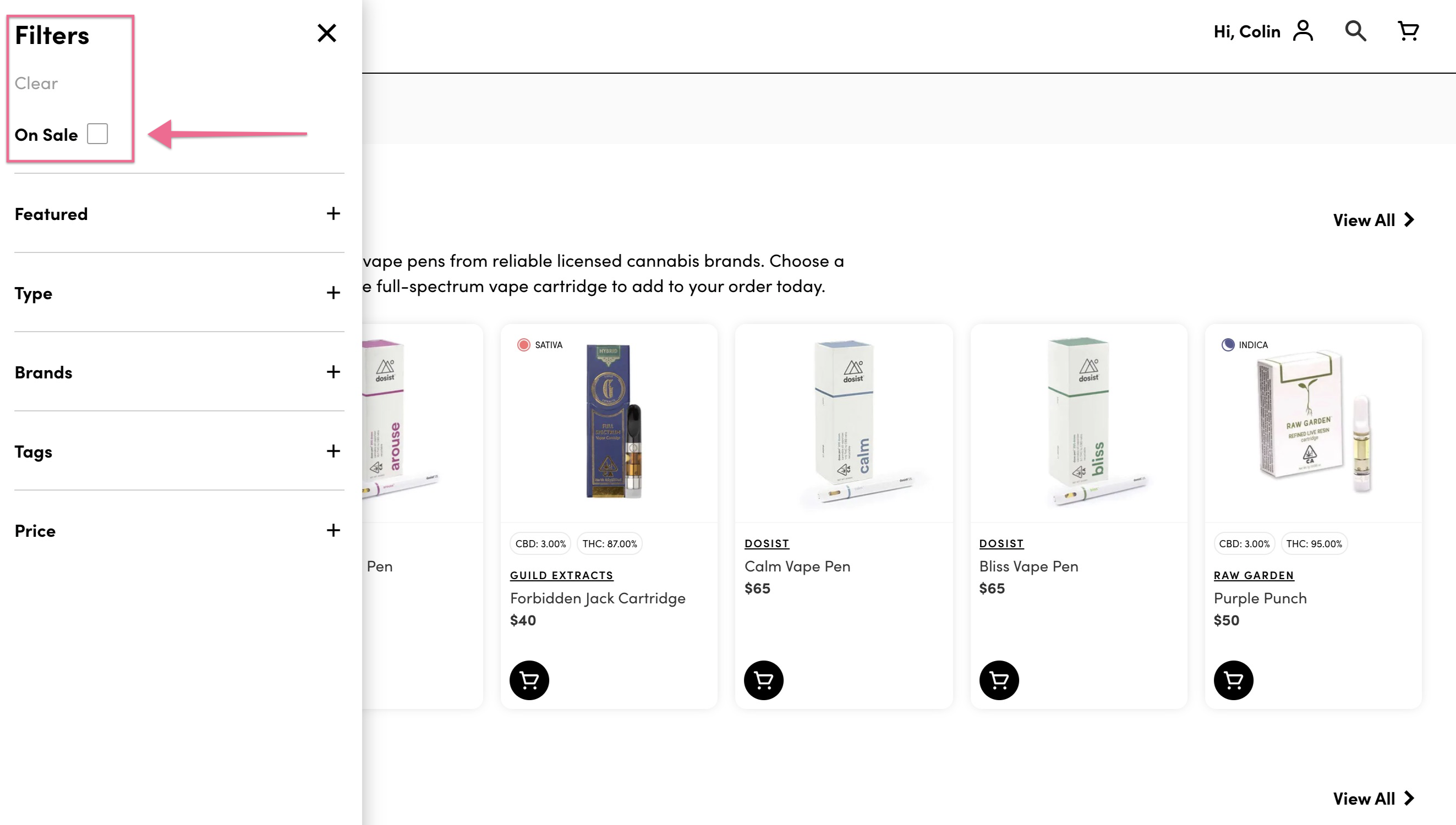This article will explain how to add a Sale banner to an active product using the Promote feature in Tymber Mission Control.
- Login to Tymber Mission Control at admin.tymber.io and Click on the Products Tab.
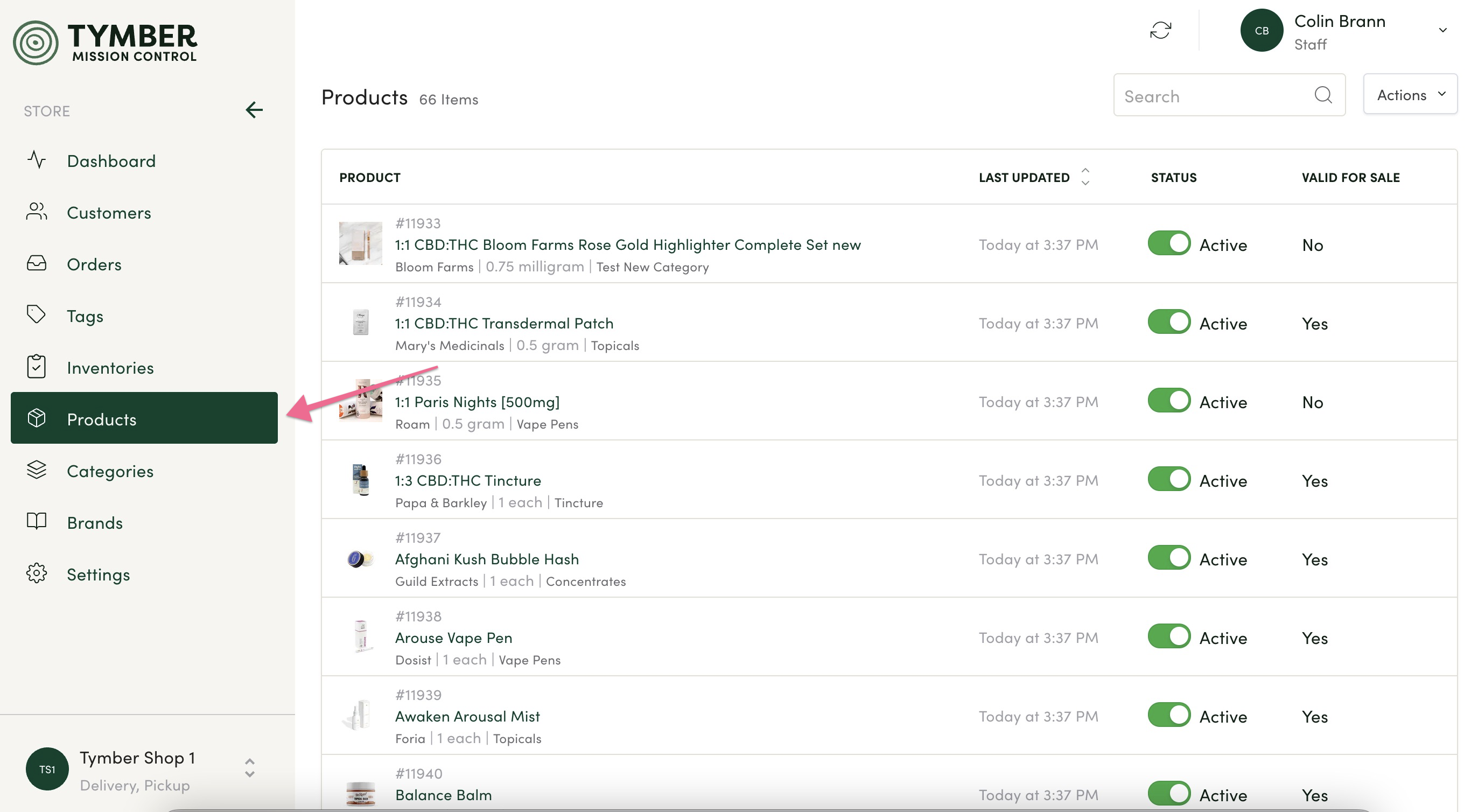
- Use the search bar above the product list to find the product you would like to promote with a Sale banner.
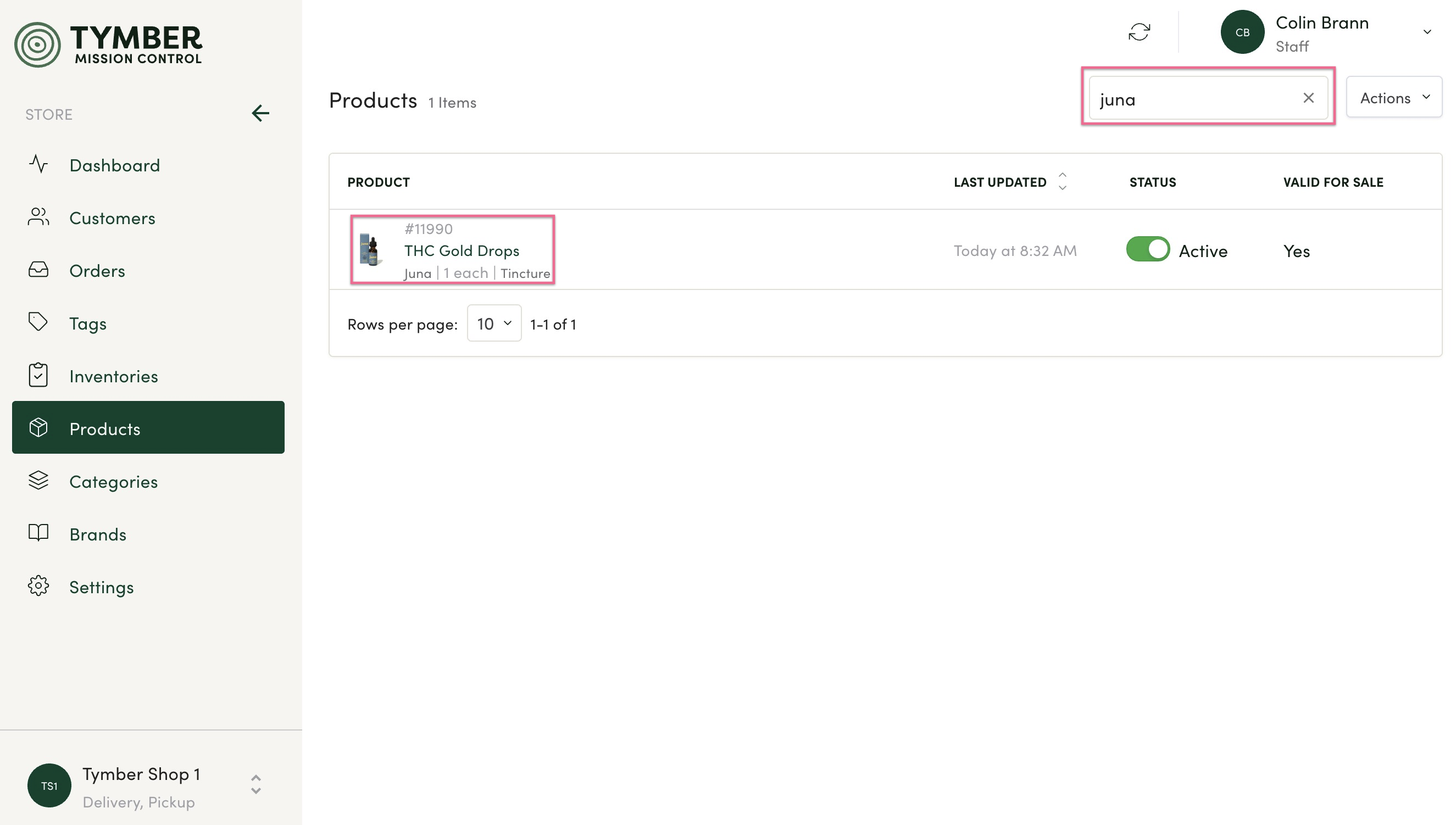
- Click on the product and scroll down to the Promote box. Click the box next to Will add a banner to the card and link to a "sale" filter.
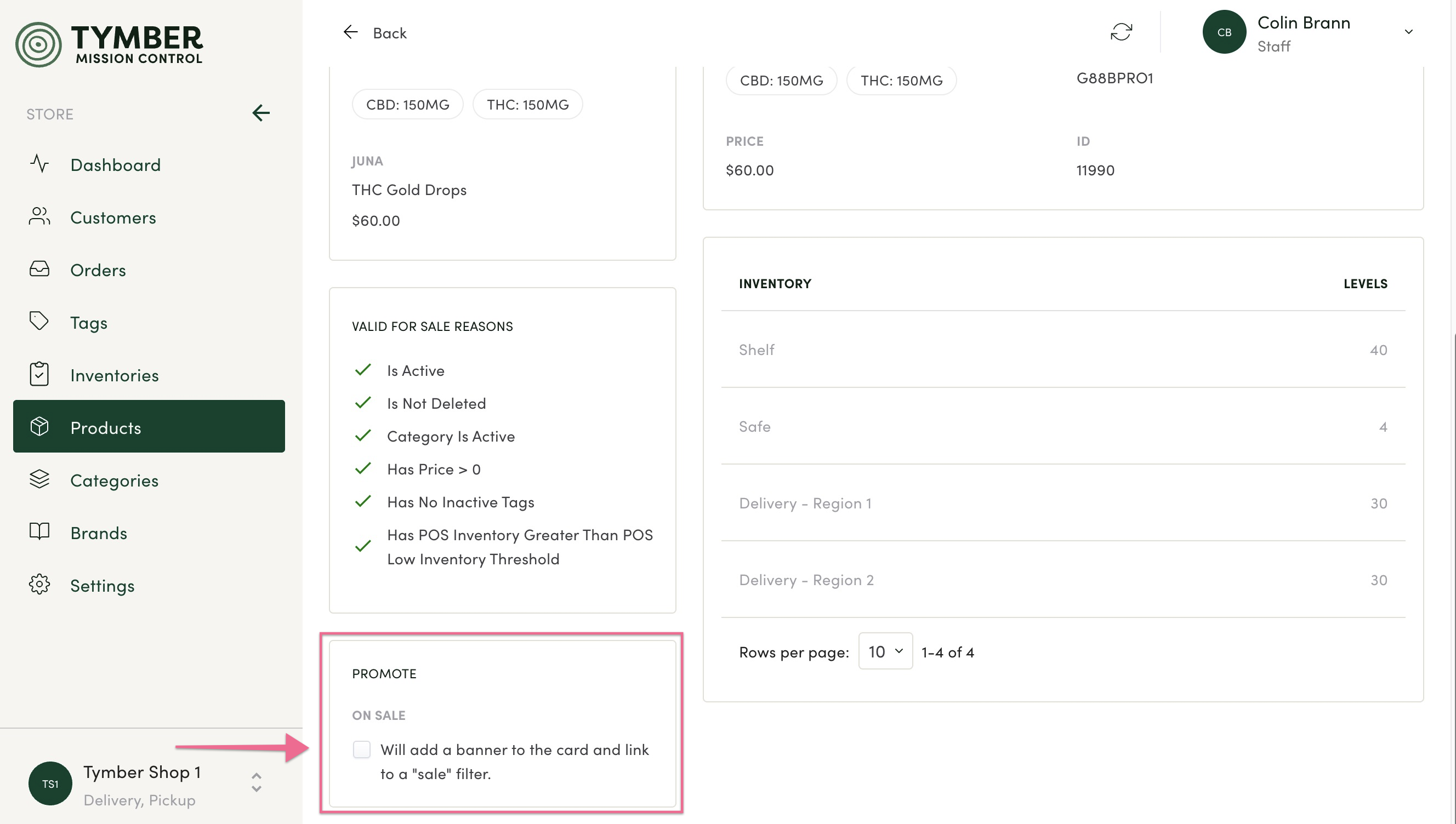
- You will receive visual confirmation that the product has updated.
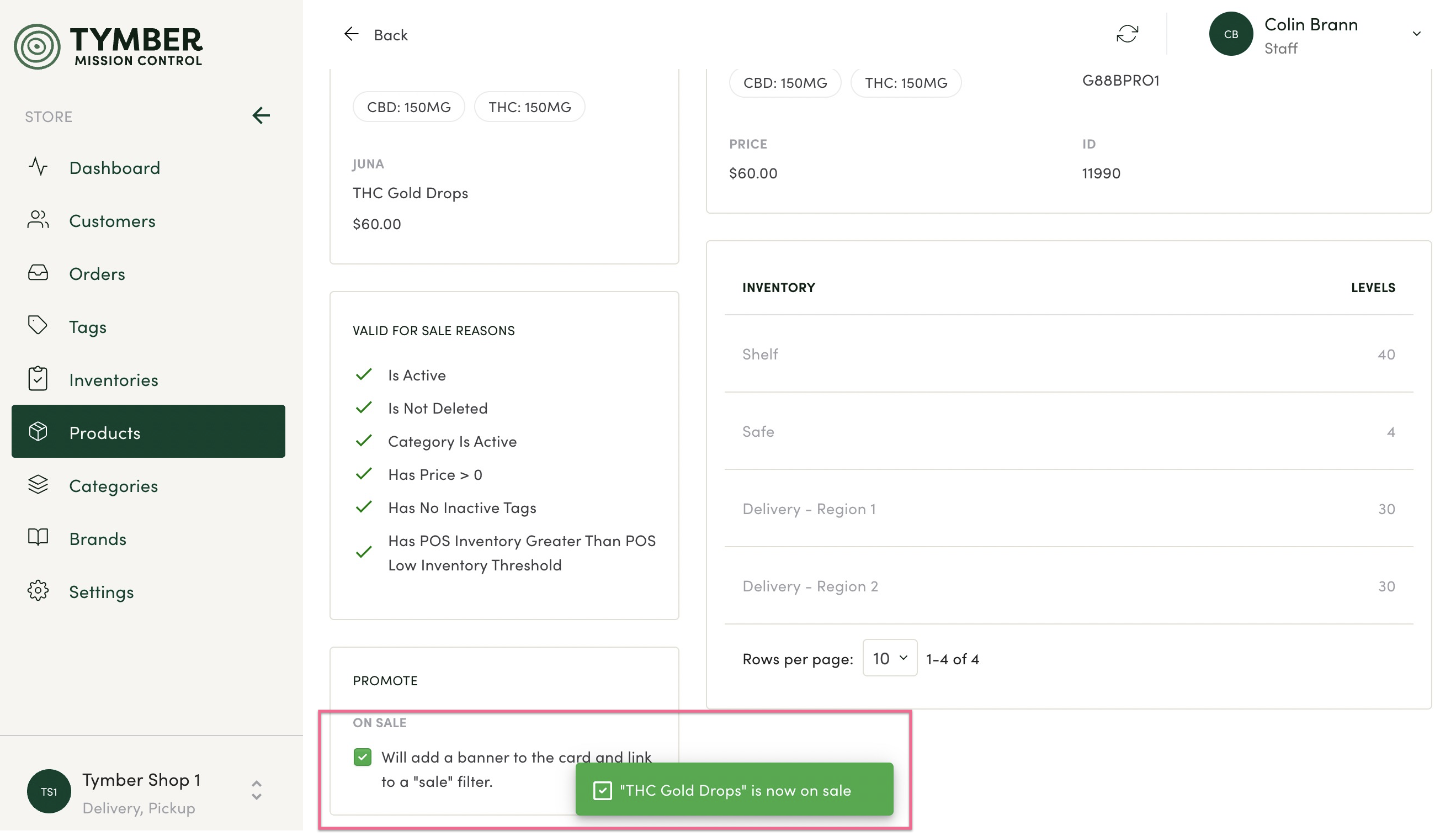
- On the Menu on the store front, the product will now be visible with a Sale banner.
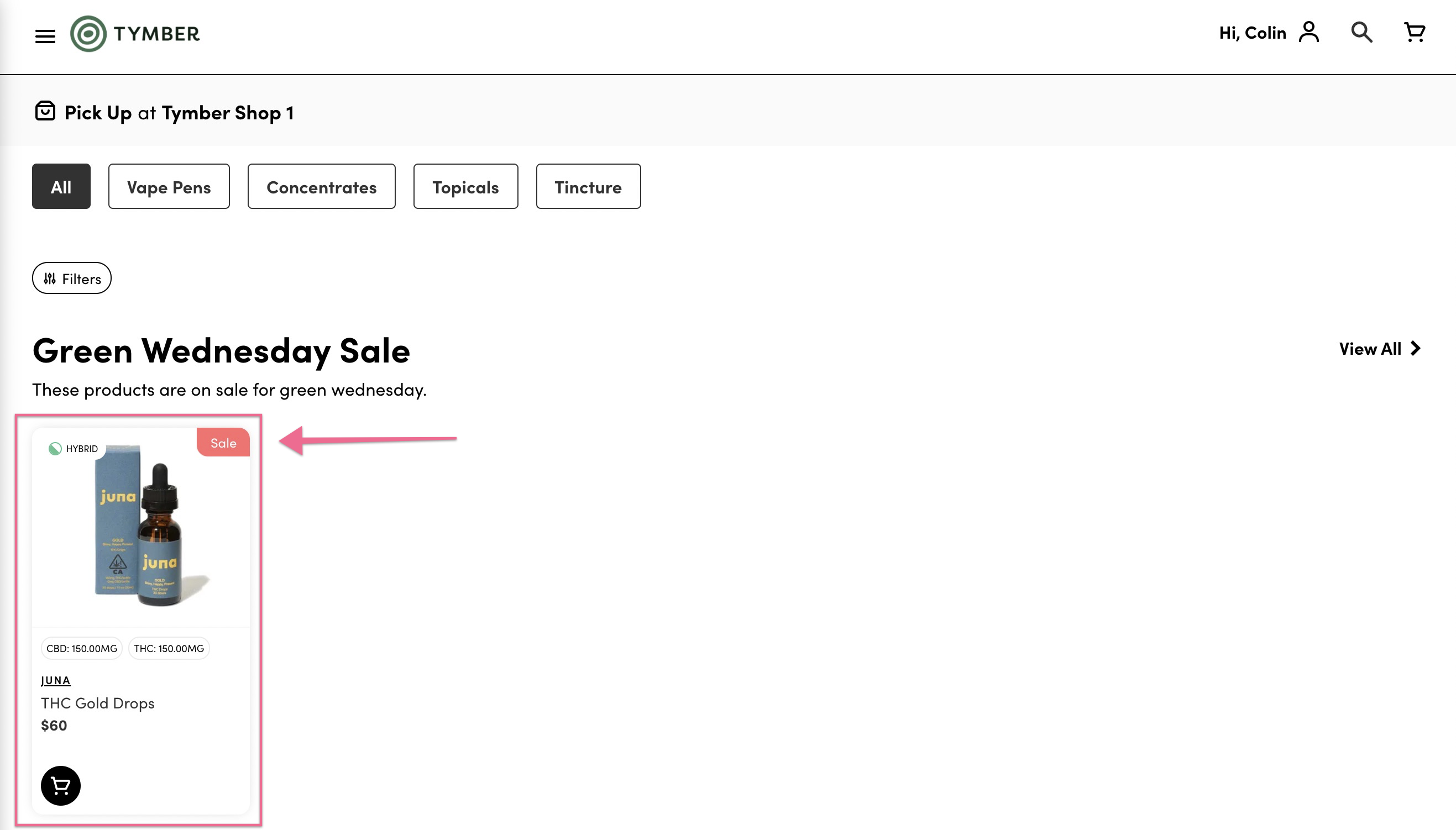
- Turning on the Promote feature for a product will also add an On Sale option in the Filters menu. Clicking the box will allow customers to view only Sale promoted items in the store.