Add a brand logo and description to any brand on your ecommerce menu
- Login to your Tymber Mission Control at admin.tymber.io.
- Click on the Brands tab.
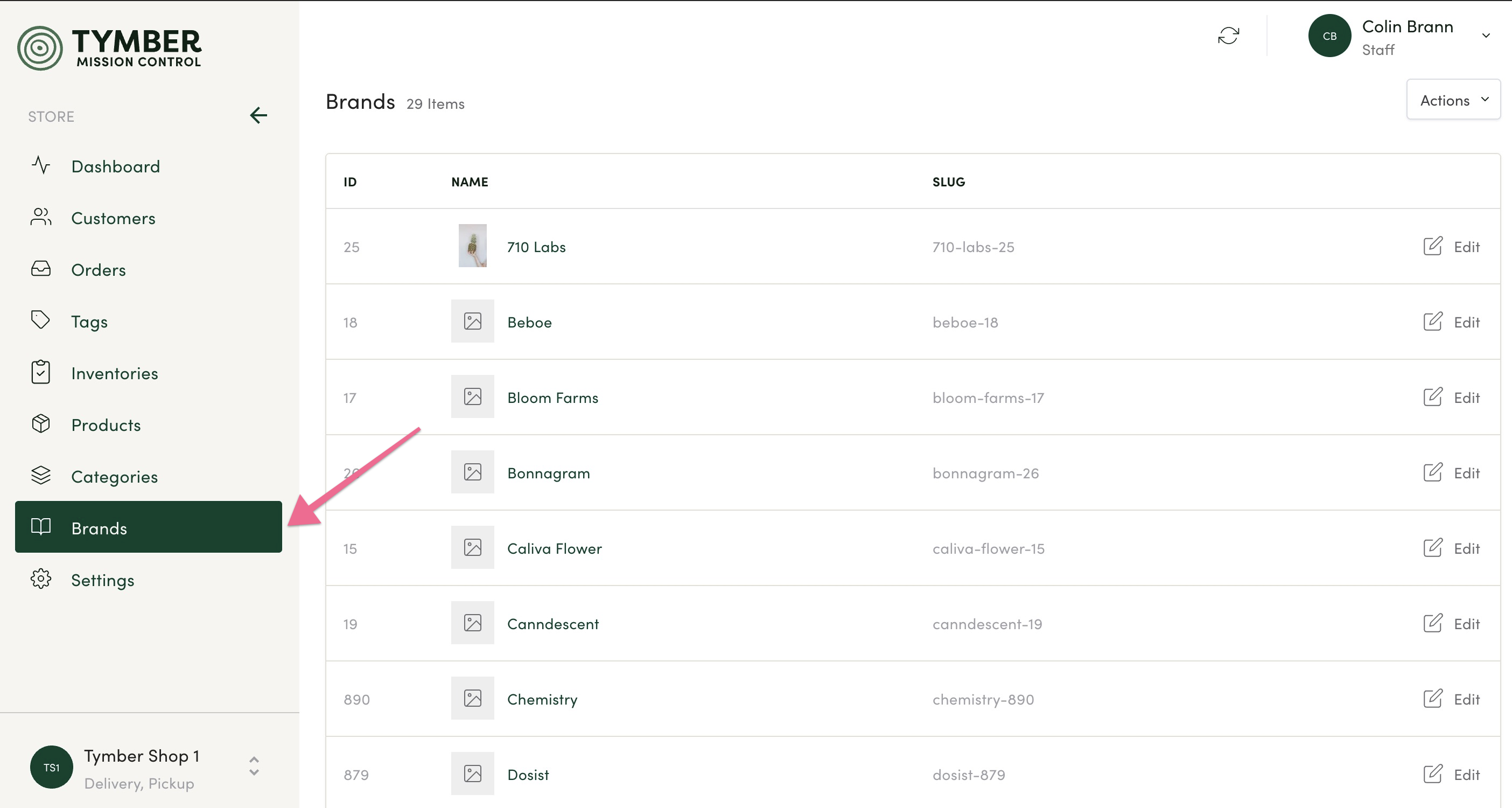
- Find the brand you would like to edit the logo and/or description of.
- Select the brand by clicking on it’s row.
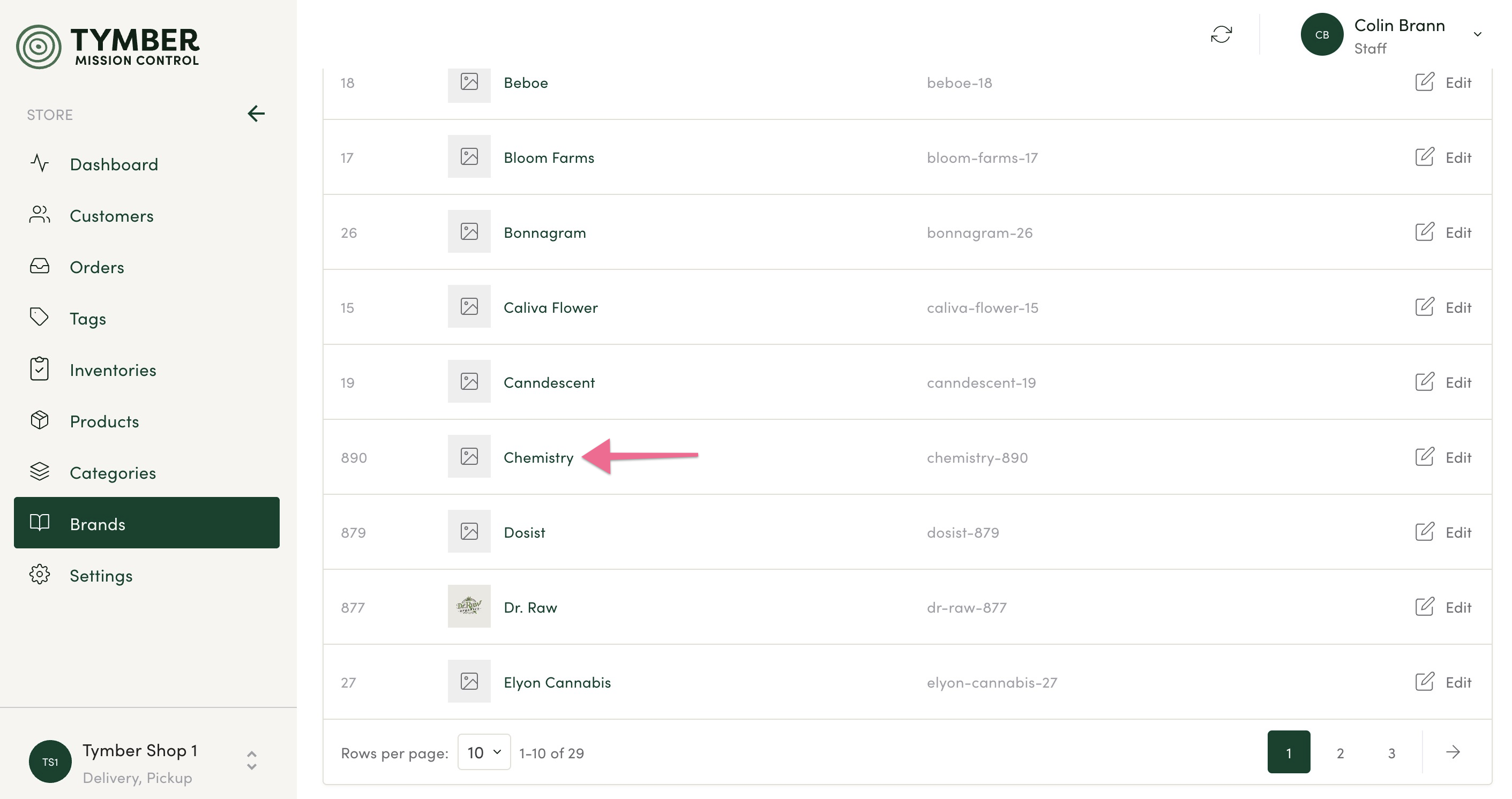
- To edit the brand logo, Drag & Drop the image or use the Upload button. Logos should ideally be 250px by 250px jpeg files.
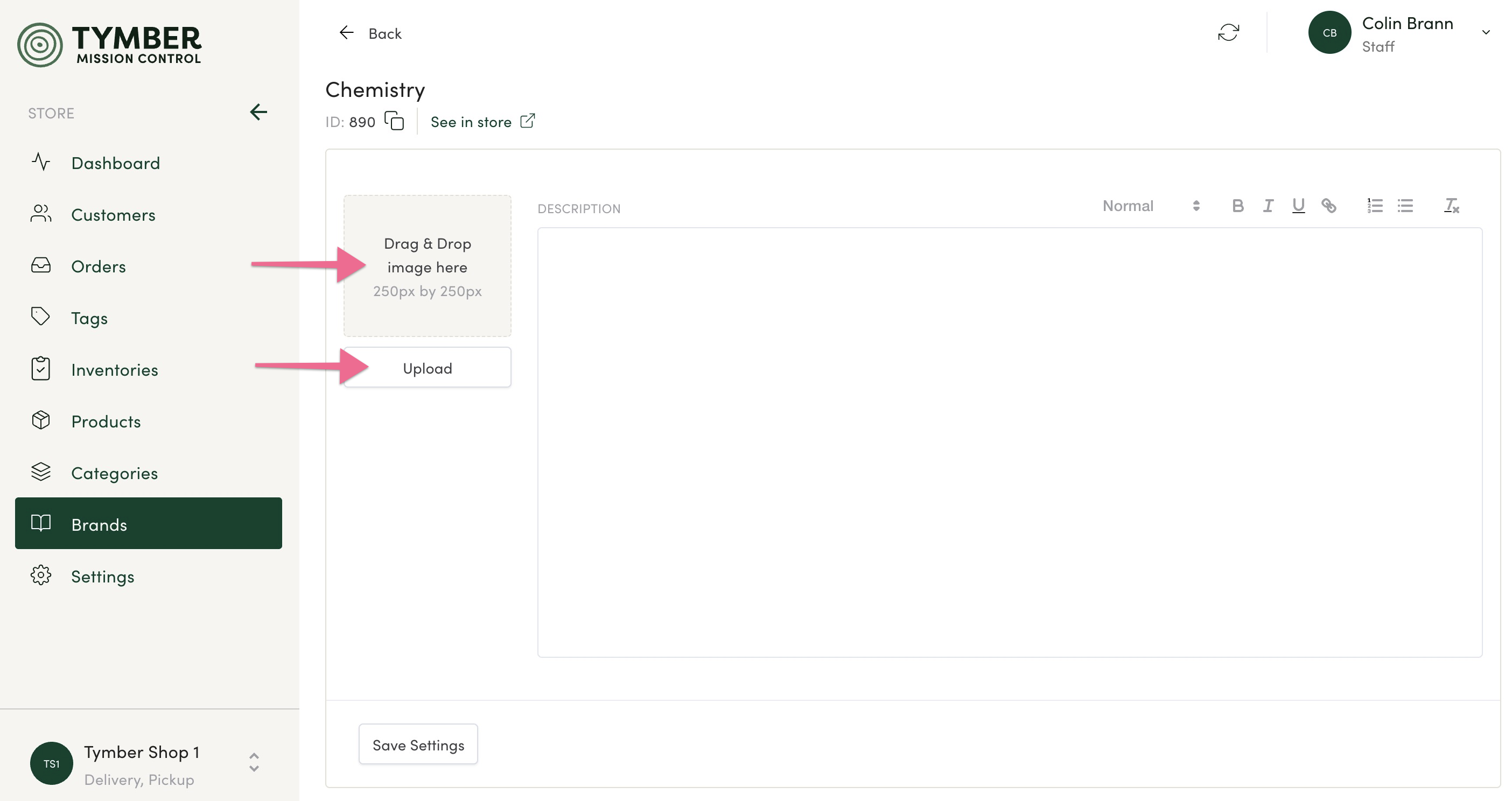
- To edit the brand description, paste or type any related text into the Description box. Text can also be edited via the styling and linking tools.
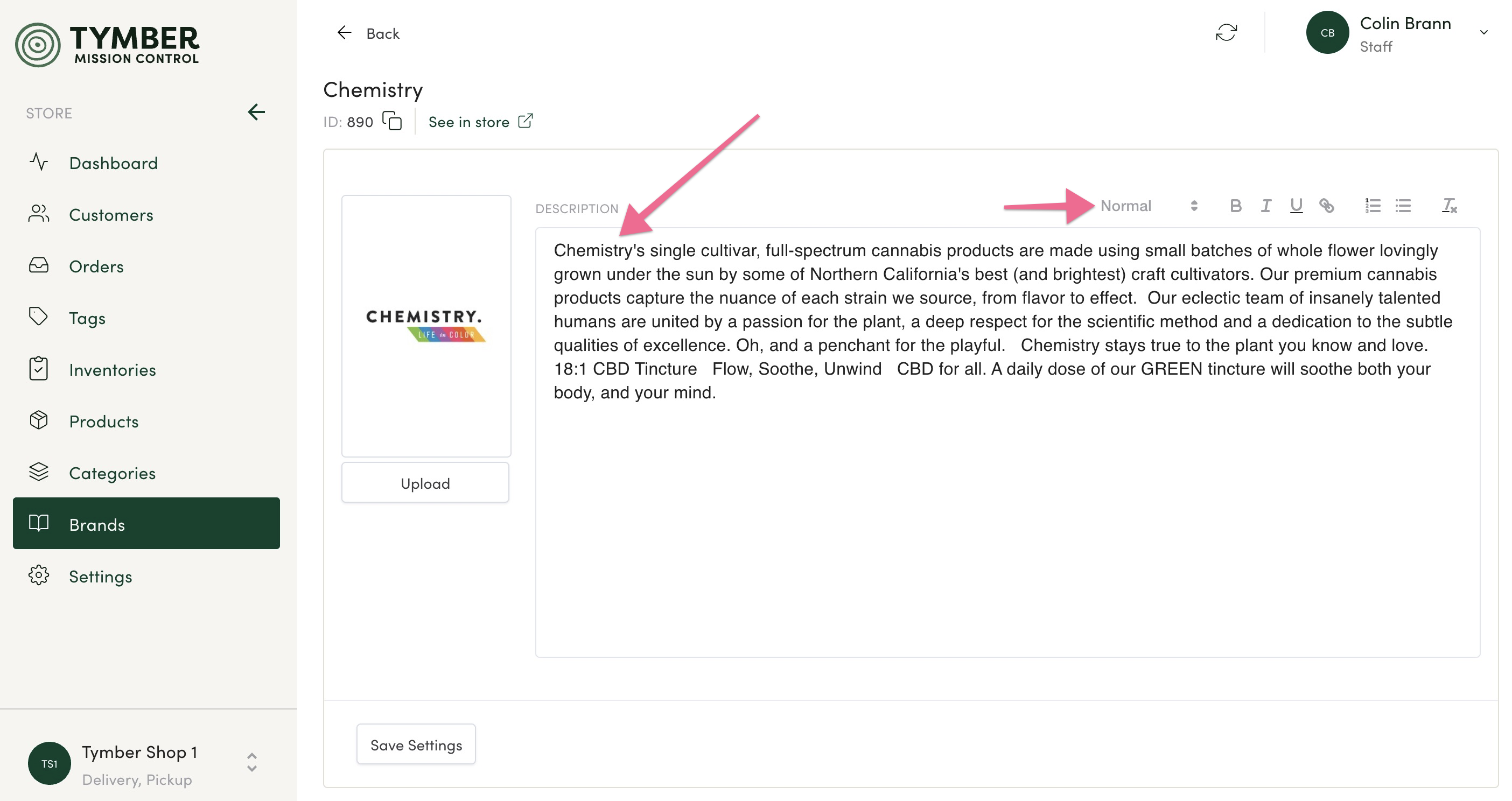
- Once complete, click the Save Settings button below the logo upload tool.
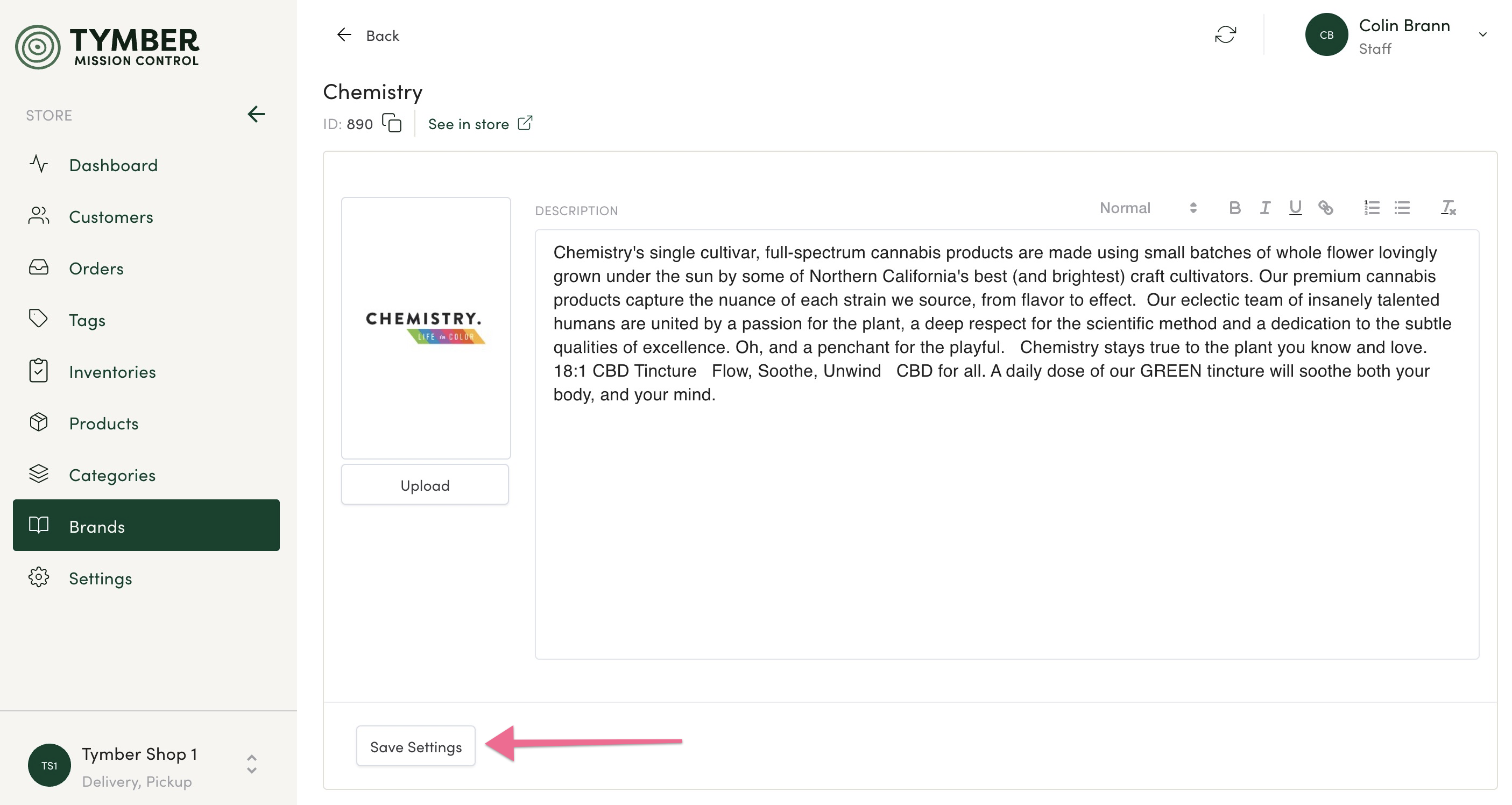
- You will now be able to refresh the Brand page in your store to view the updated logo and description.
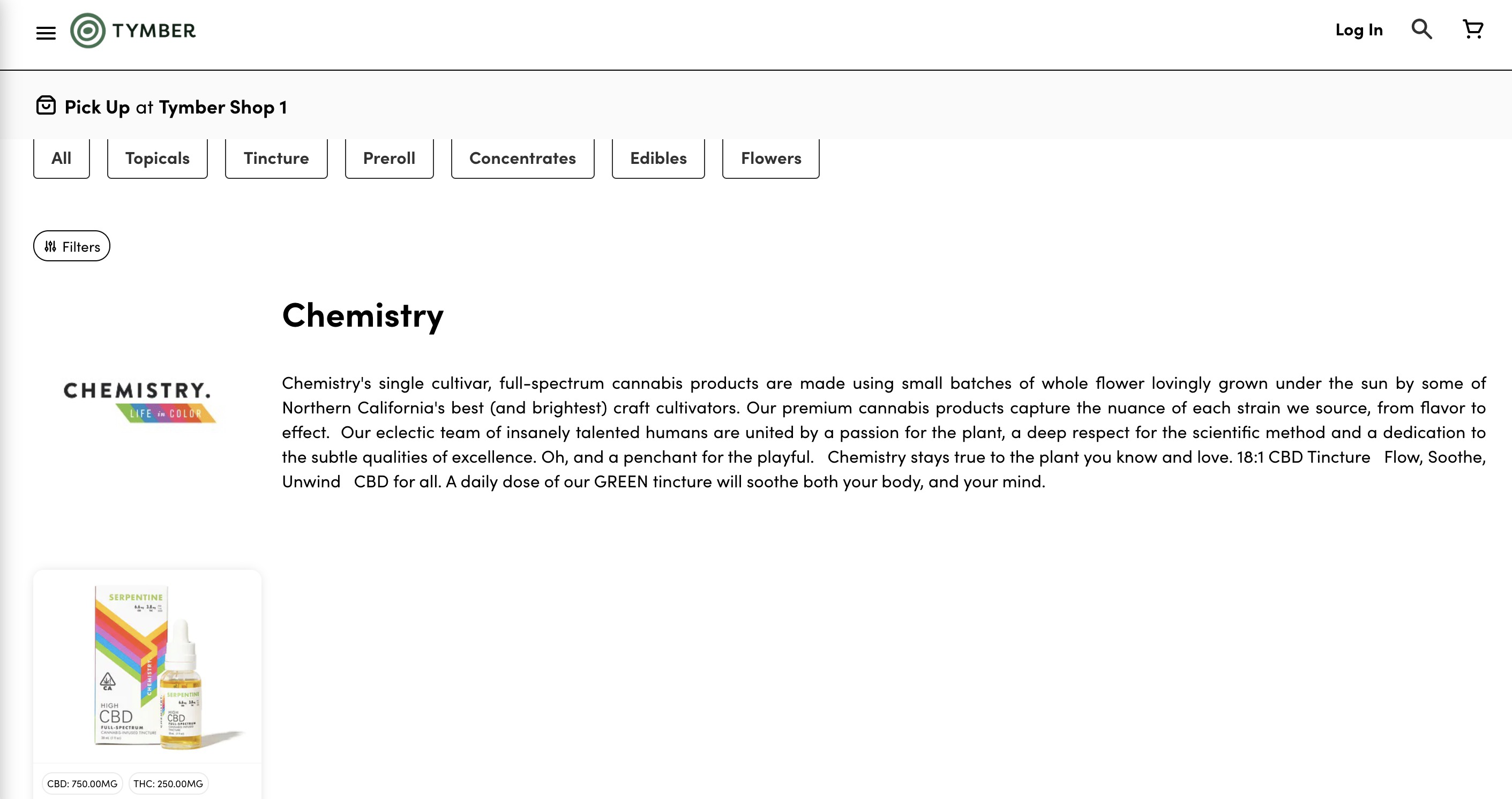
Note: For a brand to sync from the POS to Tymber Mission Control, a Valid for Sale product must be associated with the brand.

