How to offer Alpine IQ rewards in your app and ecommerce checkout flow.
Step 1: Double check you've mapped your store and see it on the Retail store list
Settings > Retail Stores
If you need to add your store, click "Add Location" in the top right.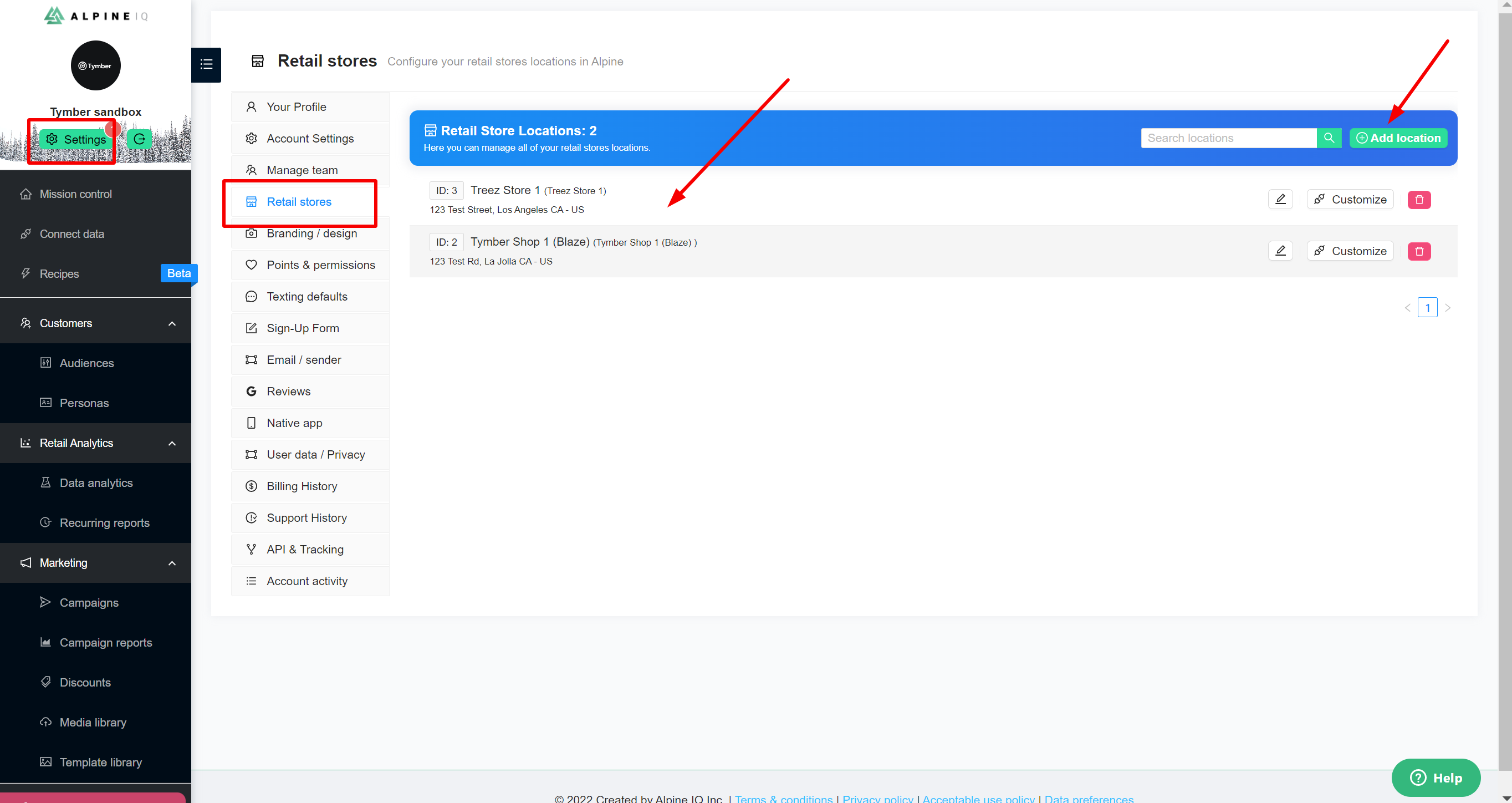
Step 2: Confirm your discounts are setup in Alpine IQ
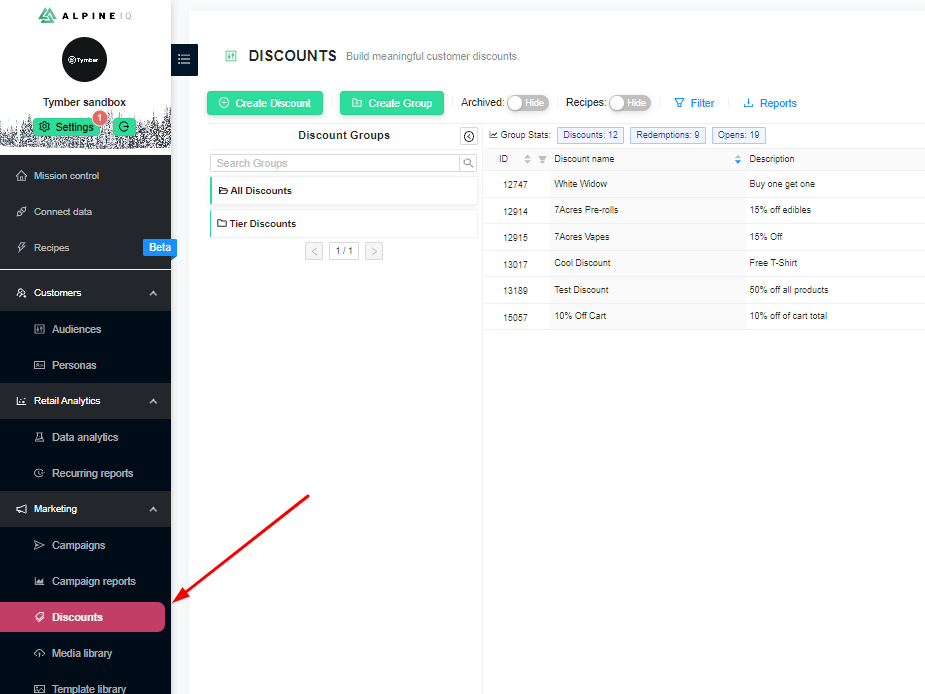
You should always use this dashboard to see the complete list of discounts available.
- Discounts set for all customers of your store that don't require loyalty points will be visible in your Tymber Mission Control Discounts tab (Shown in step 3)
- Otherwise, discounts are set for unique customer conditions and are only available to view on the Tymber side when a customer redeems it at checkout (Shown in step 4)
Step 3: You can view the discounts made available for your entire customer group through the Tymber Mission Control 'Discounts' tab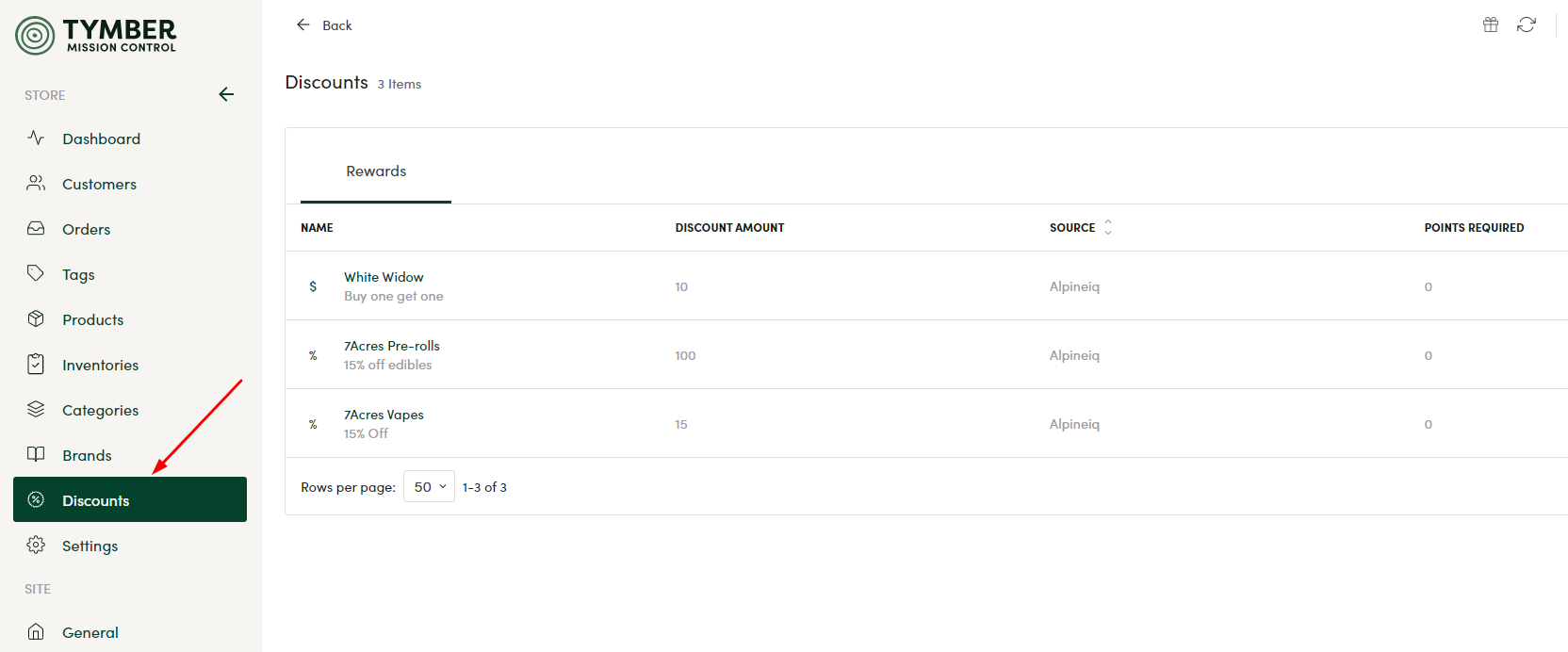
*Reminder* Deals will only pop up here if the they are enabled for all audiences and do not require loyalty point redemption
Step 4: Customers select Redeem rewards through the website and app checkout flow
- May need to scroll down checkout page as indicated below.
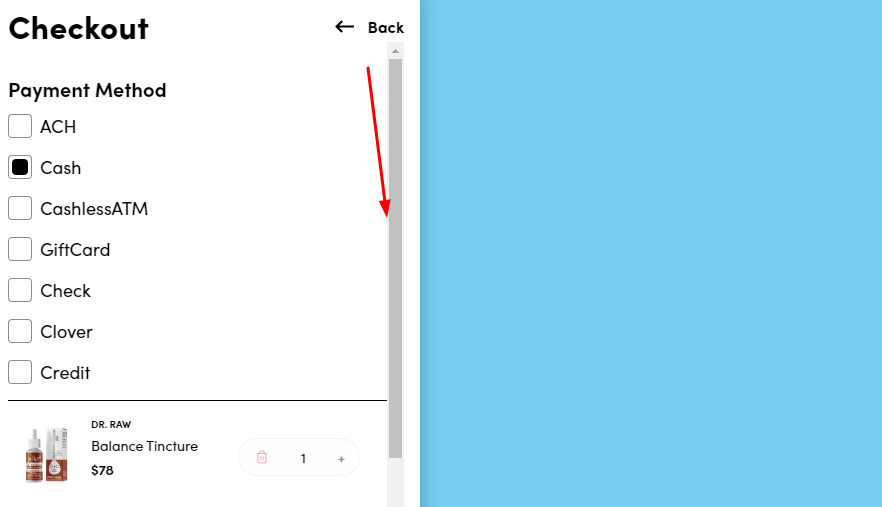
Click on the 'Redeem rewards' button above the Cart Totals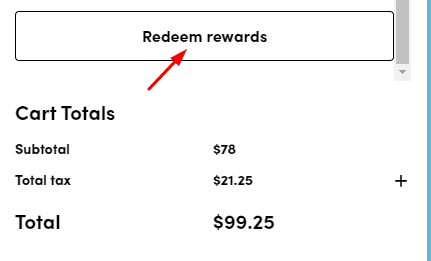
Step 5: Customers can view their loyalty points and choose which of their rewards offers they want to apply.
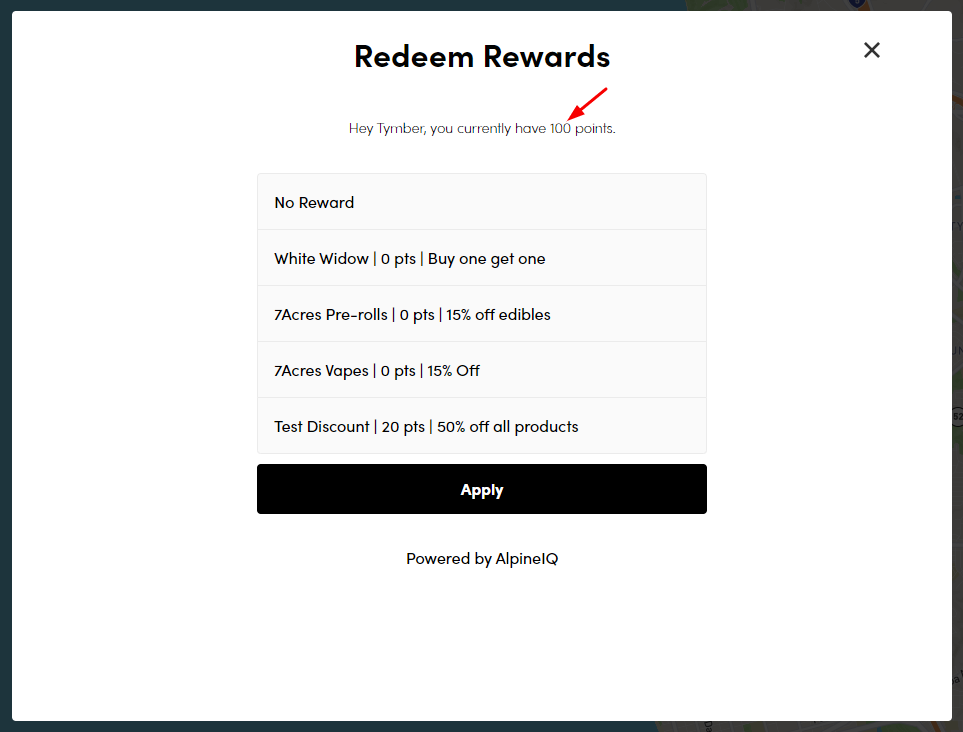
If applicable to the order, the applied discount will be reflected under the Cart Totals
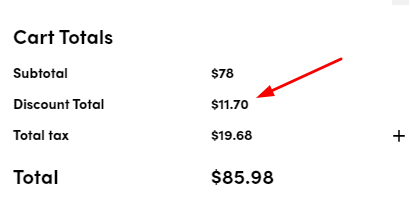
Need to connect Tymber to Alpine IQ?

