These steps will explain how customers can view their point balance and redeem Loyalty Rewards in the online store.
- For customers to accrue Loyalty Rewards in your store, this feature must be enable and configured within your Point of Sale.
- Customers will need to login to their account by clicking Log In in the upper right-hand corner of the page, and entering their phone number and password.
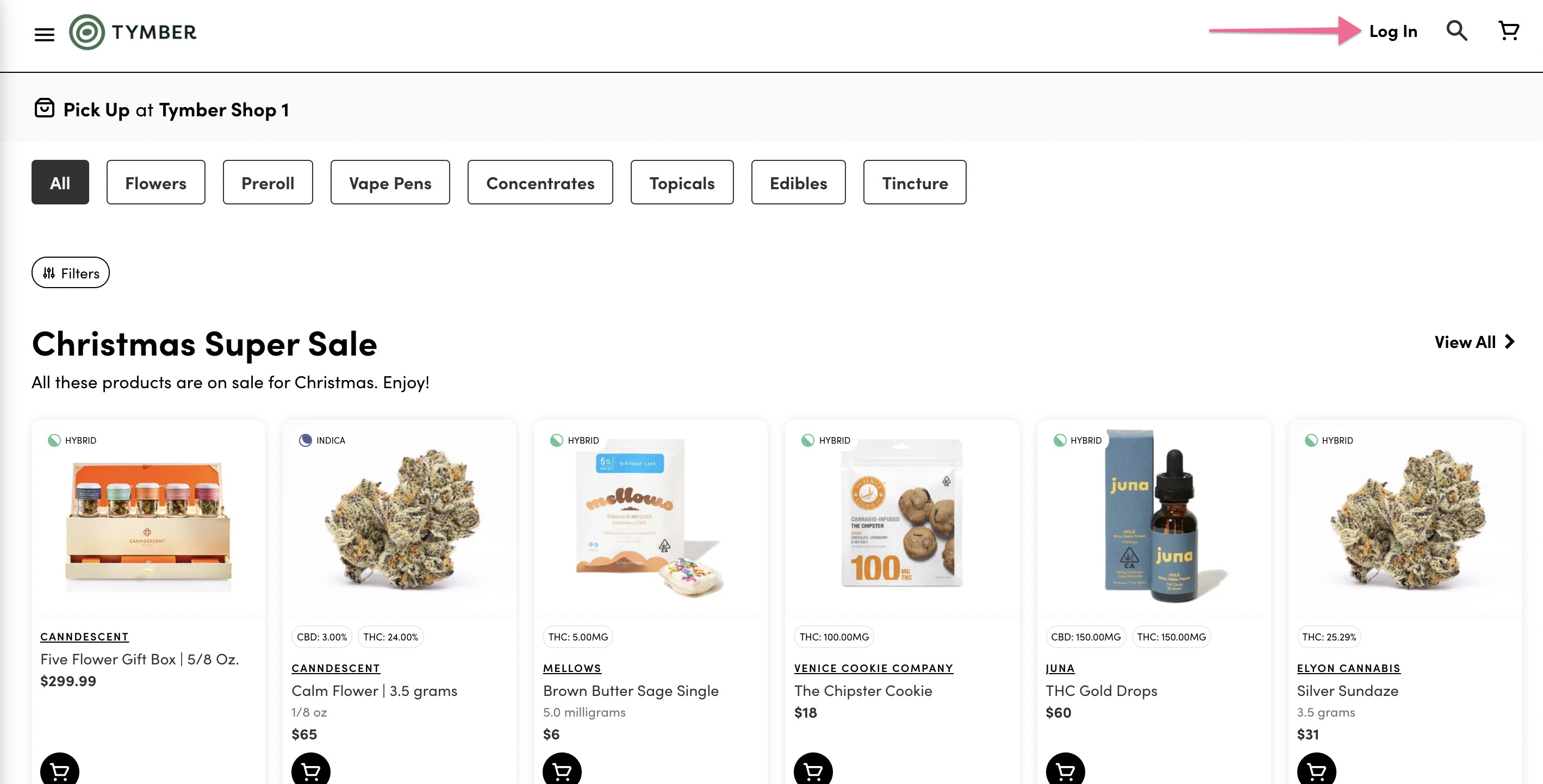
- Once logged in, customers can view their Loyalty Reward balance by clicking on their Account in the upper right-hand corner of the page.
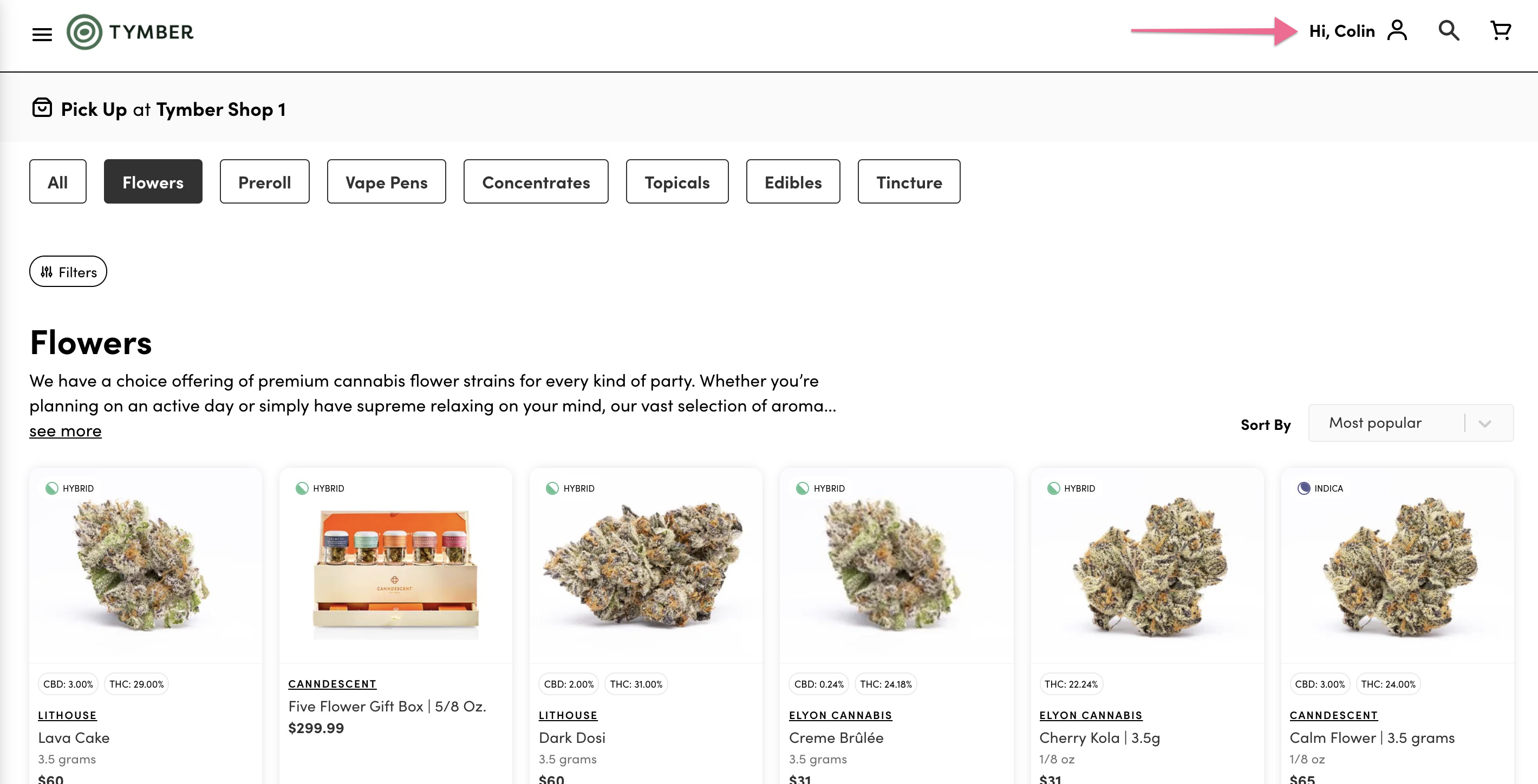
- The customer's Loyalty Reward point balance will be displayed under My Account.
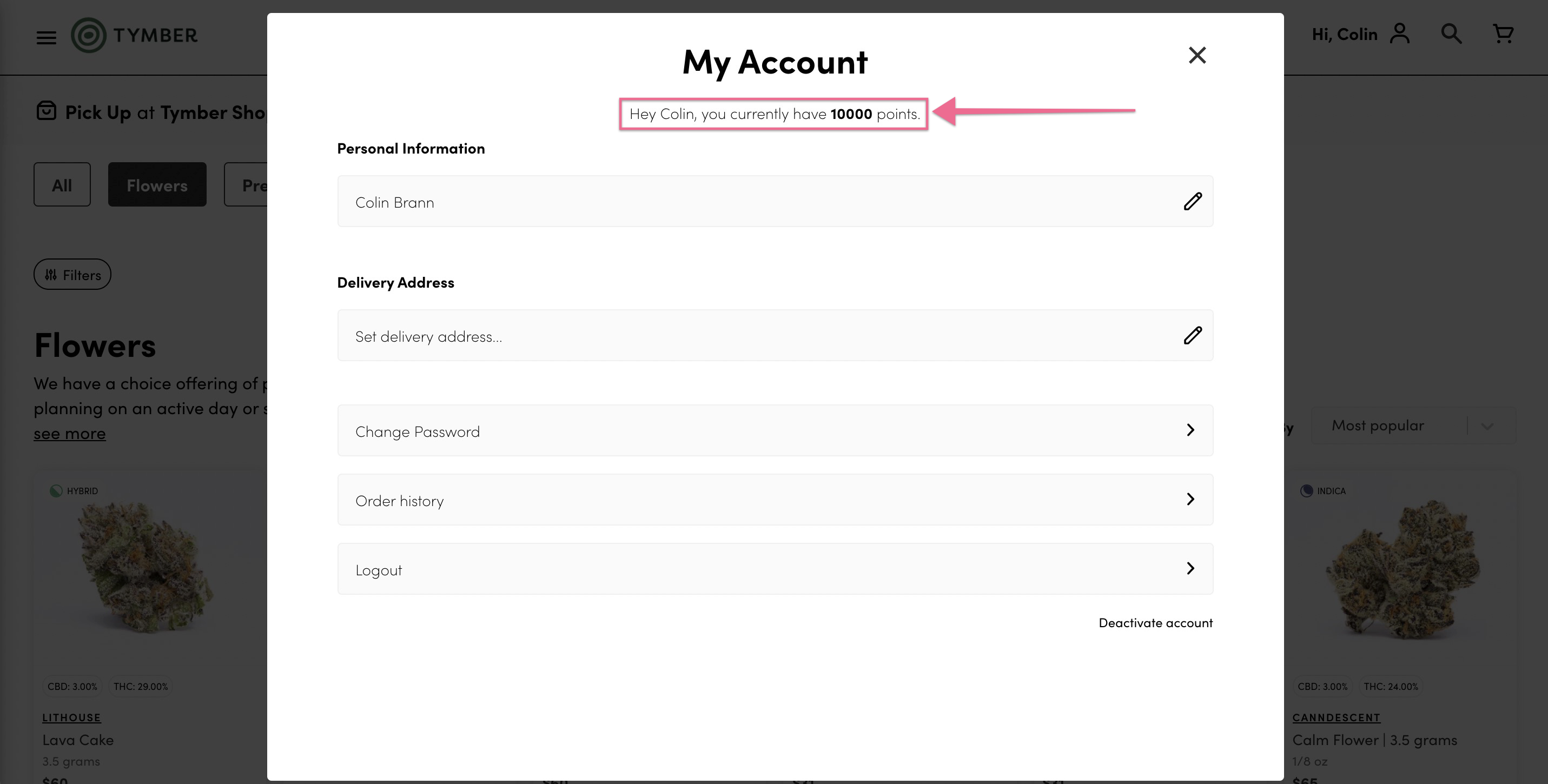
- The customer will need to add items to their shopping cart from the store, then click the Checkout button. This will take them to the next step of the checkout process.
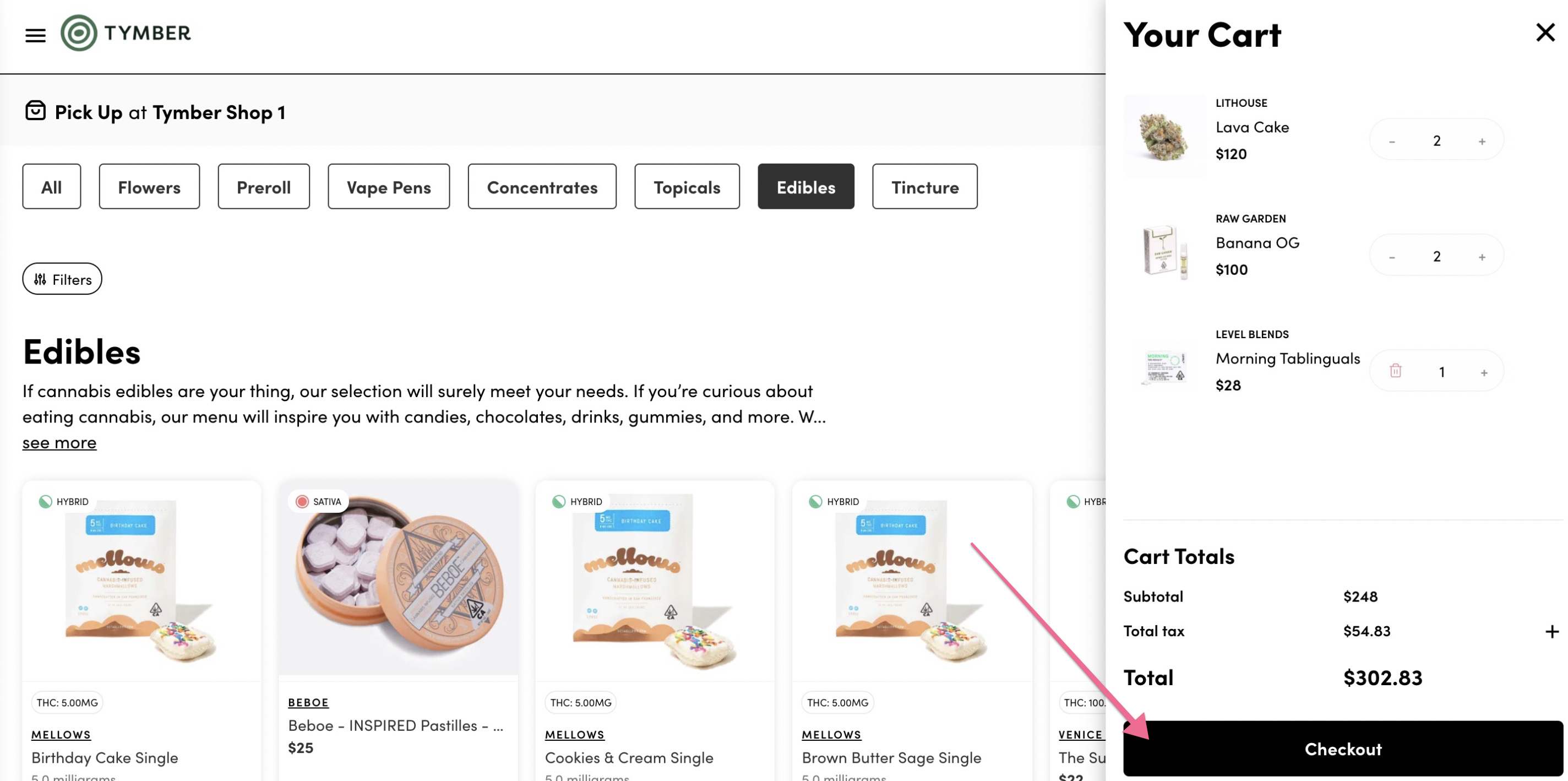
- To select a discount from a Loyalty Reward point balance, the customer will then scroll down to below the items in the cart and click the Redeem Rewards button.
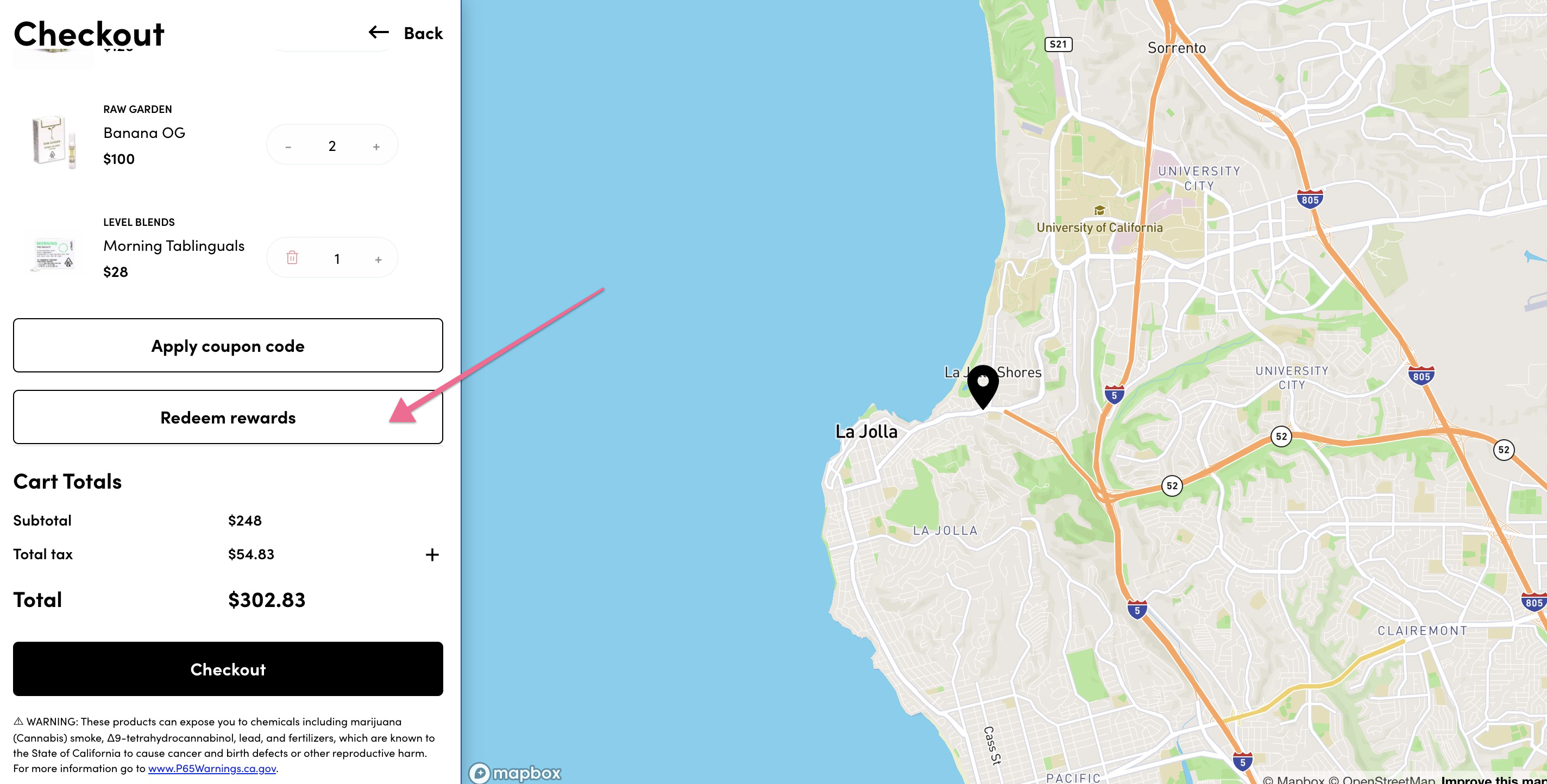
- The customer will need to select which Reward discount they would like to apply to their order by clicking on the reward, which will highlight it. To apply the discount to the cart total, click the Apply button.
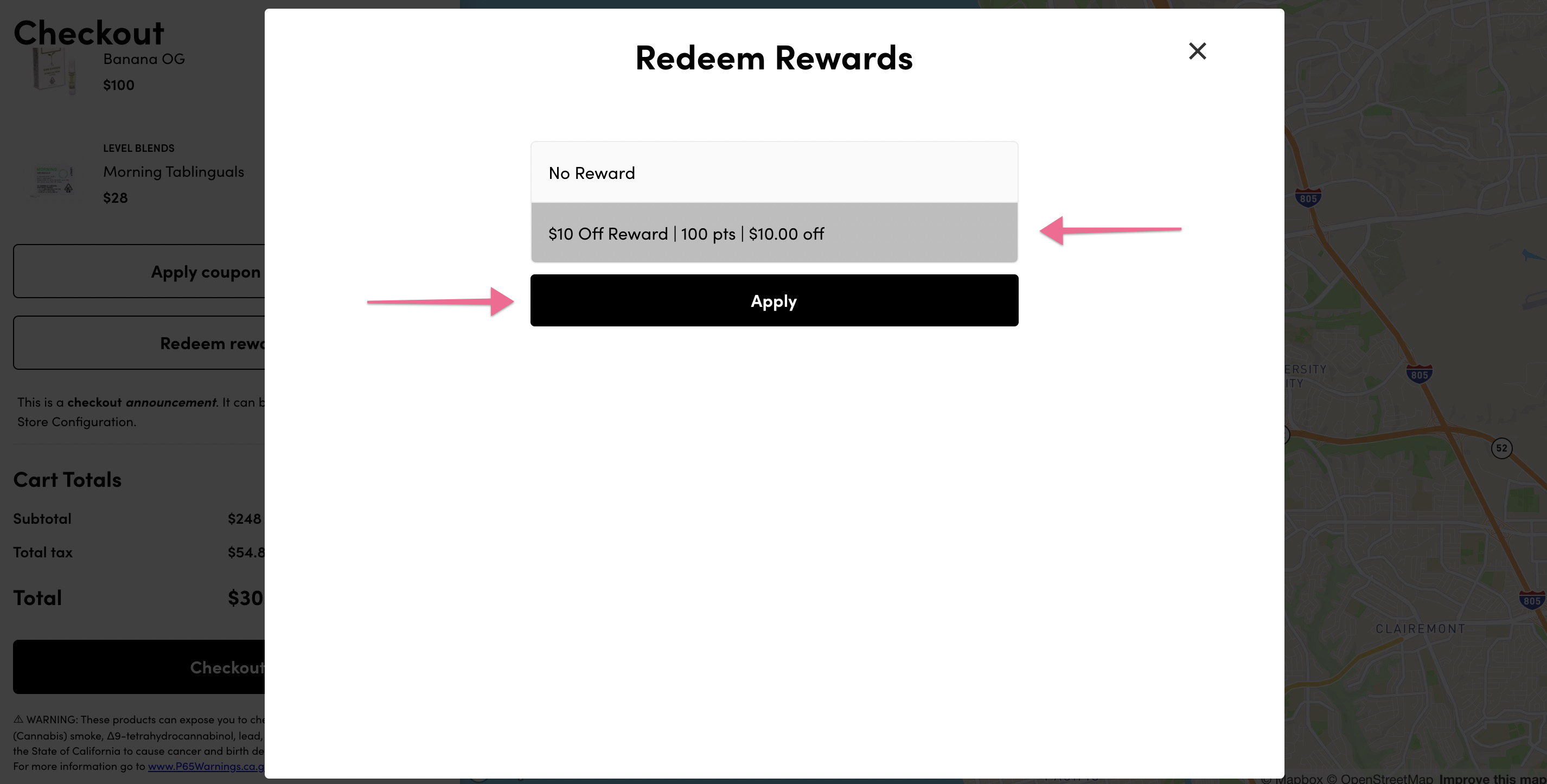
- Once applied, the Reward discount will be shown in the shopping cart totals as Discount Total and the customer can complete their checkout by clicking the Checkout button.
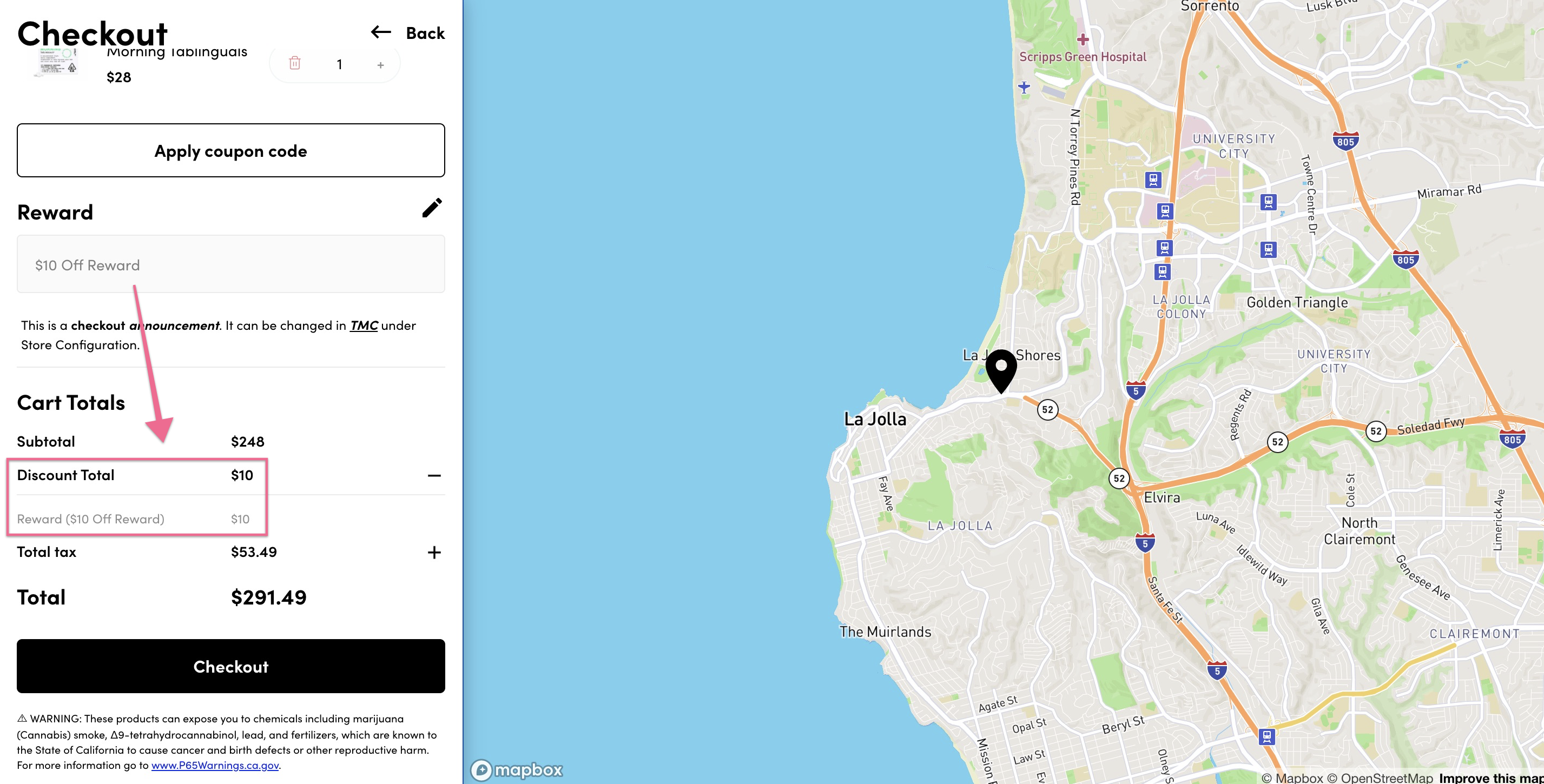
Click here for a knowledge base article on how to enable and configure in the Blaze point of sale.
Click here for a knowledge base article on how to configure rewards in Treez point of sale.



