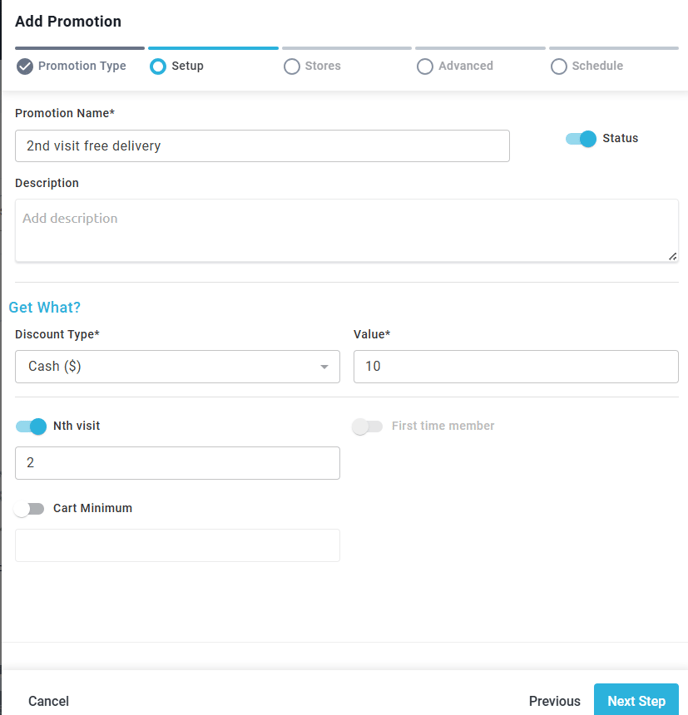Retail | Company Promotions and Smart Collections
This article will cover the company promotions and smart collections, which allows you to easily create promotions for all the shops within your company while offering a new way to group products for promotions.
Company Promotions
Smart Collections
FAQ's
Locating Company Promotions
- After logging in, select Loyalty/Marketing from the left, vertical menu > Company Promotions

Creating a Company Promotion
- Company Promotions > Add Company Promotion

- Choose between the following options:

Adding a Smart Collection
- Smart Collections can be made before creating a promotion or in the middle of promotion creation. Collections can be used to group products together using different criteria.

- When creating a smart collection, enter the name and description for applicable conditions that will follow from the match type options. Select +Add after conditions are entered.

- After selecting the conditions, select the "+" icon as seen below to add the applicable criteria. You can also mass select from the check boxes on the left-hand side menu.

- When you're finished selecting the applicable criteria, select Done at the bottom right.

- You can repeat the above process until the desired criteria are added to the Collection.
ie. You can also include a category or other applicable conditions by selecting the Match Type then +Add. - Once all conditions are added, select Submit at the bottom to complete and add the collection.

- Once the collection is submitted, it will appear in your collections list to view and edit or delete whenever necessary.

BOGO (Buy X, Get Y)
- These promotions are ideal for boosting sales and attracting new customers.
- In this example we will be setting up a 710 Labs B3G2 on any Live Rosin Concentrates from the brand.
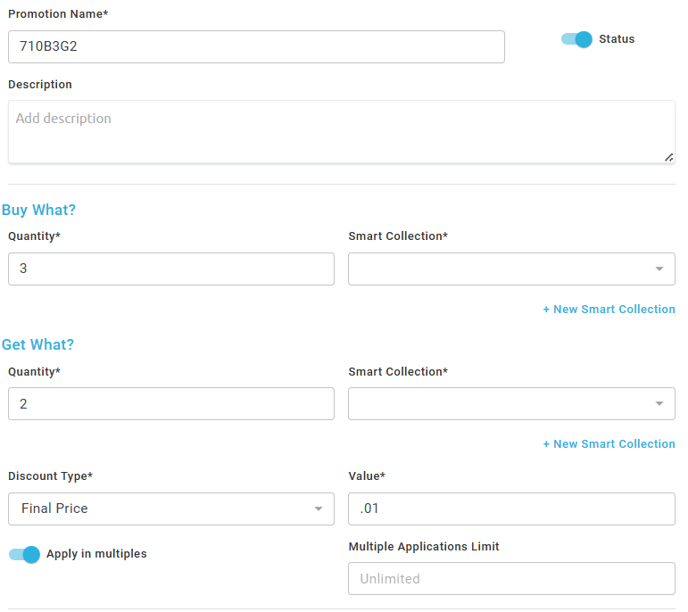
- The Criteria for what products to trigger on is defined in the Smart Collection section of this KB.

- Auto Apply in Multiples: This allows the promotion to scale out as many times as you enter in the multiple applications limit. For Example, in my above promo, if you were to have 15 promotion-eligible products in the cart, and I have the promo set up as above, the B3G2 promotion will automatically apply 3 times to the cart.
- First Time Member/Nth Visit: Nth represents the MINIMUM NUMBER OF VISITS AND DOES NOT ENFORCE ANY MAX NUMBER OF VISITS. If you wanted to make a promo for 2nd time visit customers, then you would want to enable the nth visit and enter in 2. 3 for 3rd visit, etc.
Disclaimer: If you have a patient who has visited 10 times, but has never redeemed the 2nd/3rd visit promotions they will be able to do so, as only the MINIMUM number of visits is being enforced, not a maximum. - Cart Minimum: This value is used to represent the cart minimum that must be in place in order for the promotion to be eligible for the discount.
- Limit to Same: Works in a similar fashion to the old group by. Allows you to build a product category promotion, for example a BOGO, and then group by BRAND so that you have to buy 2 of the same brand to get the BOGO and you cannot mix and match across brands.
Collection Discount
- Discount a curated selection of products to boost cross-sells and average order values!
- In the below example the curated selection is 3 710 labs from the smart collection created earlier, for a price of $100 + taxes due to my shop having after tax config. If you had all taxes included (pre-tax) then this value would represent Out The Door pricing.

Cart Promotion
- In this example, we will be setting up a cart promo for a 20% the cart for first-time customers.

Delivery Fee Discount
- Reduce or waive delivery fees to encourage more orders. In this example we will be setting up a 2nd visit free delivery fee deal. (Delivery fee is $10 in this example)
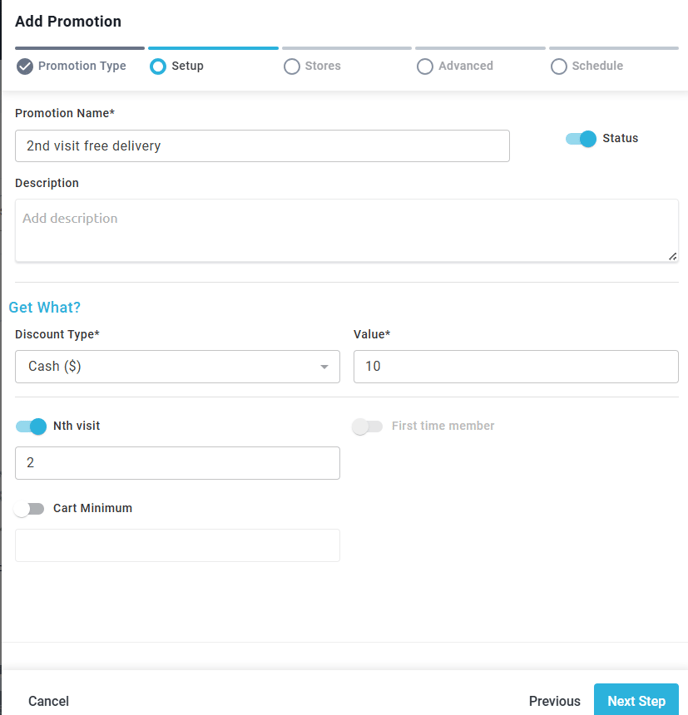
Bundles
- Offer a set of products at a discounted price, great for increasing Average Order Value and attracting new customers with exciting bundles when you want to target 2+ smart collection groups.
- In this example we will be setting up a bundle for 2 710 Labs rosins and 1 prepack flower product for $100 + Taxes

Global Product Discount
- % discount of a collection for any quantity. Can be limited by member group, consumer type, or sales channel.
- Below we have setup a 10% off all 710 rosin to celebrate a grand opening of a new store.

Stores
- Stores: By default all stores/shops are selected and you will only need to uncheck shops where this promo should NOT apply.

Advanced
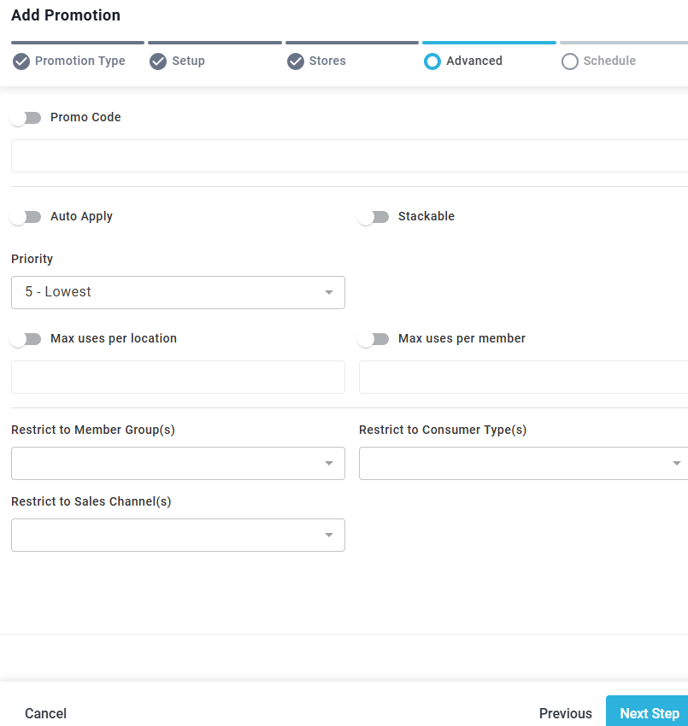
- Promo Code: This enables a promo code that customers can then use to redeem this promotion within your Blaze ECOM offering. (If you have auto apply enabled the promotion will auto apply in ECOM as well)
- Auto Apply: This means that the staff will not have to click add promotion > search for the promotion > then add it to cart, nor will your ECOM customers have to use a promo code. Any cart that is eligible to be discounted by the promotion will be automatically discounted when this toggle is enabled.
- Priority: Important to be used along with auto apply. Using priority if you have two promos, both NON STACKABLE, and a customer cart who is eligible to receive both discounts, you can set one of the auto apply promos to a higher priority, and then know that promotion will take priority over the lower ranked promotion, preventing any unintended conflicts.
- Stackable: If this promotion and ONLY this promotion can be on a customer cart, stackable = NO. If I should be allowed to combine for example my 710B2G3 and a First Time Customer deal, then I would need both to have stackable enabled.
- Max Uses Per Location: How many times can this promo be redeemed at the shop. If I only want to offer a bundle to the first 100 on a Sunday for example, then you would want to use 100 to ensure staff cannot hand out over 100 discounts.
- Max Uses Per Customer: How many times can a customer redeem this promotion. This is not tracked per day, but across the entire customer life time.
- Restrict To...: For these settings you can select only certain membership groups/consumer types/sales channels/ For example to allow the promos to only be redeemed by Adult Use VIPs who order from your Blaze ECOM MOBILE APP when you are promoting your new VIP members category and ECOM MOBILE APP.
Schedule
- Schedule: Here is where you can define the date range/time/days of the week in which the promotion can be redeemed. If you want a promo to be eligible ONLY on 1 day make sure the start and end date do not match (if they are the same date the promo will not apply) and then uncheck the day of the week that is undesired, but that is present as either the start or end date. See the below example screenshot.

FAQ's
Q: How do I edit to add or remove shops for this promotion?
A: Follow the steps below
- Locate the promotion from the promotions list, then select (...) far right to edit.

2. When the modal pops up, select Next Step at the bottom to get to the stores section
3. Select or deselect the store location you want to include in this promotion. The store location highlighted in blue is the selected store for the promotion to be applicable.

Q: What Does Apply in Multiples do and how to I set it up?
A: This allows the promotion to scale out as many times as you enter in the multiple applications limit. For Example in my above BOGO style promo, if you were to have 15 promotion eligible products in cart, and I have the promo setup as above, the B3G2 promotion will automatically apply 3 times to the cart. If I wanted max number of redemptions per cart to be 3, I would enter in 3 for the Multiple Applications Limit value.
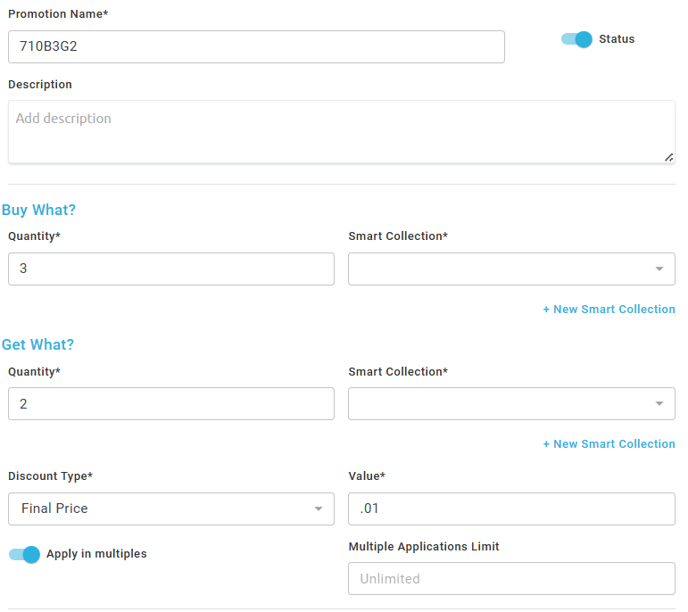
Budtender PoV: With auto apply enabled, the budtender will simply need to ring up eligible products, and the discounts will apply themselves.
If auto apply was disabled the budtender will need to click on Adjustments > find the promotion > apply it > and then it should also apply the discount.
The below example is what it looks like with 10 products added to cart, note how the promo auto applies twice (benefit of apply in multiples), the staff will not need to search for the promo > apply it once > search again > apply a second time.
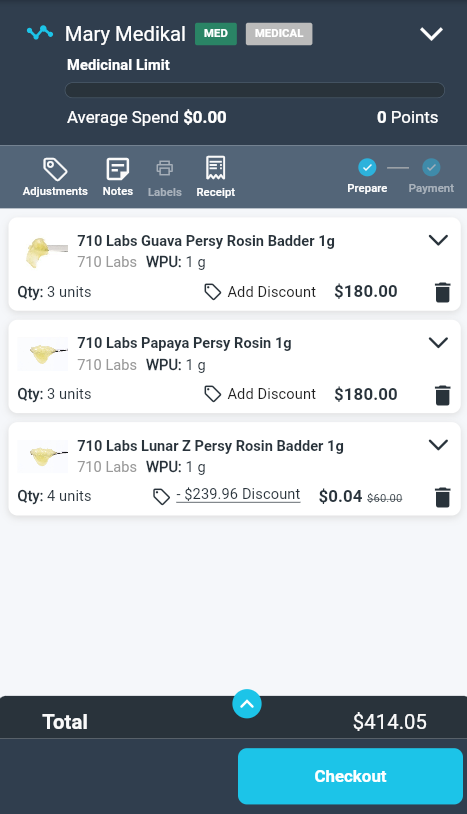
Q: What Does Nth Visit do and how to I set it up?
A: This allows you to setup promotions based on the # of times your customer has visited in the past. Useful for 2nd and 3rd time patient deals! NOTE: THIS DOES NOT ENFORCE ANY MAXIMUMS ONLY MINIMUMS, this means that someone who has visited 20 times, but never redeemed a 2nd time visit promo will be eligible to do so. In the following example we will be offering a reduced or waived delivery fee to encourage more orders for customers who are returning for their 2nd+ visit. (Delivery fee is normally $10 in this example)