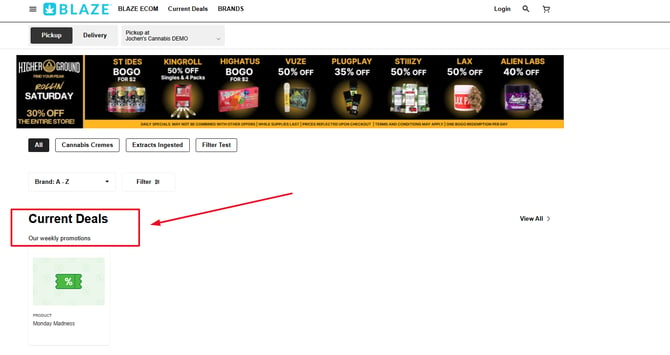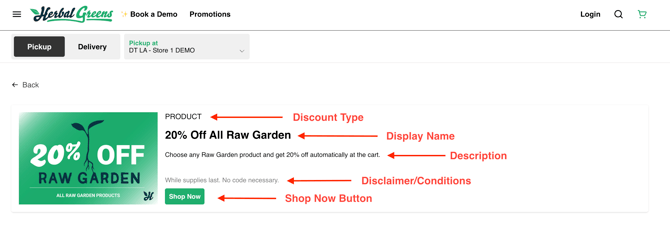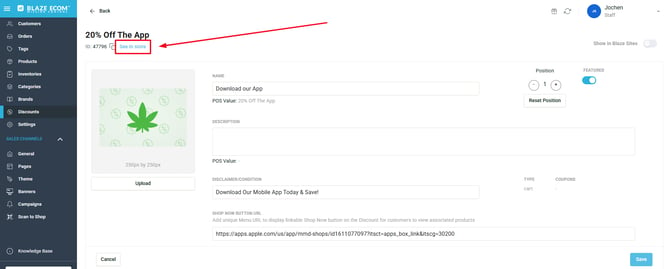ECOM | The Deals Page - Adding Promotions, Coupons, and Rewards
This article outlines how to add Promotions, Coupons, and Rewards that have been set up in the POS to the Deals Page once it has been created
This is the follow-up article to the article "Deals Page - The Initial Setup".
Review that article to activate the Deals Page then read this one to configure deal cards.
Promotions, coupons, and rewards must first be configured in the POS.
How to setup promotions in Blaze POS: Promotions/Coupons / Rewards
How to setup promotions in Greenline POS: Discounts , Coupons
- Note: Promotions/Deals configured in the BLAZE POS will be removed from the ECOM menu automatically at the configured end Date
Once you have created and set up the "Deals Page" (as outlined above) please go to your "Discounts" tab on your BLAZE Mission Control Dashboard. Here you are able to view all your Promotions, Coupons, and Rewards that sync from the POS.
Discounts Tab Explained
As you view each discount category, you will see a list of items that sync over from the POS. Each discount will have these characteristics:
Position: Current position of deal card relative to its group.
Name: Current display name.
Description: Discount description.
Source: Source Point-Of-Sale.
Active In POS: Verifies if deal is active within the POS.
Featured: Verifies if deal is toggled to be featured on ECOM Menu/Deals Page
Promotions
Promotions are automatically applying discounts that redeem automatically when the associated products are added to the cart.
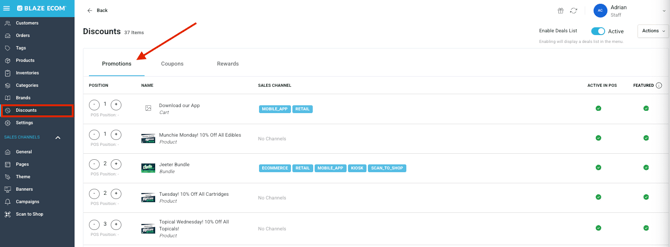
Coupons
Coupons are any discount you've set to require a promotional code entered at checkout.
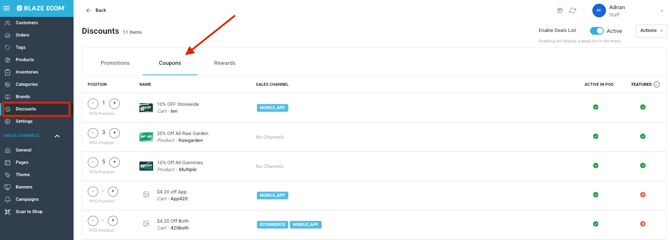
Rewards
Loyalty reward offerings redeemable for loyalty points at checkout.
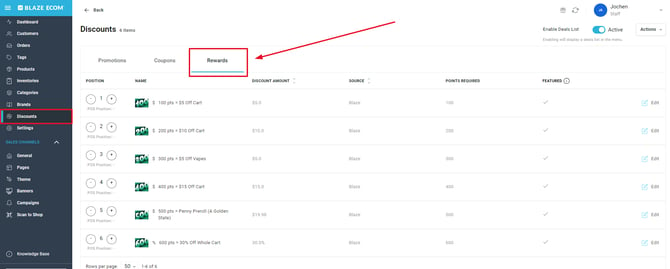
Updating Deal Card Display
Here is an example of a deal card being displayed on a Deals Page of an ECOM menu:
To update the fields in the Deal Card, go to your Mission Control > Discounts and click on the deal you would like to edit.
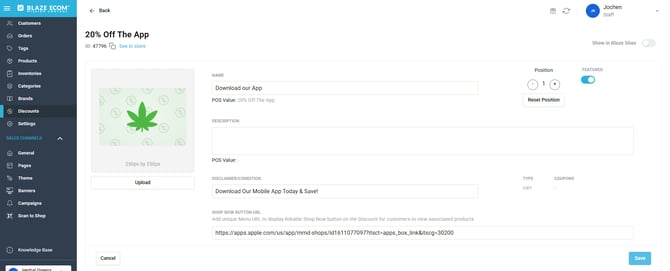
Upload Image: Upload a 600px by 400px image to be displayed
Position: Choose the order of which deal cards will display first. Changing the position of a deal card will only affect its order within that specific group. For example, if a coupon deal card is set to position #1, it will be the first card in the coupon group.
Rewards are shown first in the Deals list, followed by promotions and coupons.
Name: Update the title of your deal card
Type: Type of discount (Can't be edited)
Featured: Controls whether you show or hide the deal card from the menu
Shop Now Button URL: A 'Shop Now' button appears on the deal page when a valid product URL is provided. Clicking the button redirects users to the specified URL
Description: Write a description about the deal
Disclaimer/Conditions: Add any disclaimers or conditions that pertain to the discount
Show In Blaze Sites: Can show deal cards in your homepage if you use BLAZE Sites for your content site (different from your menu page)
Want your deals to appear on a preset schedule? Click here to learn how!
See Deal In Store
Click on the Promotion you would like to see on your menu, and click on "See in store" to be taken directly to the Deal Card on your ECOM menu.
Shop Now Button
The "Shop Now" button is a way to add a clickable button to any Deal Card in your "Deals Page" on your ECOM menu that allows your customers to access the promoted deals directly. This allows for an easy addition of promoted products to your customers" shopping cart.
How to add the "Show Now" button:
1. In Mission Control > Discounts, select the deal you want to add a "Shop Now" button to.
2. Add the unique menu URL in the SHOP NOW BUTTON URL field and save.
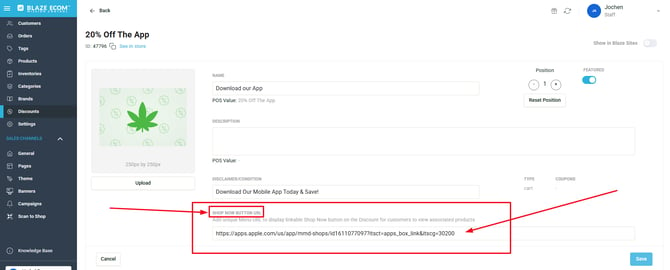
3. A "Shop Now" button will displayed on the deal card on the menu.
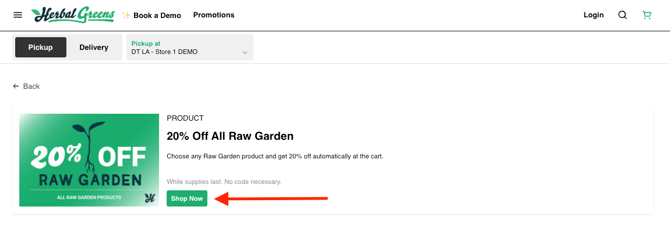
4. Clicking Shop Now will lead customers to the specified URL.
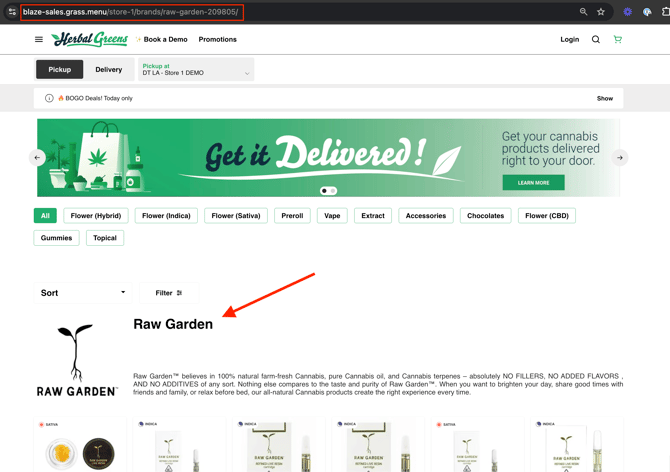
If the "Enable Deals List" option is set to "Active" from the "Discounts" tab in Mission Control without having a "Deals Page" created, a section labeled "Current Deals" will be created on the ECOM menu and the name of that section cannot be changed ( yet it can be changed as outlined above once the "Deals Page" is in place )
.png?width=670&height=336&name=image%20(172).png)