ECOM | Company Promotions
Blaze ECOM now supports Company Promotions, making it easier for you to take advantage of special offers created at the company level. Promotions set up in the POS will automatically appear in Mission Control Discounts tab.
🚨 Company Promotions and Smart Collections must first be configured in the BLAZE POS. Learn how to configure here.
Accessing Company Promotions
- All created company promotions can be found in Mission Control > Discounts > Promotions
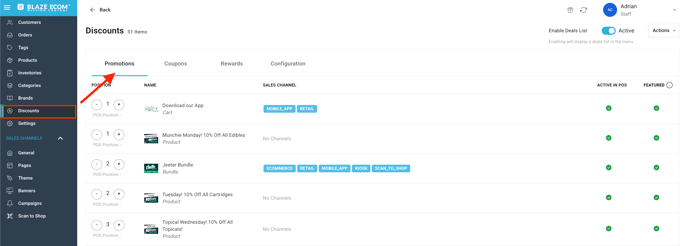
Updating Deal Card Display Information
-
You can customize how your promotions appear on your deal page
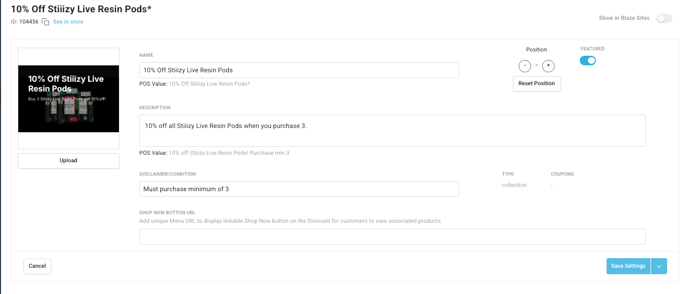
-
- Upload Image: Upload a 250px by 250px image to be displayed
- Position: Reorder deal cards within their own group (e.g., coupons, rewards, etc.). Changing the position of a deal card will only affect its order within that specific group. For example, if a coupon deal card is set to position #1, it will be the first card in the coupon group.
- Name: Update display name.
- Type: Type of discount.
- Featured: Show/Hide deal card from the deal page.
- Shop Now Button URL: A 'Shop Now' button appears on the deal page when a valid product URL is provided. Clicking the button redirects users to the specified URL..
- Description: Write a description about the deal.
- Disclaimer/Conditions: Add any disclaimers or conditions that pertain to the discount.
Saving Display Settings
- Company promotion save options

- Save Settings: Saves updated display information for that particular store.
- Save on All Stores: Updated display information will be applied to ALL stores.
Viewing Discount Types in ECOM
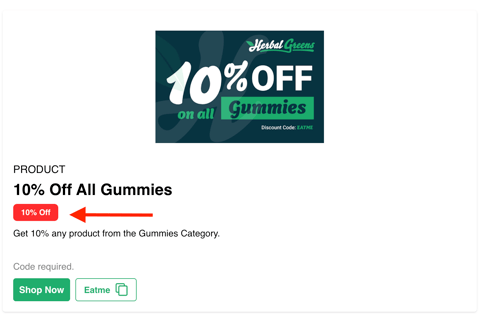
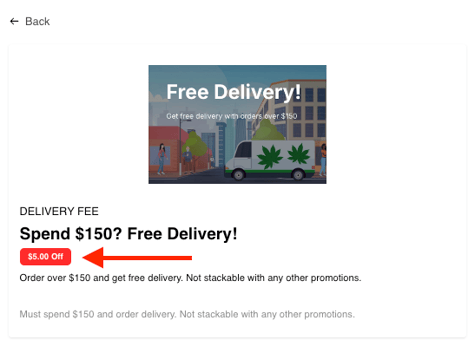
-
Deal Card Display: Shows the discount amount (
%or$) depending on how the promotion is configured.
Viewing Products Eligible for Discount on the Menu
- Eligible Products: Click a deal card to view all products eligible for that promotion.
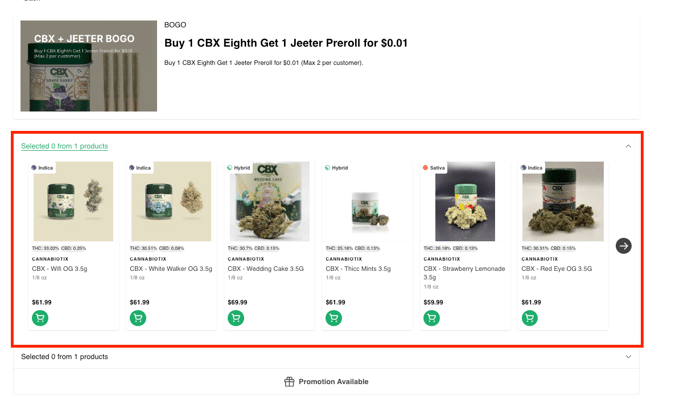
Collection Discounts
Click here to learn how to set up a Collection discount.
Collection discounts apply when customers add the required number of products from a collection.
-
How it works: Add the minimum items shown in the slots to unlock the promotion.
-
Discount Label: Displays
%or$off at checkout.
💡 Tip: Check the slot count and product list to make sure you’ve added enough items.
BOGO Promotions (Buy X, Get Y)
Click here to learn how to set up BOGO promotions (Buy X, Get Y).
- BOGO promotions include two groups of products:
- Required Products: These are the items you must add to your cart to activate the promotion.
- Discounted Products: These are the items that will receive the discount once the required products are in your cart.

- As you add the required items, the group collapses and the discounted group opens. Once complete, a “Promotion Applied” message appears in the cart.
Bundle Promotions (Variety Bundle)
Click here to learn how to configure bundle promotions.
Bundles work similarly to BOGO promotions but may include multiple product groups.
- How it works: Add required items from each group to unlock the bundle discount.
- Discount Label: Displayed at the promotion level and applied to all products in the bundle.
- Easy to Track: Progress updates automatically as you add items.

💡 Tip: Look for the “Promotion Applied” message to confirm your discount.
Global Product Discounts
Click here to learn how to set up a global product discount.
Global promotions apply to all items in a collection, without requiring a minimum quantity.
-
How it works: Discounts apply automatically when eligible items are added to the cart.
-
Discount Label: Shows the discount (
%or$). -
Eligible Products: Listed in the promotion details.

Cart Promotions
Click here to learn how to set up a cart promotion.
Cart promotions apply to the entire cart total once certain conditions are met.
-
How it works: Add qualifying products to your cart; if it meets the rules, the discount applies automatically.
-
Examples:
-
10% off your first order
-
$20 off orders over $100
-
-
Discount Label: The discount is displayed in the cart summary.

Delivery Fee Discount
Click here to learn how to set up a delivery fee discount.
Reduce or waive delivery fees to encourage more orders. Set discount type, amount, and any restrictions that may apply.
