ECOM | ECOM "Scan to Shop" Feature
This article will explain how the ECOM "Scan to Shop" feature works.
- Please Note: There is an additional cost to enable and utilize this feature. If you would like to explore pricing, please complete the BLAZE Demo Request Form and an Account Executive will reach out with more details.
- Once the "Scan to Shop" has been enabled to your ECOM menu(s), head to the Products tab in Mission Control and click the See in dropdown to download the product's QR code.
- This QR code can be added to anywhere in the store, website or marketing emails for customers to scan.


- There are two ways a customer can scan the product QR code. Please see the options below
- In-browser camera will be available to customers in the Side Bar Menu on their mobile browser and customers will need to allow their camera access to enable the in-browser camera
- Customers can then use the camera to scan the QR code(s) and link directly to the product page on the ECOM menu
- In-browser camera will be available to customers in the Side Bar Menu on their mobile browser and customers will need to allow their camera access to enable the in-browser camera
2. Customers can also use their mobile device camera to scan the QR code(s)
To create a QR code for customers to scan and link them directly to the in-browser camera when they are in store and in-store experience is enabled - add the following pathname to the of the ECOM URL
- ?instore_experience=true

.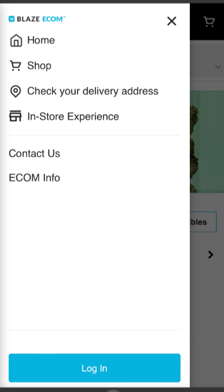
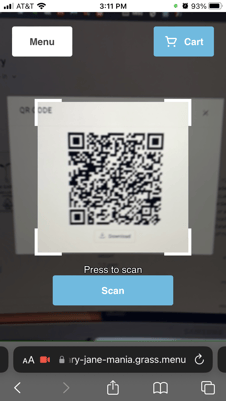
- The product page from the QR code(s) will have a Buy Now Button, which when clicked, will automatically add the product to the customer's cart and move them into the Checkout, prompting a quicker conversion
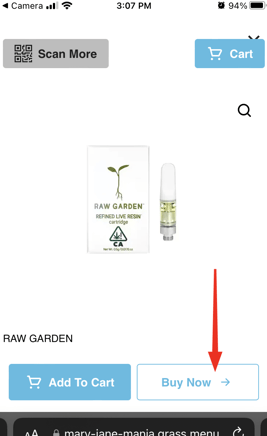
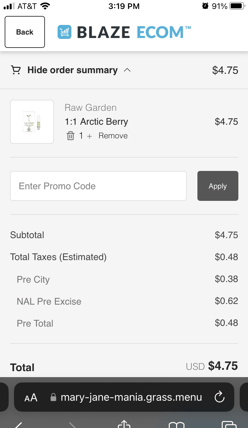
- Customers will need to Sign Up or Log In as usual to submit their order
- "Scan to Shop" orders will be submitted from the ECOM Checkout to the POS the same way as regular orders and be ready for fulfillment
- Below is a quick screen recording of the "Scan to Shop"
Note: You will need to use the QR codes generated via Mission Control for this feature to work correctly. If you use another QR code generator we cannot guarantee it will work and we do not support those platforms.