ECOM | Force Delivery Address
This article will explain the Force Delivery Address setting found in Mission Control Settings -> Deliveries tab
Enabling the Force Delivery Address setting will require customers to enter and validate a delivery address when they add any item to their ECOM Menu cart.
To Enable:
- Log into ECOM Mission Control: ecom.blaze.me
- Click Settings -> Deliveries
- Toggle Force Delivery Address to Active
- To disable, simply toggle to Inactive
Please note: This must be enabled/disabled at the individual Mission Control Store level. If you have multiple Delivery Stores, you will just need to enable for each store under the Deliveries tab settings.
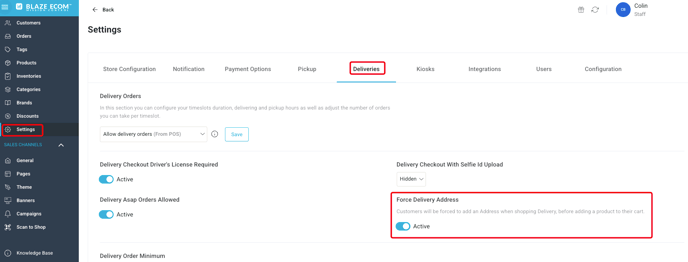
Customer Experience:
- If a customer does NOT have a delivery address entered in the Address Checker, they will be prompted to enter one for validation when they add any product to the cart
- Once an address is entered and validated for delivery, it will be saved automatically to their ECOM Customer Profile and they will not receive the prompt again (unless they want to change the delivery address)



Customers can close out of the Delivery Address Checker if they want to continue browsing without an address, but will be prompted when they add any product to the cart to enter an address.

If you have any questions or issues, please reach out to ECOM Support (ecomsupport@blaze.me)