ECOM | How to Manage Your Inventories Within ECOM Mission Control
This article will explain how to manage your inventories within the Inventories tab in ECOM Mission Control
- Log into ECOM Mission Control at ecom.blaze.me and click on the Inventories tab
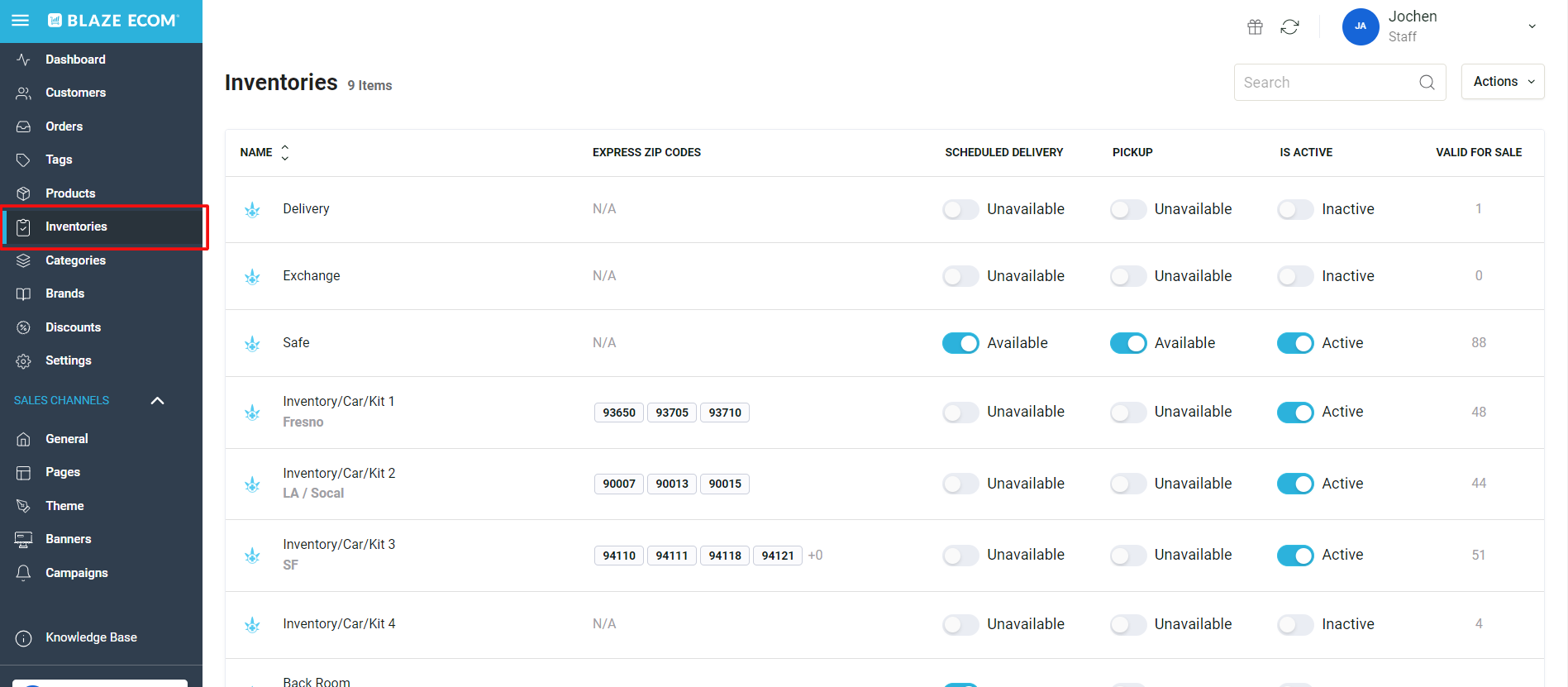
- Toggle any inventories that you do NOT want to offer the products in for sale on the menu to Inactive
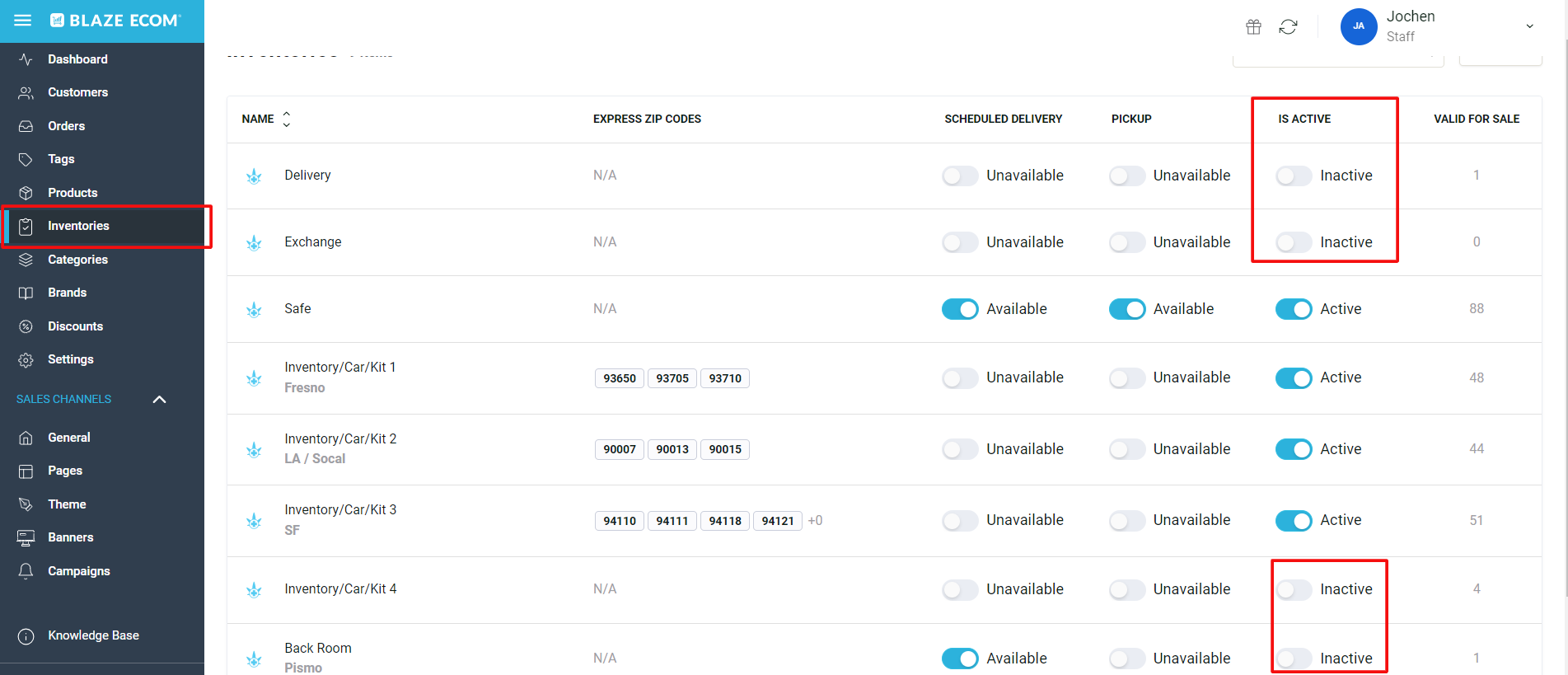
- Ensure that any inventories that you do want to offer the products in for sale on the menu are toggled to Active
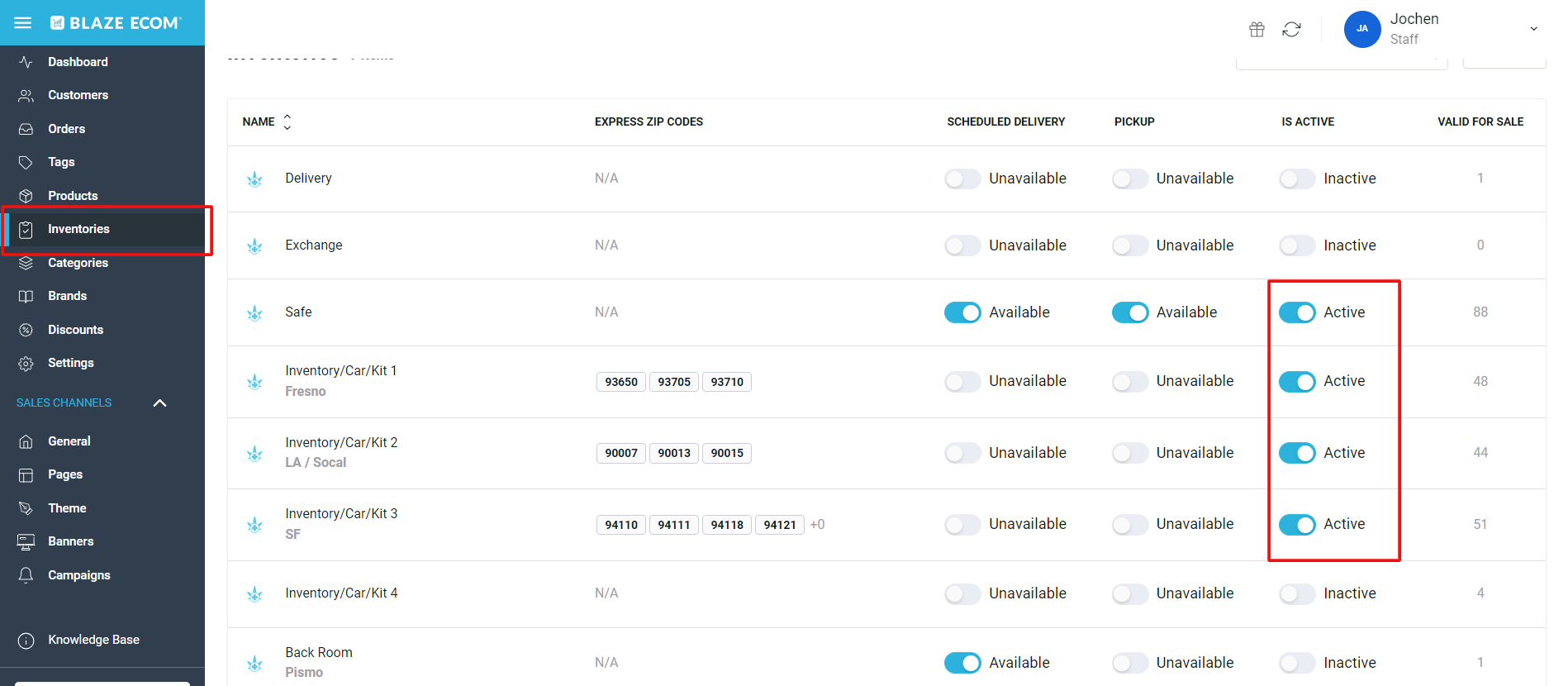
- Click into any inventory to view the Valid for Sale products that are in that inventory
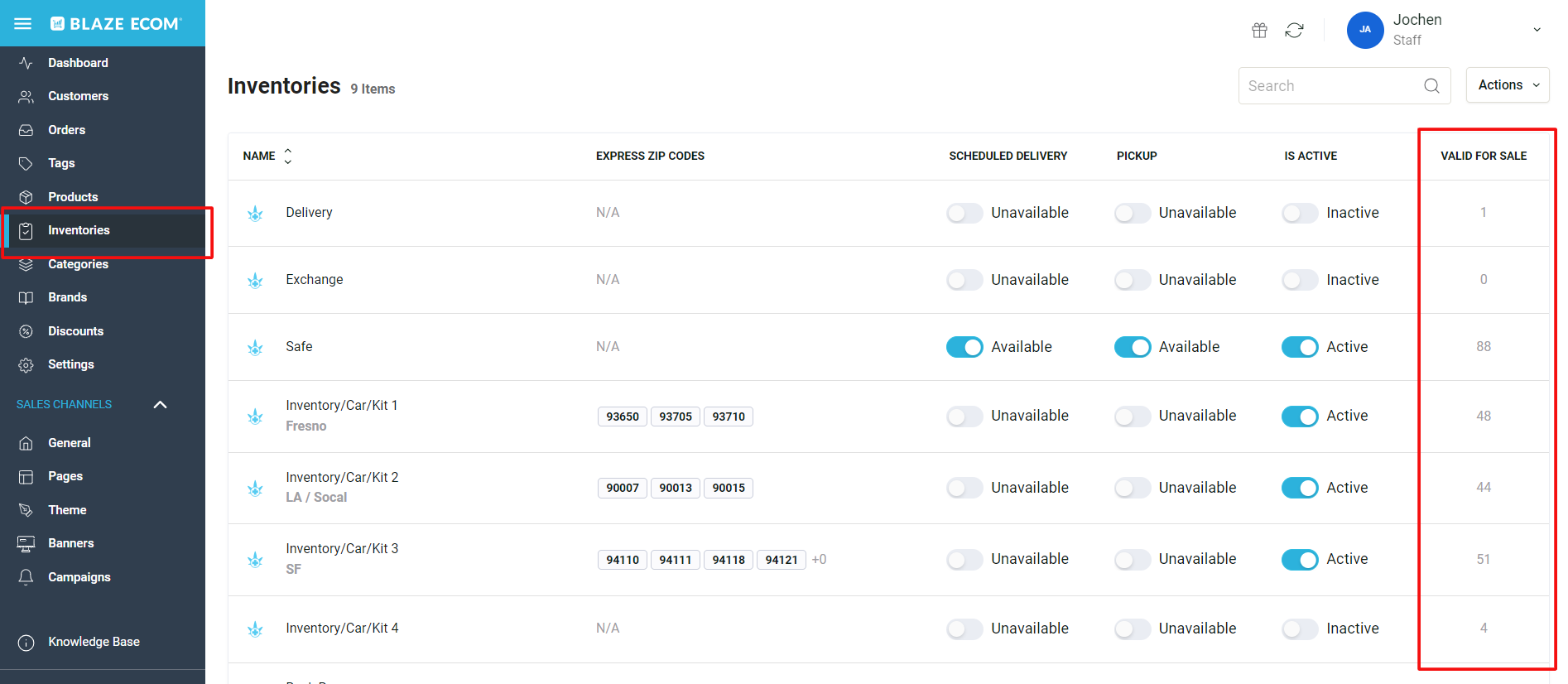
- Click here for an article on how to configure inventories for Express or Ice Cream Truck style delivery
All products not displaying on the menu like this is a result of Pickup being toggled to Unavailable on the Inventories tab. You will just need to toggle Pickup to Available for the inventory that the ASAP and Scheduled Deliveries come out of. This does not allow customers to order for pickup, and will allow the products to be visible on the menu before they enter their address. If toggled to Unavailable, it will visually remove all products from the menu.
This allows customers to land on the menu from the content site or search engines and still see products in the menu. It will not affect any of your operations!