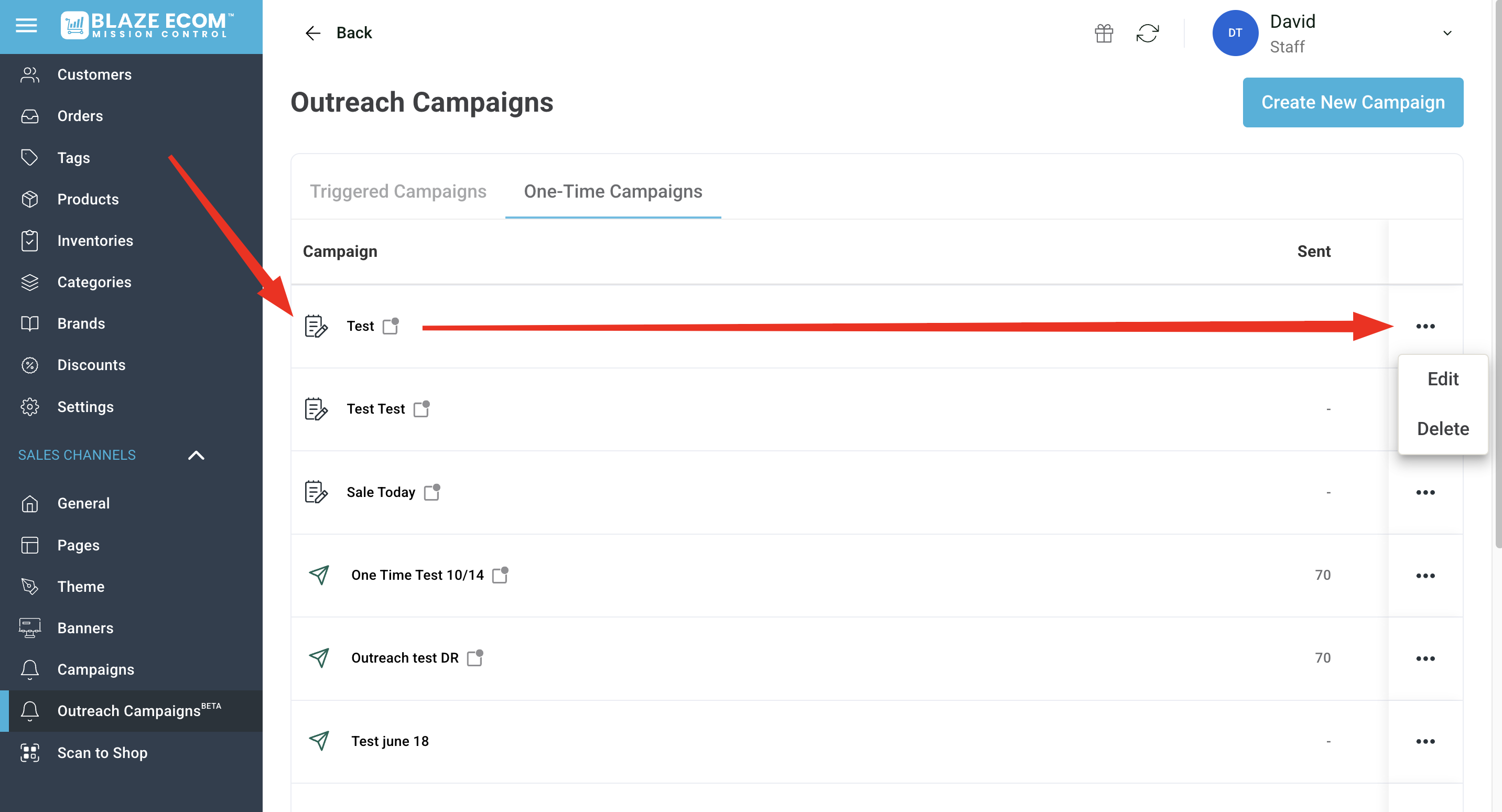ECOM Mobile App | Outreach Campaigns Tab
Learn how to use our newest tool to send push notifications and maximize mobile app customer engagement.
You must have a Blaze ECOM mobile app to send push notifications through our platform. If you are interested in having our team develop an app for your business, contact us and we will get a demo scheduled.
Push Notifications
When you have a Blaze ECOM mobile app, you can send unlimited, free push notifications to the devices of your app users. These will appear as banners on their phone screen and link the users to the app when they tap on it. These can be automated, scheduled, or sent in the moment.
Outreach Campaigns
Within ECOM Mission Control, find "Outreach Campaigns" at the bottom of the sidebar menu. Once inside, you can select between automated Triggered Campaigns and One-Time Campaigns.
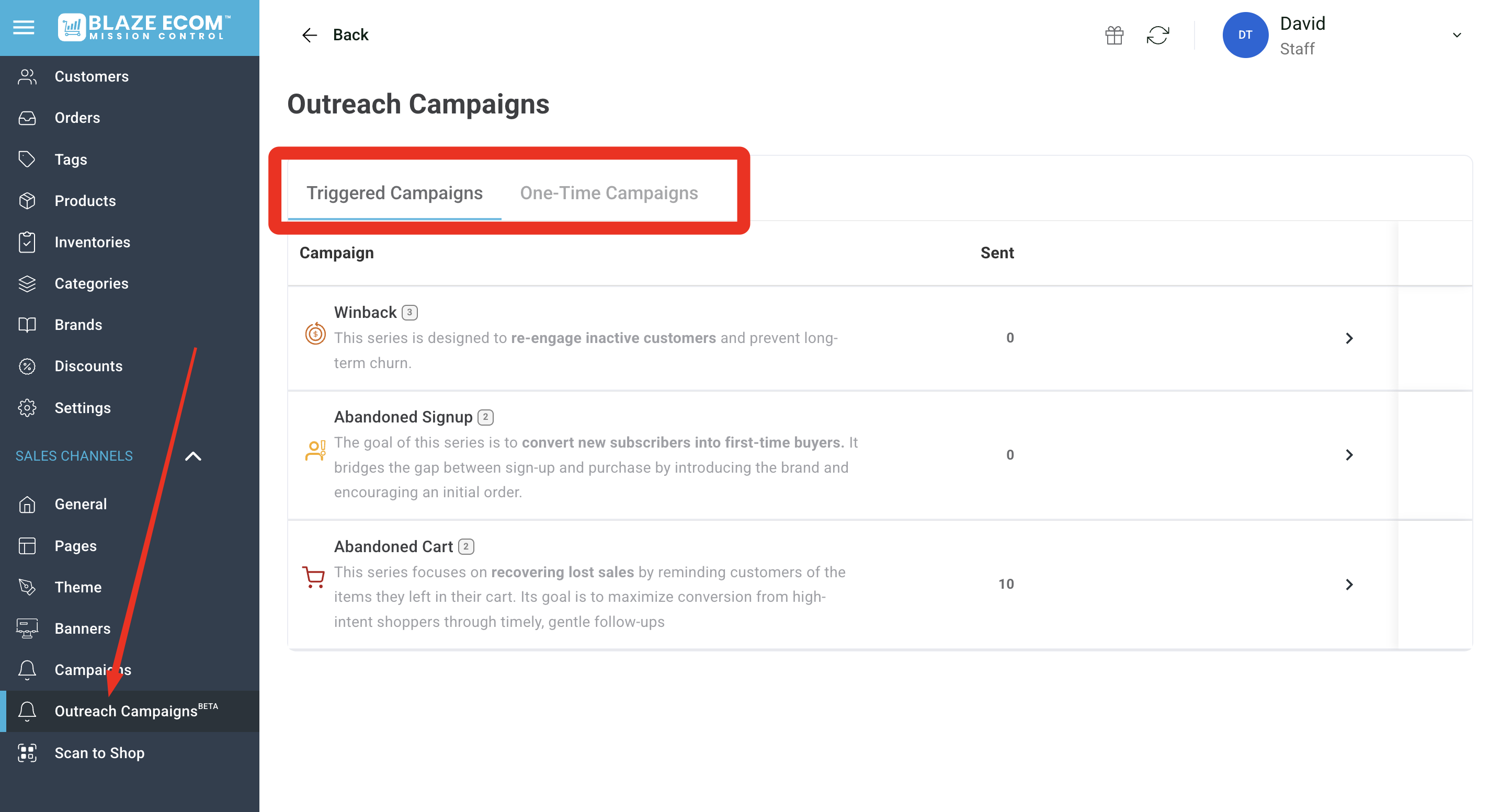
Read below to learn how to use each campaign type:
Triggered Campaigns
Triggered campaigns enable automated push notifications that send based on preset conditions. The conditions are defined by us to help you engage customers who have abandoned their cart, abandoned their sign up, or have not ordered in x number of days.
They come with preset messages but we highly recommend customizing the messaging for each.
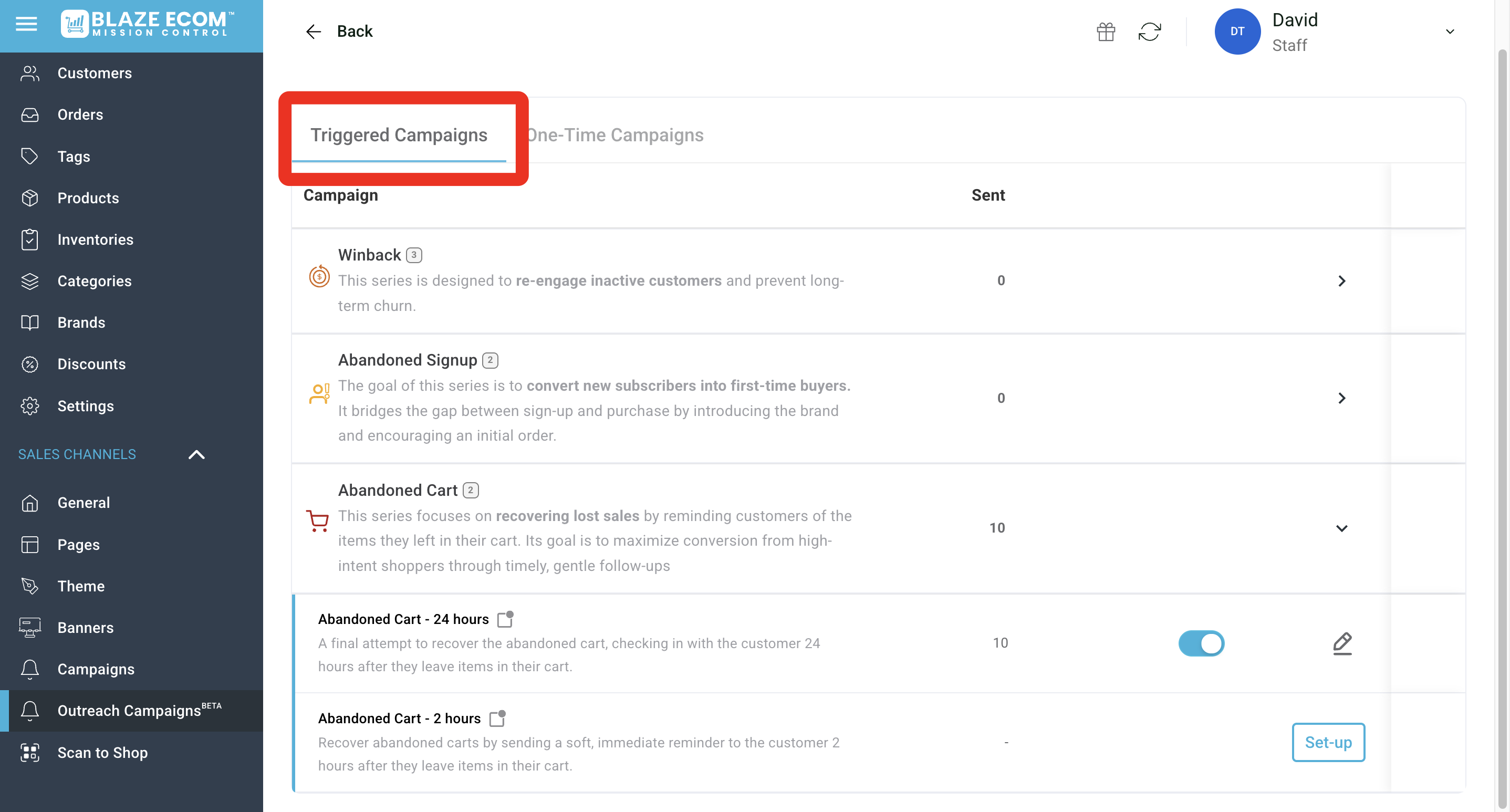
Expand each section with the arrow on the right side to see the notification options. This is where you can activate campaigns, deactivate campaigns, or edit the messaging.
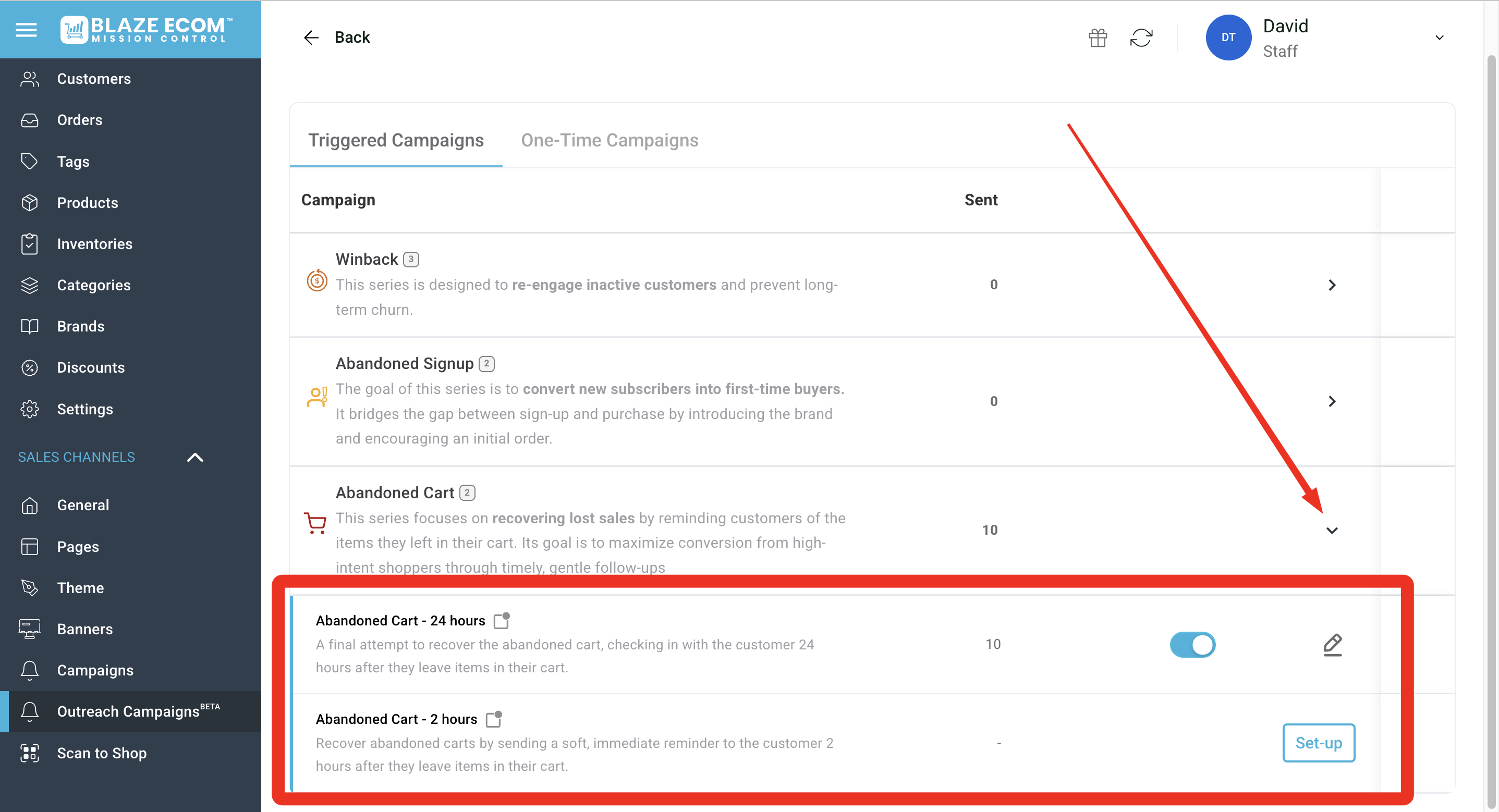
What are the conditions for each campaign?
1) Winback Campaigns
Designed to reach out to customers who have not placed a mobile app order in x number of days:
- "Winback - 42 days" will trigger a notification when a customer has not ordered in 42 days
- "Winback - 35 days" will trigger a notification when a customer has not ordered in 35 days
- " Winback - 28 days" will trigger a notification when a customer has not ordered in 28 days
2) Abandoned Signup
Designed to reach out to customers who signed up on the mobile app but never placed an order:
- "Abandoned Signup - 3 days" will trigger a notification when a customer signs up but does not place an order within 3 days
- "Abandoned Signup - 24 hours" will trigger a notification when a customer signs up but does not place an order within 24 hours
- We strongly recommend including a coupon code or announcing an automated first-time app discount within these messages (Click here for a tutorial on creating promotions)
3) Abandoned Cart
Designed to reach out to customers who added products to their cart but never completed their mobile app order:
- "Abandoned Cart - 24 hours" triggers a notification when a customer has product in their app cart for 24 hours but has not ordered
- "Abandoned Cart - 2 hours" triggers a notification when a customer has product in their app cart for 2 hours but has not ordered
How to edit and activate campaigns
1) Edit Text
Click the pencil icon on the right of each campaign. If editing a campaign for the first time, you will need to click the "Set-up" button.
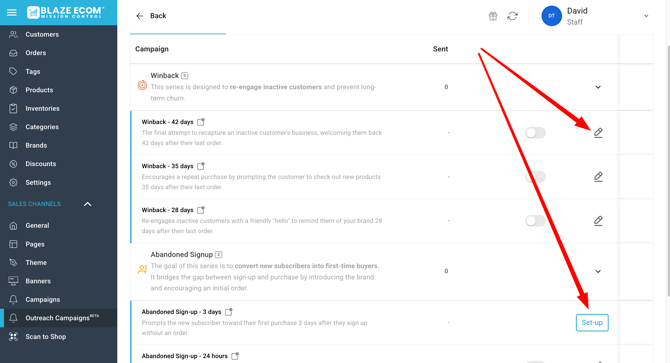
Once inside the campaign builder, you have 3 editable fields:

- The Subject Line is the title of your notification
- The Preview Text is the description of your notification
- The Destination URL is an optional opportunity to link users to your menu pages
- Will only work with your ecom site URLs as defined in our guide here
- You can copy the variables on the left side by clicking on them and paste them into your messaging fields
2) Activate Campaigns
Toggle campaigns on and off from the slider on the right side of each campaign.
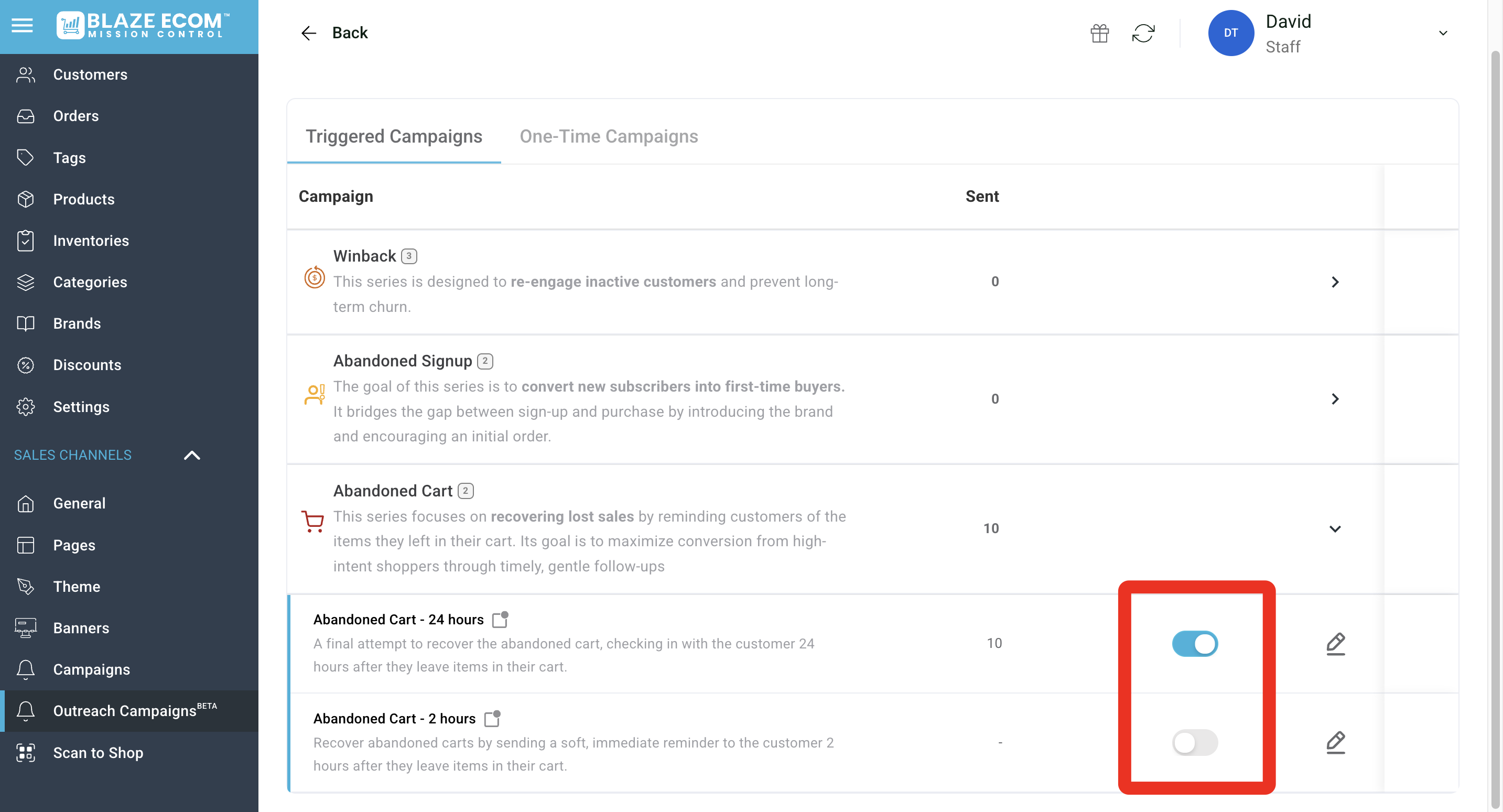
There will be placeholder text in each recurring campaign, but we strongly recommend editing your own messages before activating.
One-Time Campaigns
One-Time campaigns are custom push notifications that can be sent on an immediate or scheduled basis.
The home screen shows you a list of all your one-time campaigns with a sent count of any notifications that have been triggered.
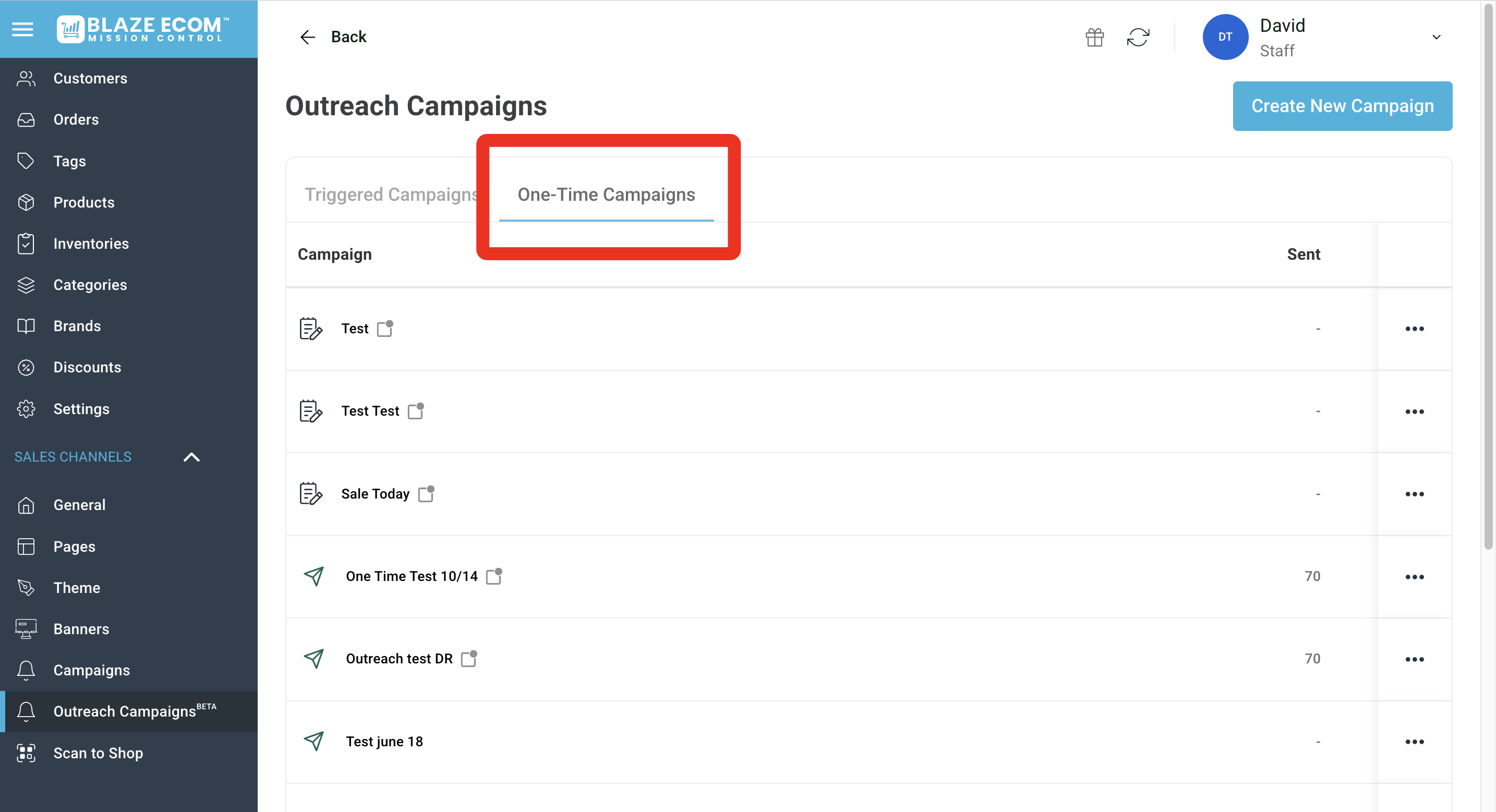
Create a new campaign
Click the "Create New Campaign" button in the top right to open the campaign builder.
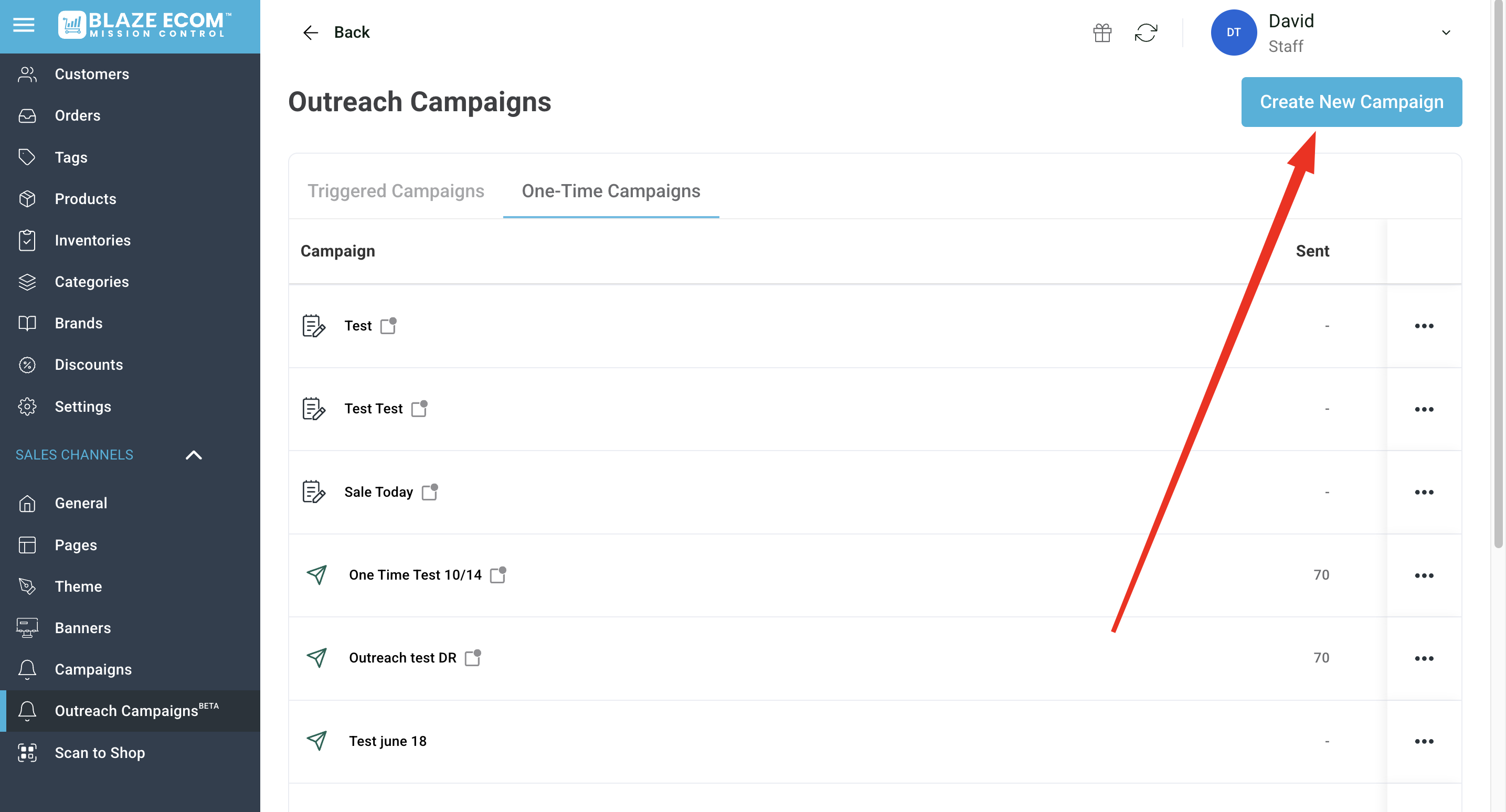
Campaign Setup has several fields that allow you to specify your timing and audience.
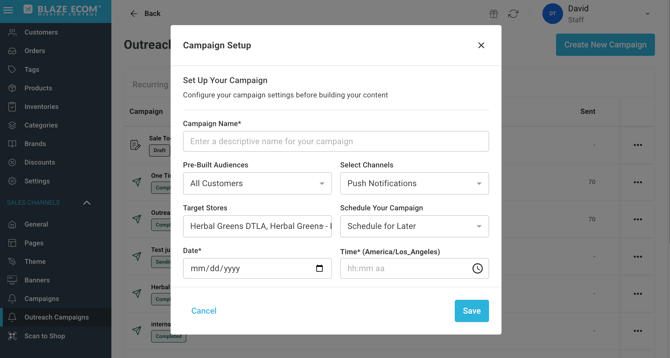
- Campaign Name is the internal title of your campaign
- Pre-Built Audiences allow you to send to all customers or target the top 10-50% of your online customers
- Top customers are based on customers who have spent the most money on your website or app in the last 60 days
- Target Stores allows you to select which locations will receive the push notification message
- App customers are assigned to a store location based on the most recent store menu they browsed
- Select Channels currently only shows push notifications but stay tuned for future updates
- Schedule Your Campaign allows you to send the push notification immediately or set a time and day where it will automatically trigger
- The time zone is based on which state your store is assigned to within BLAZE
Once setup is complete, you will enter the campaign builder:
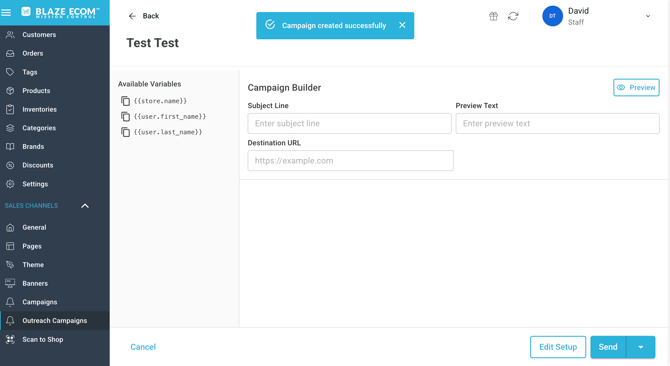
- The Subject Line is the title of your notification
- The Preview Text is the description of your notification
- The Destination URL is an optional opportunity to link users to your menu pages
- Will only work with your ecom site URLs as defined in our guide here
- You can copy the variables on the left side by clicking on them and paste them into your messaging fields
Send or save your campaign draft in the bottom left of the campaign builder:
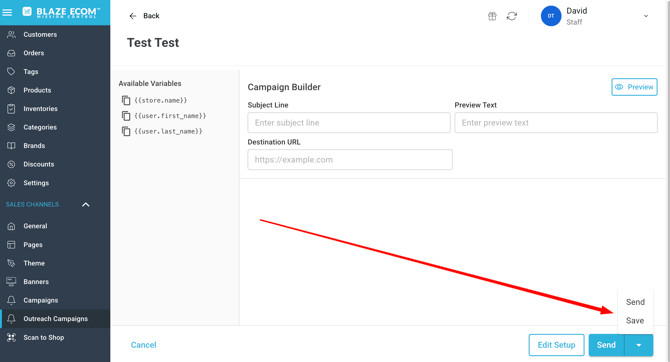
If you save a campaign, you will see a pencil and paper "Draft" symbol on the left of your campaign's title. You can return later to edit, send or delete them: