Retail | AIQ Integration - Create Alpine IQ rewards
Integrate AIQ and start creating rewards!
Integrate AIQ & BLAZE
Create Alpine IQ rewards
QR Code Generate
Integrate AIQ & BLAZE
1. Navigate to AIQ Dashboard > Settings > API & Tracking
Copy API Key and the UID from AIQ settings

2. Navigate to BLAZE > Global Settings > Company > Loyalty Rewards
Select Connect within the AplineIQ tile.

3. Paste the UID and API key from AIQ
Select "Test Connection" to validate keys then save
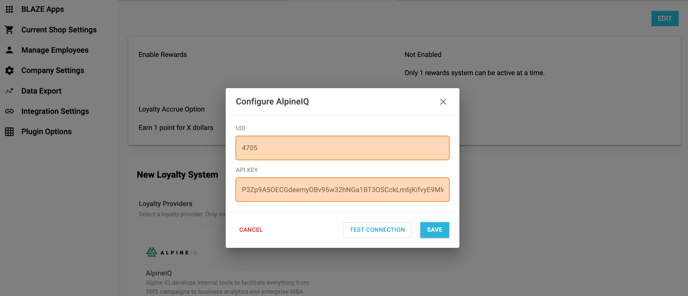
4. Success, AIQ integration is enabled and complete.
Note: Edit and disable the "Enable Rewards" in the top tile

Create Alpine IQ rewards
Access Alpine IQ dashboard.
1. Go to Marketing > Discounts > New Discount or edit an existing discount

2. Fill the new discount information. Make sure to add, in the timing section, a start date so that the reward is considered active.

3. In the design section, add a name, short description and additional details.
If you don’t add a name, it will appear blank in the POS redemption section.

4. In the redemption section, add the points and if the discount is supposed to be used one time or not.
The important step here is to select:
- Trigger a partner platform reward
- POS Discount ID
- And add the Point-of-sale discount ID (this step will be explained next)

5. Company Promotion are only applicable
Copy the promotion ID far right of the desired promotion to paste in AIQ Point-of-sale discount ID

6. After this you can review and create the discount.
Now, in the POS, you should be able to see the reward. When applying, it’s going to use the Point-of-sale discount ID that we set before (the retail promotion ID).
NOTE: Only Rewards and Cart based promotions can be stackable simultaneously

QR Code Generate
1. Navigate to AIQ dashboard > Settings > Loyalty > Copy URL

2. Navigate to BLAZE > Global Settings > Current Shop Settings > Manage Receipts
- Enable Promotion (Optional)
- This will enable the reward name to be visible on receipt
- Paste the URL into the Marketing Codes field
- See QR generate
NOTE: BLAZE does not display member's points on the receipt. We recommend adding the QR code in the AIQ wallet so members can check their points and non loyalty members can create accounts to become loyalty members.
