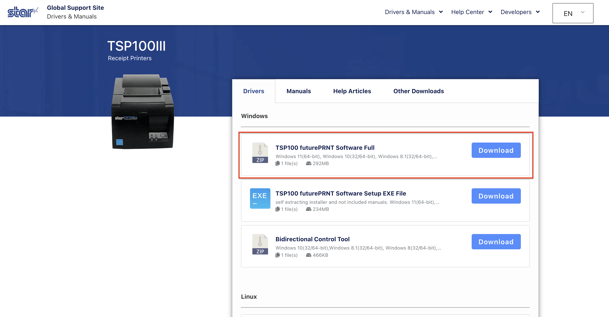Retail | How to Connect My STAR Receipt Printer to use on the WEB
Here we will walk through the steps to connect your Star Micronics printer, so you can print receipts through the web.
NOTE: ONLY compatible with "Star Micronics TSP 143iiiU" USB connection.
***This will NOT work for LAN, Wifi, or BT connections.***
***The Paper Cut Off does not work when printing from the Web***
Prerequisites:
1. Download QZ Tray from > QZ.io
2. Download the Driver > TSP100 futurePRNT Software Full
NOTE: Download the Full version.
Note: At this point make sure your TSP printer is connected to your PC and turned on.
Steps after installing QZ tray and futurePRNT Software Full:
1. Locate and open the TSP100_v770 in your download folder.
2. Click into the setup folder
3. Open the setup_x64 (This will be the file for the USB connection)
4. When the compressed (zipped) Folder pop-up opens, select run (This will prepare the installation)
5. Select "Next"
6. Leave it selected on "Modify" then select "Next."
7. Select "Next" on the following screen
8. Then finish by selecting "Install"
9. The TSP100 USB setting tool will populate showing the TSP printer in the Blank field.
After the Driver is installed, Hardware is connected, and QZ Tray is downloaded, click here to see how to print receipts from your BLAZE web app.
Driver Installation Manuals
PC/Windows - Driver Installation steps
http://www.starmicronics.com/support/MannualFolder/tsp100_sm_en.pdf
Mac - Driver Installation steps
http://www.starmicronics.com/support/MannualFolder/common_tsp_mac_en.pdf
Linux - Driver Installation steps
http://www.starmicronics.com/support/MannualFolder/common_tsp_linux_en.pdf