Retail | How to Split a Metrc Batch
This guide will walk you through Splitting a Metrc Batch.
Overview
How to Split a Batch
NOTE: This is only available for the Metrc States
- Retail > Compliance > Available Metrc Tags
- If you do not have any tags available, you may need to Import Metrc Tags into BLAZE
- Copy an available CannabisPackage tag. You will need to paste this tag into an input box later.
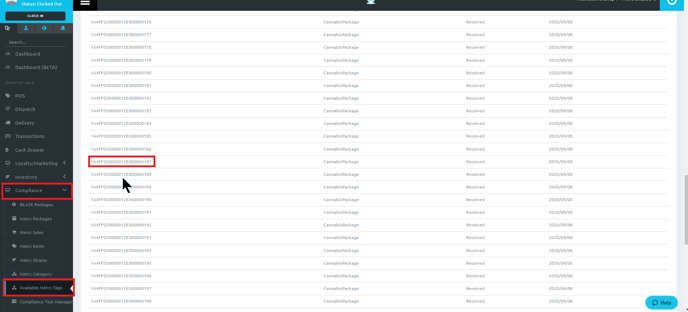
- Go to Inventory > All > find the product that you would like to split
- Click on the Product name to open the product profile
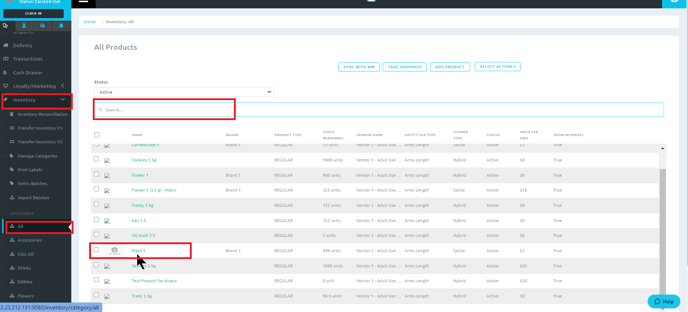
- Click on the Batches tab
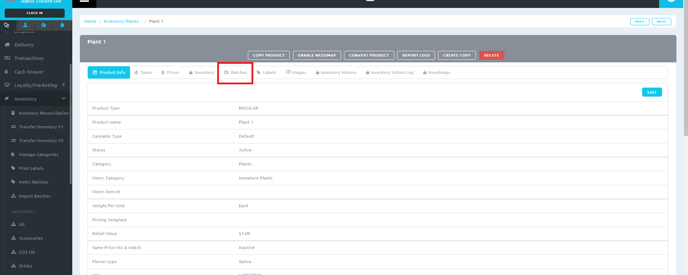
- Click on Split on the batch that you need to split
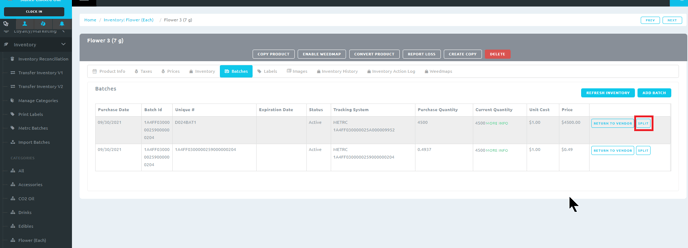
- Enter the information in the pop-up for the split batch
- Inventory: Select the list from the drop-down
- Location: Select the Inventory location in the drop-down
- Quantity: Enter how much product you would like to split into a new batch
- New Metrc Tag: Paste the Metrc tag you copied earlier
- Click on SPLIT
NOTE: If you do not have Package Tracking enabled, you will not see an input area for the Location
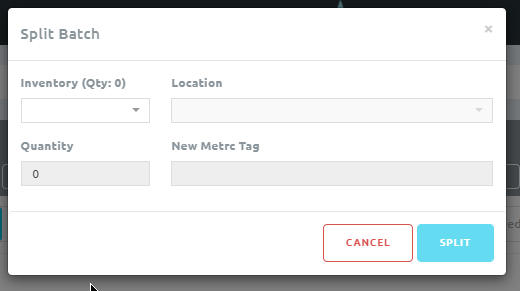
Is Package Tracking Enabled?
NOTE: Package Tracking should only be enabled for: Oregon, Massachusetts, and California microbusiness licenses.
To check to see if package tracking is enabled in your shop:
- Global Settings > Integration Settings > Compliance > Metrc Facilities
- Under the column Enable Package Tracking Location
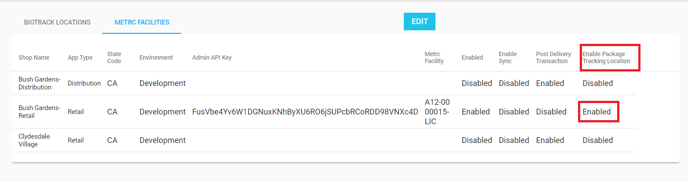
If you have further questions, please reach out to us at support@blaze.me!