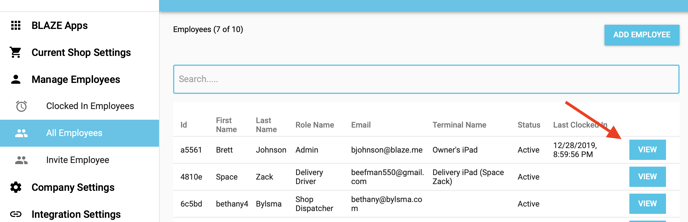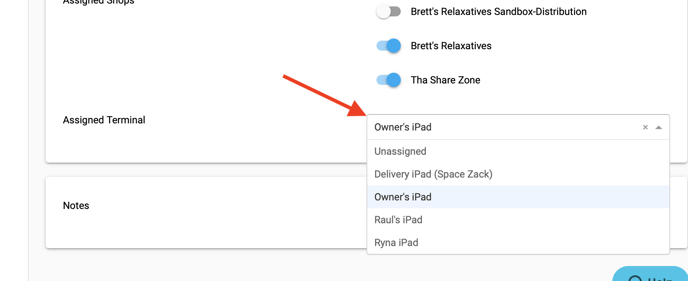Retail POS App | Creating and Using Terminals
A Terminal is where employees can process sales. Sales can be processed by employees on both the BLAZE Retail iPad and Web app. A new terminal can be set up through either our iPad or our Web app.
A terminal will ONLY be able to process an order for a product that has sufficient quantity assigned to the specific terminal you are using to process the transaction. Make sure you are transferring quantities to the specific inventory you want to do transactions on.
(iPad)
Download the BLAZE Retail - Point of Sale app from the iPad App Store. After "pinning" into the app, a new terminal will be generated automatically by our system.
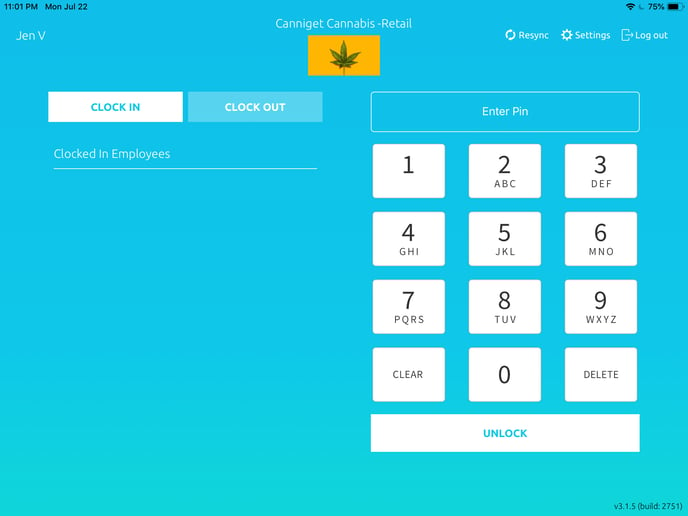
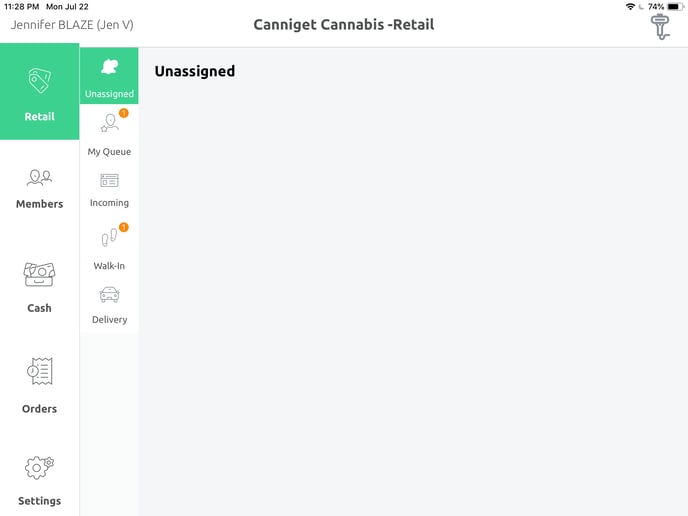
(Web)
The Terminals section is located within Global Settings, in Current Shop Settings, under Delivery Tax Rates. Navigate to Global Settings, in Current Shop Settings, under Delivery Tax Rates, to the Terminals Section. From here, click the "Add Terminal" button. Name the new Terminal, assign it to an inventory, and set it to active by ensuring the checkbox for "Status" is checked.
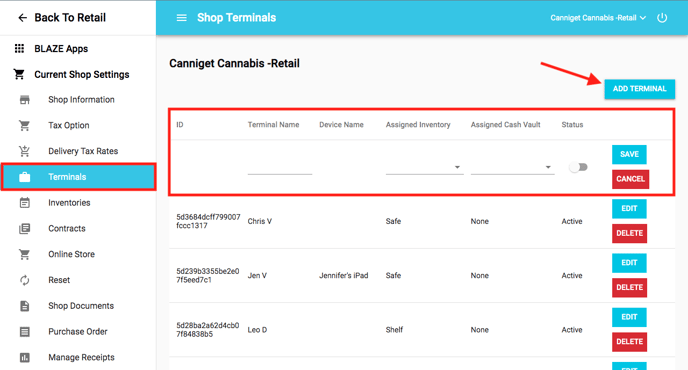
BLAZE advises assigning employees their own terminals named after them. Once this terminal is made, assign the terminal to the specific employee through the BLAZE Retail Web app within the under 'Manage Employees' in the Global Settings. "Employees" section. Click 'VIEW' on the employee you wish to assign, then 'EDIT,' scroll to the bottom, select the terminal under Assigned Terminal, then hit 'UPDATE.'