Retail | Setting up Maine Purchase Limits
Setting up Maine Purchase Limits
Overview
- Limits
- Current Shop Settings
- Verifying Items are set up correctly
- Marijuana Pre-Packaged Example
- Verifying Edibles and Items that are based on Potency are set up correctly
- Entering Total THC
NOTE: More information on State Purchase limits can be found here.
Limits
- Adult-use limits are daily and as follows: 70g of Usable MJ, OR a combination of 70g of Usable MJ and 5g of concentrates/5000mg of Edibles.
- Medical (State Residents) are daily and as follows: 70g of Usable MJ, OR a combination of 70g of usable MJ, 70g of concentrate/70,000mg of edibles. Totally no more than 70g a day.
- Medical (Out-of-State Residents) are 15-day period: 70g of Usable MJ, OR a combination of 70g of usable MJ, 5g of concentrate/5,000mg of edibles. Totally no more than 70g in a 15-day period.
- Maine Product types and their limits are tracked in the following way:
- Concentrates > Weight per unit at the product level
- Usable Marijuana > Weight per unit at the product level
- Edibles > Potency at the batch or product level
- Plants/Seeds > Per unit at the product level - In-Medical patients only
Current Shop Settings
- Log in to BLAZE and select the retail location.
- Click the Go to Location button
- Global Settings > Current Shop Settings
- Verify that your state is set to Maine
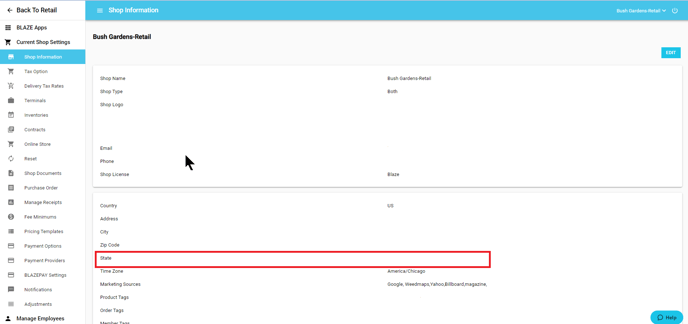
Manage Categories
- Retail > Inventory > Manage Catagories
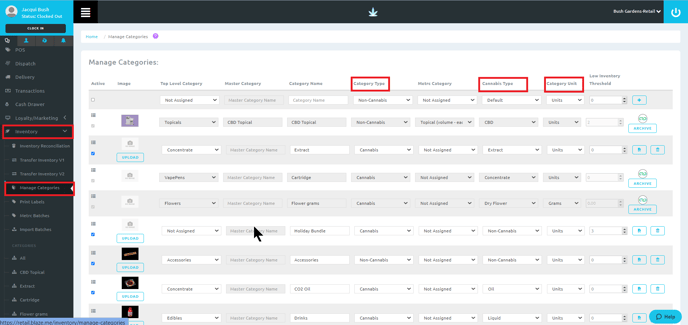
- See the support article Managing Product Categories for more information
- You will need to assign the following
- Category Type: Cannabis/Non-Cannabis
- Cannabis Type: See the table below
- Category Unit: Units or Grams
NOTE: If you are in a pre-pack flower state you will want to enter this as Units for Flower
NOTE: Use the table below to populate the Cannabis Type for the categories. These categories will be used to pull the purchase limits for Maine.
|
Blaze Cannabis Type |
Maine Cannabis Type |
|---|---|
|
Non-Cannabis |
NA |
|
CBD |
NA |
|
CBD-Cannabis |
Usable MJ |
|
CBD-Cannabis-Flower |
Usable MJ |
|
CBD-Pre-Roll |
Usable MJ |
|
Concentrate |
Concentrate |
|
Non-Concentrate |
Usable MJ |
|
Plant |
Plant/Seeds -Medical Only |
|
Edible |
Concentrate |
|
Extract |
Concentrate |
|
Dry Flower |
Usable MJ |
|
Kief |
Concentrate |
|
Dry Leaf |
Usable MJ |
|
Liquid |
Concentrate |
|
Suppository |
Concentrate |
|
Tincture |
Concentrate |
|
Topical |
Concentrate |
|
Oil |
Concentrate |
|
Seeds |
Plant/Seeds -Medical Only |
|
Pre-Roll |
Usable MJ |
Verifying Items are set up correctly
See the support article How to Create a Product for more information
Marijuana Pre-Packaged Example
- Inventory > All > Select Product or Add Product at the top
- Cannabis Type: Cannabis
- Weight Per Unit: Unit
Verifying Edibles and Items that are based on Potency are set up correctly
Note: 1000mg = 1g of concentrate
- Inventory > All > Select Product
- Click on Product Info > Edit.
- Scroll down to edit the Potency (mg).
- Click Save at the top of the page to keep changes.
Entering Total THC Values
- Retail > Inventory
- Select the Category of interest,
- Select the product of interest.
- From here there are two ways to add a Total THC value.
Option 1 (Recommended)
Along the top bar, click Batch and select the batch of interest. A side window will open to enter batch details. Scroll to the bottom of this window and input the Total THC value in either percentage or milligrams (mg). Then click Save at the bottom of the window.
Note: Following Option 1 will only add the Total THC value to this batch and will need to be entered for each new batch added to the inventory. This is ideal for a product with a variable Total THC value, such as a preroll.
Option 2
Along the top bar, select Product Info and click Edit. Scroll to the bottom of the page and input the Total THC value in either percentage or milligrams (mg).
Note: Following Option 2 will add the Total THC value to all batches of this product and will not need to be entered for each new batch added to the inventory. This is ideal for a product with a consistent Total THC value between batches, such as an edible.