ECOM | How to create a Featured Section using Tags
This article will explain how to feature a group of products on your ECOM menu by using tags from your POS.
To create and edit a featured section on your store with a tag, login to your ECOM Mission Control at ecom.blaze.me
Product tags must be assigned to product cards in the POS, otherwise the tag will not show in the Mission Control "Tags" tab.
- Click on the Tags tab to view tags that have been created and synced from the POS. Tag Titles and Descriptions can be edited and toggled between Is Featured/Not Featured by clicking on the Edit button to the right of the tag row.
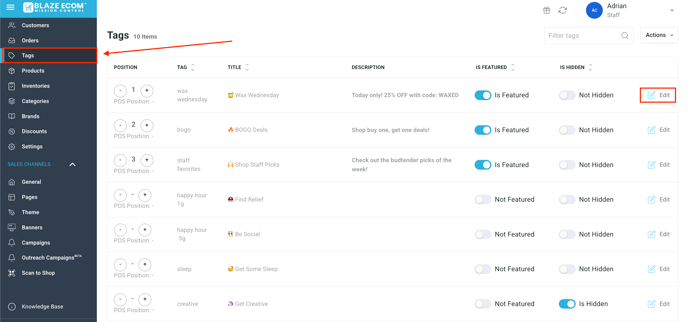
- To create a new Featured Section based on a tag, edit the Title and Description text and click the Save button.
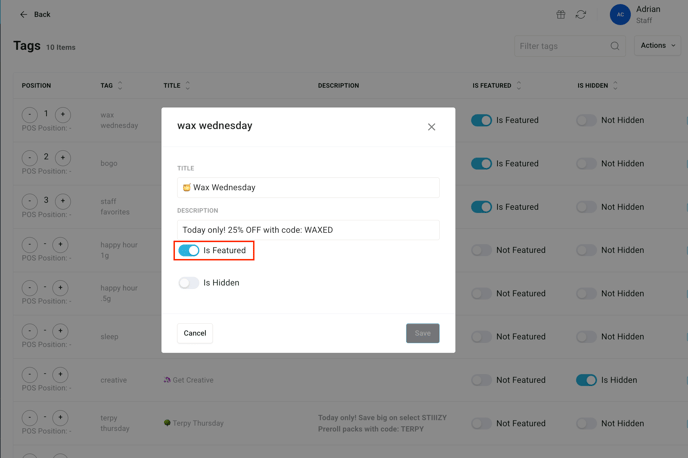
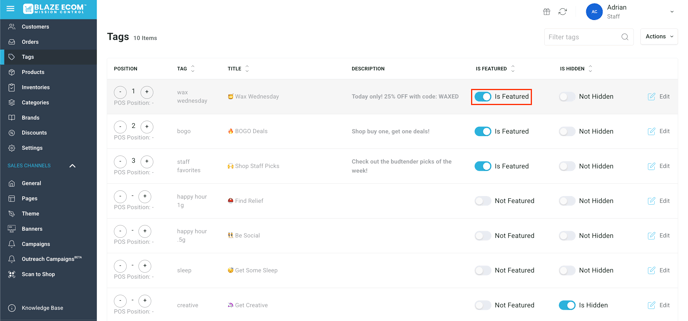
- This tag Title and Description text will now display in the store as a Featured Section, located above the primary product categories. Any product associated with that specific tag will now be visible in the Featured Section, below the text. The Featured Section will also be selectable in the Filters menu.
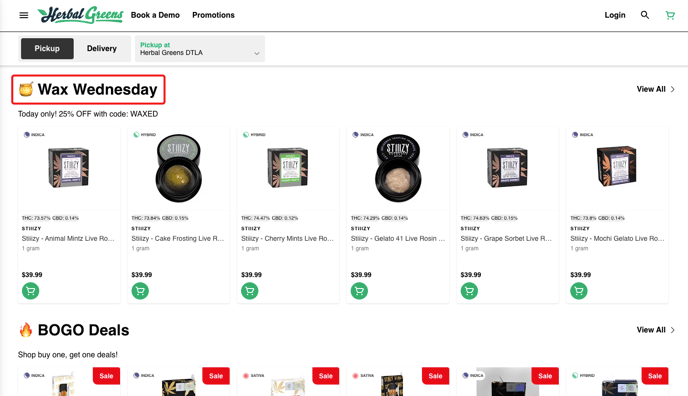
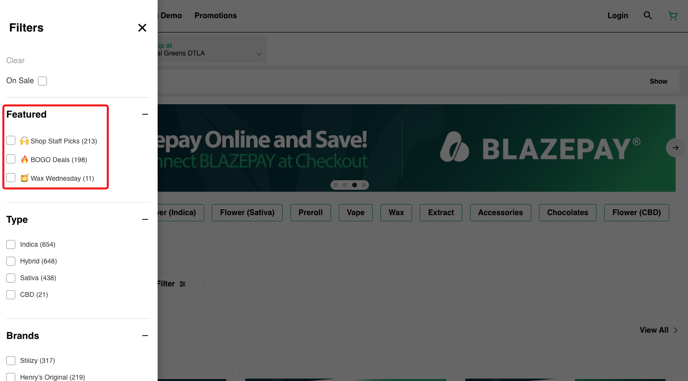
- This will look like a regular category to customers that visit your store.
- If multiple featured sections are created, they will be ordered automatically above the primary categories.
- The primary categories will continue to sort in their original order. Steps showing how to order the primary categories can be viewed here.
- When you are ready to remove this Featured Section based on a tag, simply go back to the Tags tab in BMC and toggle to Not Featured.
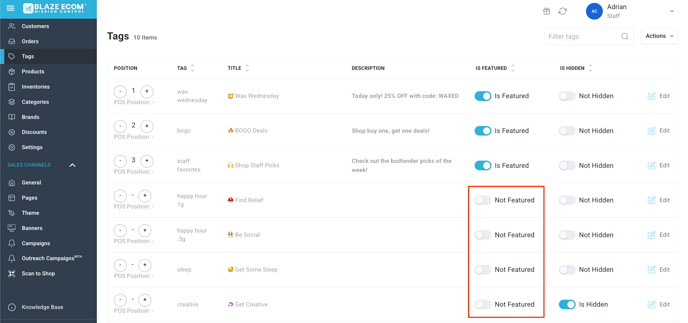
- If the Title text remains, the Tag will display in the Filters section with that text
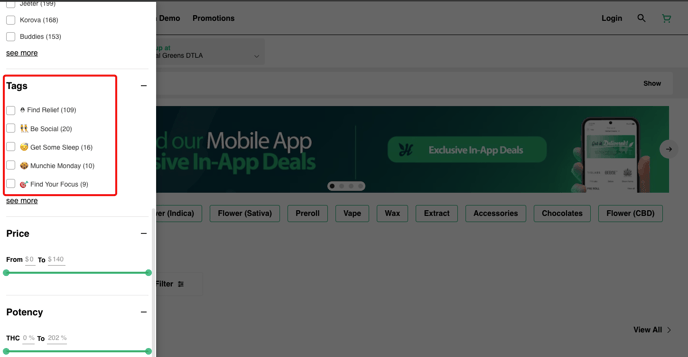
- You can also remove the Featured Section Title and Description to display the POS tag text
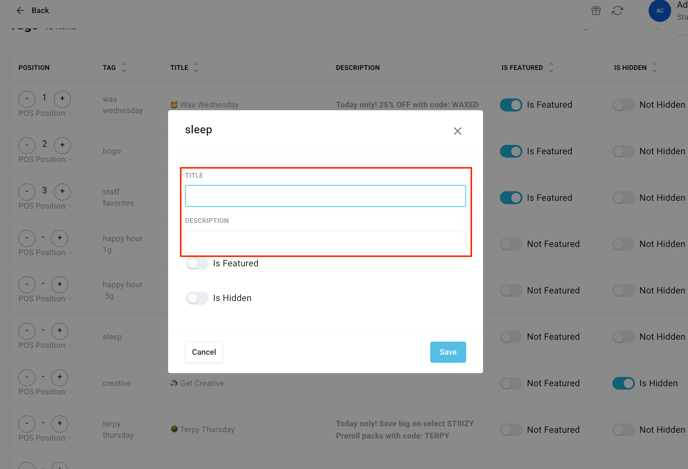
- The tag will now revert to being available to customers in the Filters menu on the store page and the primary categories will be listed first.
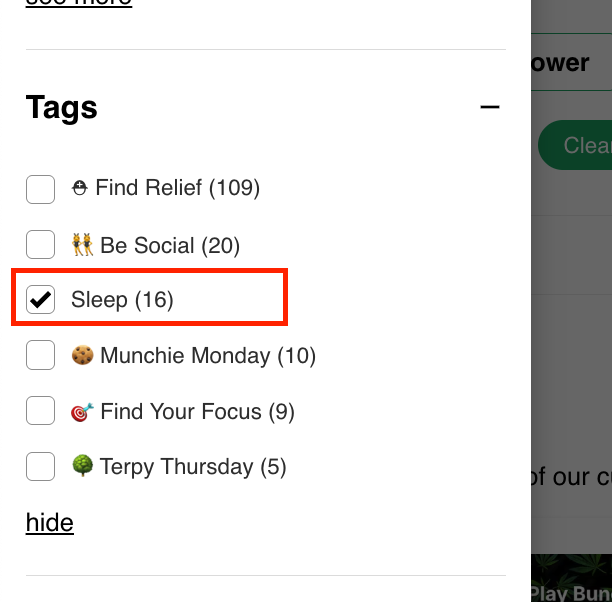
Sorting Featured Sections
1. Update the order of your Featured Sections to control how they appear at the top of your menu.
2. Adjust positions by incrementing or decrementing the values in the position column.
3. The new order takes effect immediately, so your menu will reflect the changes right away.
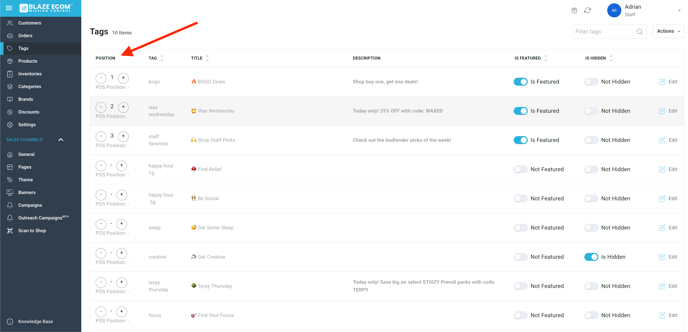
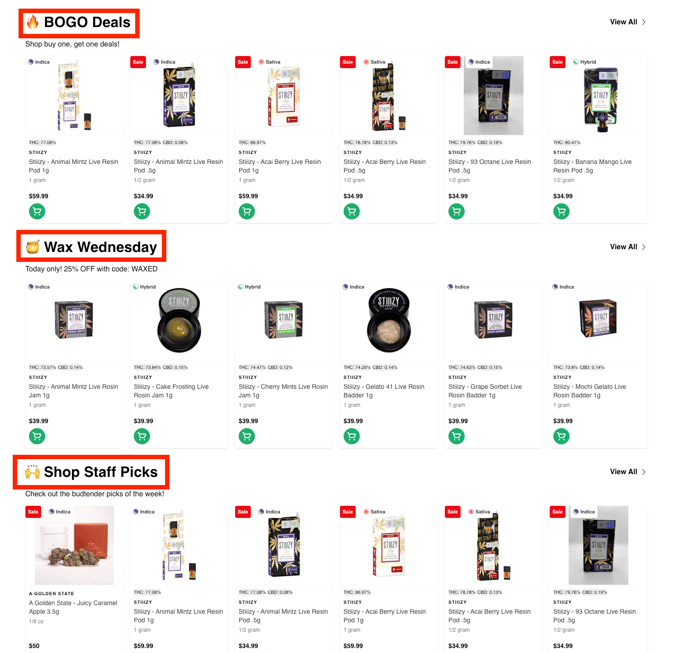
For point of sale configuration, see these articles.
Blaze point of sale: https://support.blaze.me/hc/en-us/articles/retail-product-tags-example
- Tags can be added/removed in Blaze POS: Global Settings -> Current Shop Settings -> Shop Information -> Product Tags
Treez point of sale: https://support.treez.io/hc/en-us/articles/360026671091-SellTreez-All-About-Product-Management
- Tags are configured for each product in the Product Management of Treez POS.
- Product Management -> Product -> Attributes -> General/Flavors/Effects/Ingredients