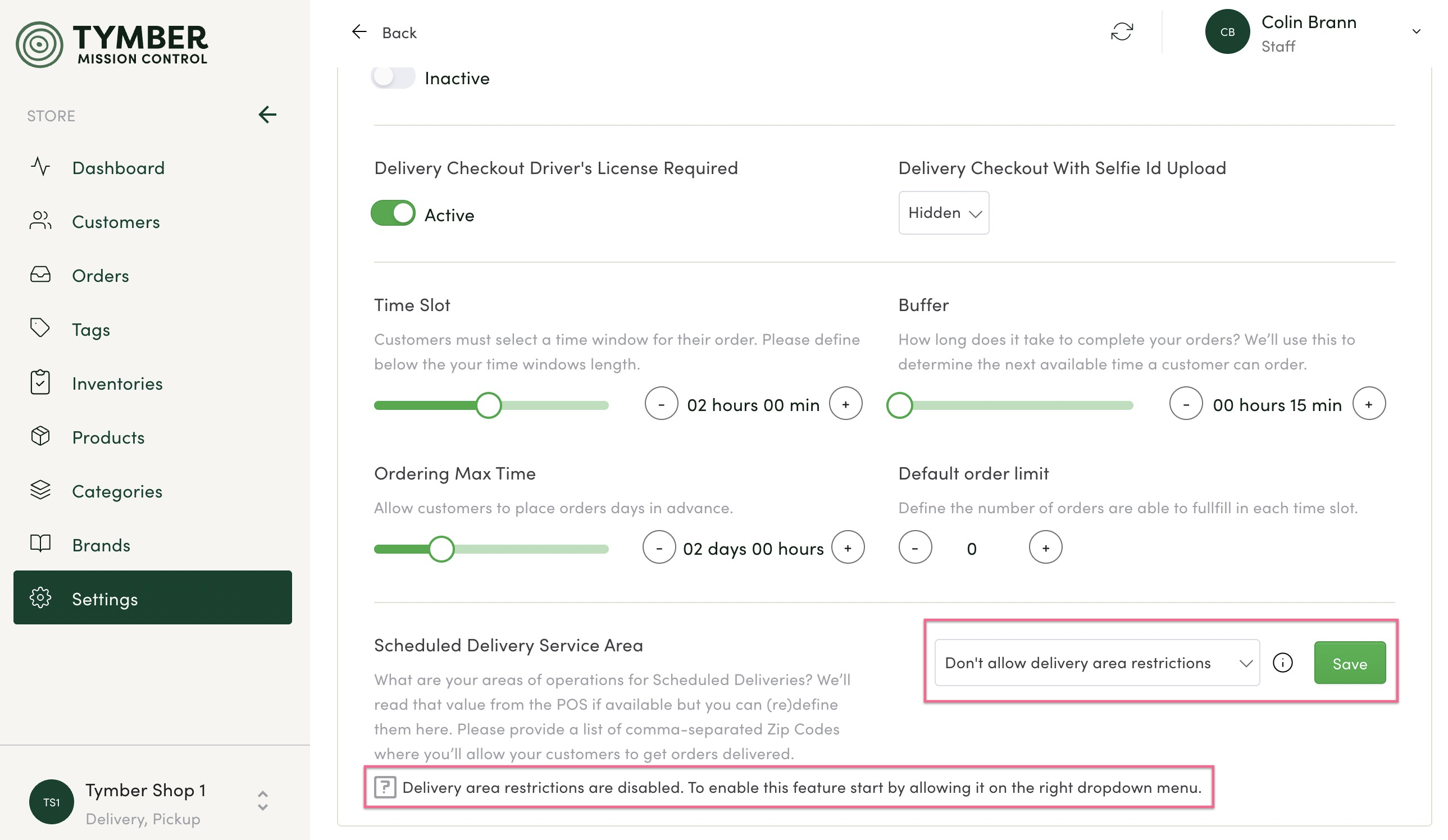This article will explain how to set your delivery service area restrictions by zip code.
- Scheduled Delivery Service Area allows you to set where your business delivers to by zip code. Delivery areas can be restricted to specific zip codes (postal codes in Canada). This prevents customers ordering to addresses that are outside of your delivery area.

- Allow delivery area restrictions (From POS) are the zip codes configured in the Point of Sale that order delivery addresses are restricted to. When a customer searches for an address for delivery, it must be located within the POS Value zip codes to allow them to place a delivery order.
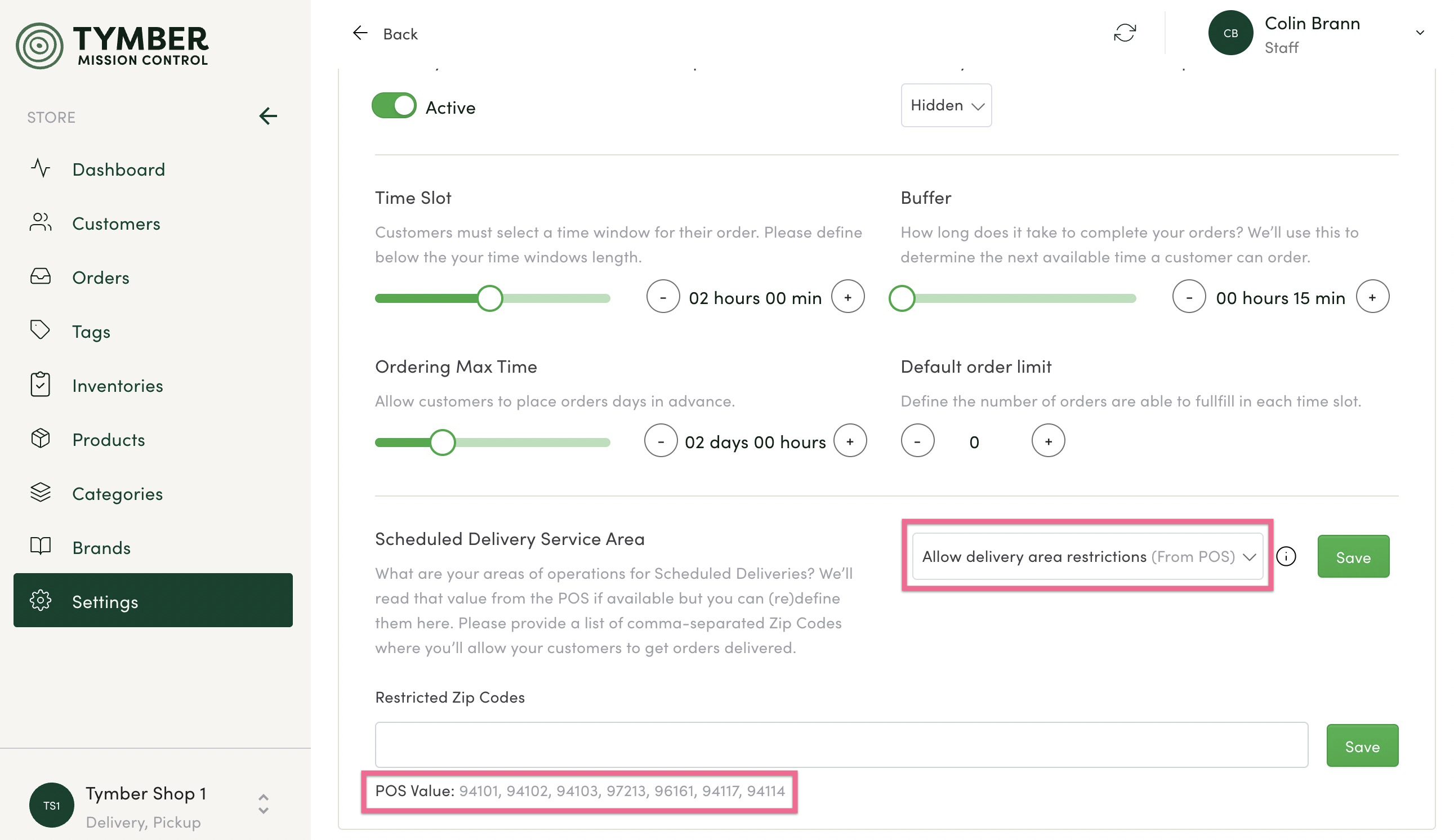
Blaze knowledge base article on area restrictions zip codes: https://support.blaze.me/hc/en-us/articles/360040119494-Retail-Setting-up-Your-Online-Store
Treez: There are zip code settings in Treez ecommerce settings, however, they are not available to Tymber through the integration. If you are using Treez POS, you will need to set your zip code area restrictions in Tymber.
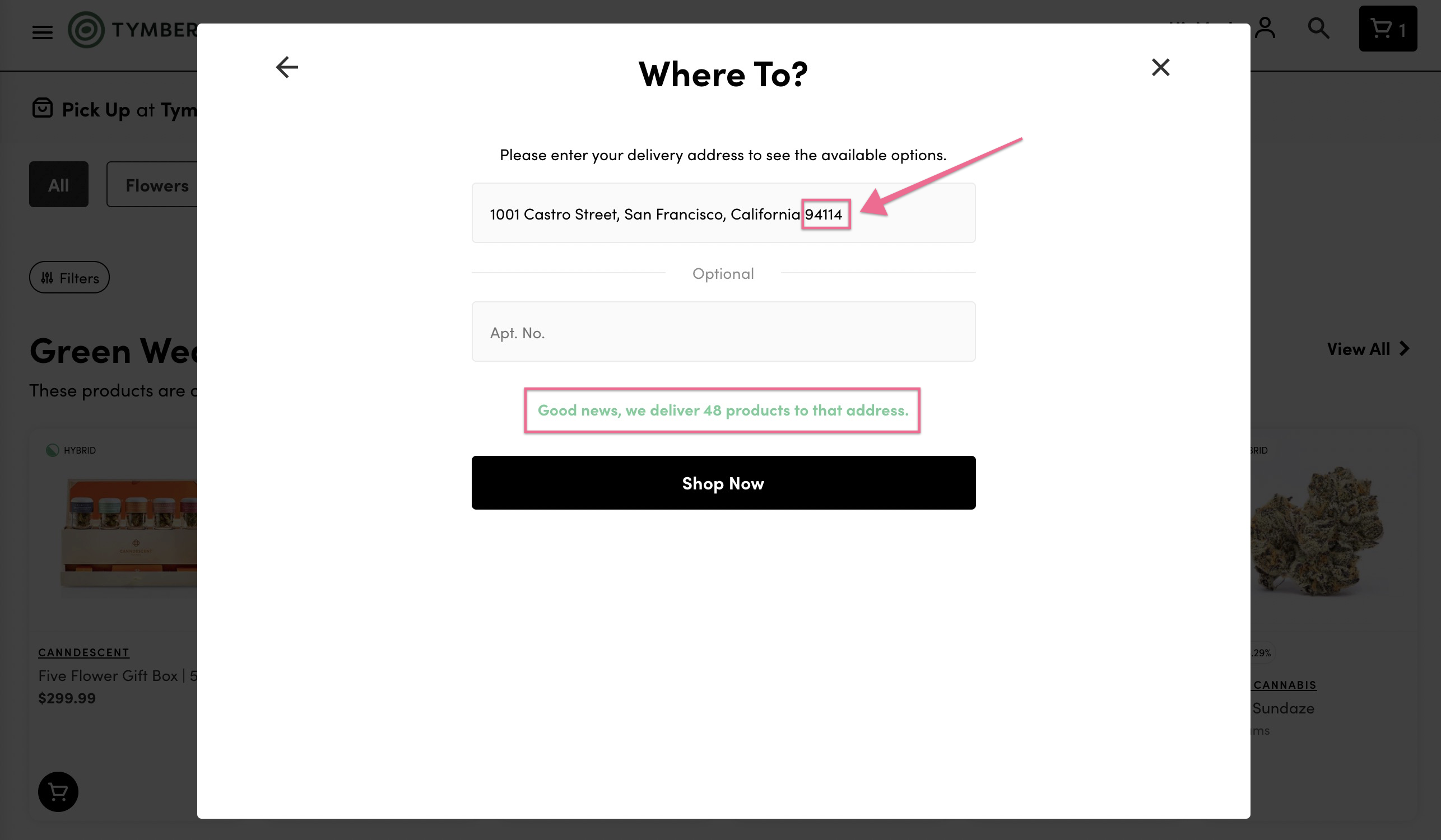
- Inputing and saving any zip codes into the Restricted Zip Codes (Restricted Postal Codes in Canada) bar will result in the POS Value zip codes being overwritten. If adding a zip code in Mission Control, make sure to include all of the POS Value zip codes as well.
- When adding or removing any restricted zip codes (Postal Codes in Canada), make sure to click Save after any changes.
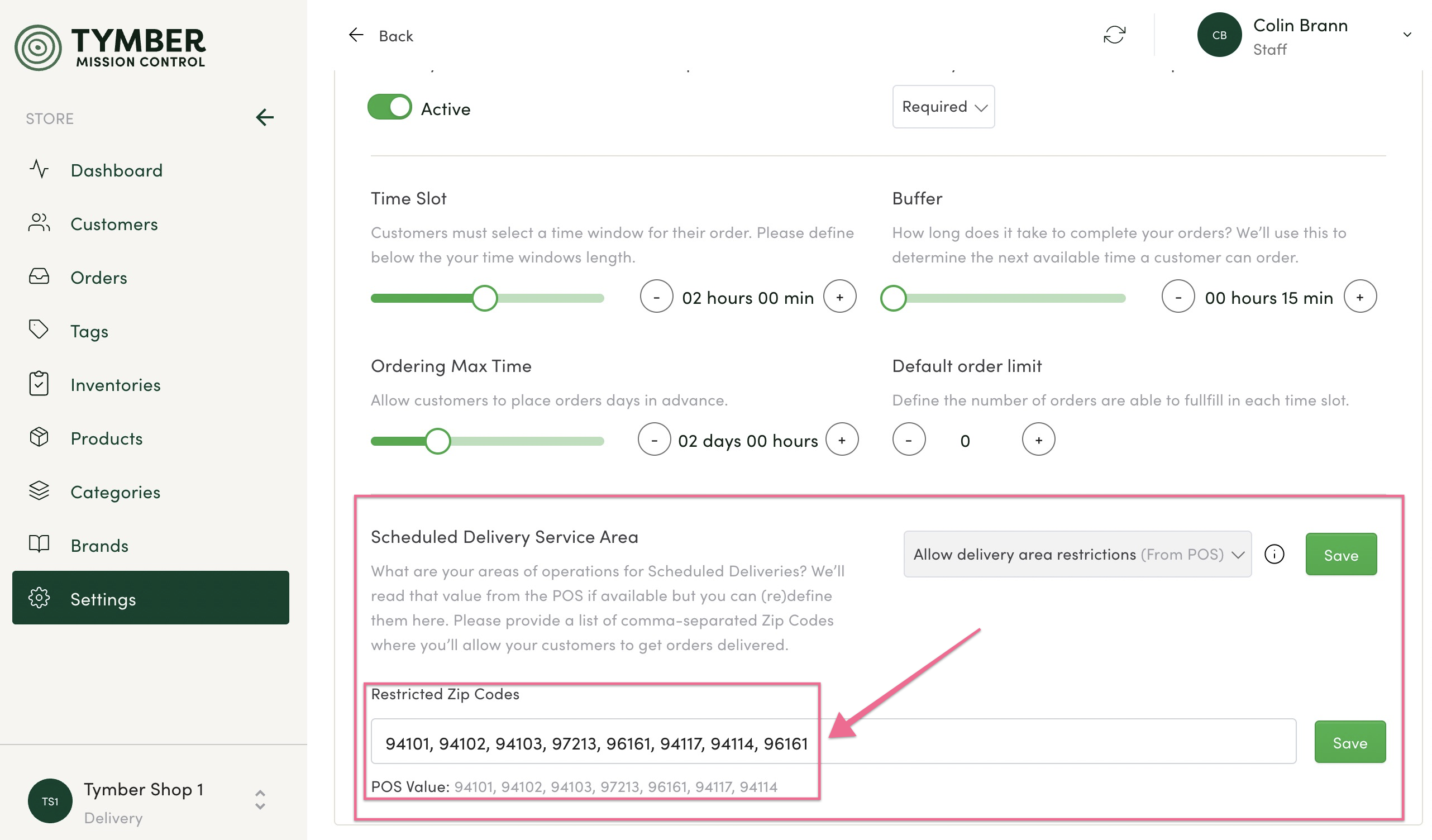
- When a customer searches for an address that is not within your restricted zip codes (Postal Codes Canada), they will receive a prompt letting them know delivery is not available to that address.
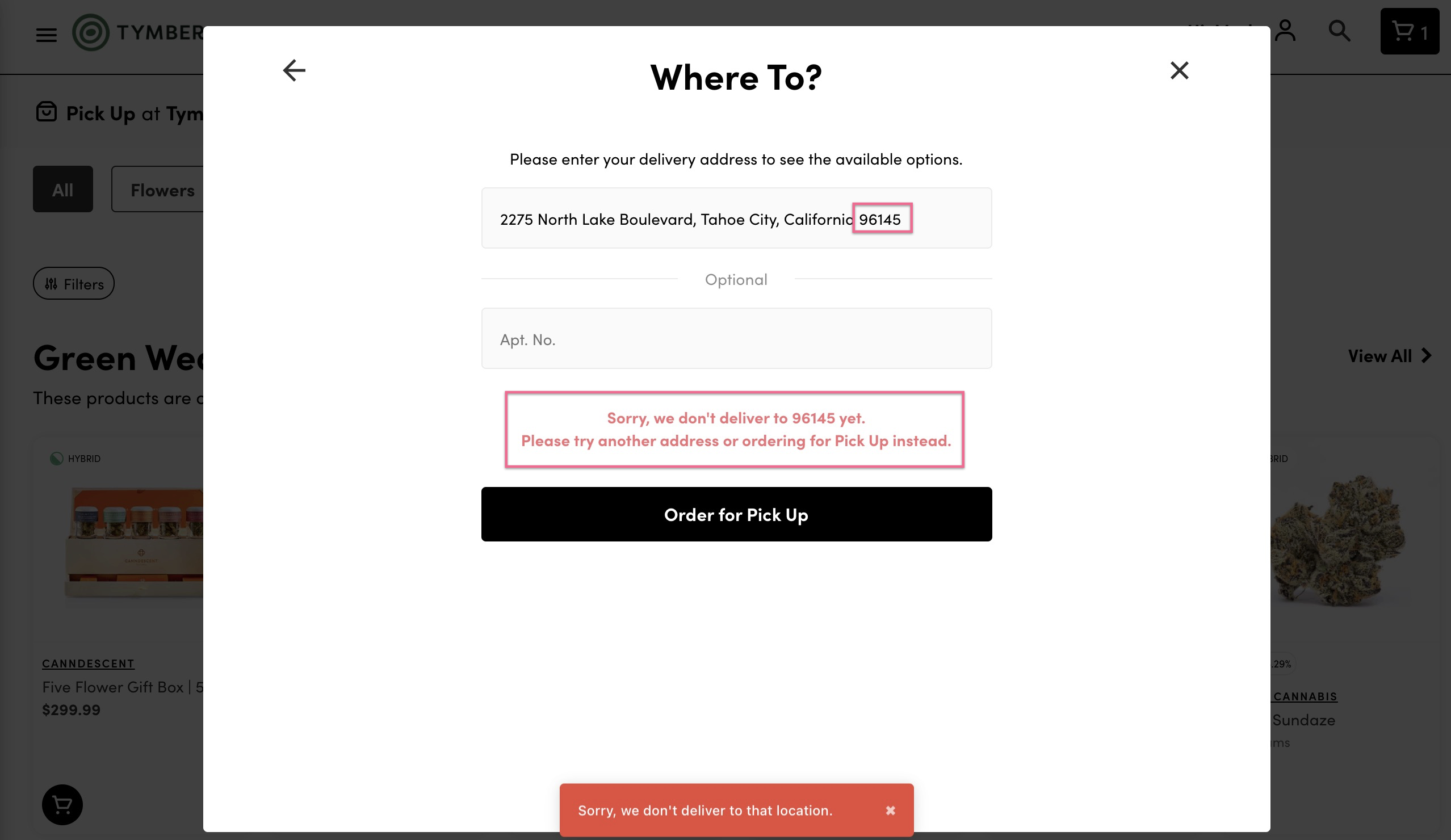
- Selecting Don't allow delivery area restrictions and saving will disable all delivery area zip codes. Customers will be able to search for and deliver to any address. It is recommended to not select this setting if processing delivery orders.