This article will explain how to create a Blaze store in Tymber Mission Control.
- Login to your Tymber Mission Control at admin.tymber.io
- Click your name in the upper right and select Tymber Backoffice.

- Click Add Store.

- Add the Store Name and assign it to a Group.
- Unless a store is being added to an existing V2 site, a group will need to be created.

- Locate the new store within the assigned Group in the Stores tab and Click Open in Admin.

- Click the Settings tab, select Integrations and click the Blaze integration to connect the POS to the store.
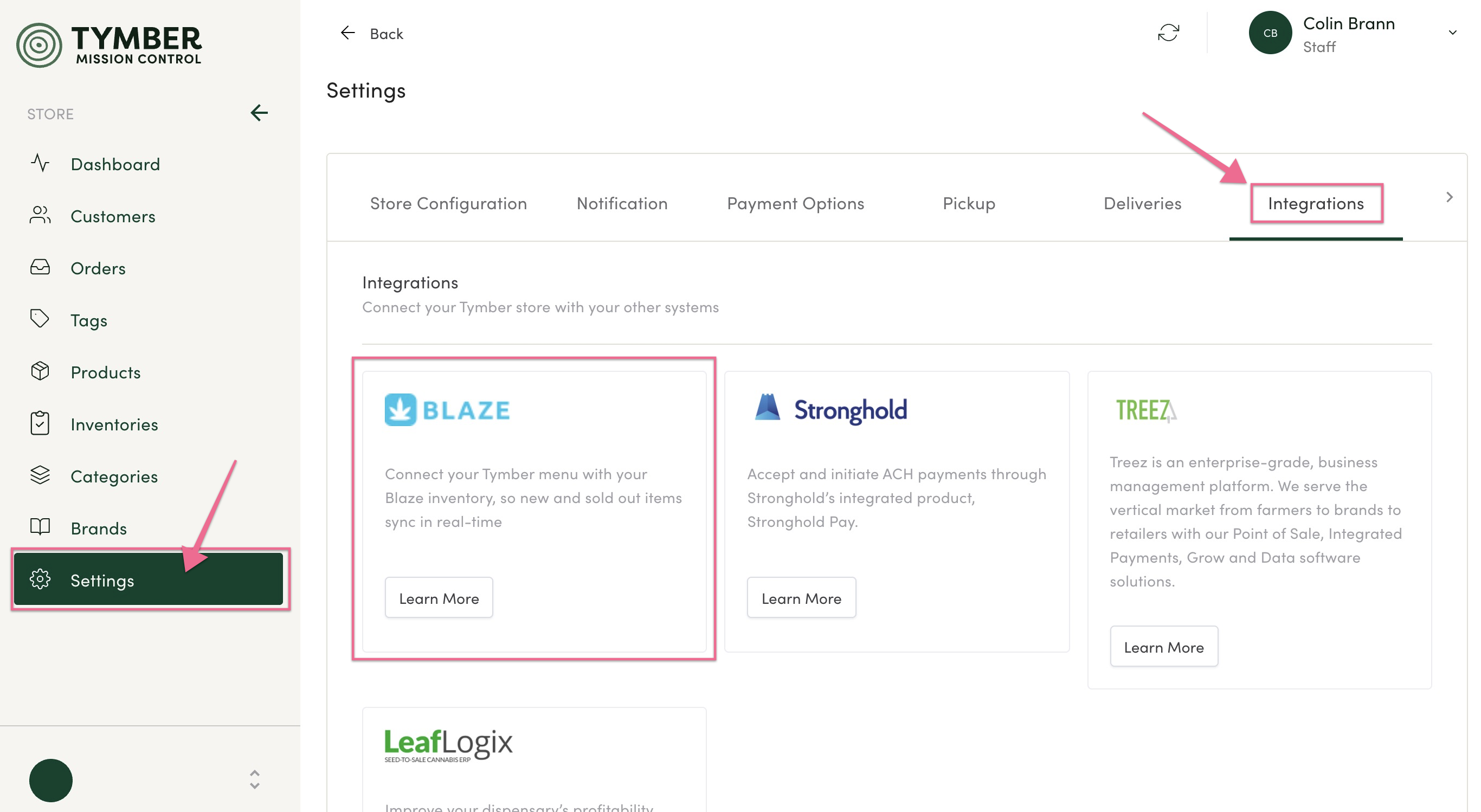
- Click Connect and fill out the necessary information from Blaze to complete the store creation.
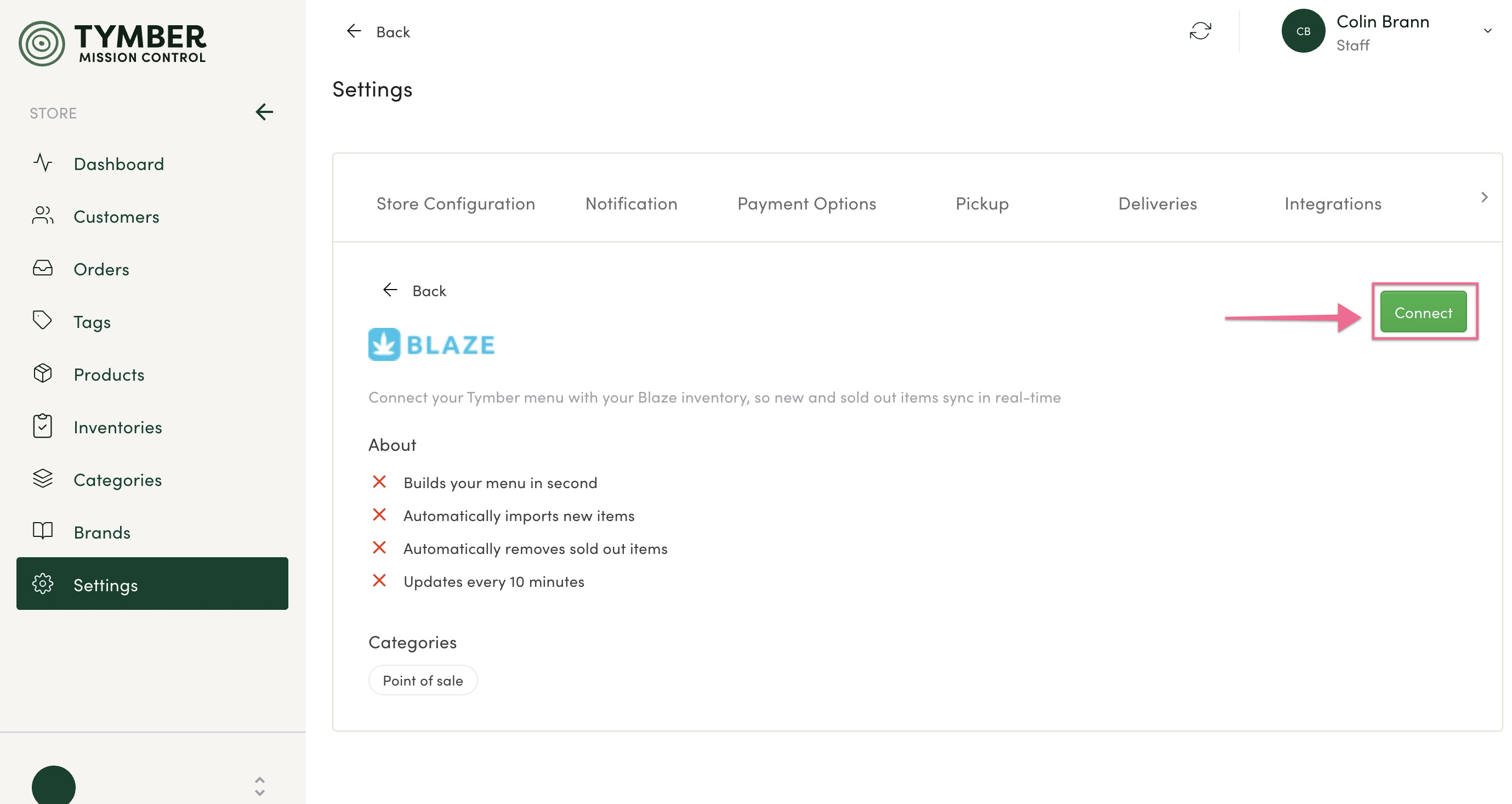
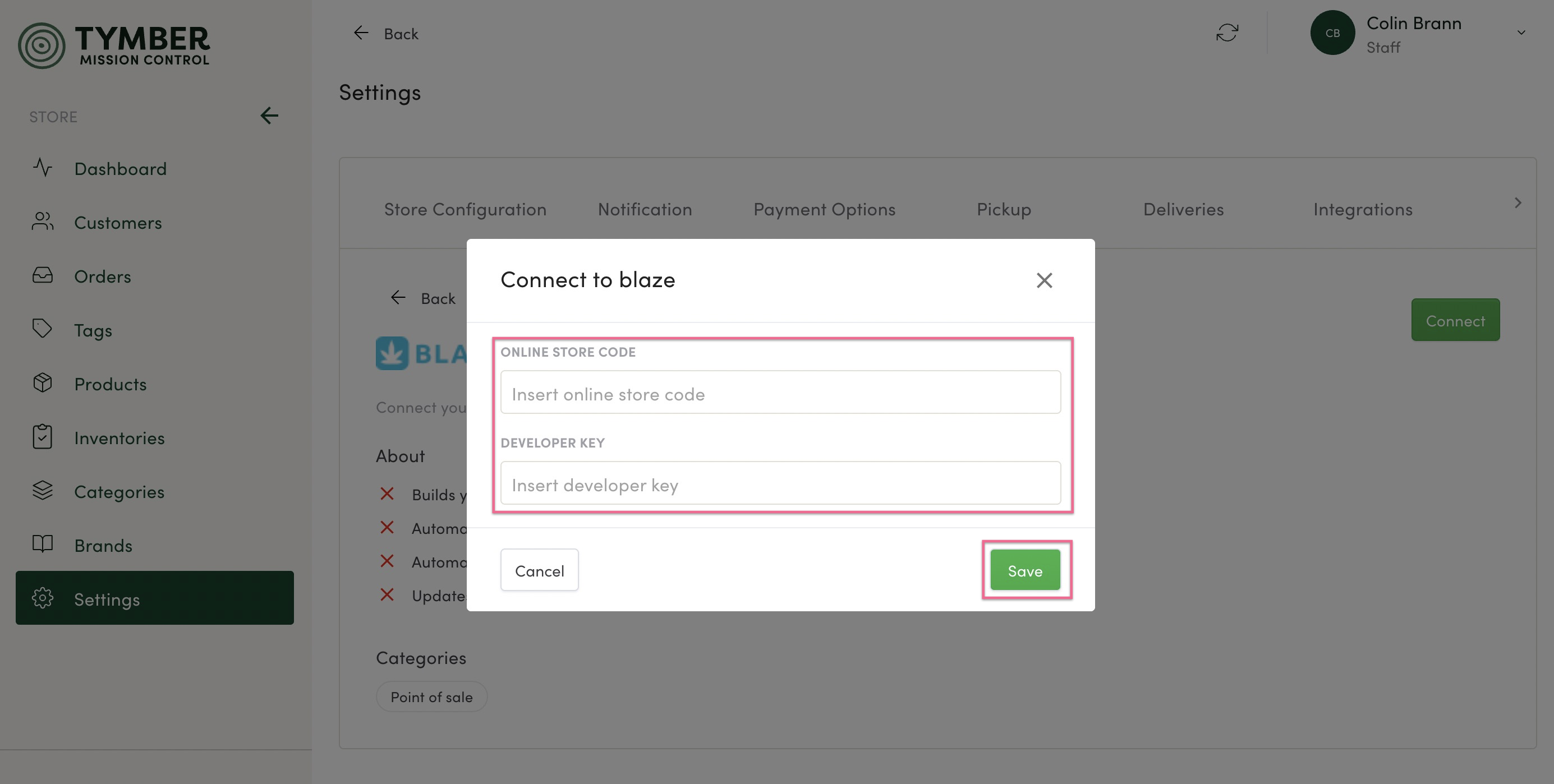
- Once connected, TMC and Blaze will sync together on a scheduled basis.

