This article will explain how to trigger the Out For Delivery Order SMS notification.
- When a customer places an order in the store, they will trigger an automatic Order Placed SMS Notification to the phone number associated with the order.
- For an article explaining the Order Confirmed SMS Notification, please click here.
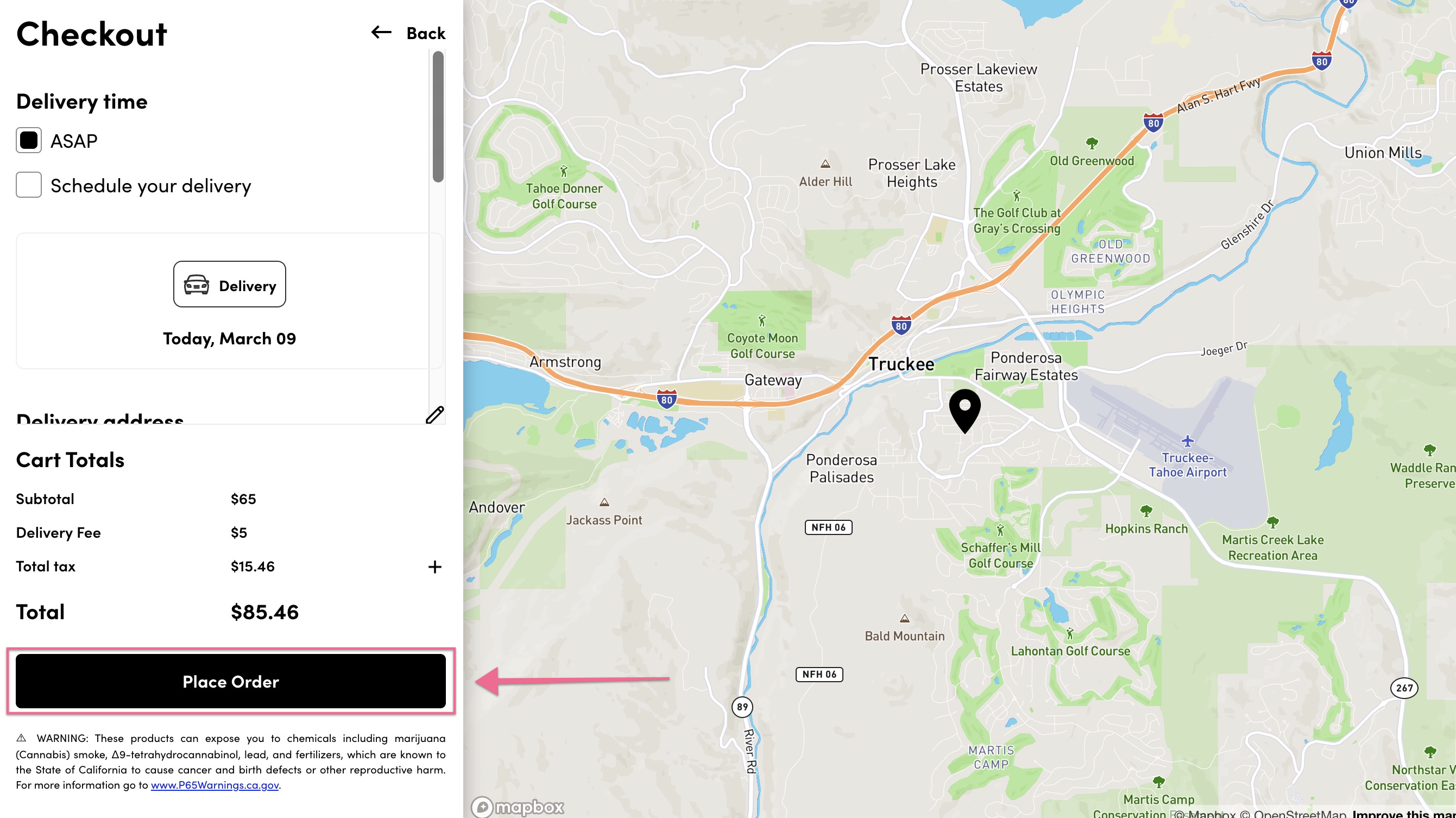
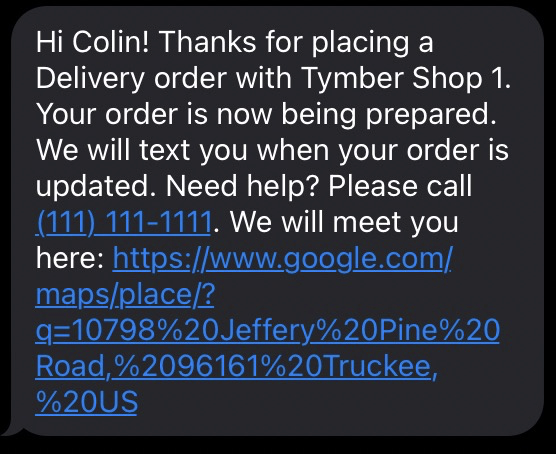
- The Delivery Order On the Way SMS Notification must be triggered directly from the Blaze Point of Sale. Log into the Blaze POS at app.blaze.me, click on the POS tab and click Accept Order on the incoming order.
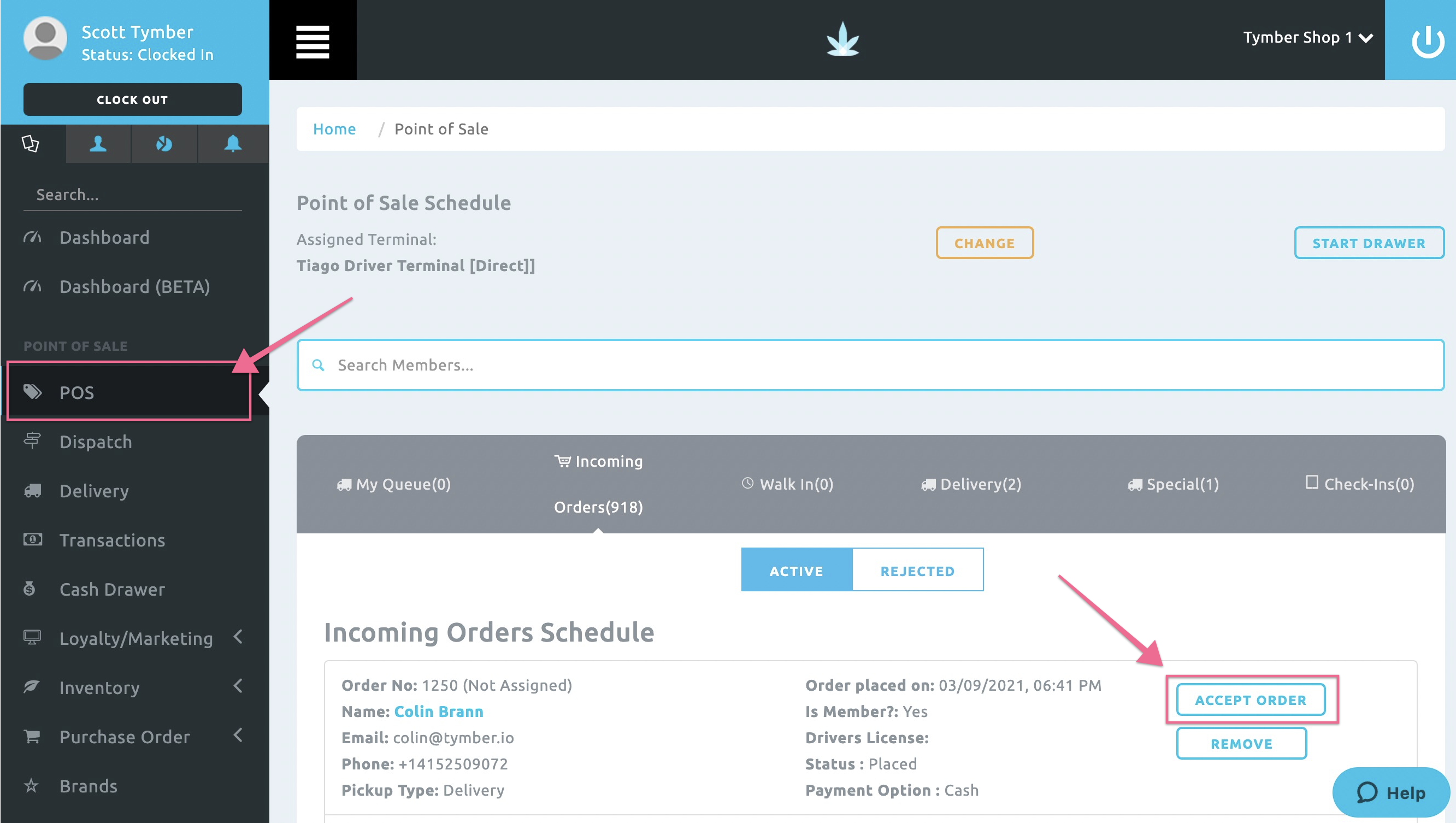
- The order will now be the Delivery tab and will be fulfilled/packaged for delivery. When the order is ready to go out for delivery, click the Select Action dropdown and select Update Tracking Status.
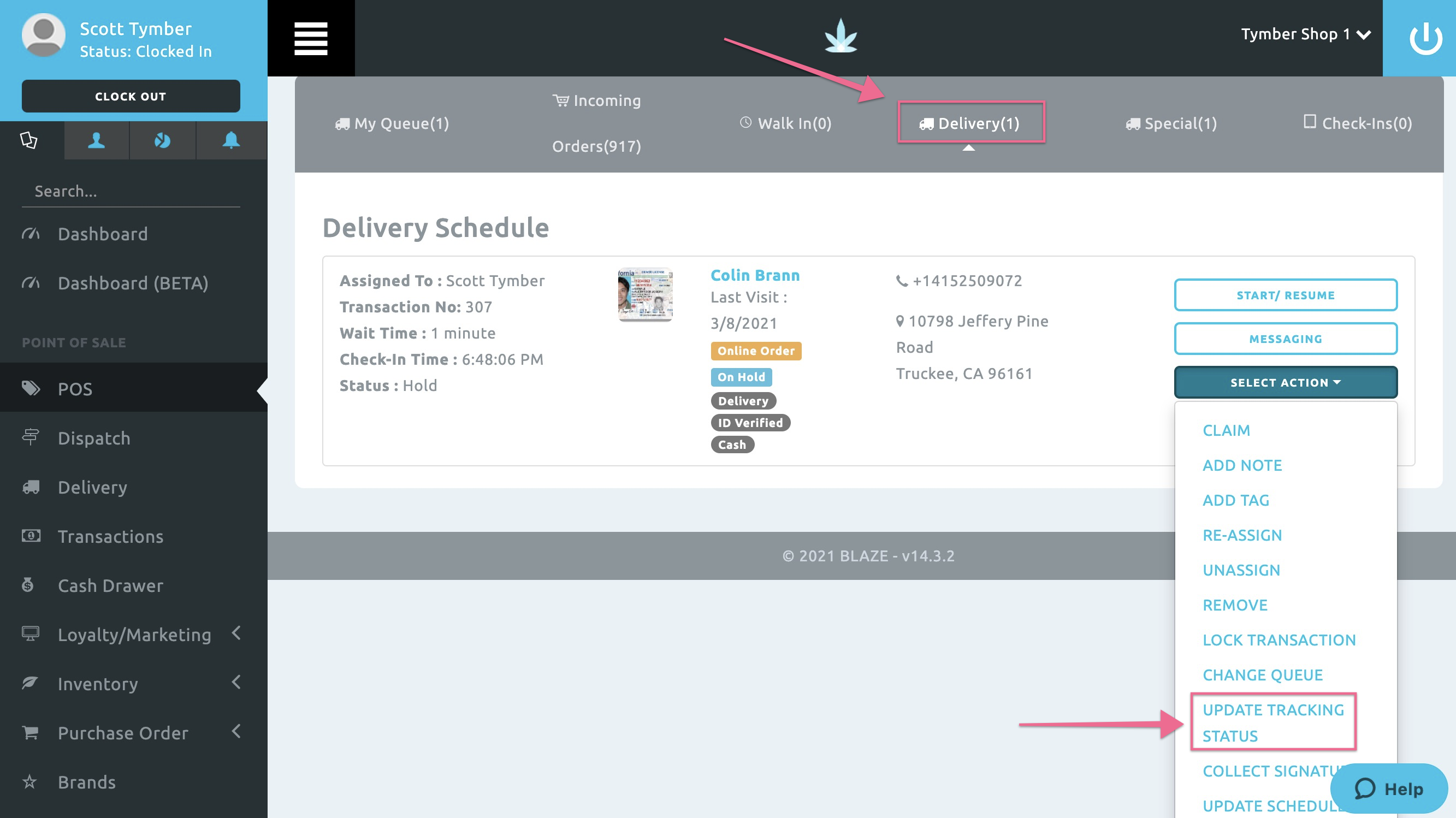
- Click Status, select On the Way and click Save. This will trigger the Delivery Order on the Way SMS Notification. ETA can be left at the default ETA time.
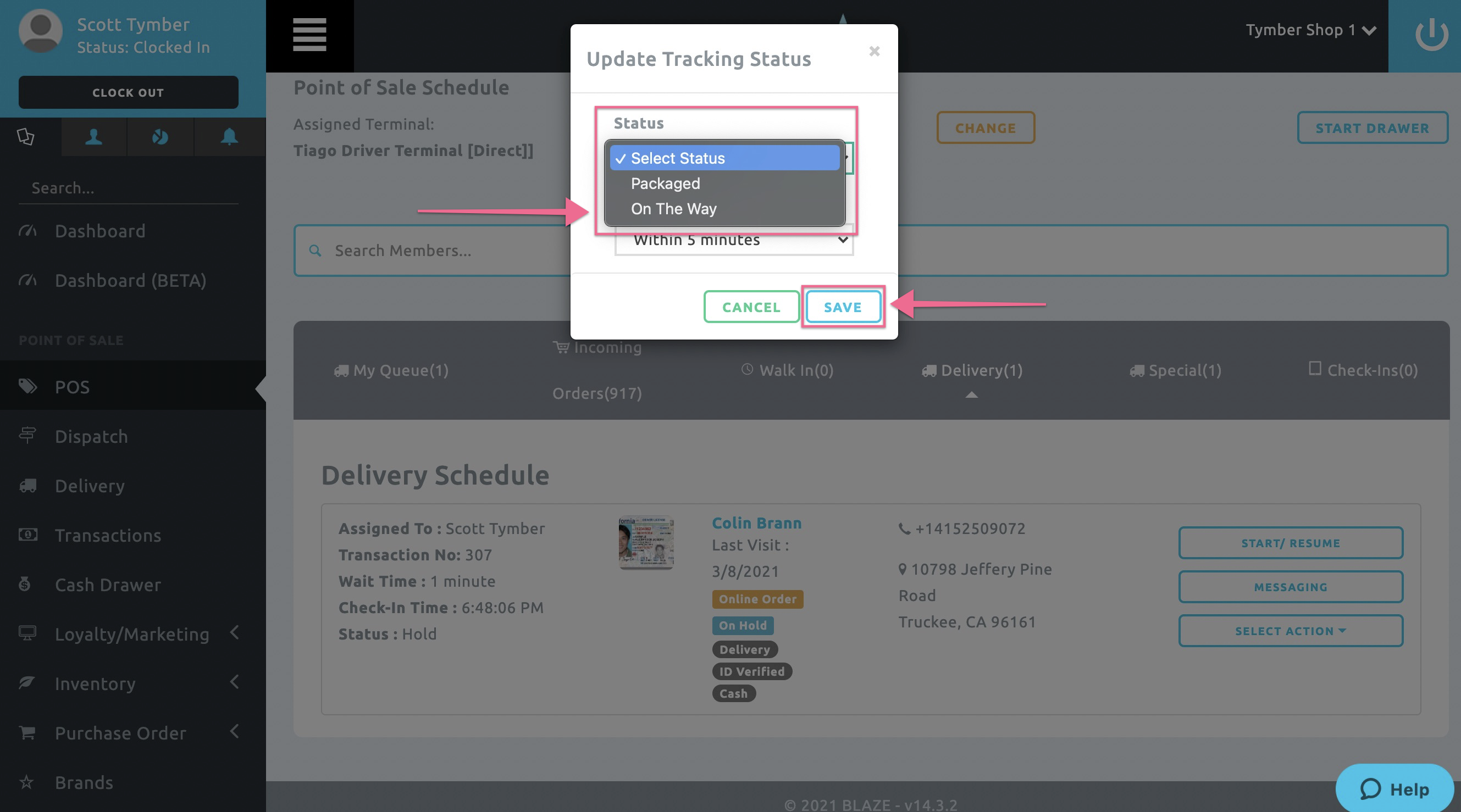
- If you are using the Blaze iPad app, you can use the same method to trigger the delivery order on the way sms
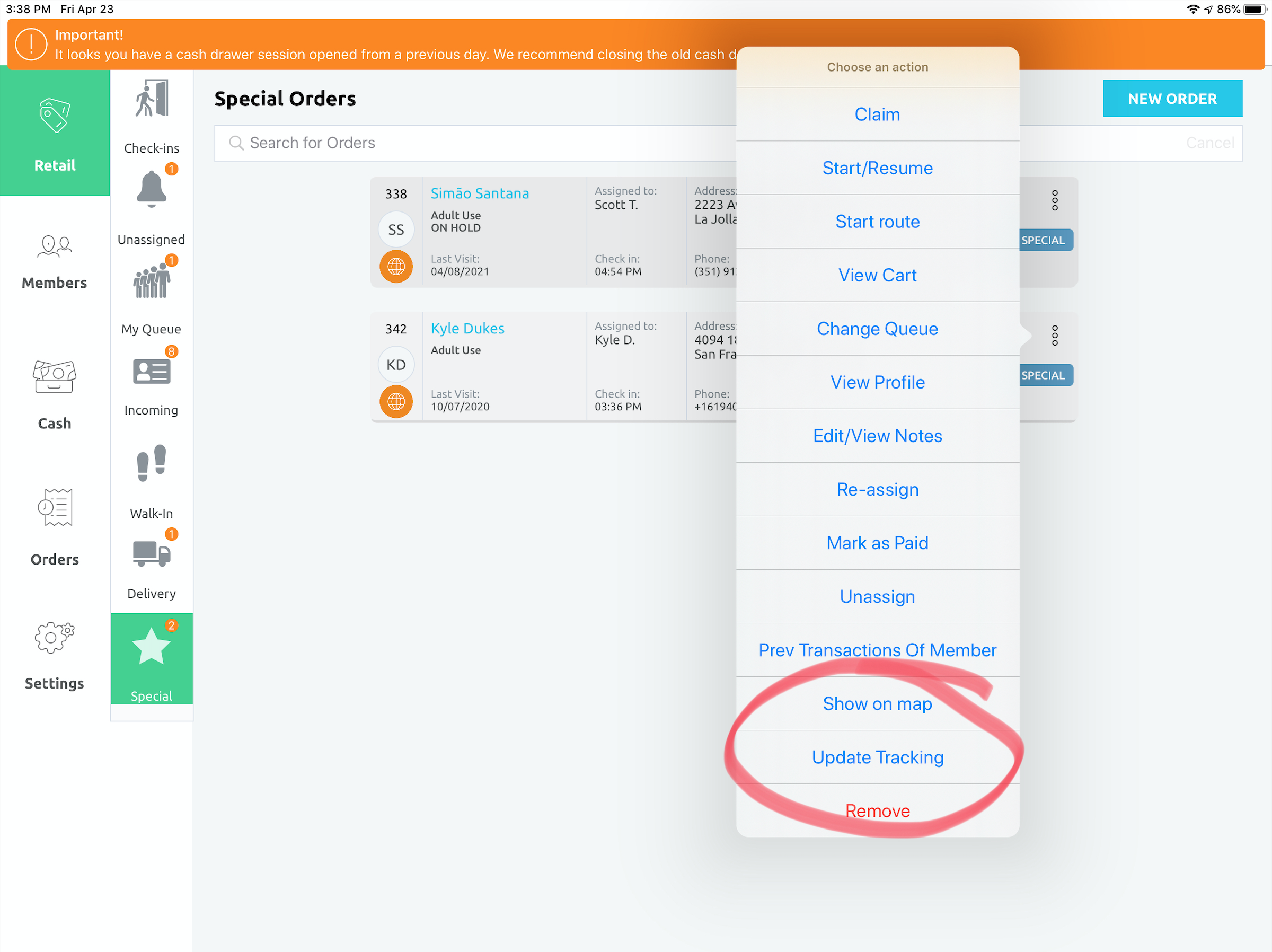
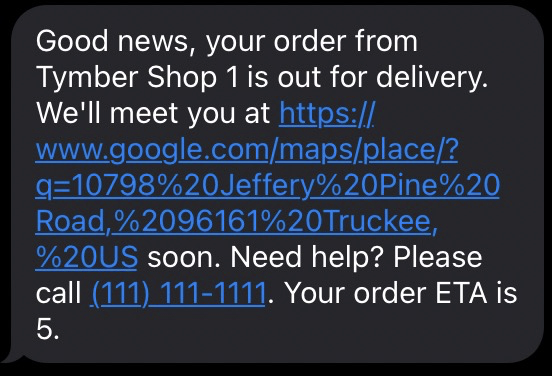
- To trigger the final Delivery Order Completed SMS Notification, click back into the order: Start/Resume.
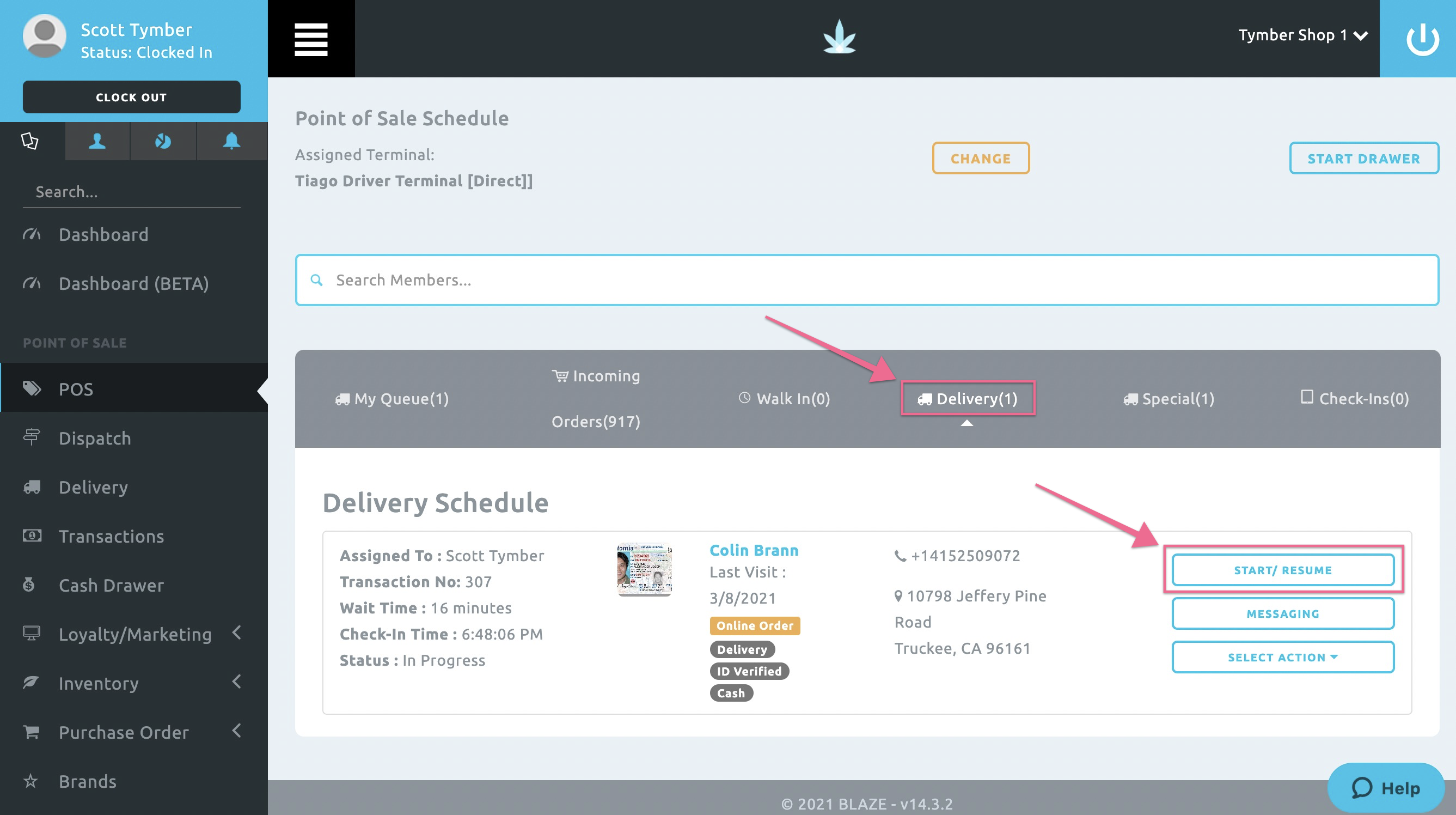
- Click Checkout.
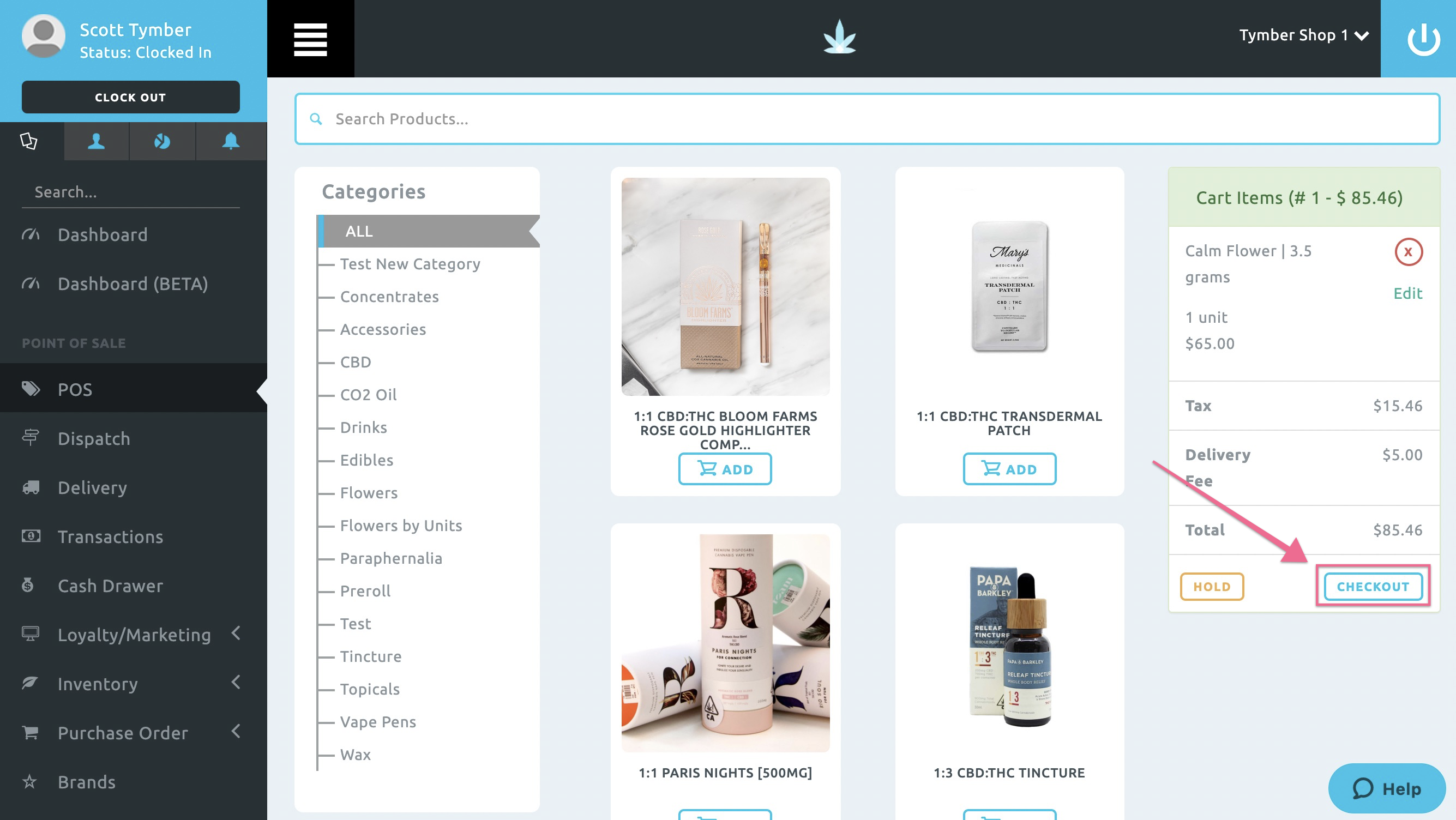
- Click Place Order.
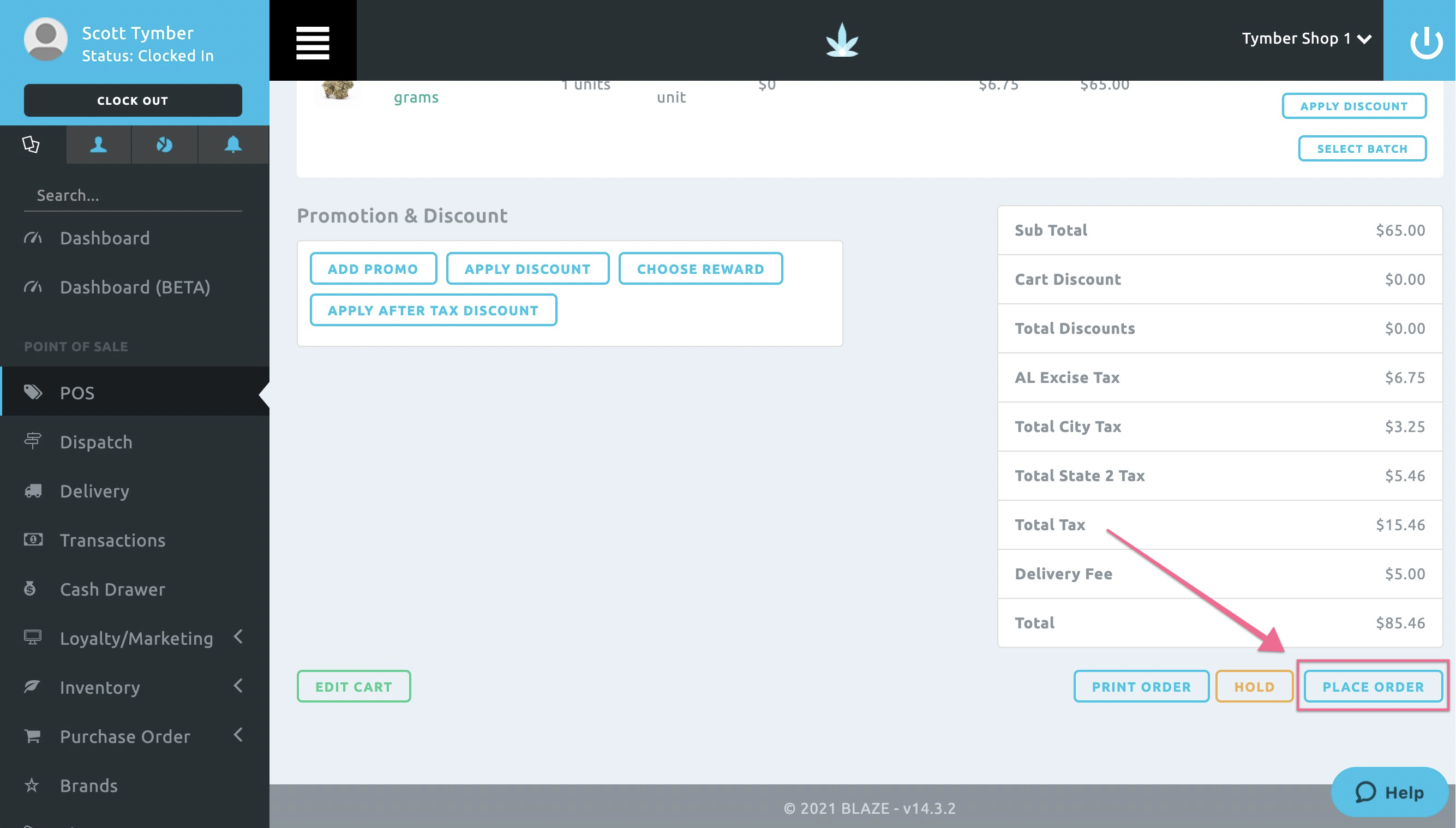
- Click on the Payment Option and enter the Balance Paid. Once the payment has been confirmed, click Enter and this will trigger the automatic Delivery Order Completed SMS Notification.
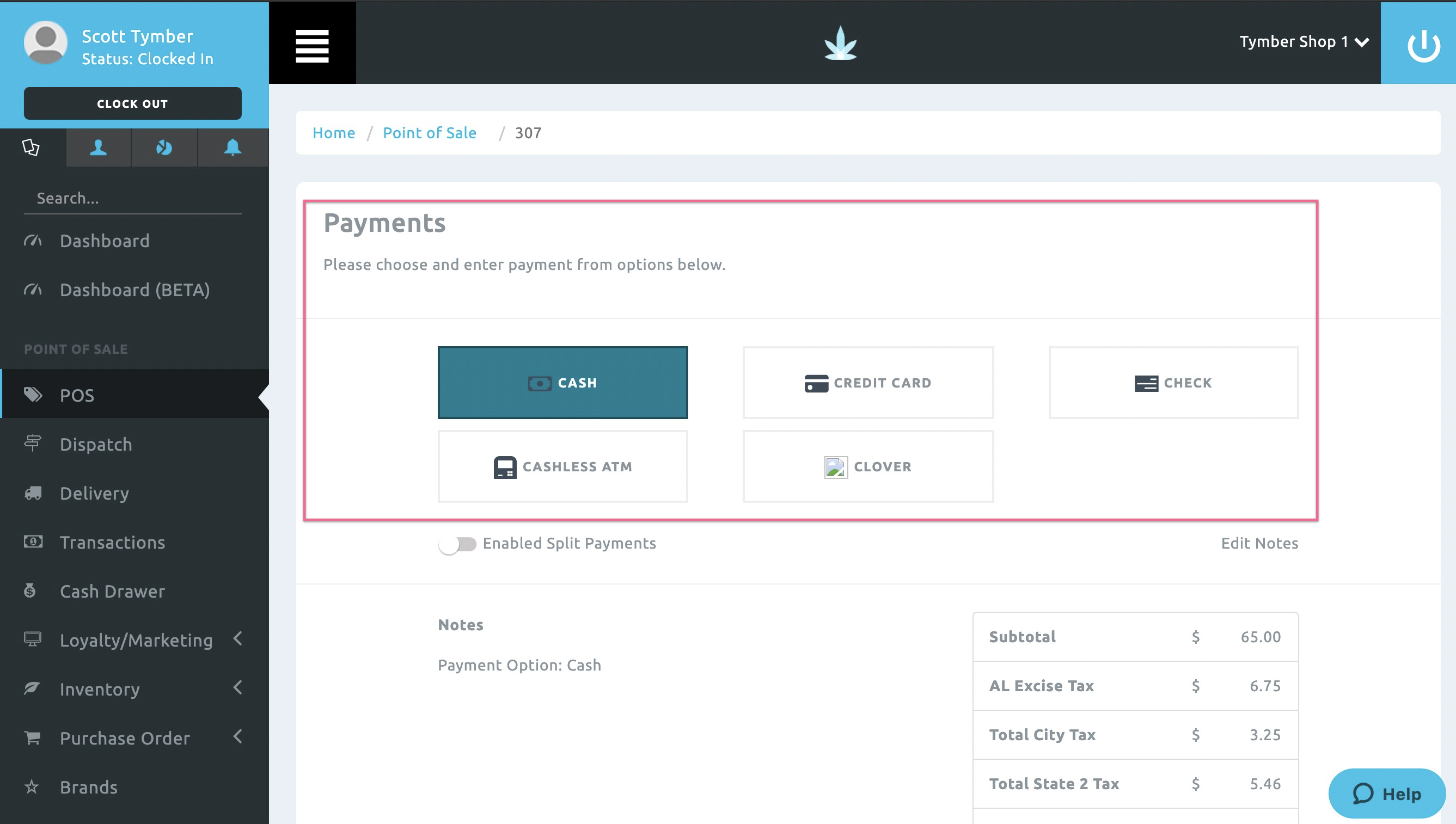
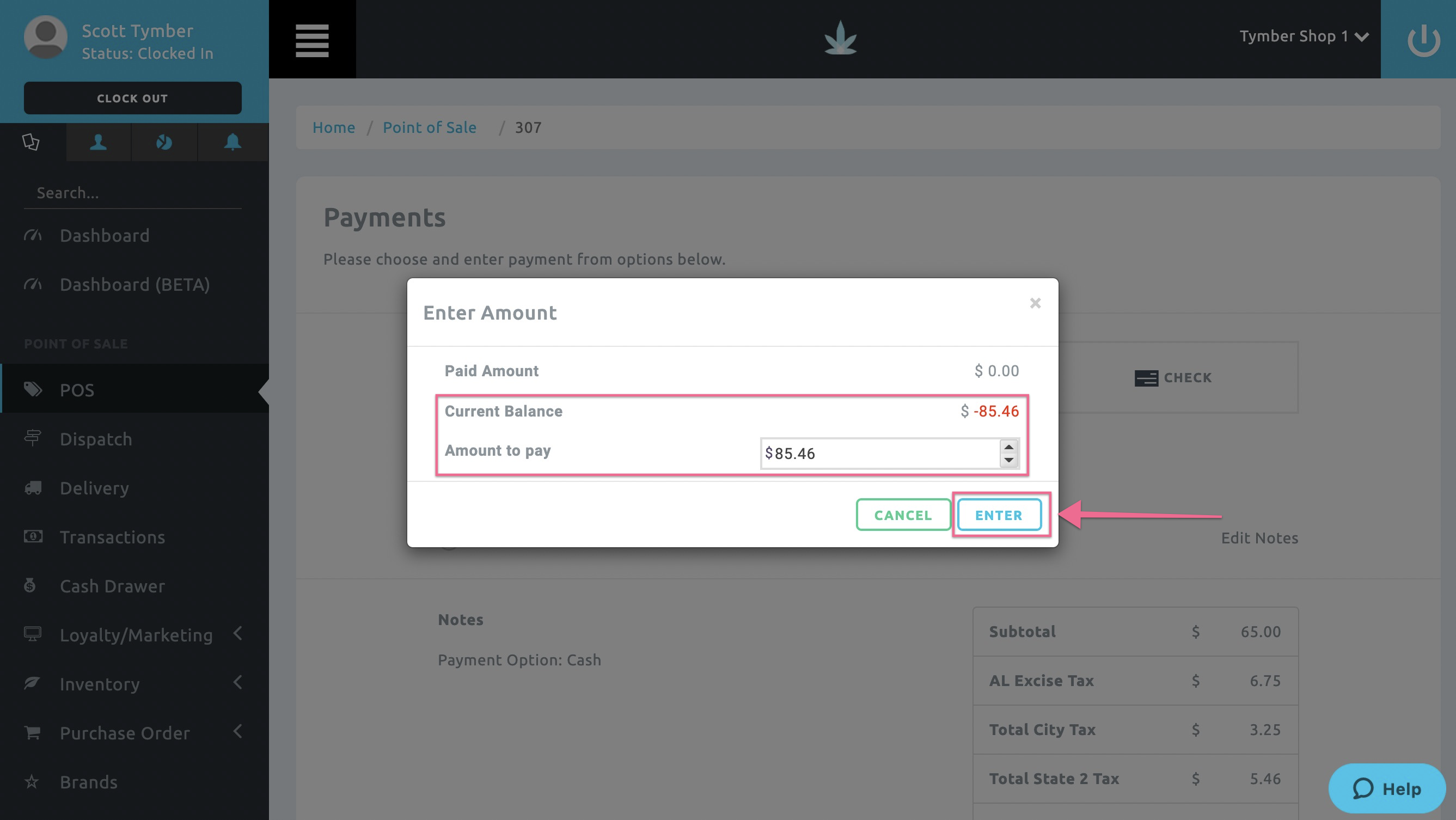
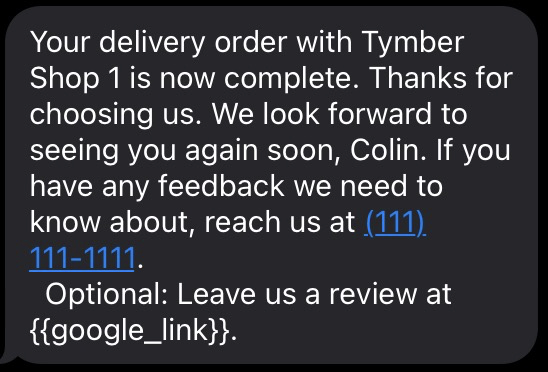
For articles on configuring SMS notifications in Blaze, please see below:
For articles on configuring SMS notifications in Treez, please see below:

