This article will explain the Tymber and Stronghold Integration Authorization Payment Flow and how to troubleshoot a Stronghold order not being tagged as "Paid" in fulfillment.
- The Tymber and Stronghold Integration works to allow customers to pre-pay for their order via their bank account.
- When an order is submitted with the Stronghold payment method, Tymber authorizes the charge in Stronghold, then send the order into the Blaze POS fulfillment with a tag of "Waiting for Payment".
- Once the charge is successfully captured in Stronghold, Tymber immediately updates the Blaze order tag to "Paid". These steps all happen almost instantly, as the order is being placed into Blaze POS fulfillment.
- If a Stronghold order comes into the Blaze POS fulfillment with a "Waiting for Payment" tag, your staff will just need to follow the steps below to update the order manually in Tymber Mission Control
- Log in to Tymber Mission Control at admin.tymber.io and click on the Orders tab.
Use the Search bar to locate the customer's order and click into the order line item to view the details.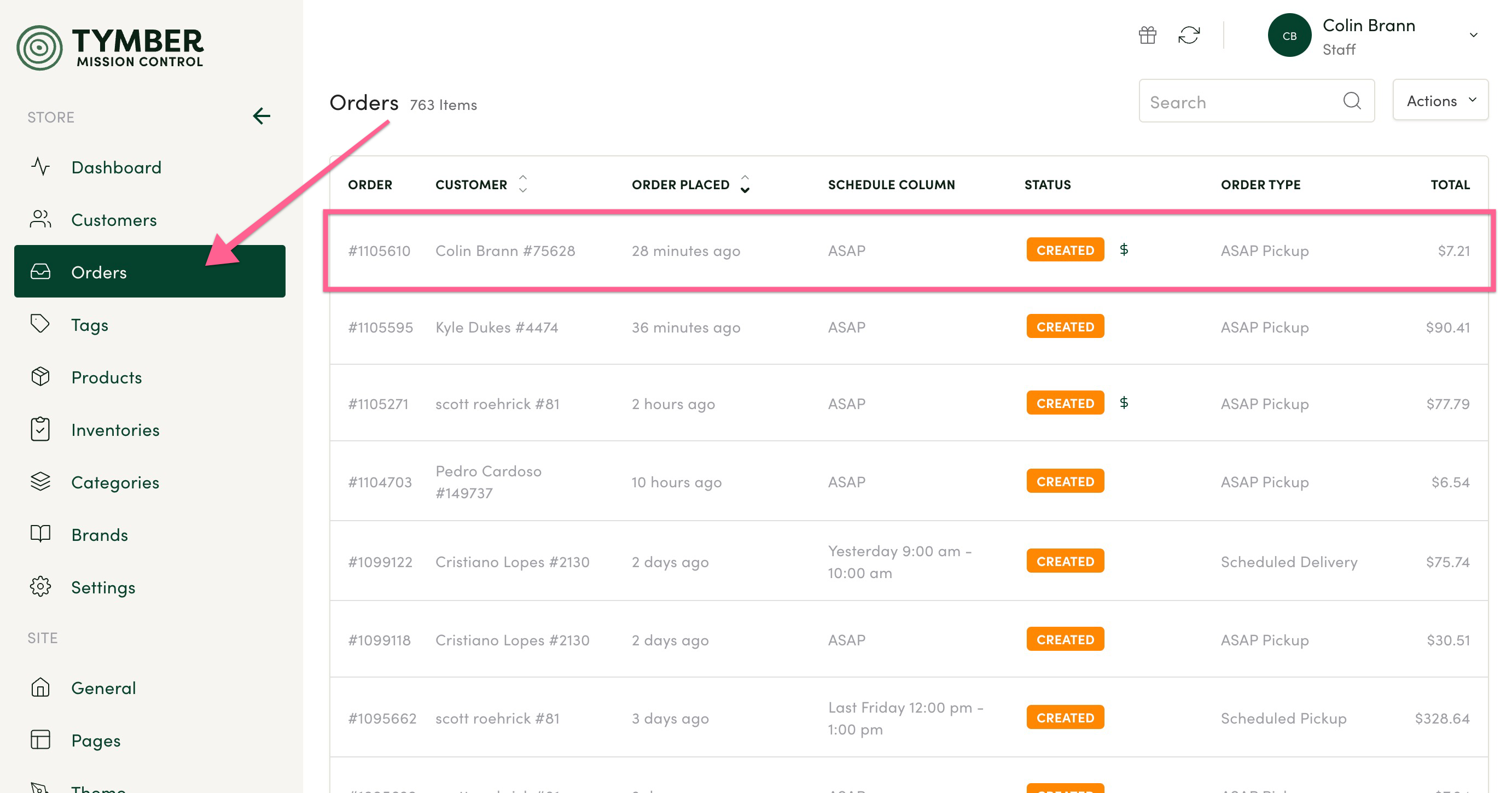
- Confirm that the payment method for the order was Stronghold. You can click the Stronghold link to view the order in your Stronghold dashboard.

- Once you have confirmed the order matches and the payment has been successfully captured in Stronghold, click the Update Order button to manually update the Stronghold order tag to "Paid" in Blaze POS.
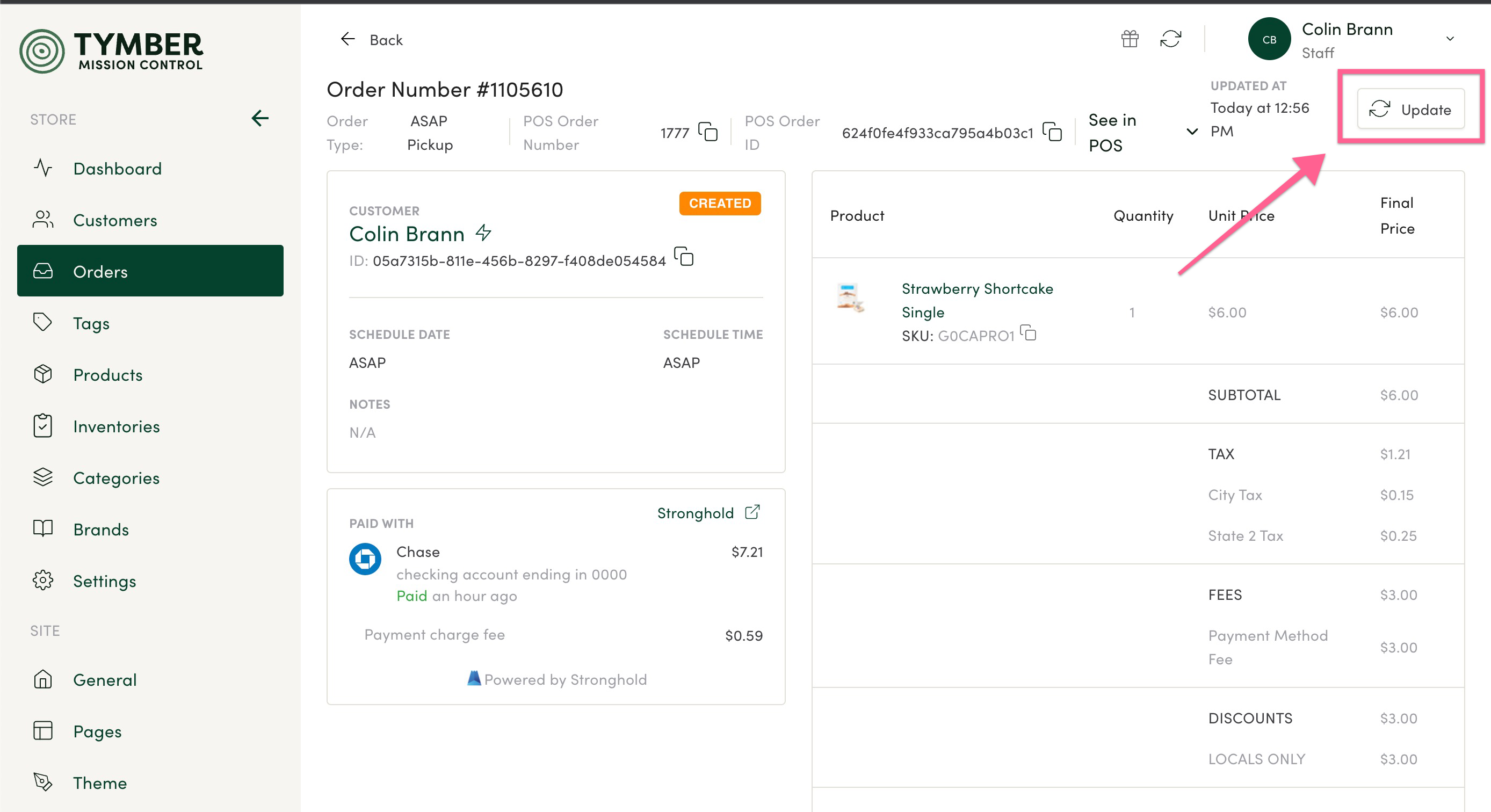
- If after completing the steps above does not correct the tag in Blaze POS, please contact Tymber Support at help@tymber.io

