ECOM | Express delivery configuration (ice cream truck model)
This article will explain how to configure Express Delivery and activate Dynamic Inventory Menus in ECOM Mission Control.
Express Delivery allows for an "ice cream truck" style of product delivery,
with different dynamic menu inventories being available by delivery address regions. These Regions and Inventories must be configured in the Point of Sale first.
Customers are able to purchase from specific Express Delivery inventories, which are loaded into vehicles servicing specific regions based on zip codes (postal codes in Canada).
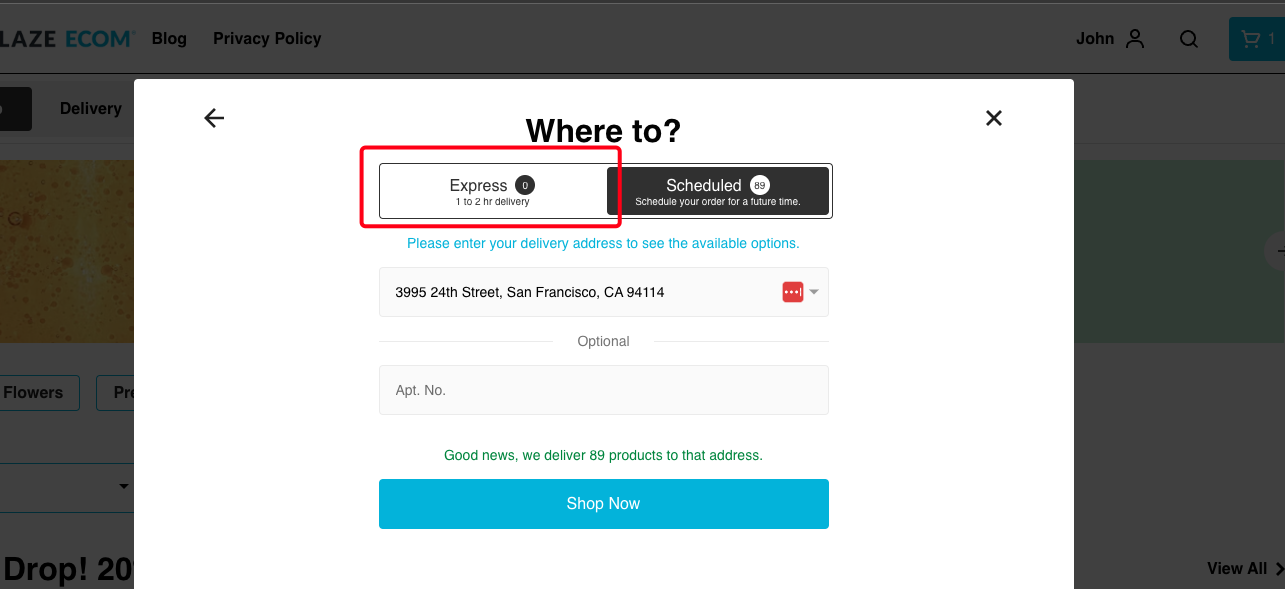
If you are using BLAZE Retail POS, see this article on Region setup in Blaze POS.
Important things to note if using Blaze POS:
- All inventories must be enabled in Settings > Shop Settings > Online Store .
- Region zip codes (postal codes in Canada) you set up in Blaze POS should not overlap (exist in more than one region) because if you do that, customers will see the aggregate inventory from multiple inventories when you only want them to see one.
- Zip codes (postal codes Canada) configured in Online Store settings Area Restrictions define where you deliver to period, for Scheduled and Express.
- If a zip code (Canadian Postal Code) is not assigned to a specific inventory by Region, but is listed in Online Store settings Area Restrictions, customers will be forced to order under Scheduled Delivery ONLY.
- If a zip code (Canadian Postal Code) is assigned to a specific inventory by region AND in Area Restrictions, customers will be able to order either Scheduled or Express.
- Use the Regions assigned to Inventories to configure zip codes (Canadian Postal Codes) where Express deliveries are accepted.
- If you have a zip code (Canadian Postal Code) assigned by Region to more than one inventory, the menu will show the aggregate of the assigned inventories.
- This can cause an issue if a customer orders one product from the safe and one from a car kit, on the same order for Express.
- When configured, customers will be able to select Express or Scheduled delivery.
- Express is best described as an "ice cream truck" style delivery, versus Scheduled which will be the standard "pizza" style delivery.
- Ice cream truck: A delivery vehicle that is pre-loaded with inventory and services a specific area throughout the day.
- Pizza: Orders are placed, packaged at the warehouse and sent out one delivery route at a time.
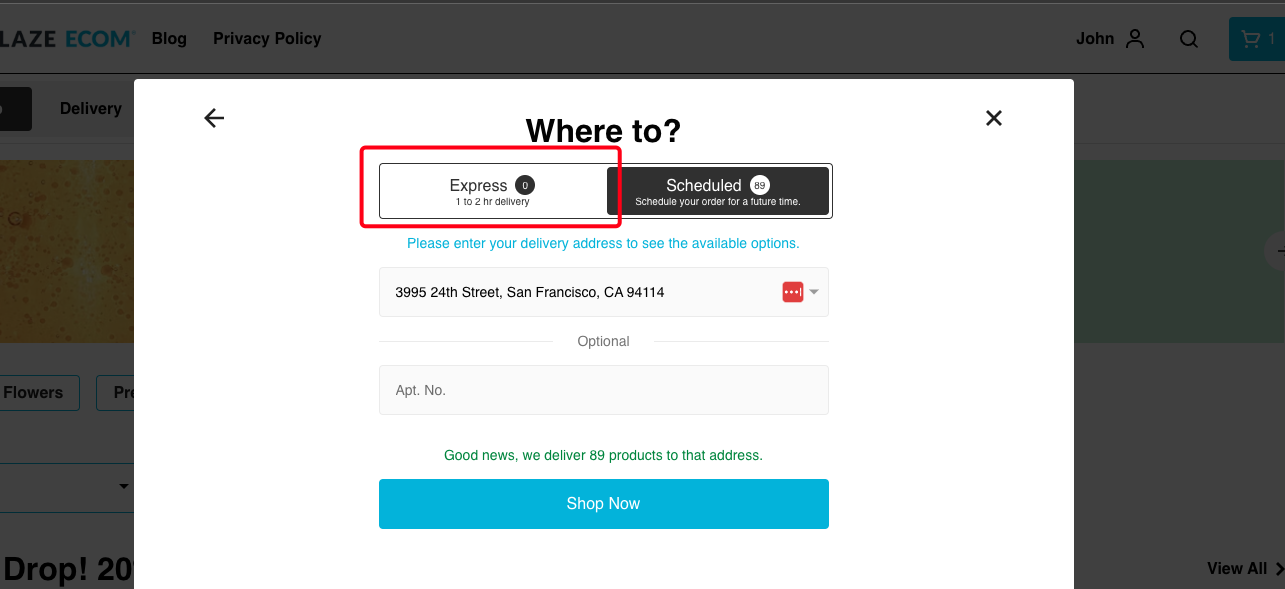
- When a customer enters a delivery address that is serviced by an Express Delivery vehicle, the store will indicate how many products are available for Express Delivery. Once the customer clicks Shop Now, the menu will automatically change to show the specific inventory that is available in that vehicle.
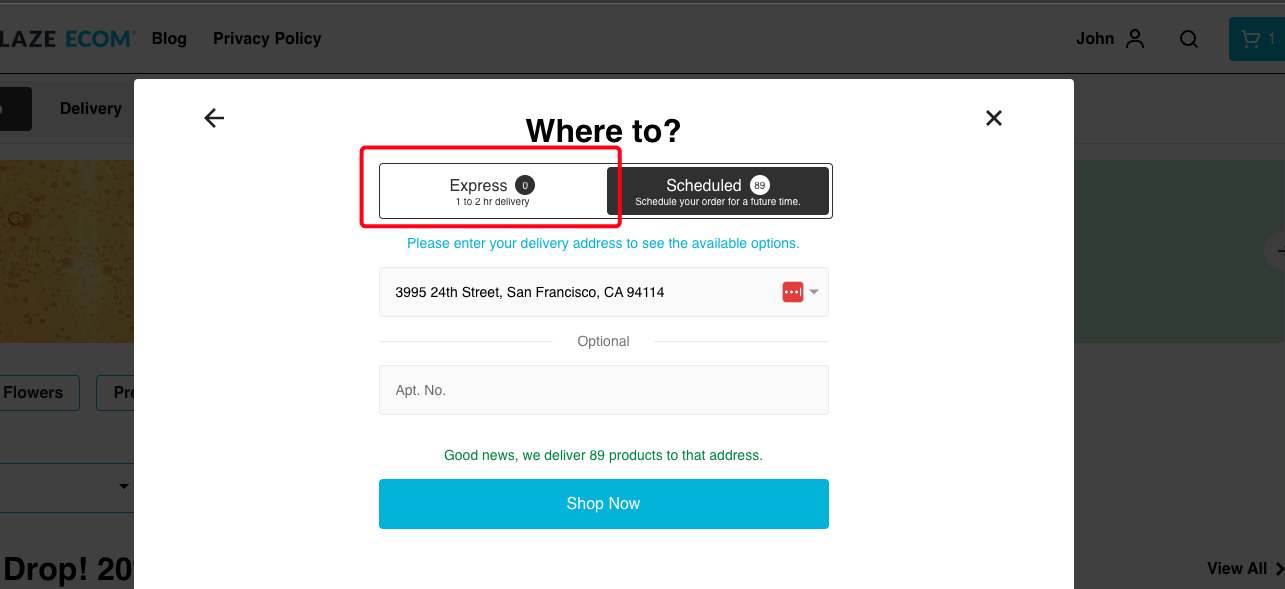
- If a customer selects Express and enters a delivery address in a region that is not serviced, they will receive an error message and be prompted to try another address or schedule a delivery.
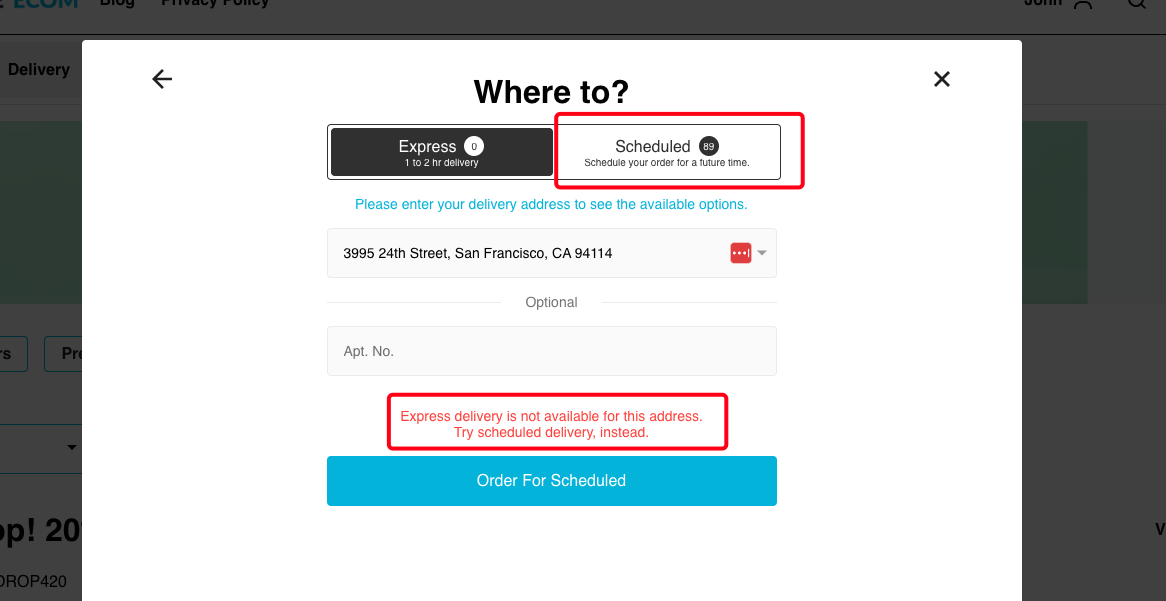
- If a customer selects an Express Delivery inventory product and begins the checkout process, Express Delivery will be displayed as the delivery method. The vehicle servicing that region will then proceed to their delivery address once the order is placed.
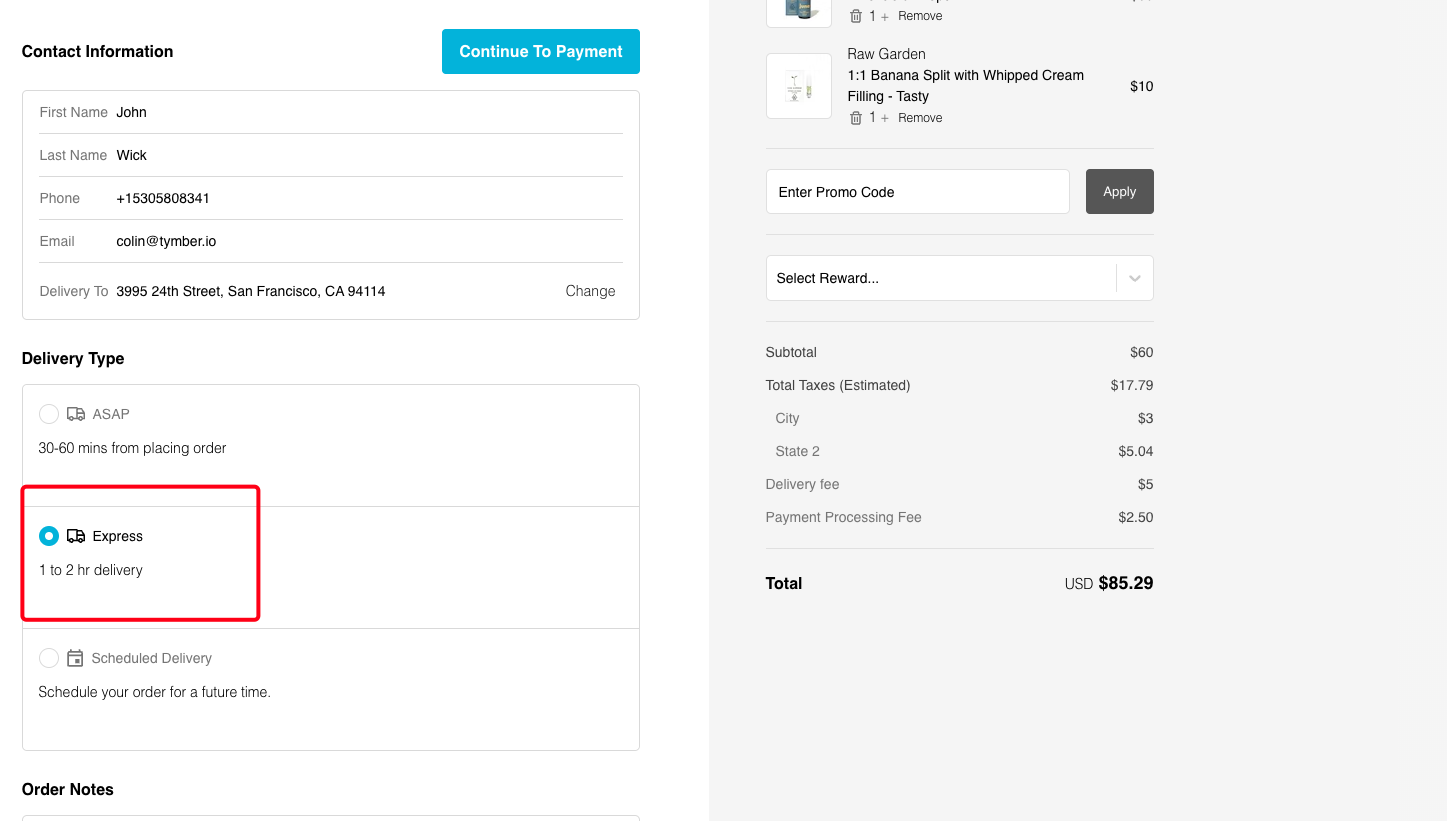
- To setup Delivery and Pickup inventories in ECOM Mission Control, login at ecom.blaze.me, and click on the Inventories Tab.

- Safe indicates the inventory that is available for purchase in your warehouse or main hub for scheduled delivery or pickup.
- Express Zip Codes (Canadian Postal Codes) should NOT be assigned to the Safe inventory unless you want to display your full Safe inventory on the express menu.
- Scheduled Delivery and Pickup must be toggled to Available for products in the Safe inventory to be available in the store.
- Is Active must be toggled to Active for products in the Safe inventory to be available in the store.
- Valid for Sale indicates the number of products that have met the Valid for Sale Reasons.
- NOTE: Any inventory which does not have a region associated to it automatically defaults to the configured Area Restrictions.

- Inventory/Car/Kit 1-4 indicates the inventory that is available for Express Delivery purchase and is loaded into Express Delivery vehicles.
- Express Zip Codes (Canadian Postal Codes) displays the zip codes that the specific Express inventory is available for delivery within. These are configured in the POS.
- Scheduled Delivery and Pickup must be toggled to Unavailable.
- Is Active must be toggled to Active for each Express Delivery Inventory/Kit to be available in the store. You can also set an Express Delivery Schedule. You can also manually toggle to Inactive if a driver cannot work that schedule in a specific region that day.
- Valid for Sale indicates the number of products in that Inventory/Kit that have met the Valid for Sale Reasons.
- NOTE: Any inventory which does not have a region associated to it automatically defaults to the configured Area Restrictions.

- When an Express Inventory/Kit is toggled to Inactive or the customer is outside of the Express Delivery schedule, products will not be available for Express.
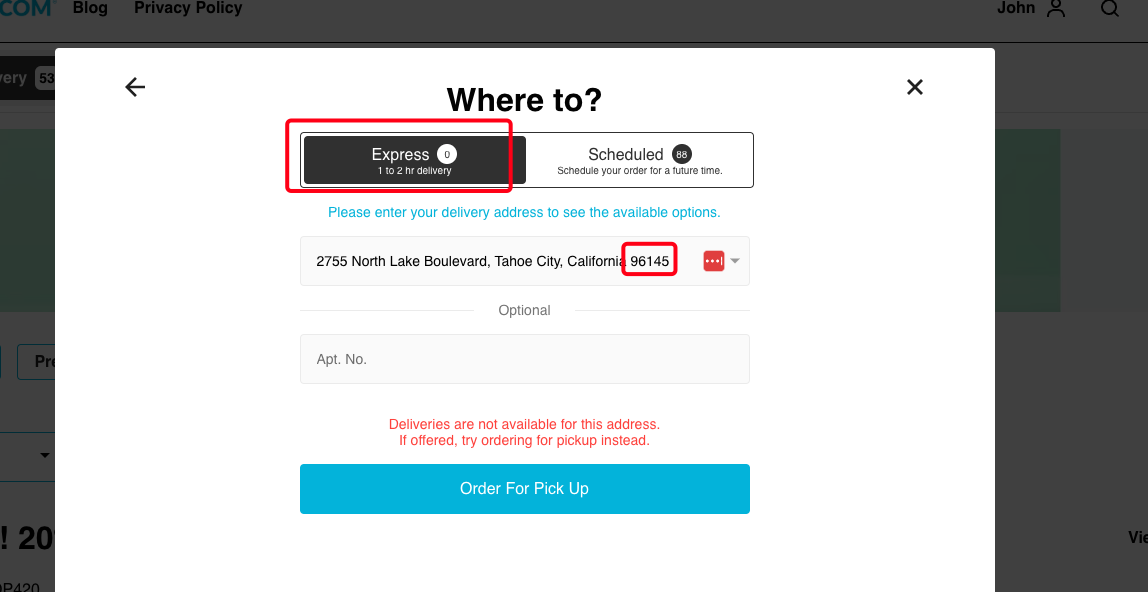
- Clicking into the Inventory/Kit allows you to see a detailed view of the inventory.
