This article will explain how a customer can link a bank account for payment and leave a tip with integrated payments.
- Ensure that the Stronghold online payment method has been configured in the Point of Sale and Tymber Mission Control.
- For an article explaining how to setup Stronghold in Tymber Mission Control, please click here.
- During the checkout process, the customer will have the option to select the Stronghold payment option. For this example, we have renamed Stronghold to Pay online now! in the TMC Settings.
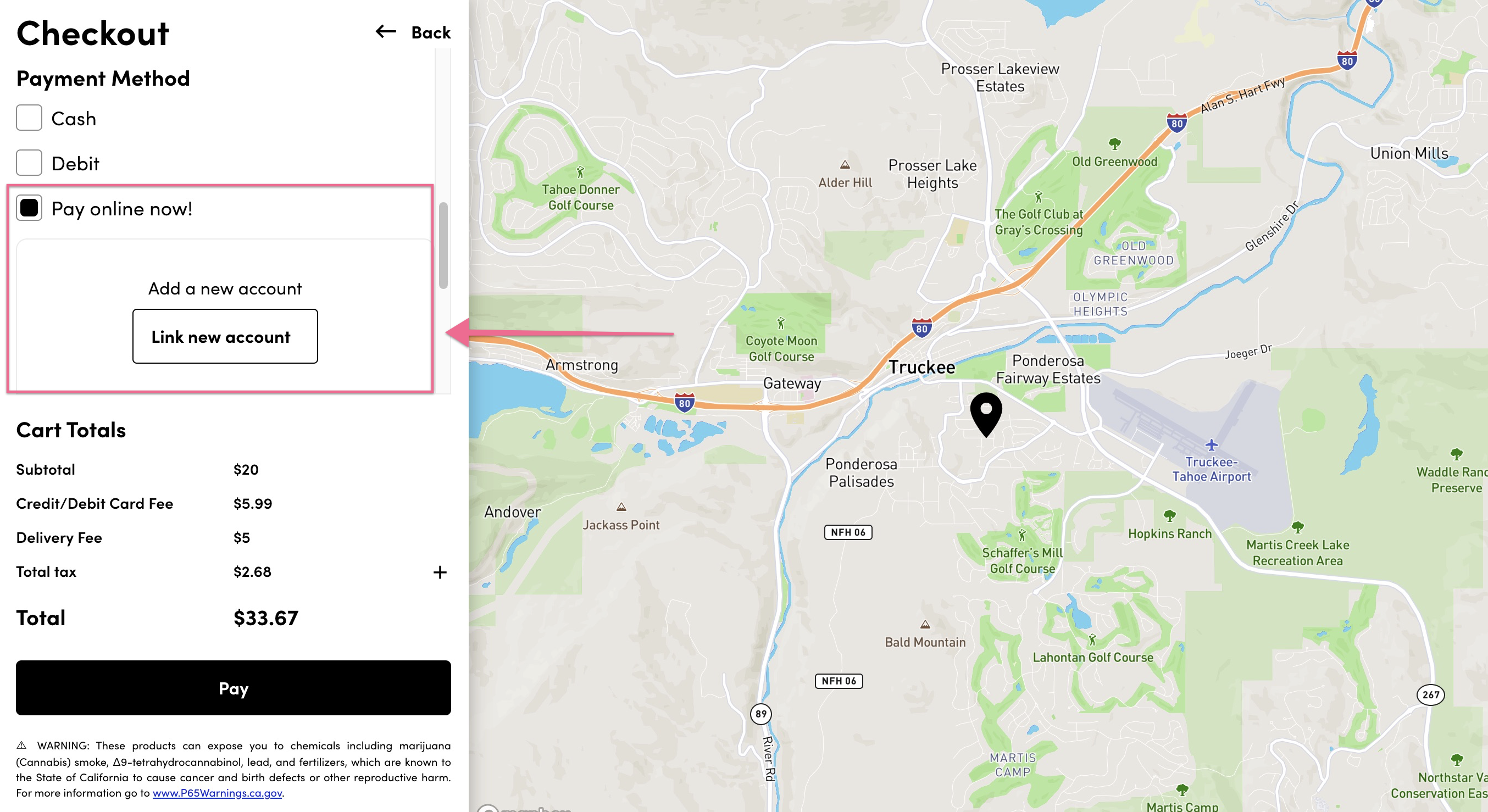
- If this is the customer's first time selecting Stronghold as a payment method, they will need to click Link new account.
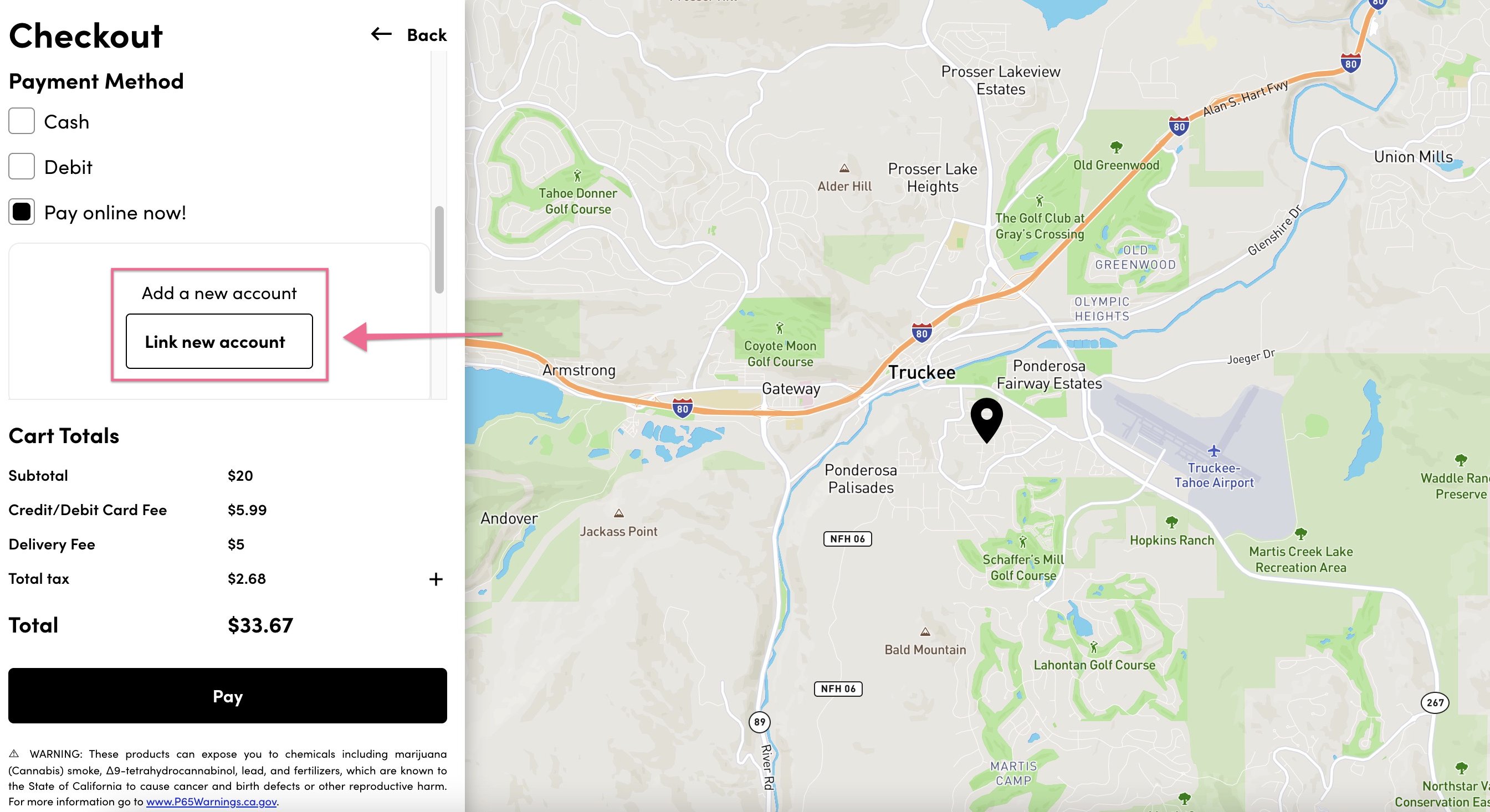
- The customer will follow the Stronghold prompts and link their bank account using their online banking login credentials.
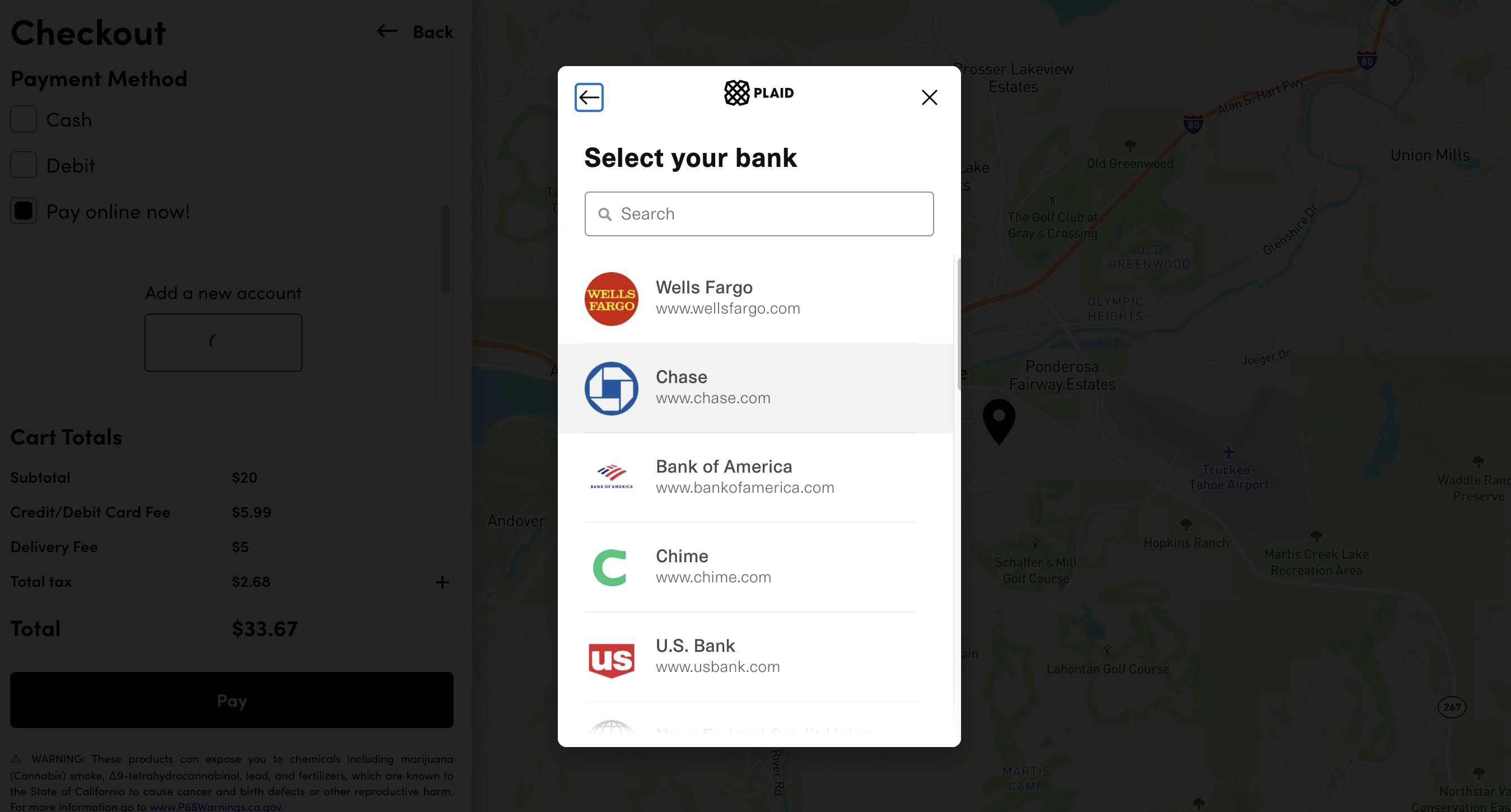
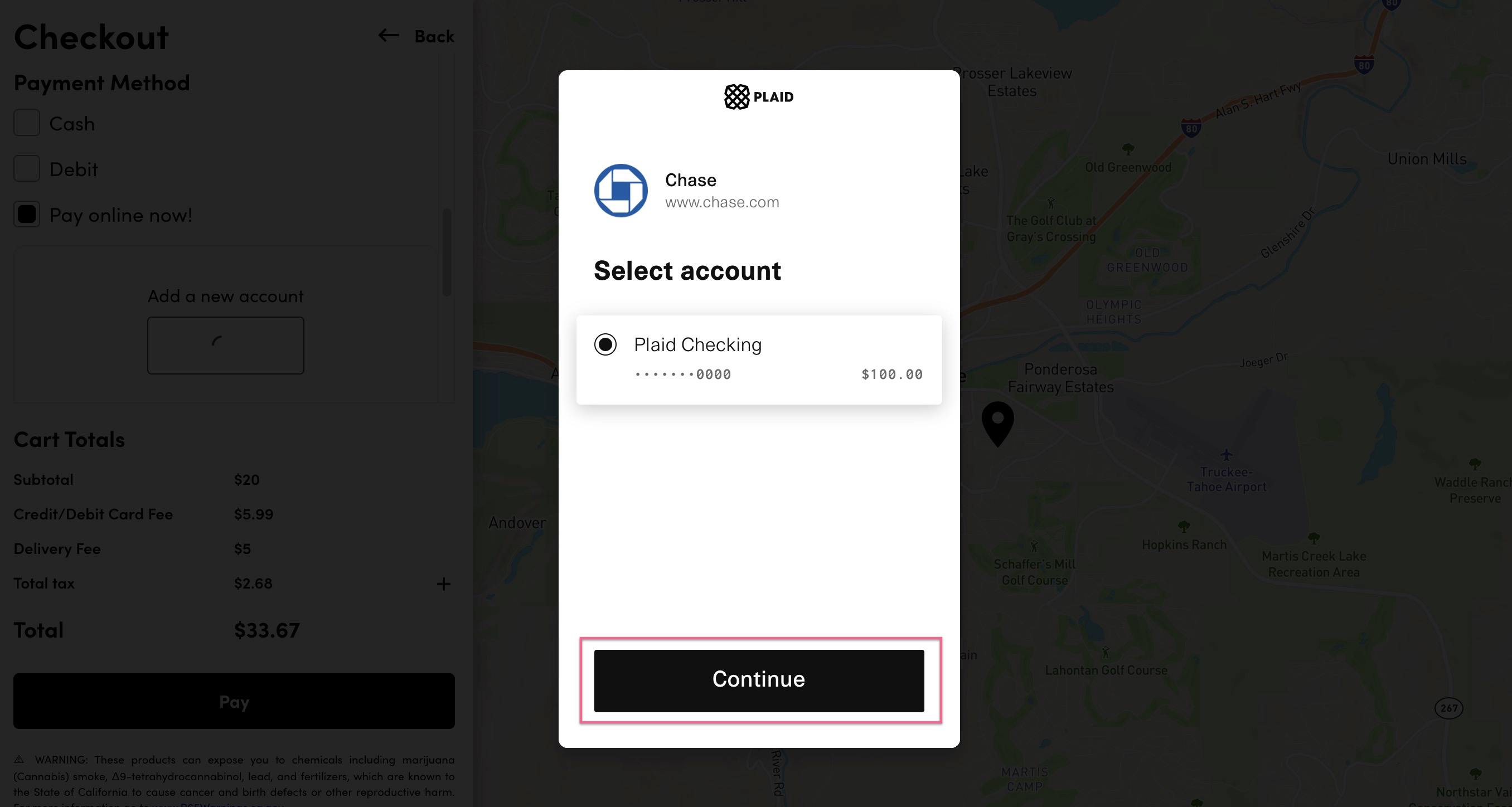
- Once their account has been successfully added, it will be shown as a payment method in the checkout process.
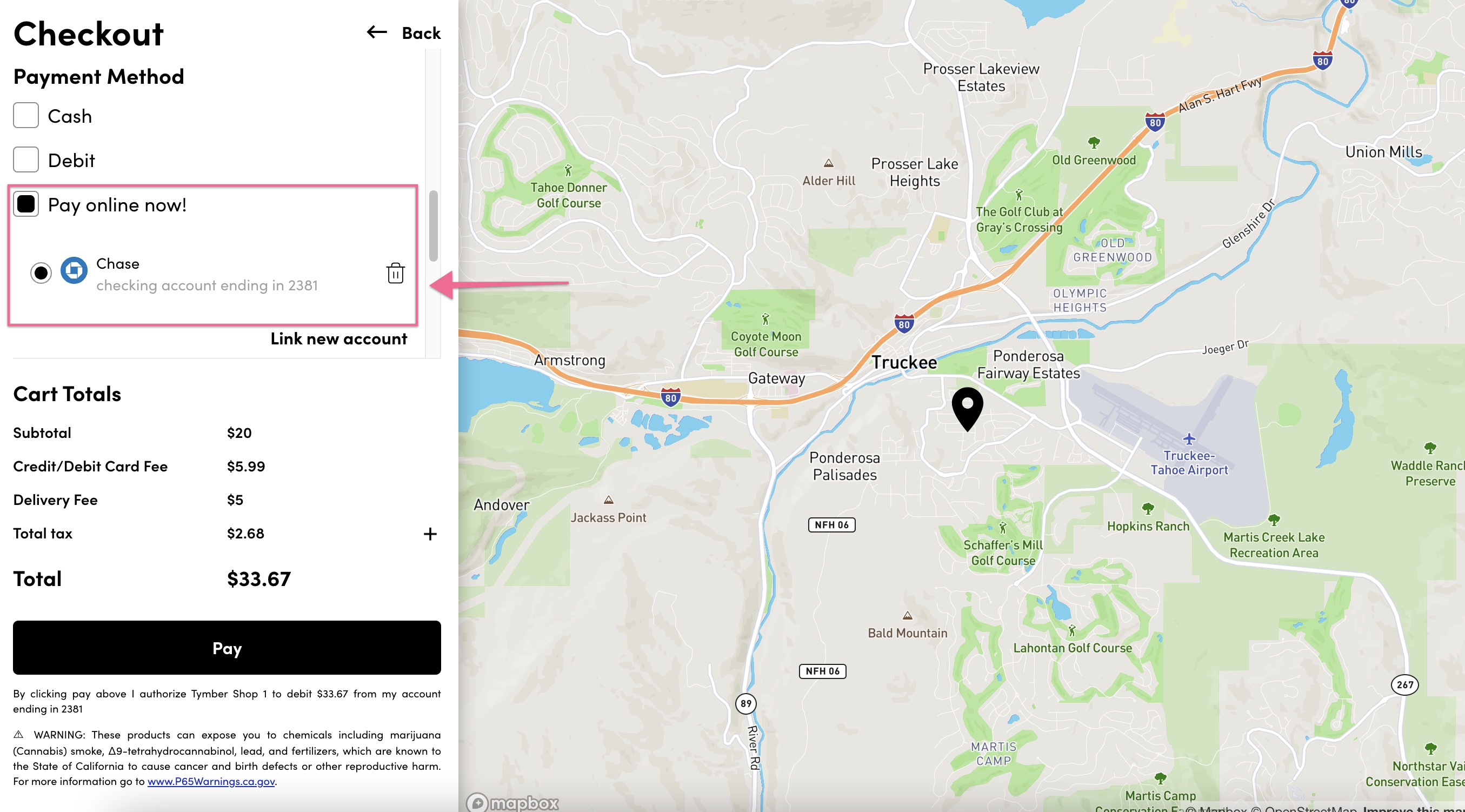
- Stronghold will ensure that there is a sufficient balance when a customer clicks Pay. If the account does not have enough available funds to cover the order total, the customer will receive an Insufficient balance message and the order will not be processed.
- The customer can either edit their cart items to lower the cart totals, select a different linked account or a different payment method to pay with.
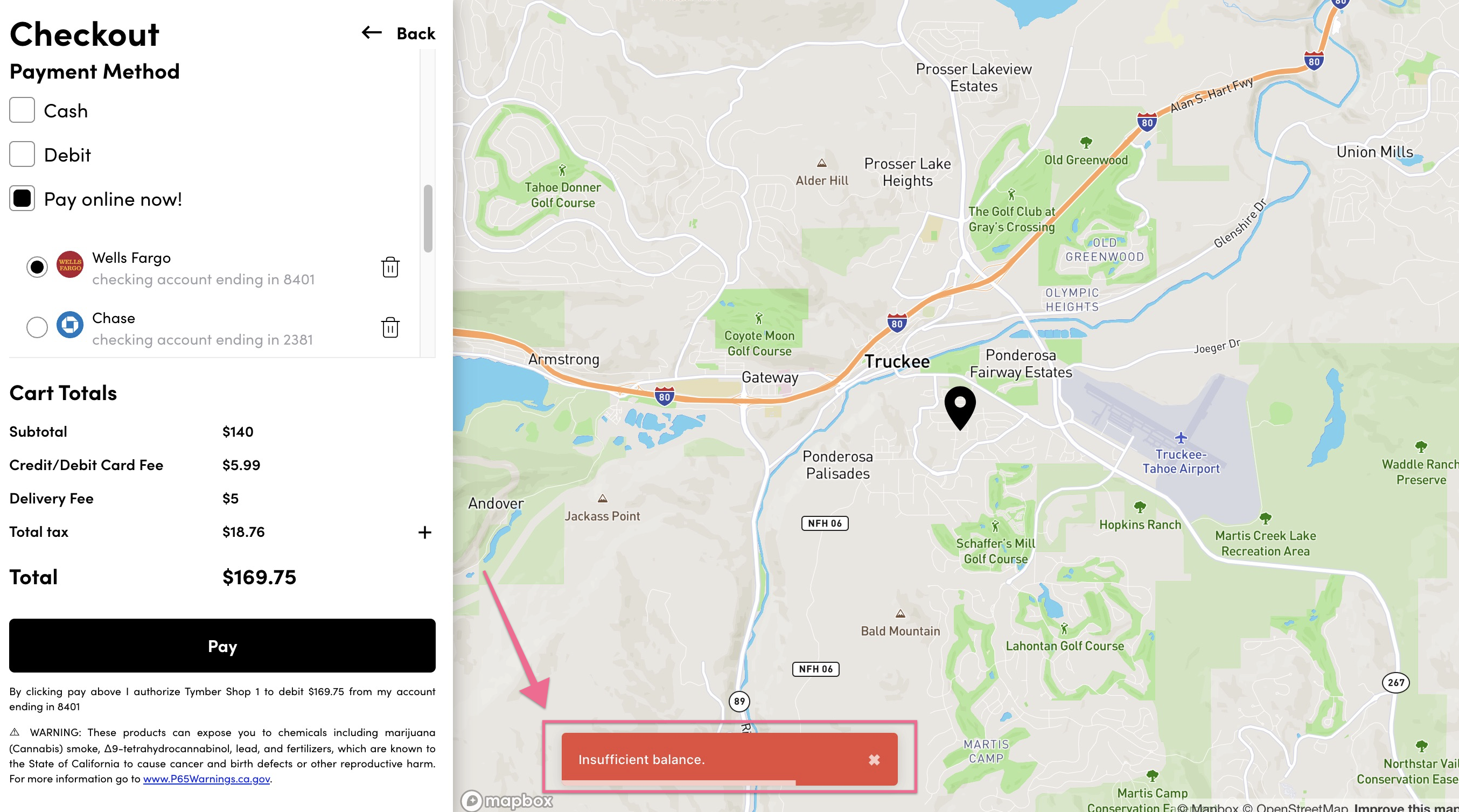
- Once an order is successfully completed, the customer can leave a tip by going to Order History in My Account and clicking Rate your experience.
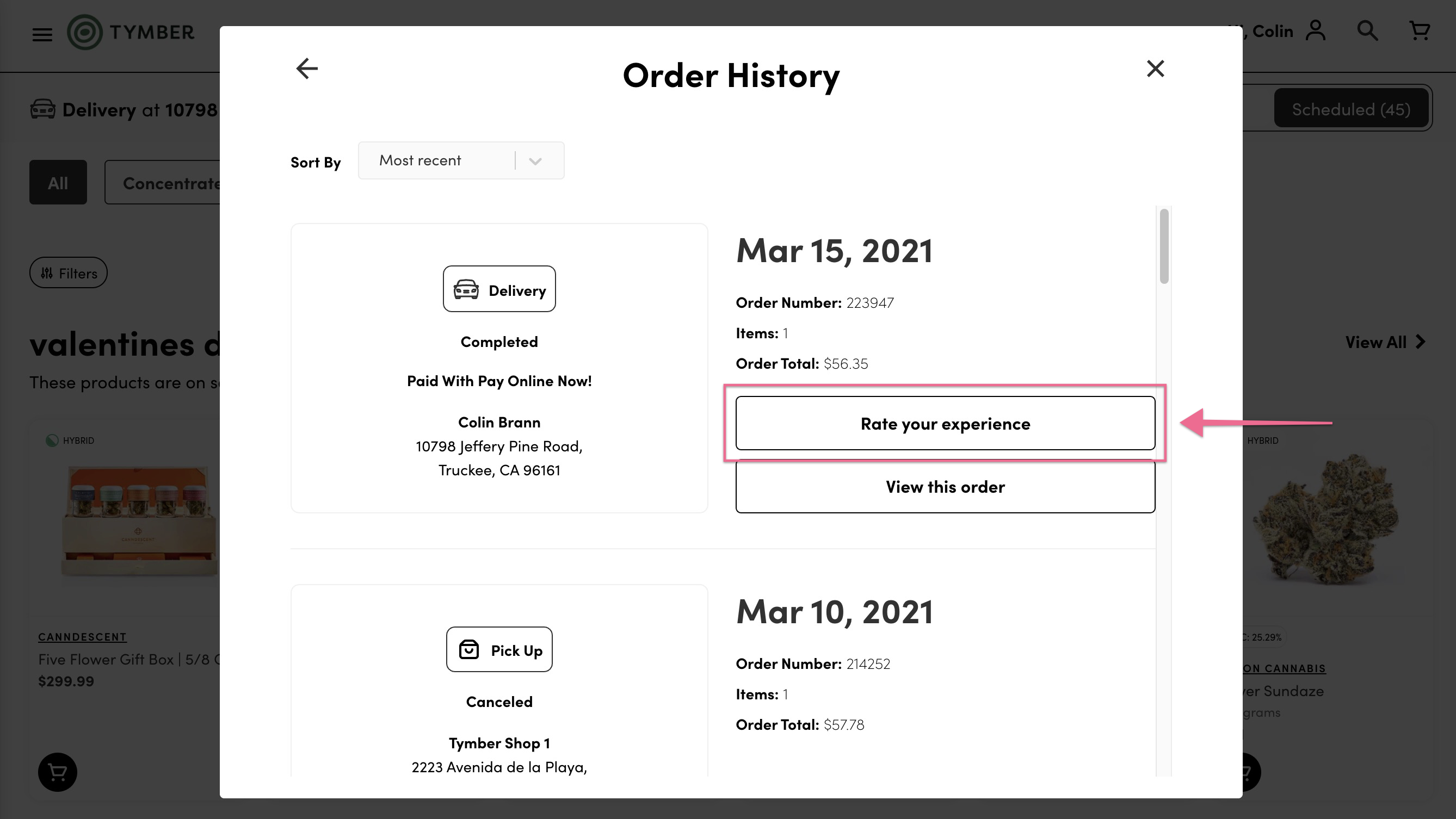
- The customer will be asked to leave some feedback then will be able to select a tip amount option. This tip will be a separate charge from their original order.
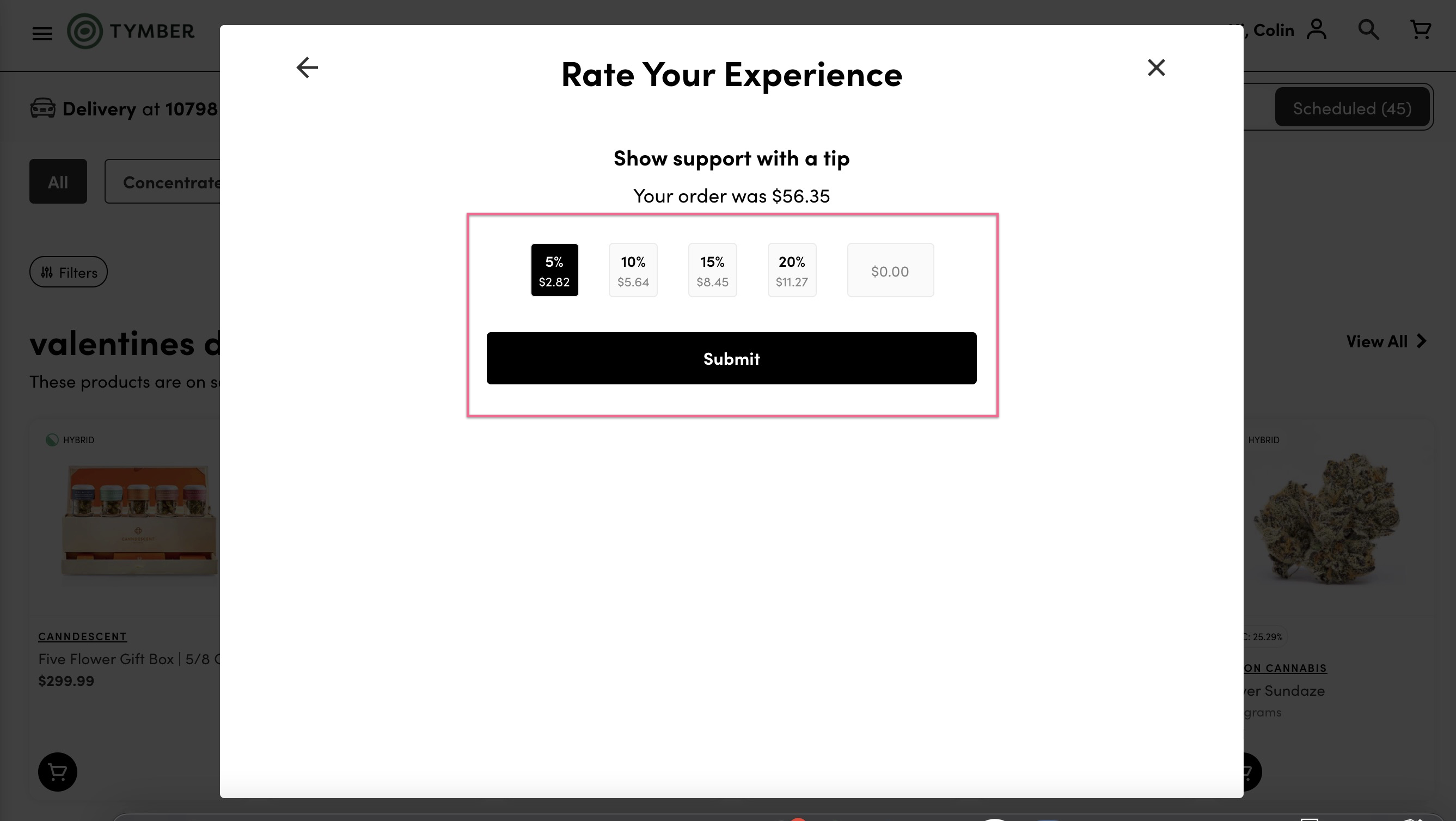
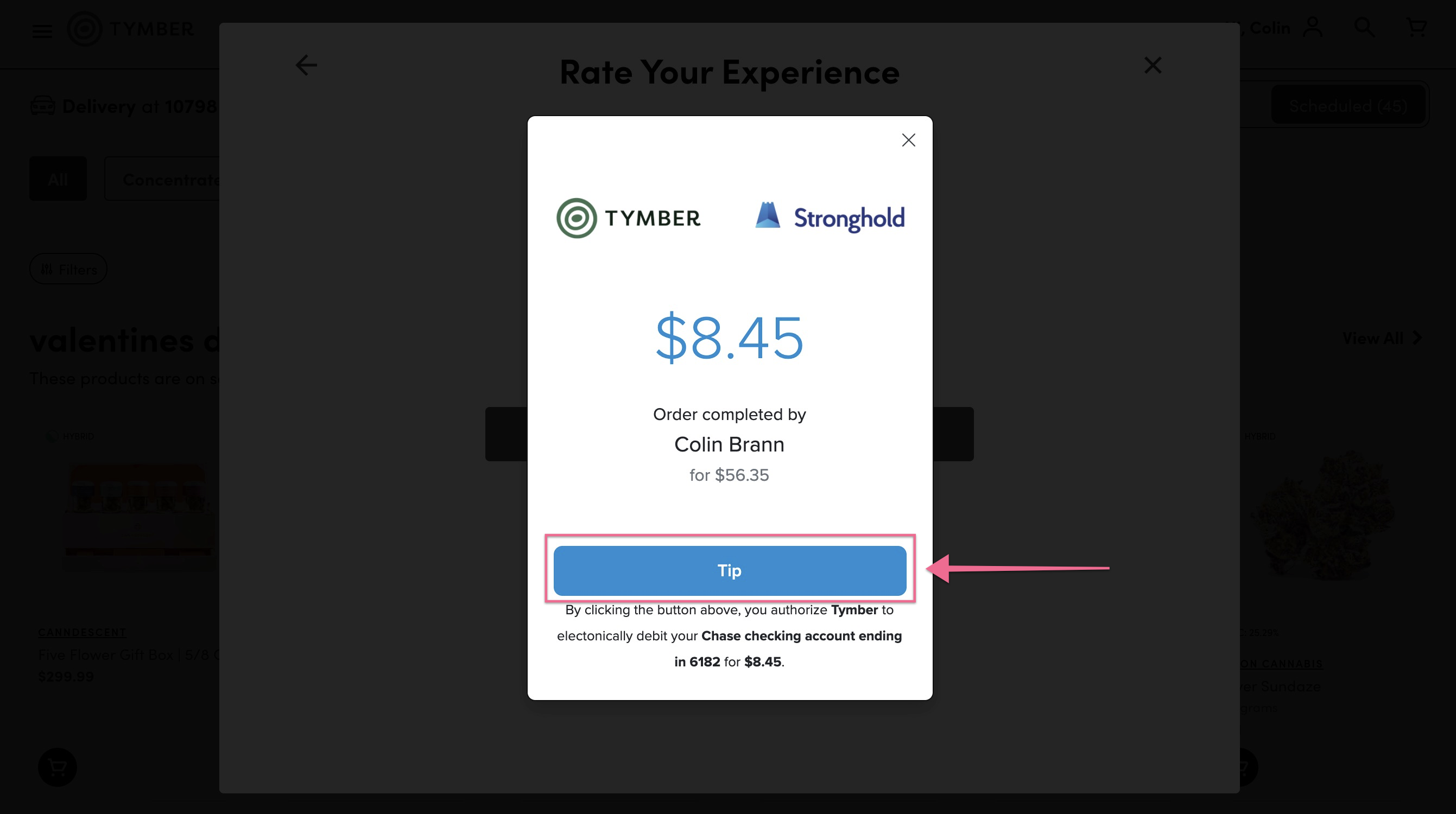
- Linked bank accounts are stored and can be updated in My Account. Customers can also link multiple bank accounts and select which they prefer to be the default.
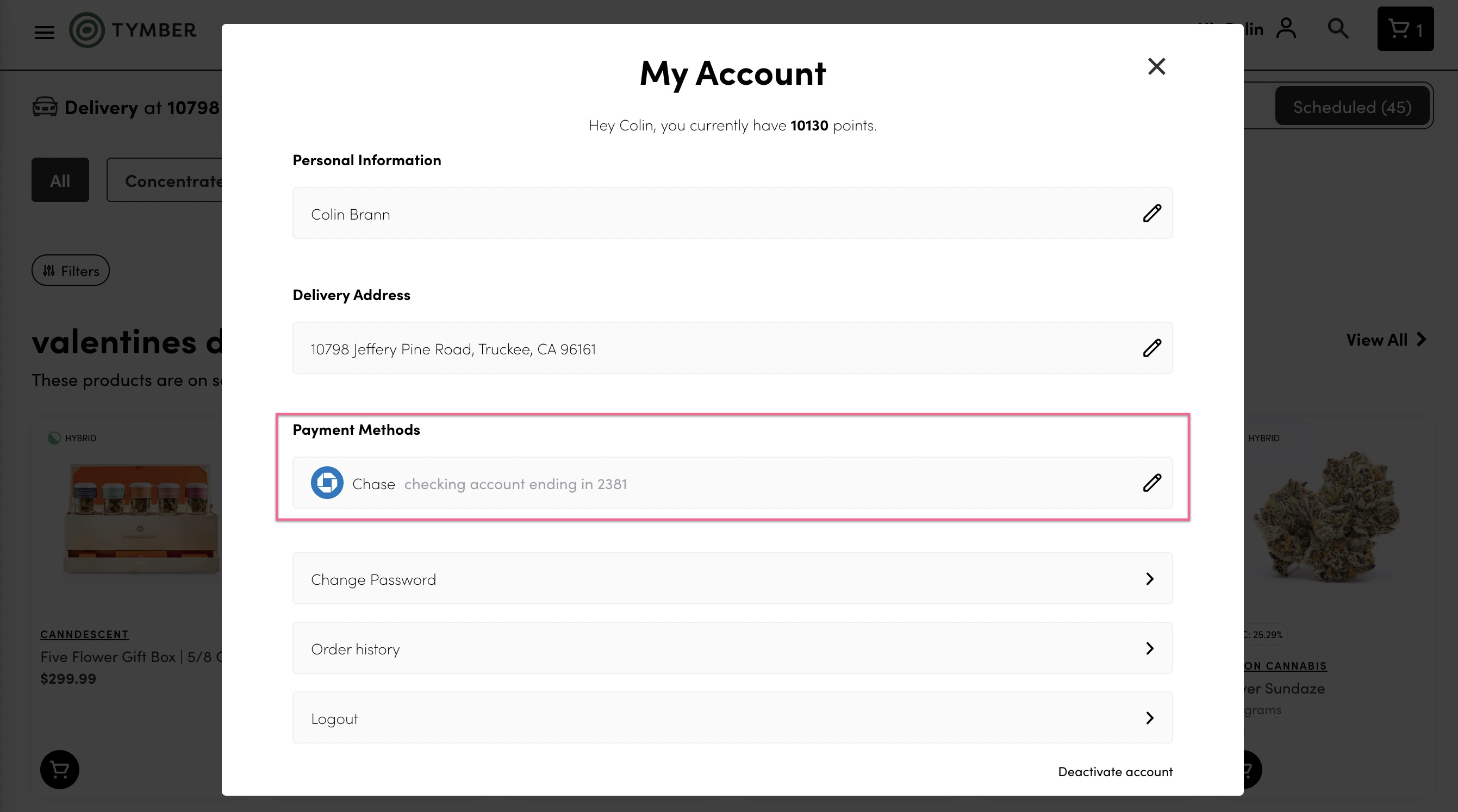
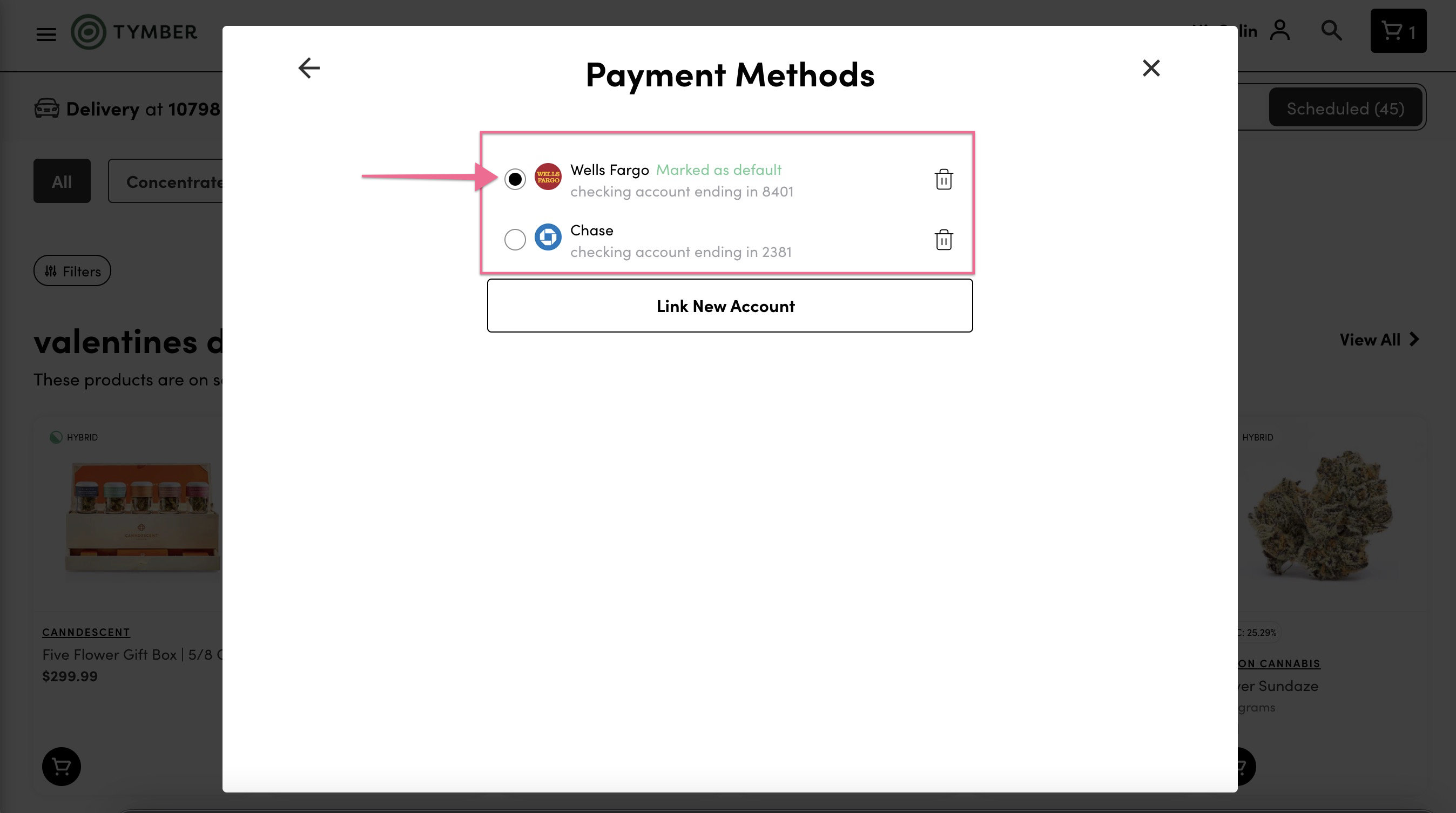
For information about setting up a convenience fee in the point of sale system for online payments, see the following articles.
Blaze: https://support.blaze.me/hc/en-us/articles/360033900934-Retail-Setting-Fees-Minimums

