DispatchPro Orders Section
Orders Section
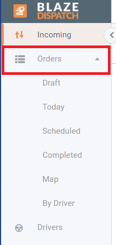
Today
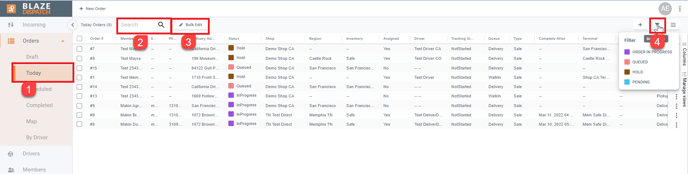
- Today: Orders (transactions) whose delivery date is from the past to today
- Search: Search by any field in the order
- Bulk Edit: perform an update on multiple orders at a time
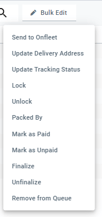
4. Filter: by Status or by Queue
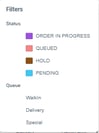
Draft
- The draft orders are temporary orders that are held until accepted or deleted.
NOTE: These orders will be deleted after the time specified in the shop's configuration if they are not accepted.
Scheduled
- Orders whose delivery dates are from tomorrow forward
Completed
- Orders that have been completed. By default, today's completed orders will display but you can change the date range to display other completed orders.
Map
- Shows a map of the current orders
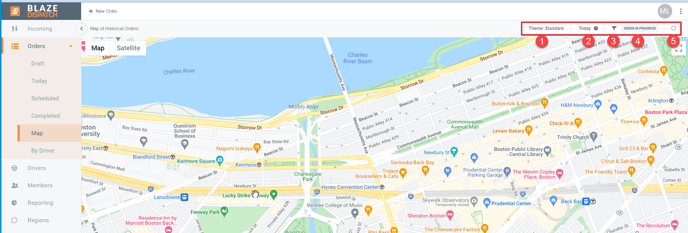
- Theme: You can choose different themes to display the map
-
- Standard
- Silver
- Retro
- Dark
2. Today: Date range filter
-
- Today
- Schedule
- This Week
- This Month
- Custom
3. Filter: By status
-
- Order In progress
- Queued
- Hold
- Pending
- Completed
4. Displays the Filter selected in number 3.
5. Regions: By Regions
By Driver
- Shows the orders by driver
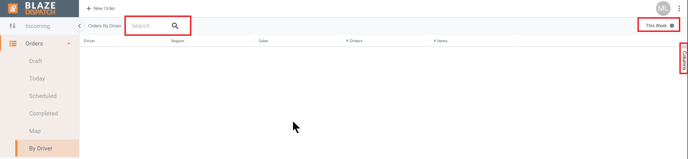
- Search: Search for an order
- Filter: by date range
- Today
- This Week
- This Month
- Custom
- Columns: choose the columns to display on this view