How to offer Alpine IQ rewards in your app and ecommerce checkout flow.
Step 1: Double check you've mapped your store and see it on the Retail store list
Settings > Retail Stores
If you need to add your store, click "Add Location" in the top right.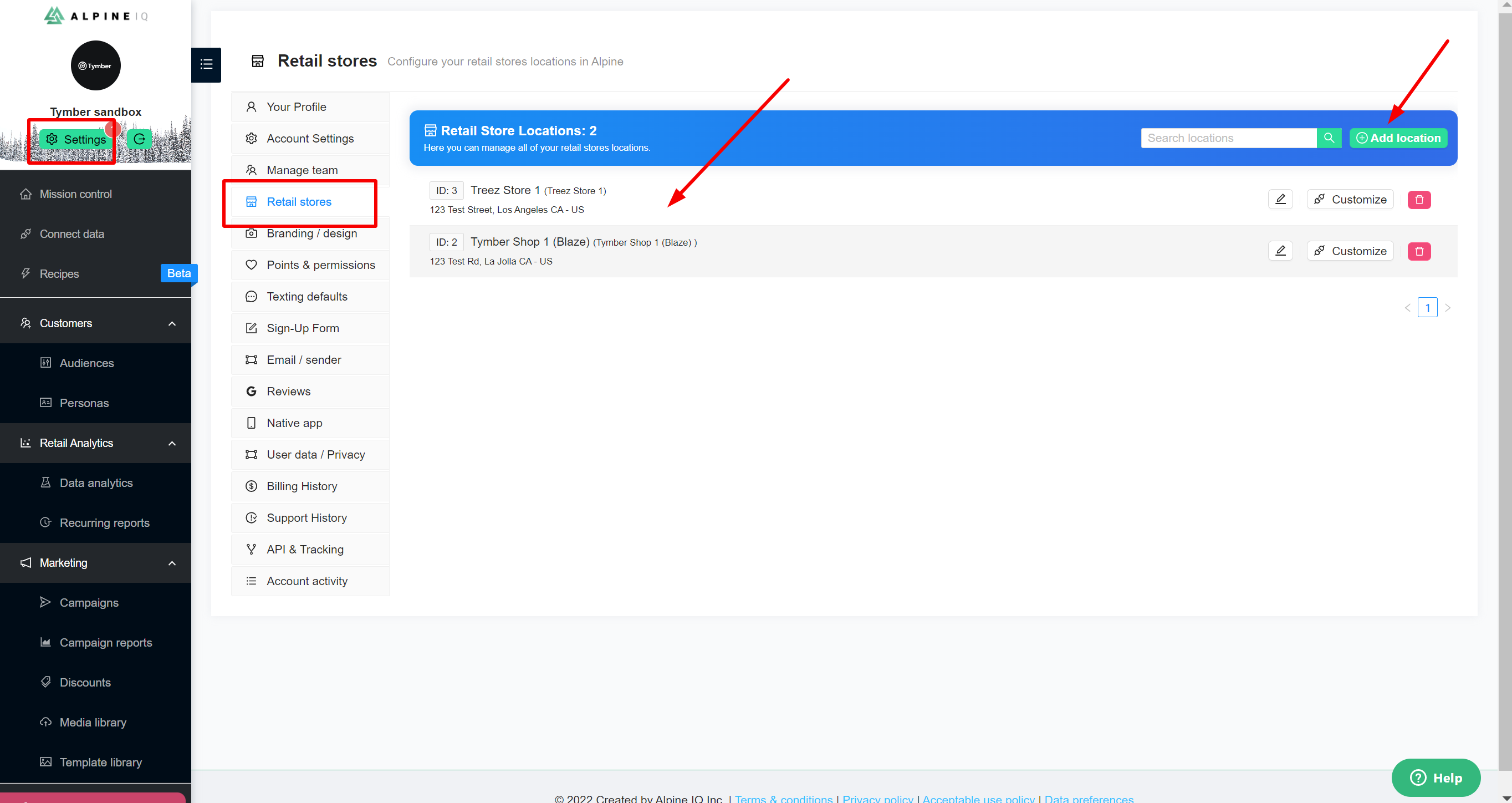
Step 2: Confirm your discounts are setup in Alpine IQ
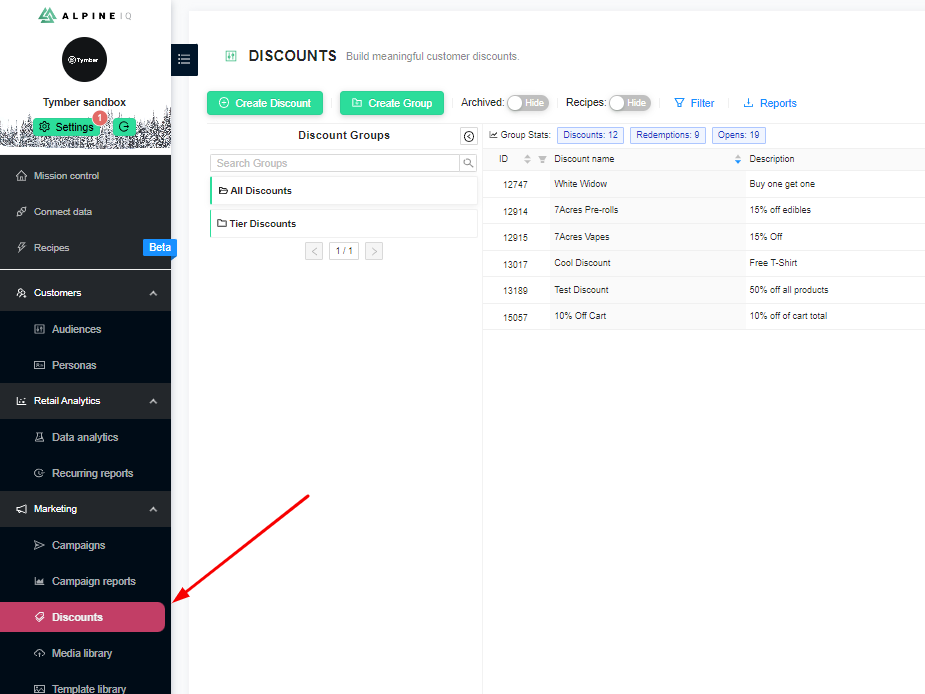
You should always use this dashboard to see the complete list of discounts available.
- Discounts set for all customers of your store that don't require loyalty points will be visible in your Tymber Mission Control Discounts tab (Shown in step 3)
- Otherwise, discounts are set for unique customer conditions and are only available to view on the Tymber side when a customer redeems it at checkout (Shown in step 4)
Discount Stacking
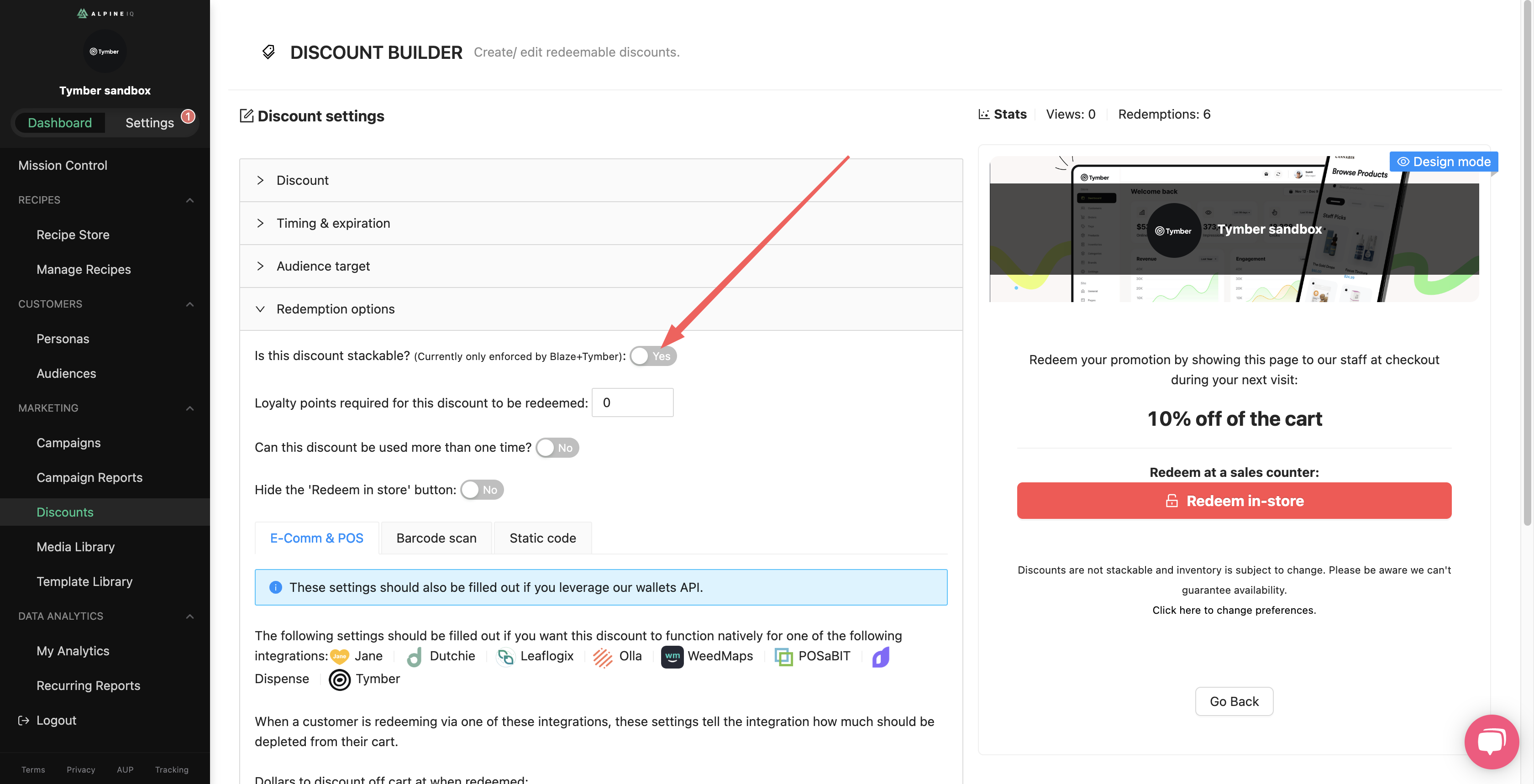
Blaze POS Partners: There is a slider within each discount that you can turn on to allow the Alpine IQ discount to stack with applicable POS discounts
- Otherwise, AIQ discounts will not stack with POS discounts
Other POS Partners: AIQ discounts do not stack with POS discounts
Step 3: You can view the discounts made available for your entire customer group through the Tymber Mission Control 'Discounts' tab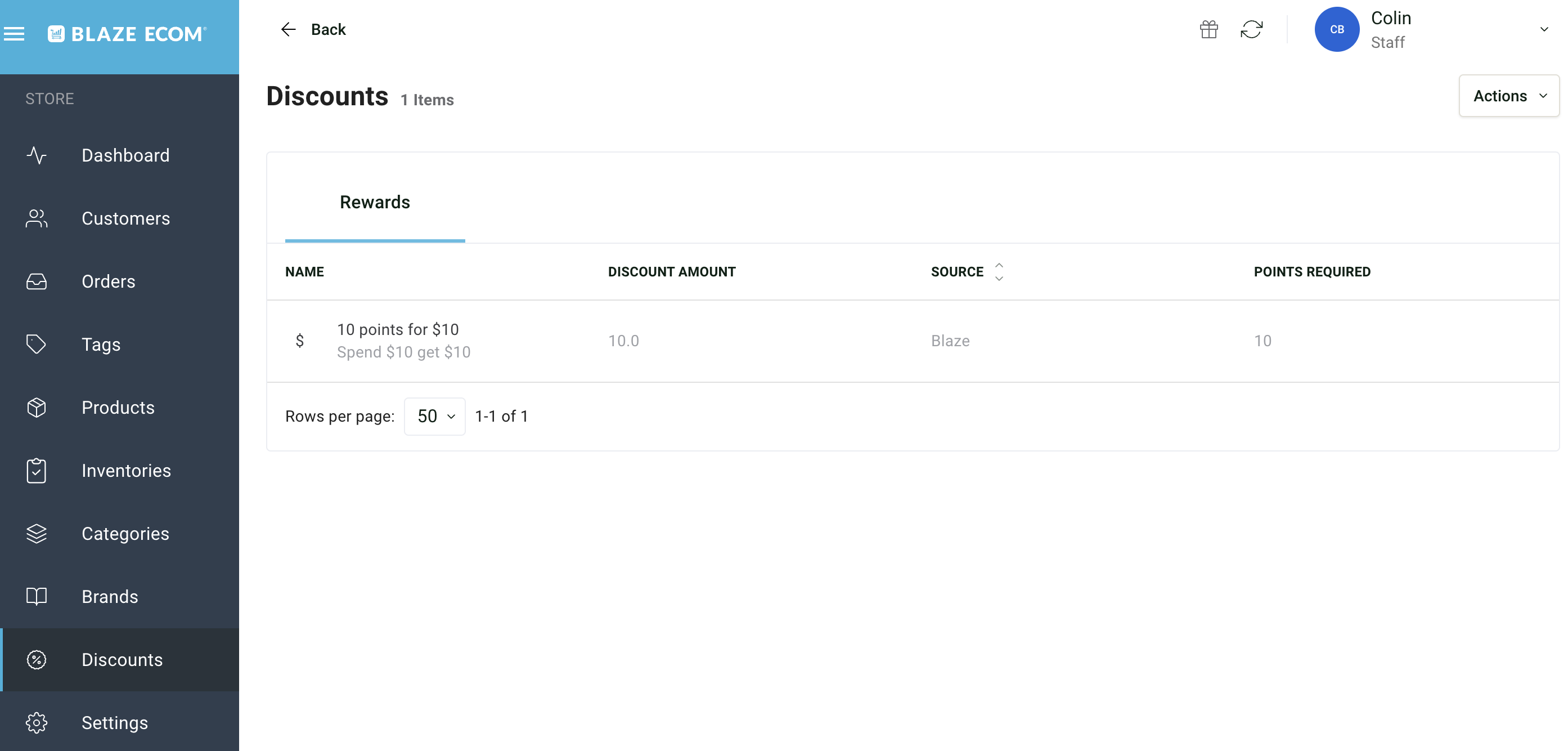
*Reminder* Deals will only pop up here if the they are enabled for all audiences and do not require loyalty point redemption
Step 4: Customers select Redeem rewards in the Checkout to redeem eligible discounts.
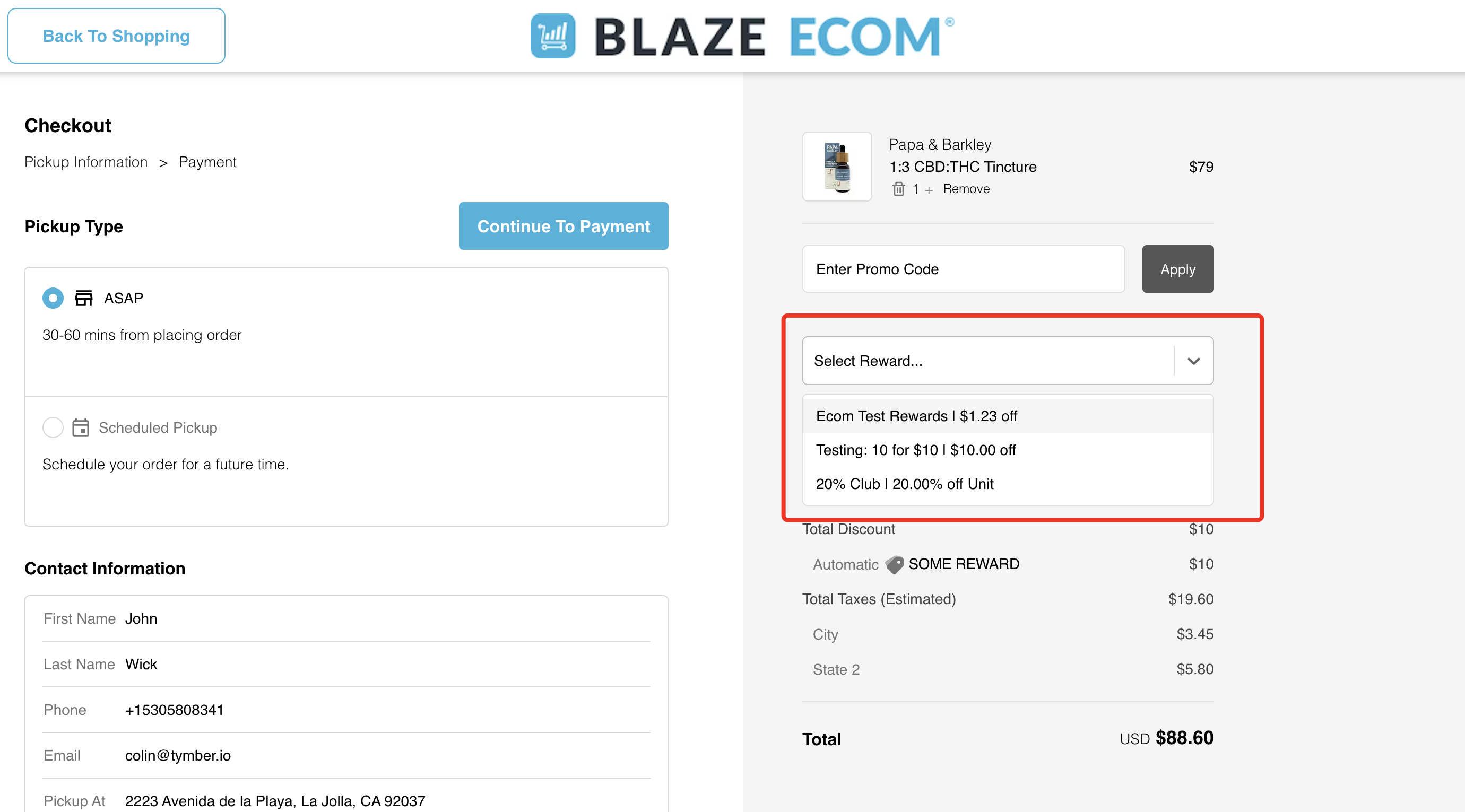
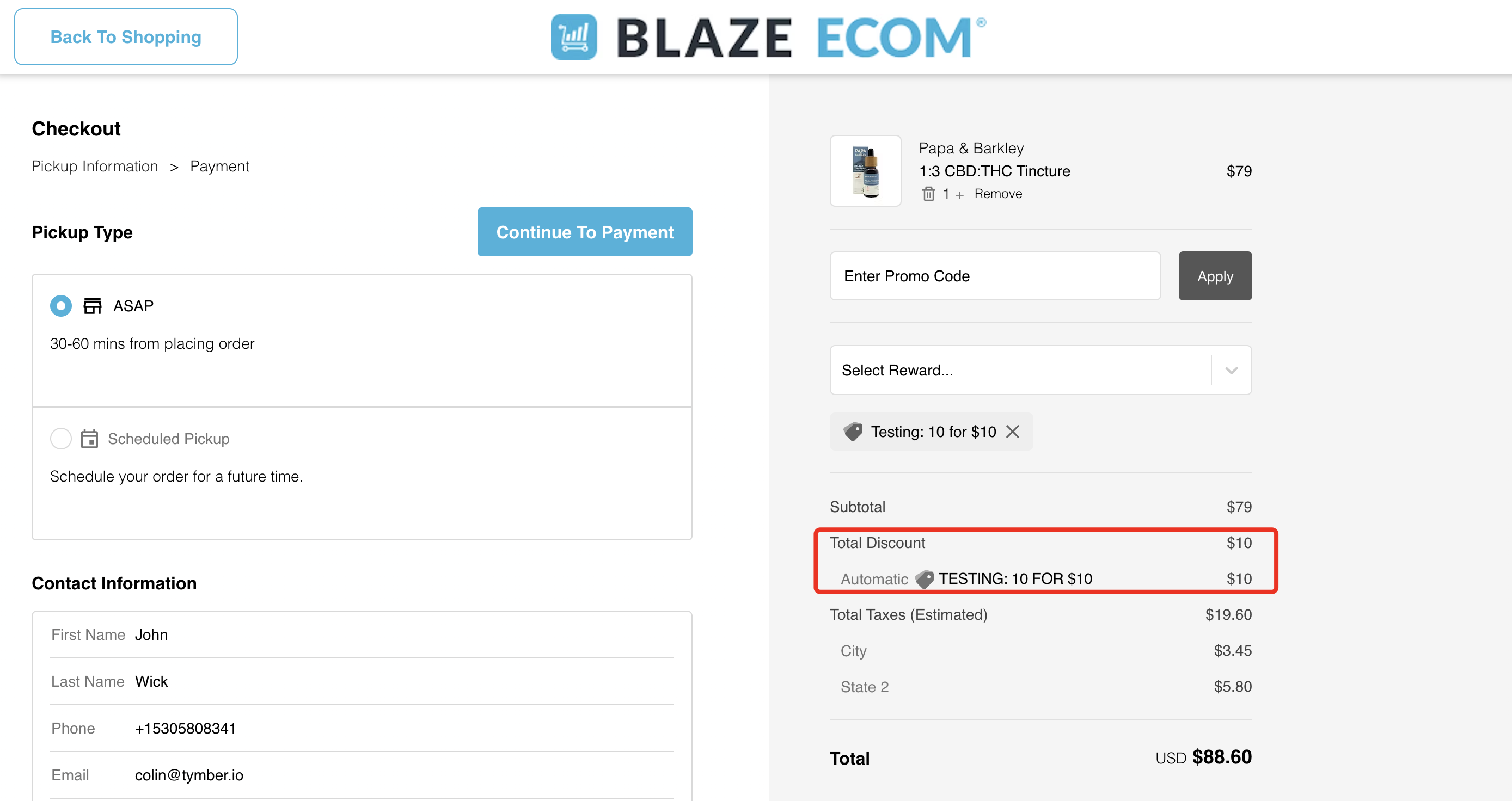
Step 5: Customers can view their loyalty points and choose which of their rewards offers they want to apply.
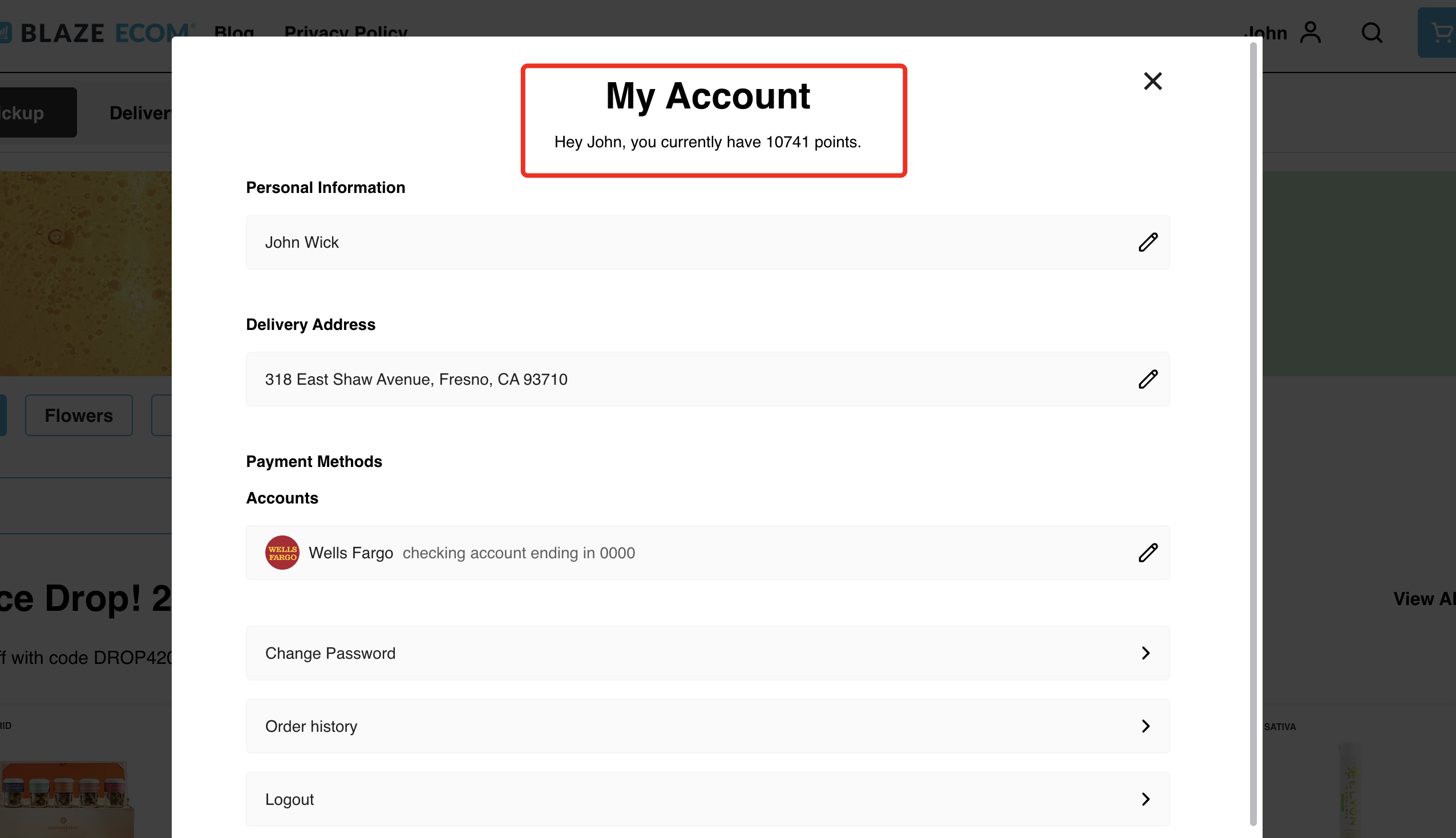
Blaze POS Users: When connected to AIQ, the points that a customer sees on their Ecom account will not match to the points on their Blaze POS member profile.
The points sync through the Ecom/Alpine IQ integration, so Ecom loyalty points will update accordingly with the AIQ dashboard. However the POS does not sync with Alpine IQ loyalty points
The Ecom customer will still remain in sync with the POS member. The only discrepensary will be the loyalty points.
