ECOM Mobile App | Manage Your App Reviews
Respond to app store reviews to show customers that you value their input.
App Reviews
Both Apple and Google allow users to leave reviews with a 1-5 star rating and an optional comment. It is important that you are reading the reviews and engaging with your customer base. Customers will gain more confidence in you if they feel you are actively taking in feedback and improving the user experience.
Where To Respond To Reviews
IOS Apps
Step 1: You will need to login to your account at appstoreconnect.apple.com
Step 2: Select "My Apps" and click on you app icon (Screenshot below)
Step 3: Under the "General" dropdown menu on the left side, click "Ratings and Reviews" (Screenshot below)
Step 4: You will see your app reviews with a blue "reply" button on the right side of the screen
Step 5: The reply button will open a window to type your response- be sure to hit "Submit" to post it!
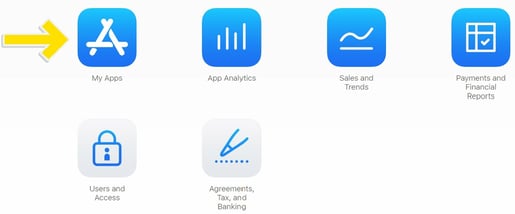
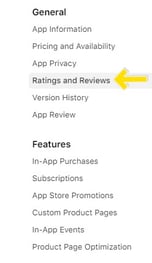
Android Apps
Step 1: You will need to log into your developer account at play.google.com
Step 2: (If you have multiple developer accounts) Select the one associated with this app
Step 3: The "All Apps" tab will load, click on your app in the middle of the screen (Screenshot Below)
Step 4: On the left side, scroll down to the "Quality" menu and click on "Ratings and Reviews" (Screenshot Below)
Step 5: Under "Ratings and Reviews", click on "Reviews" (Screenshot Below)
Step 6: You will see your reviews with a large text box underneath them for you to type a reply - make sure to click "Publish Reply" on the bottom right to post it!
*Bonus: Google will suggest responses below the text box to reply to each review*
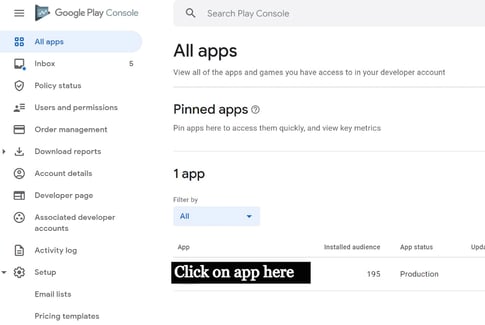
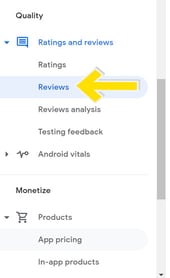
Writing the Reviews
We recommend you keep these tips in mind when writing review responses:
- Keep it professional and don't argue with customers
- Avoid blatant cannabis language to avoid getting flagged
- Educate customers who leave incorrect information on the review
- Show your positive reviewers some appreciation