As a Pin Debit approved merchant, in the "Merchant Application and Agreement/Card Organization Disclosure Page" on Page 6 of the agreement you executed, you are required to provide POS reports to the processor. This helps the service maintain high compliance and removes you from the risk of downtime. The language in the agreement indicates this clause:
"Merchant will make available Cashless POS Transactional Information to Merchant Bank on a Monthly Basis."
This article will provide the best steps to export the data, remove PII (Personal Identifying Information) customer data, and send it to the processing partner.
- Navigate to the Data Export tab found on the left side bar of BLAZE
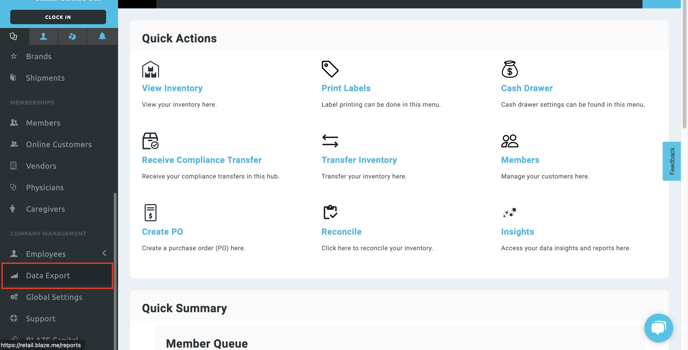
- Under the Transactions tab look for the report titled BLAZEPAY Report and select it.
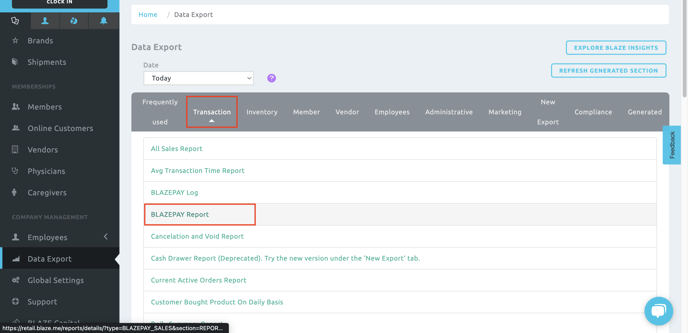
- Select the Date dropdown and select Custom Dates and then set the From and To fields to the first and last of the previous month, then click Generate
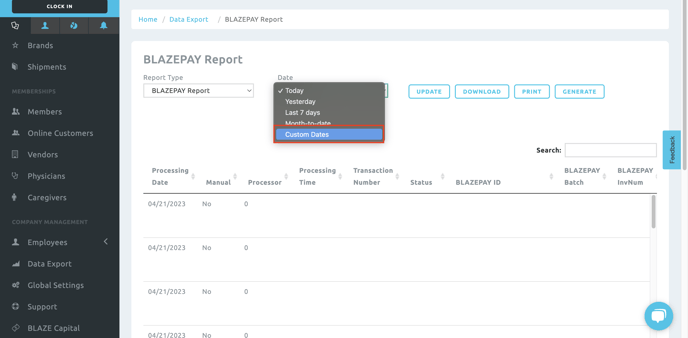
- Go back to the Data Export page and select the far right header of Generated. The report you just ran will be on top of the list, click Download.
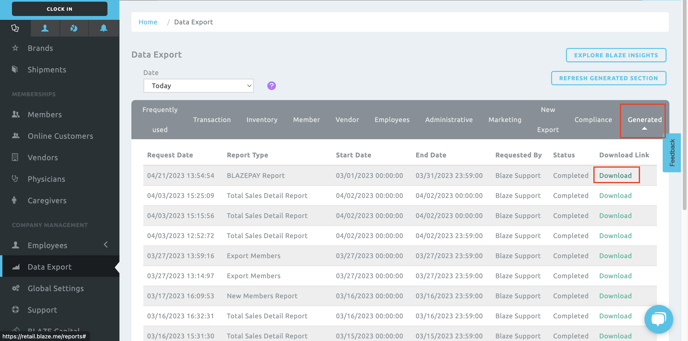
- Once you have the downloaded file, go into Excel or Google Sheets and import the file.
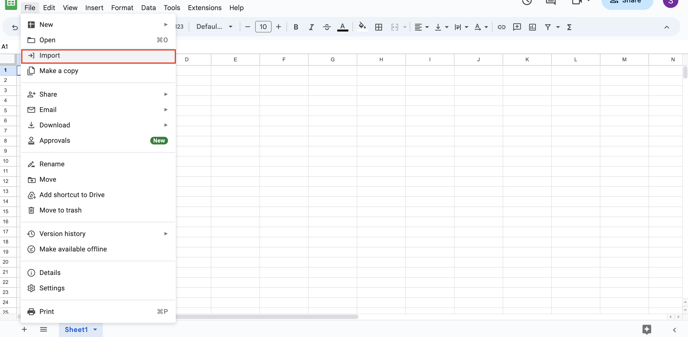
- Once the file is imported, the final step before sending out the report is to remove the PII (Personal Identifying Information) of your customers. To do this, simply delete or clear columns Customer Name and Employee Name.
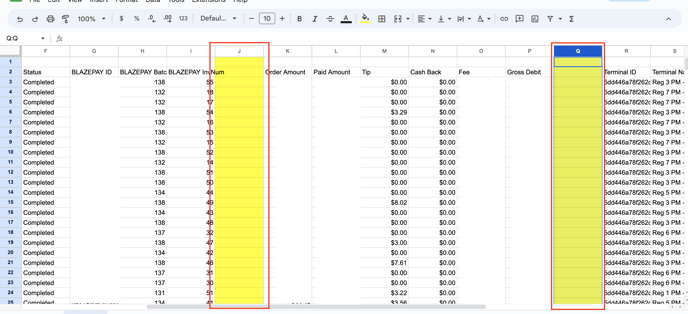
Now you have the report you need! Please send this report and all future monthly POS reports to: risk@fpomnitech.com and copy support@bighqs.com
If you have any questions or concerns about the steps to complete inside of the BLAZE portal, please reach out to us at pay-support@blaze.me
