ECOM | Changing a Customer Phone Number
Changing a customer's phone number is easy in Mission Control.
- Login to your Mission Control at ecom.blaze.me
- Navigate to the Customers tab on the left side panel.
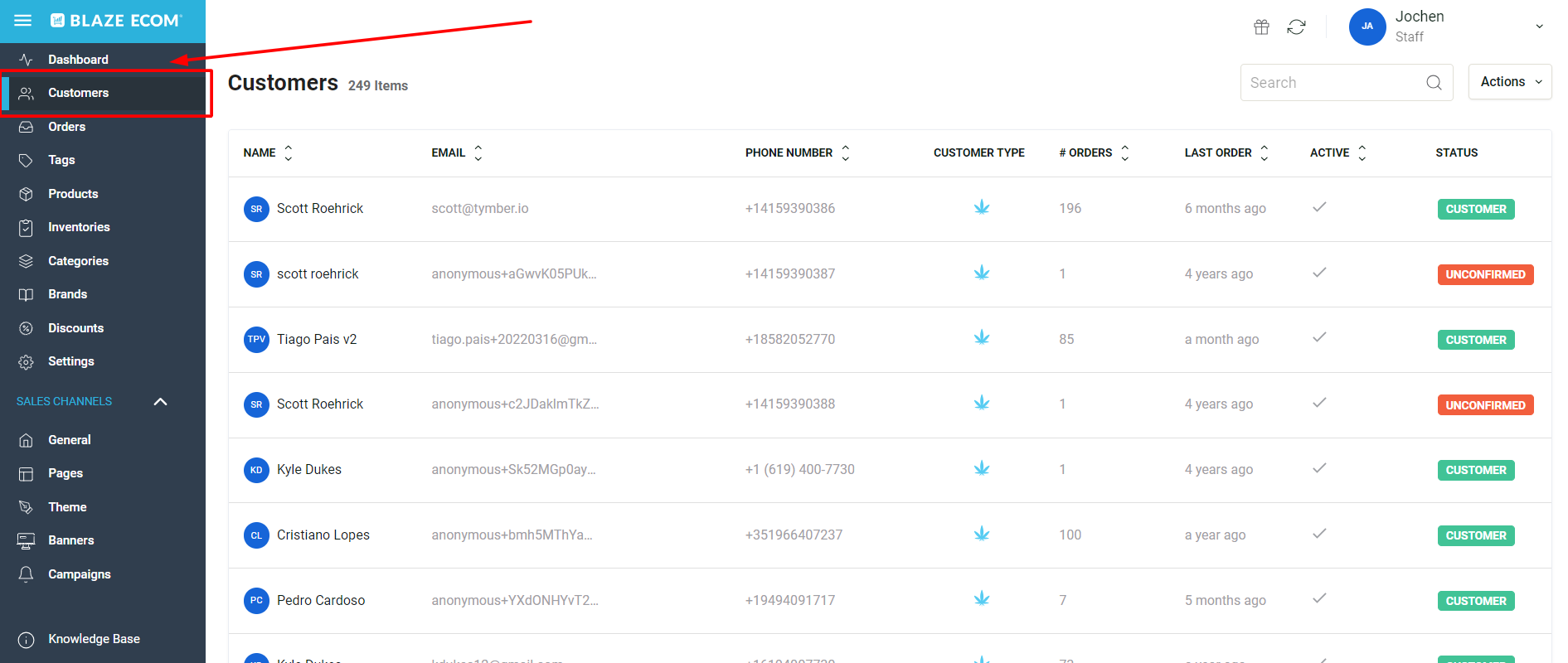
3. Locate the customer that needs updating and click on their name to open their profile.
4. In the upper right corner of the customer profile locate the phone number and click the edit icon next to the word phone.
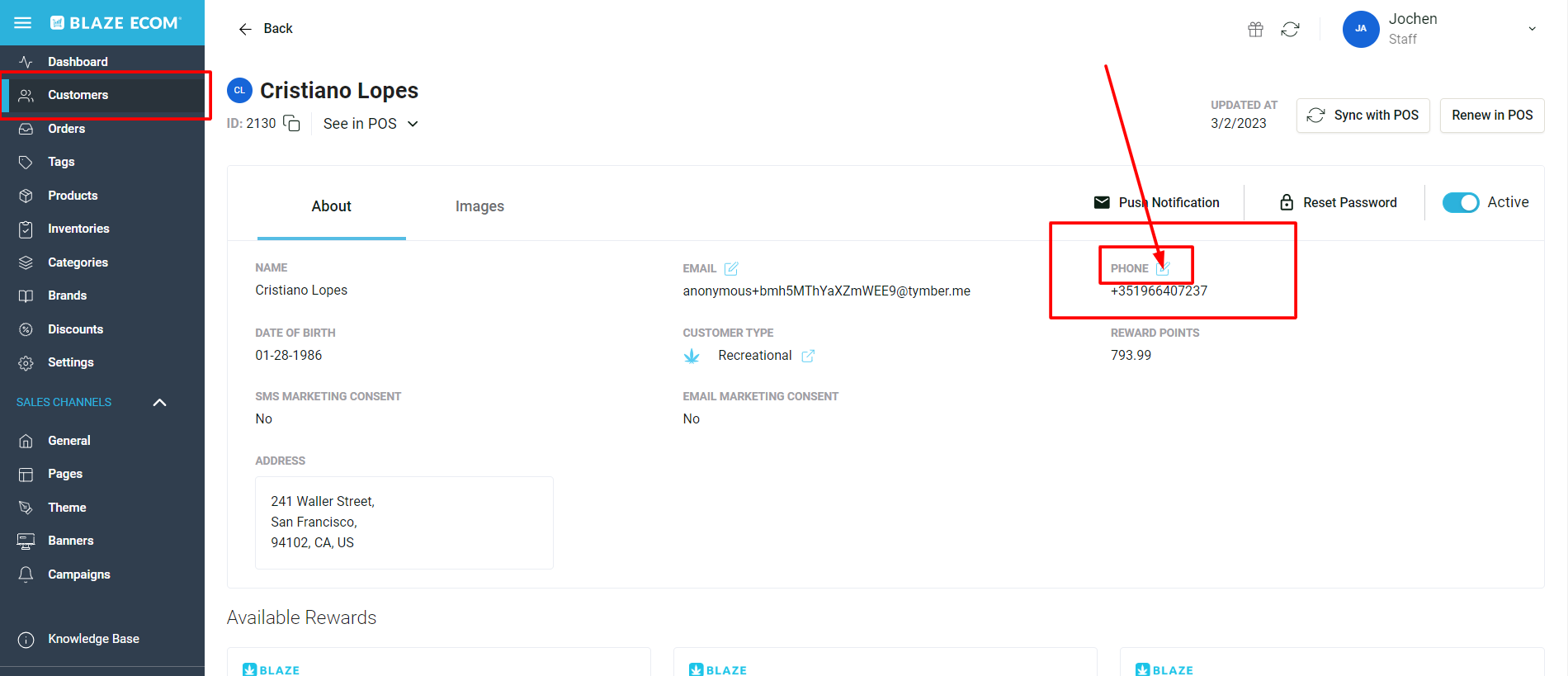
5. Enter the new phone number in the "change phone number" box and click save.
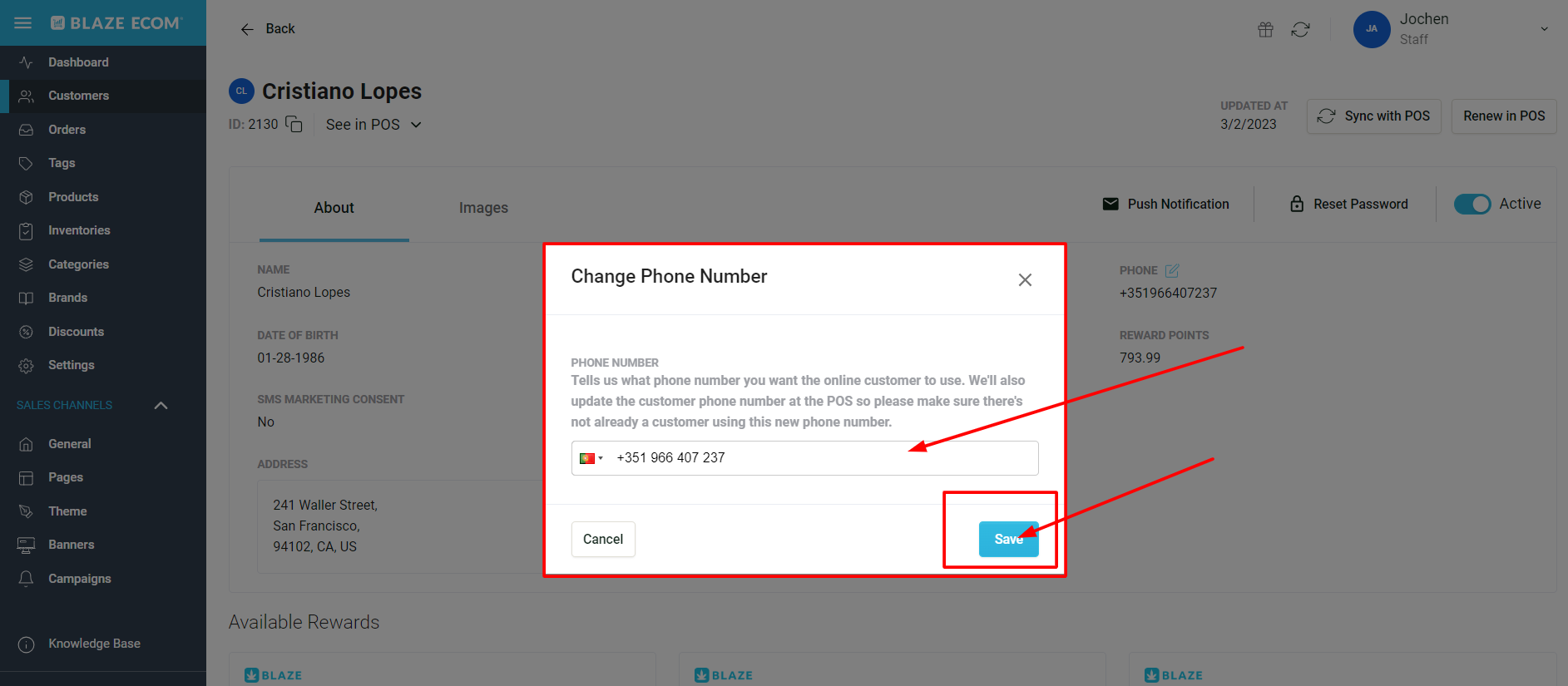
Note: Once the phone number has been updated in MC it will also be updated automatically in the POS.