ECOM | Configuring Order Minimums in Mission Control
This article will explain how to configure Pickup and Delivery Order Minimums in Mission Control for Treez and Cova POS users.
Blaze Customers: This setting is not necessary. Blaze allows you to set order minimums within and reads those upon signaling back for an accepted or rejected cart from ECOM.
However, if you do set minimums inside MC, ECOM will not send the order to Blaze unless it follows the same rules defined below.
- Log into Mission Control at ecom.blaze.me
- Click on the Settings tab.
- Click on either the Pickup and Deliveries tab
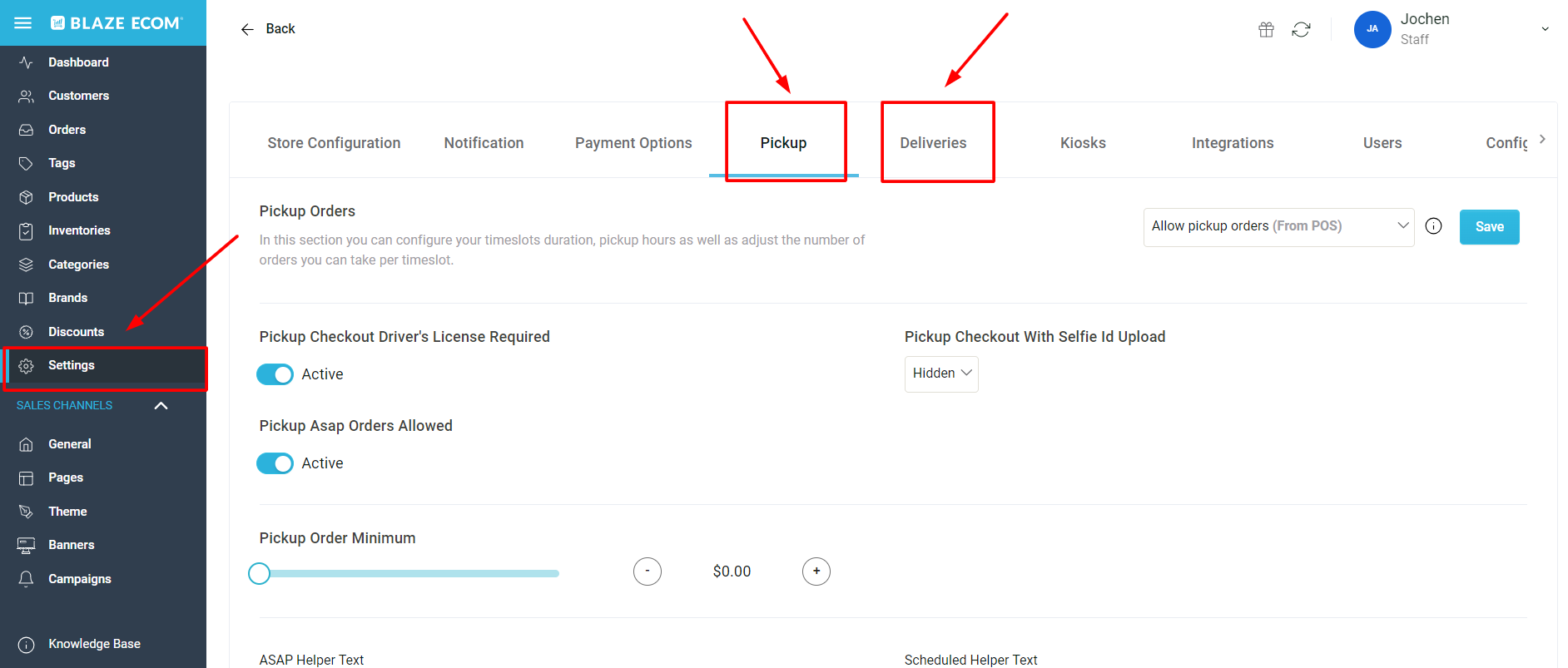
- Use the Slider to set the Pickup or Delivery Order Minimum dollar amount. Once the dollar amount has been selected, the amount will be saved automatically when you see the Setting updated prompt.
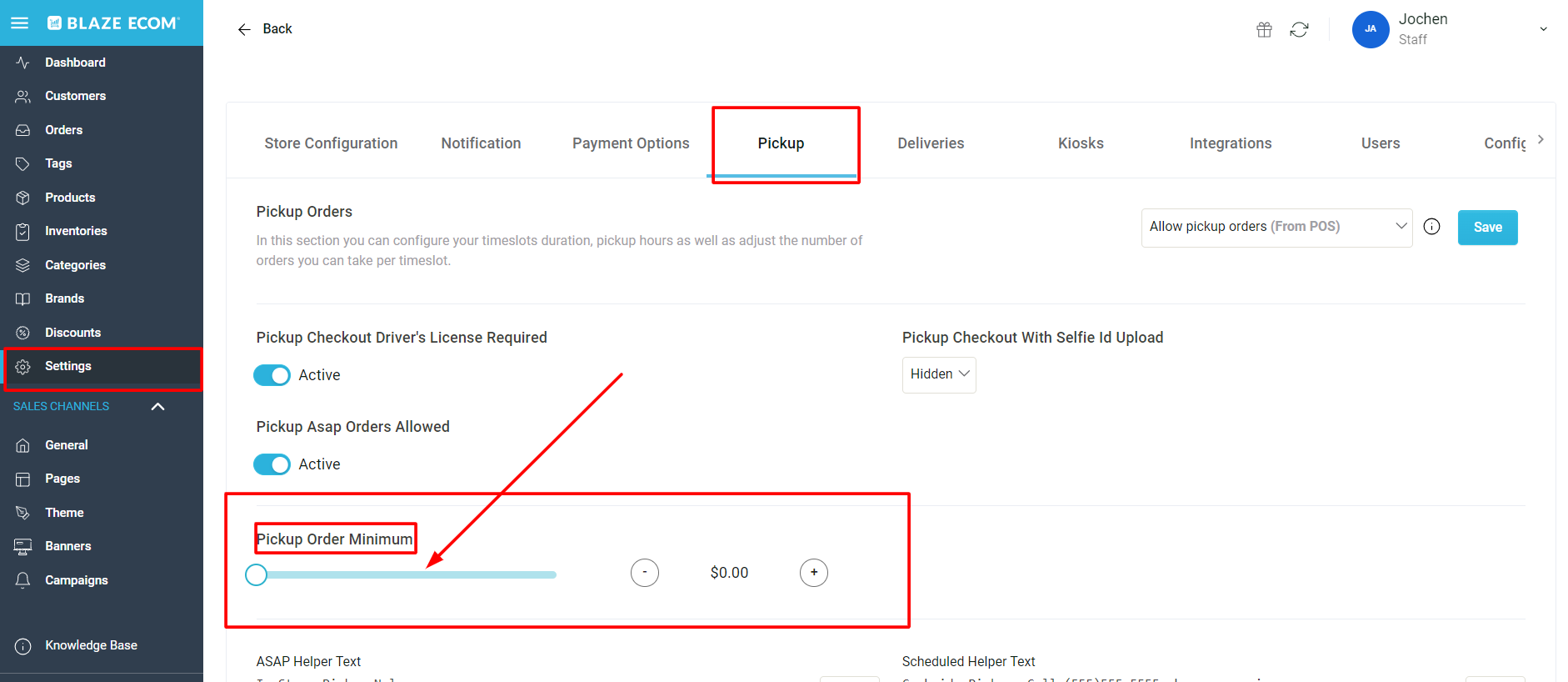
- Once the Order Minimum has been set, customers will receive an error message when they place the order if the minimum has not been met.
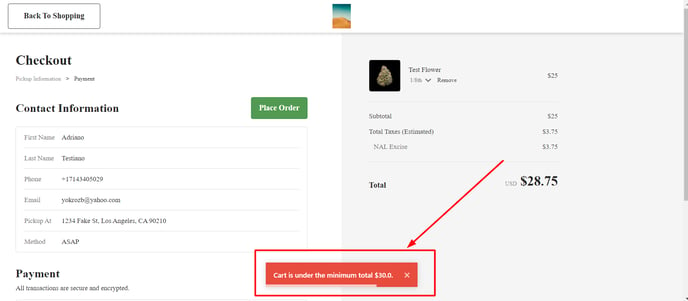
Order Minimum Defined: The minimum set via MC will calculate based on the grand total of the cart after delivery fees, taxes, and discounts have been accounted for. If the grand total is equal to or above the minimum set, the order will go through.