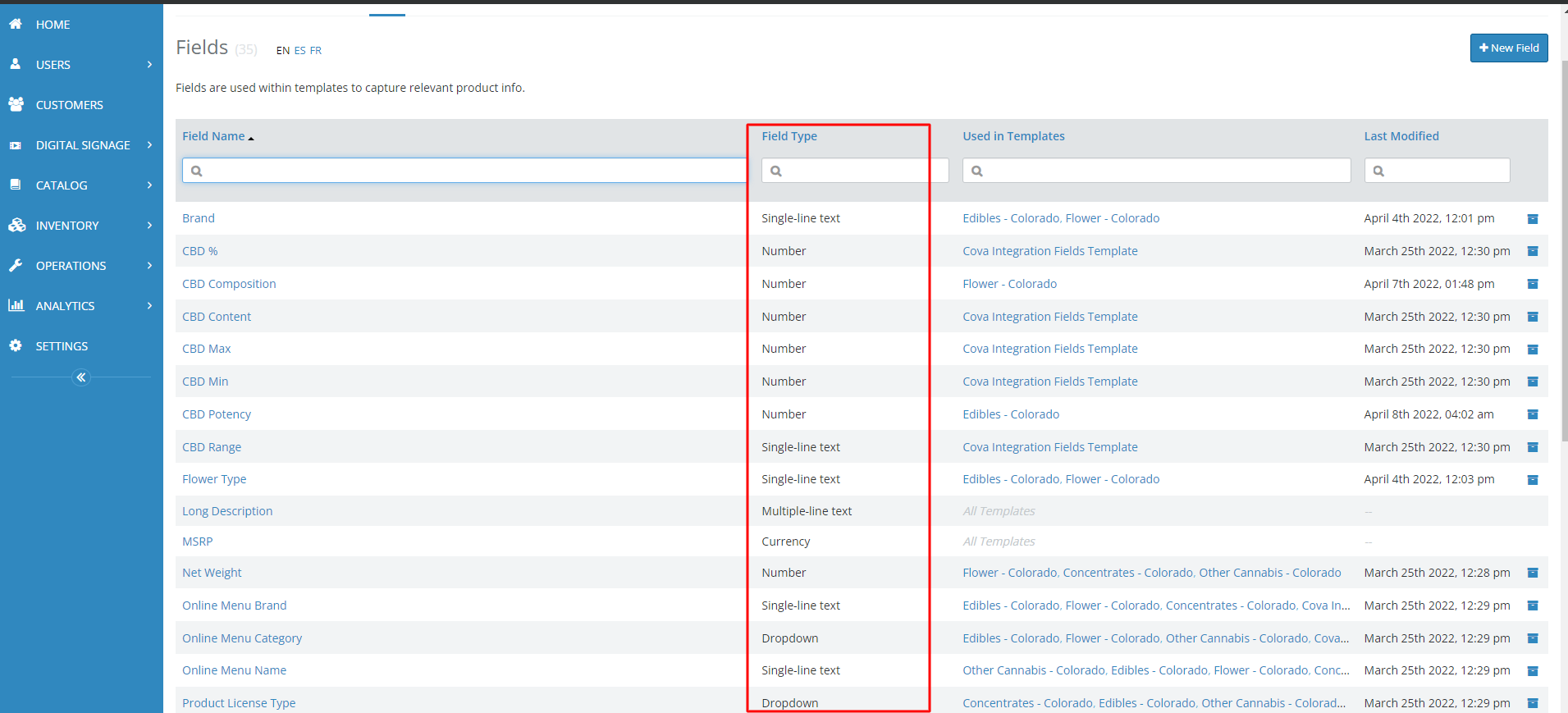ECOM | Cova POS integration setup configuration
Here's everything you need to know about configuring your Cova POS in preparation for integrating with ECOM.
COVA product specifications are setup with custom fields that can have any name and value which complicates the process for ECOM to map any store configuration. Because of this, ECOM can map a COVA product specification in one of two ways:
- COVA product specification fields following the ECOM specifications standard naming
- ECOM manually adds the COVA product specification field ID for each desired specification
Note that, option 2 will override option 1. That is, if there is an automatic mapping available, we can always manually map to a different field if we want by using a COVA product specification field ID.
1. Automatic Mapping
ECOM has the following catalog of product specifications ready for automatic mapping:
- Tags (e.g.: tag1, tag2) (type: Single-line text)*
- Brand (e.g.: Bear Labs) (type: Single-line text)
- Flower Type (e.g.: Sativa) (type: Single-line text)
- Size (e.g.: 1 g) (type: Number)
- THC Potency (e.g.: 10 mg) (type: Number)
- THC Composition (e.g.: 32%) (type: Number)
- CBD Potency (e.g.: 10 mg) (type: Number)
- CBD Composition (e.g.: 32%) (type: Number)
During store product synchronization, if there is a product specification field matching our naming conventions above, we will automatically map it to the ECOM store product.
- Tags can also be separated by new lines instead of comma in a Multiple-line text. Check Tags support examples below.
- To sync over re-named product specification(s) from Cova for Automatic Mapping:
- Update product specification name in Cova to match the ECOM auto mapping names above
- Request a sync in MC and let it complete
- Add info to updated specification(s)
- Request a sync in MC and let it complete
- Repeat process for any other product specification names/fields
2. Manual Mapping with COVA Specification Field IDs
If a store already has the fields created with different names (**with** the correct field types!), the automatic mapping will fail due to non matching field names.
So we need to gather the COVA specification field IDs to manually map the COVA fields to ECOM specification fields.
The COVA specification field ID values required for each ECOM product specification mapping can be found in the COVA store dashboard.
Go to the fields dashboard directly through https://hub.iqmetrix.net/#ClassificationManager/fields
or from https://hub.iqmetrix.net navigate to the fields dashboard:
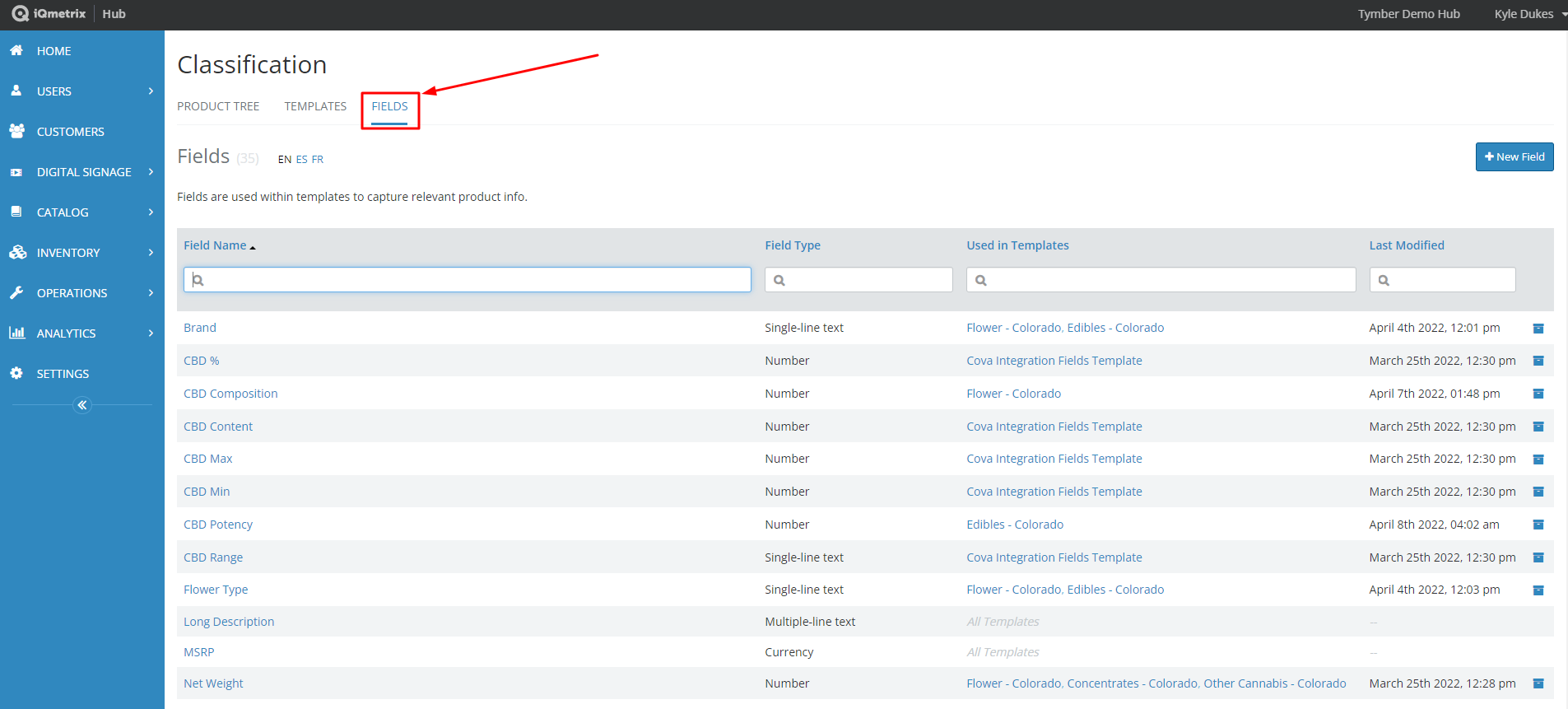
Use the search bars to find the desired field and click on it. For example the “Brand” field:
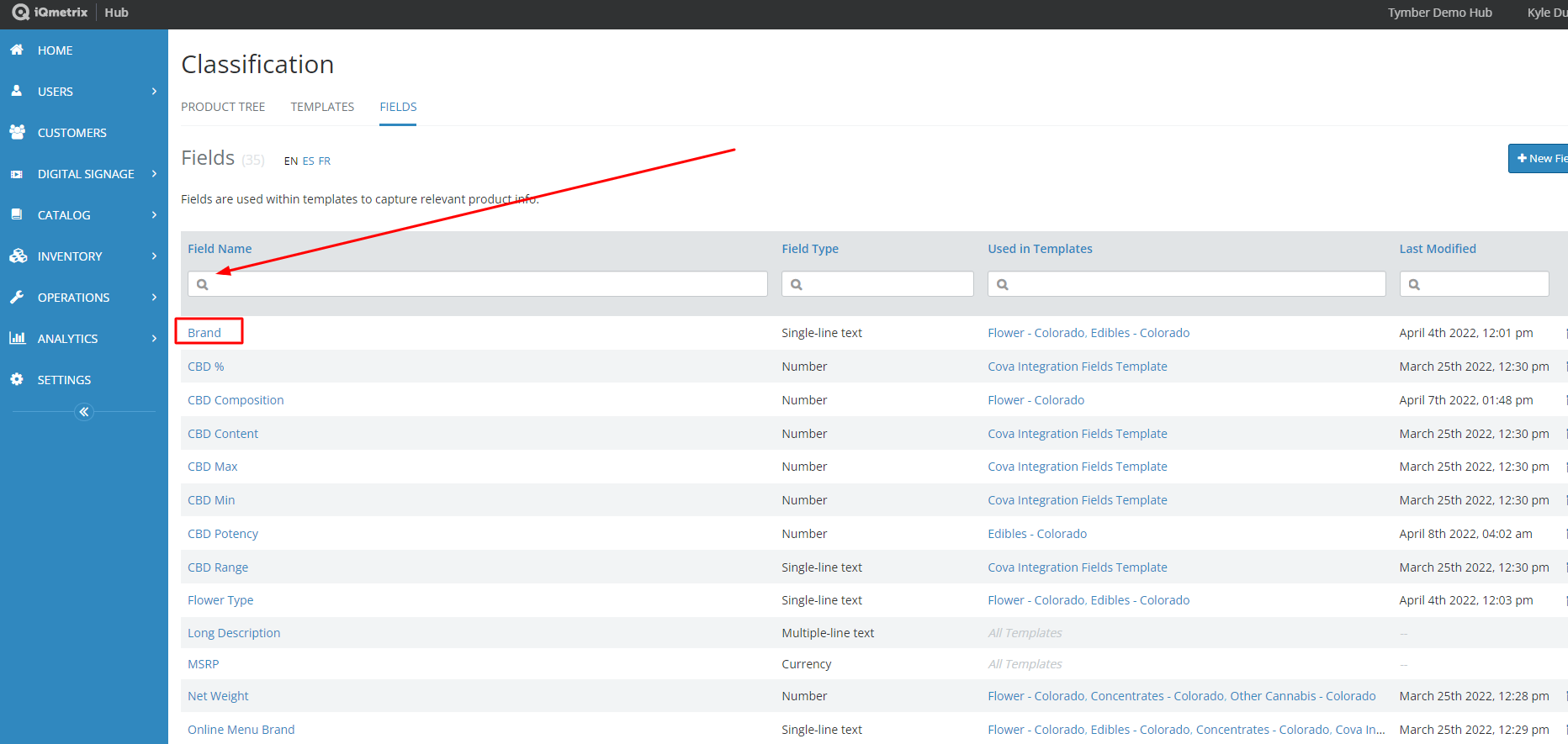
Note: The field value types are important for ECOM to be able to synchronize without issues, as we expect certain fields to match a certain type. For example, THC Potency is a number, e.g. 10. So, make sure the “Field Type” is what is expected (check initial bullet point list with the ECOM catalog of product specifications) before noting down the field ID value. This field type cannot be changed in COVA as far as we know, so if it is the wrong type the store will need to recreate the field and reconfigure the product specifications accordingly. As far as “Units” go, ECOM doesn’t check the validity of that value when synchronizing, but for display purposes we do expect Size and Potency units to be a unit of measurement (g, mg, kg etc...), and Composition values to be a % value. This can be changed in COVA so it’s not too much of an issue, and we will display whatever the given input is.