ECOM | Delivery Order Status Notifications
This article will explain how to setup and edit Delivery Order status messages in ECOM Mission Control.
- To setup and edit Delivery Order Status messages, login to your ECOM Mission Control at ecom.blaze.me, click on the Settings tab and select the Notification tab.

- To edit, click the icon to the right of the Delivery Order status.

- The Order Status message can be toggled on or off by clicking the switch next to Is Active. Toggling off will prevent the order status message from being sent.
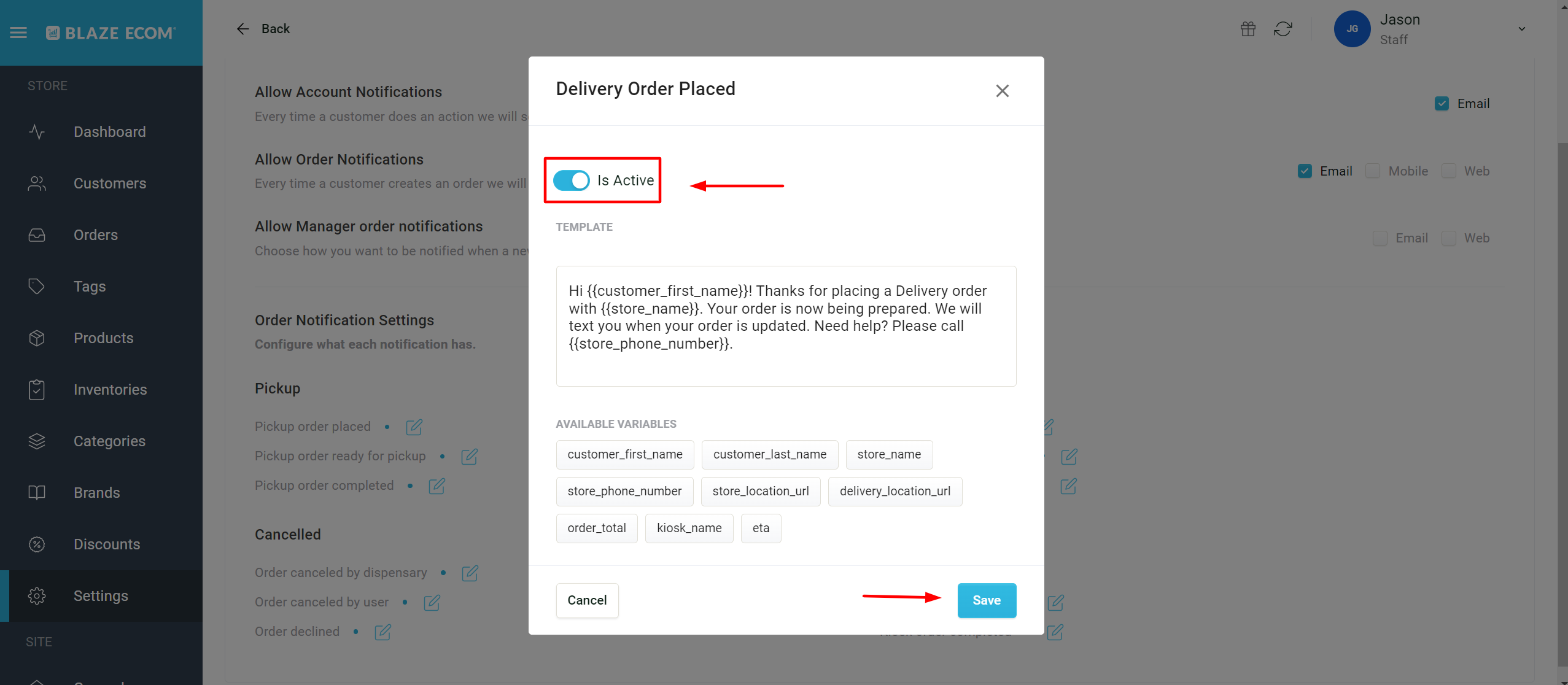
- The Order Status message text is automatically set to a default message containing variables that will input custom information from your Point of Sale into the Delivery Order status message. Use the Available Variables to customize the message text to your preference.
- To add an Available Variable, copy the variable text and paste between two curly brackets on each end of the text. Click the Save button to save any changes.
- Make sure there are no extra spaces between the Variable text and the curly brackets. Extra spaces will cause custom info to not be inputted correctly.
- The delivery_location_url variable will include a Google Maps link of the delivery address entered by the customer in the message.
- PLEASE NOTE: Treez POS partners will need to enter the store phone number into the message text. That variable is not shared via the Treez API.


If using Scheduled Delivery fulfillment, we highly recommend adding the customer selected Time Slot window variable to Order Notification templates:
- Variable:


- Sequence of Delivery Order Status messages:
- (1) Delivery Order Placed: This message is automatically sent to the customer's email once they have completed their order in the store.
(2) Delivery Order On The Way: This message is not sent automatically. This message requires that it is manually triggered in the Point of Sale by updating the Order Tracking Status to On The Way.- Pro-Tip: If you are using Onfleet for your driver tracking and delivery management, you may want to consider turning off this Deliver Order Status message, because Onfleet has the ability to send an On The Way notification to customers. Turning off helps eliminate the extra step of manually triggering the On The Way notification in the POS.
- (1) Delivery Order Placed: This message is automatically sent to the customer's email once they have completed their order in the store.
- Canceled Order Status messages will be sent out if an order is canceled or declined. These messages can also be edited as explained above.
- Ordered Canceled by Dispensary: Dispensary accepts the order, then cancels it.
- Order Canceled by User: Customer cancels their order.
- Order Declined: Dispensary does not accept the order for specific reason and cancels it.
