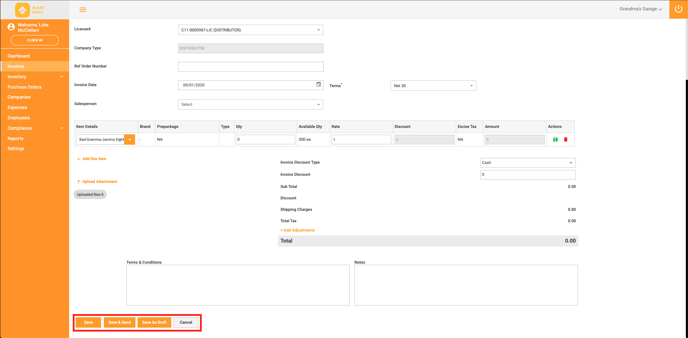1. To create an invoice, navigate to the Invoice section in BLAZE Distro
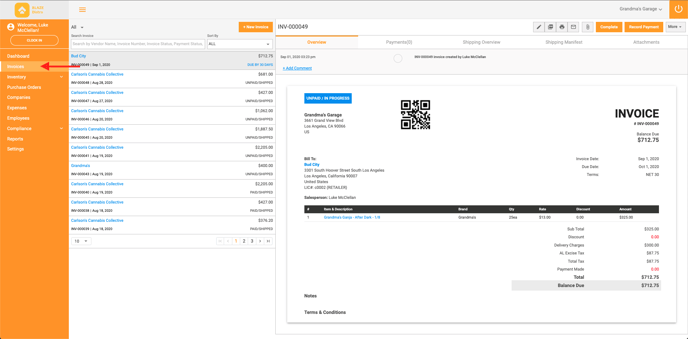 2. Select “New Invoice"
2. Select “New Invoice"
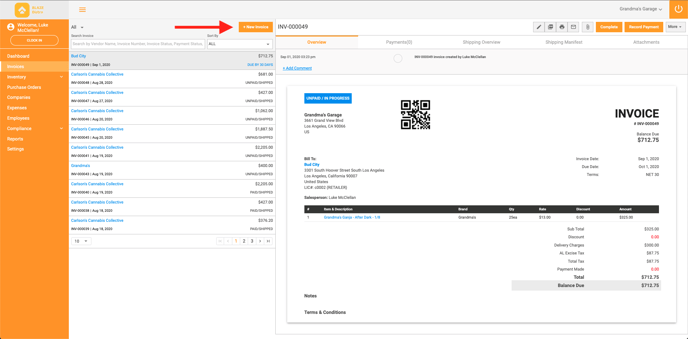
3. You will need to assign a company you are sending the invoice to
- NOTE: If the company isn't listed in the drop-down, click on the + button to create a new company
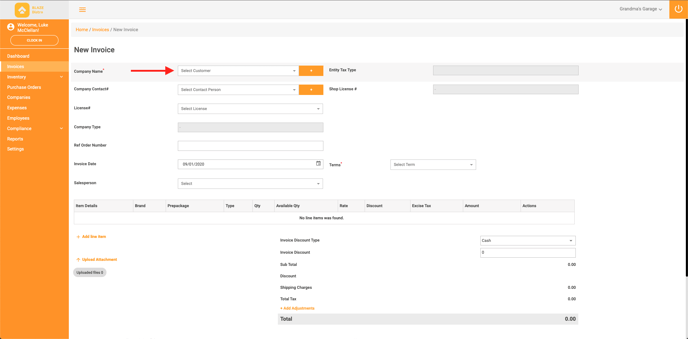
4. Select a contact from the drop-down
- NOTE: If the contact doesn’t exist, click on the + button to add a new contact
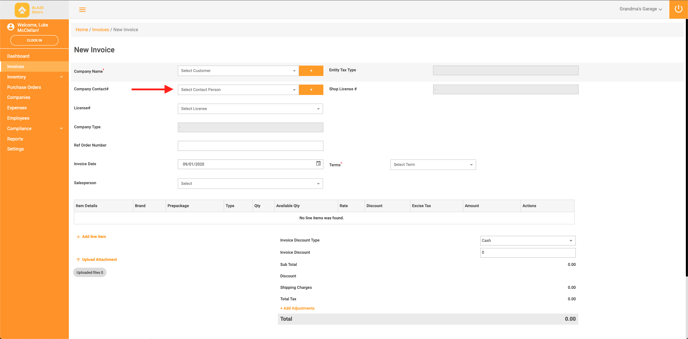
5. Add a Reference Number. This typically should match the PO you received
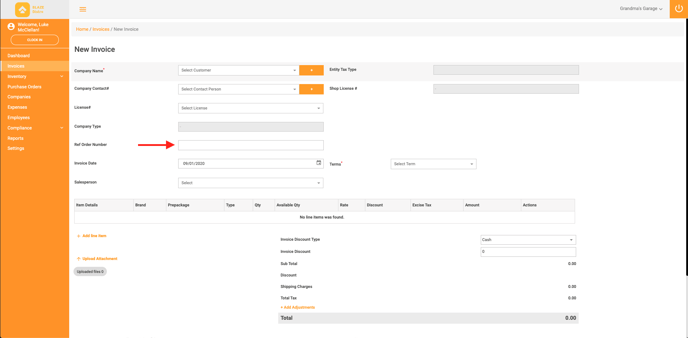
6. Add an invoice date
- NOTE: This will be today’s date by default
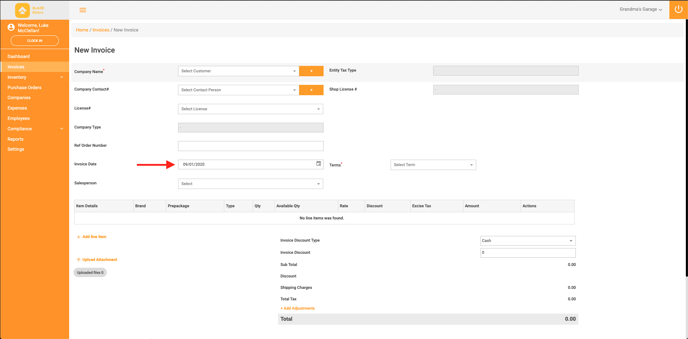
7. Select the terms for the invoice
- NOTE: You can select from our predefined list OR add a custom date
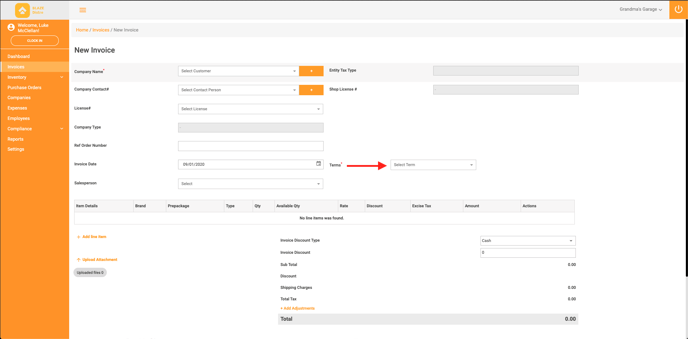
8. Select a Sales Person
- NOTE: This will tell BLAZE which employee to attribute the invoice to
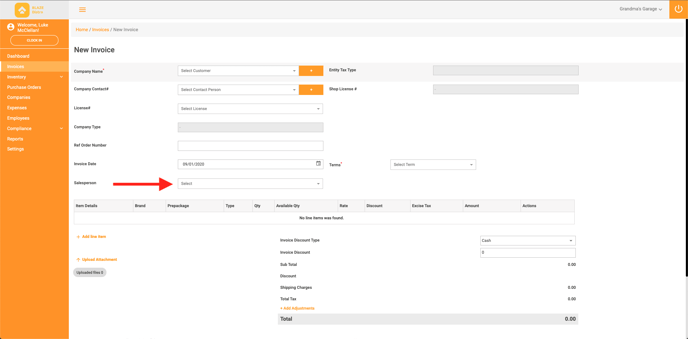
9. To add an item to the invoice, click the “Add line item” button
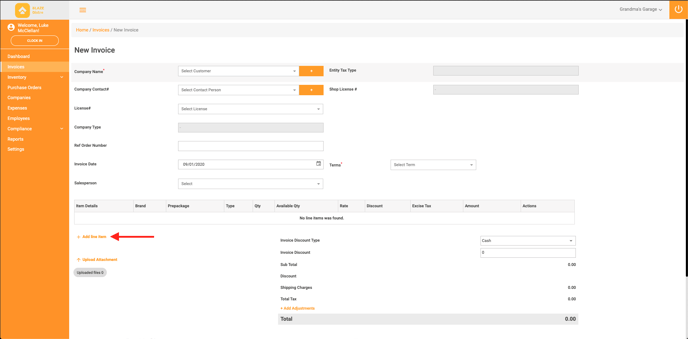
10. From here, you can search for existing products OR add a new product using the + button
 11. Add the Quantity, Rate per unit and a discount (if applicable). Click the save icon
11. Add the Quantity, Rate per unit and a discount (if applicable). Click the save icon
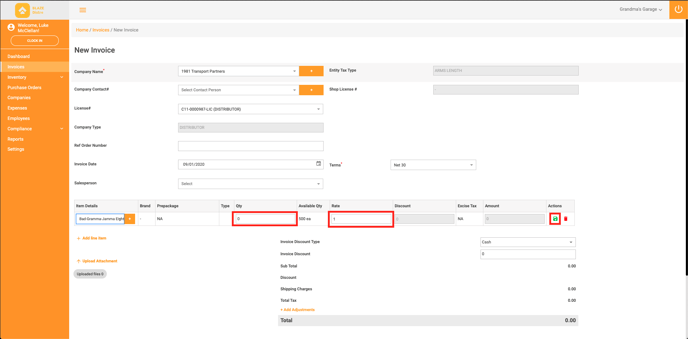
12. If you need to upload attachments to the invoice, click “Upload Attachment” and drag the file to the page to upload
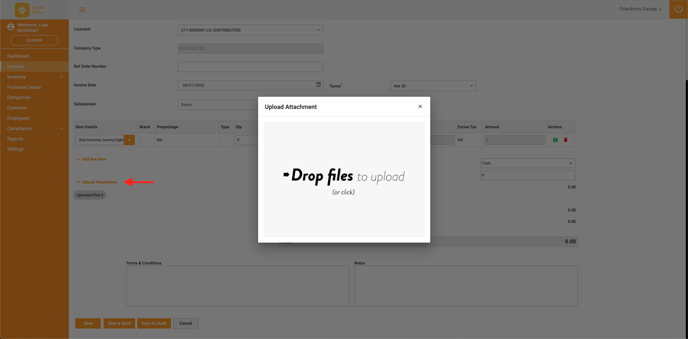
13. Add Terms & Conditions and Notes to finalize the invoice
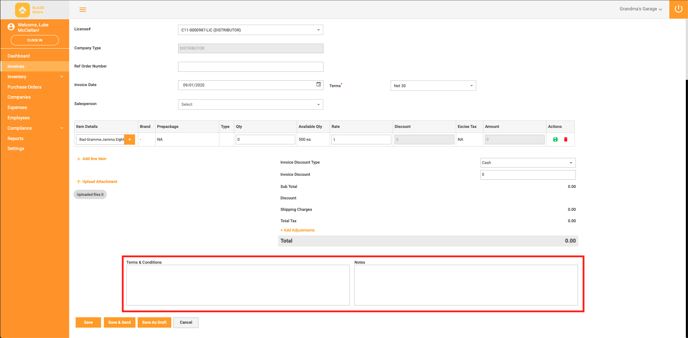 14. Click the “Save” button to create the invoice OR click the “Save & Send” button to create the invoice and enter the email address in which you wish to send the invoice to OR click the “Save As Draft” button to save the invoice but not create it
14. Click the “Save” button to create the invoice OR click the “Save & Send” button to create the invoice and enter the email address in which you wish to send the invoice to OR click the “Save As Draft” button to save the invoice but not create it