ECOM | Kiosk DOB Validation Mode
This article outlines the new kiosk feature that allows customers to order on the kiosk terminal with their existing POS profile without further verification at Checkout
Kiosk Device Setting Recommendations:
Recommended for iOS Devices:
- Disable device Auto-lock:
- Open Settings: Tap the Settings app icon on your iPad's home screen.
- Go to Display & Brightness: Scroll down the Settings menu and tap on "Display & Brightness".
Select Auto-Lock: Tap on the "Auto-Lock" option. - Choose Never: Select "Never" from the list of Auto-Lock options. This will prevent the screen from automatically locking
Recommended for Android Devices:
NOTE: A payment option must be set to active in Mission Control Payment Options tab for the ECOM Menu and kiosk to allow customers to complete their order. The only payment option working on kiosks is the “Cash” option. Regardless of what additional payment options are enabled in the "Payment Options" tab in Mission Control, kiosk orders will always be processed as “Cash” paid orders
Customers will be checked in via their ID and added to the POS Queue. Customer DOB must be confirmed and added to their profile before using the ECOM kiosk.





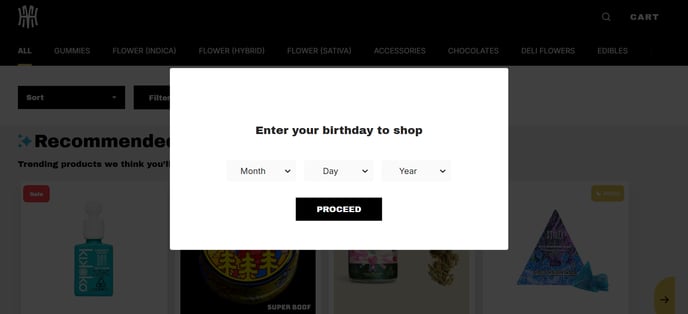
- The customer's date of birth will be matched with the profile created in the POS.
If there are multiple date of births for the same date registered in the POS, all members under the same DOB will be shown on this window, and the customer has to select their correct name
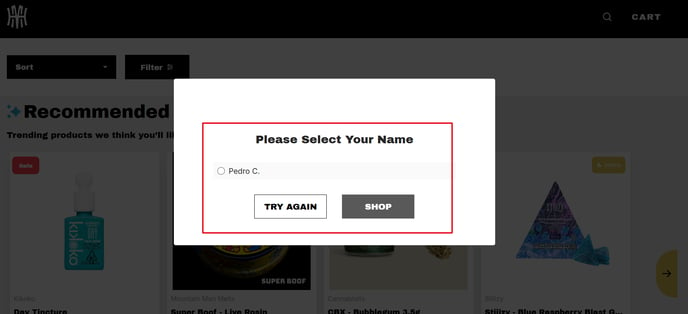
- The customer select their name from the list, and click the "SHOP" icon

- The customer then gains access to the kiosk menu and adds the desired products to their cart. Once all products have been added, the customer clicks on the "Checkout" icon to continue to the Checkout page

After 15 seconds of customer inactivity on your kiosk terminal an inactivity warning will appear, starting a countdown of 45 seconds in which the customer has to resume their session on the screen, or they will be logged out:
If a customer has added products to their cart already and their session is timed out and at a later point they resume their shopping session on the same or any other kiosk terminal they will find their initially added products in their cart already without having to add them once again
- Once the customer has reached the Checkout page, the Checkout page already has all customer info populated, and presents the customer with the options to enter a promotion code or to apply previously earned rewards. The customer clicks on "PLACE ORDER" to submit the kiosk order:


