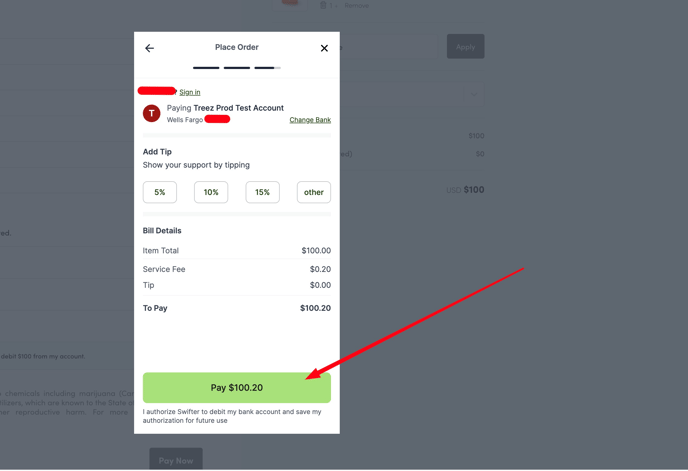ECOM | Swifter Integration (Treez POS)
This article will cover how to configure Swifter as a payment option on your ECOM menu.
⚠️ Swifter Integration needs to be enabled in the POS by Treez.
⚠️ Swifter only integrates with the Treez POS.
⚠️ If you were using Stronghold, please email help@tymber.io to assist in disconnecting Stronghold and connecting Swifter.
⚠️Cancelling orders in the Swifter Platform will not cancel orders in the POS or ECOM.
⚠️ ACH Fund Transfers occur on weekdays.
⚠️ On the weekend - If Deferred Capture Payment (Blaze) or Split Authorization & Capture (Treez) are turned OFF and a customer places an order and has sufficient funds to cover the order, the funds will be captured the next available weekday.
However, if they have insufficient funds by the time the ACH weekday transfer occurs, the capture will fail.
⚠️ Swifter only allows for 3 capture retries
HOW TO GENERATE API KEYS
1. Log into your Swifter Account Portal at https://app.swifterhq.com/auth/login/ 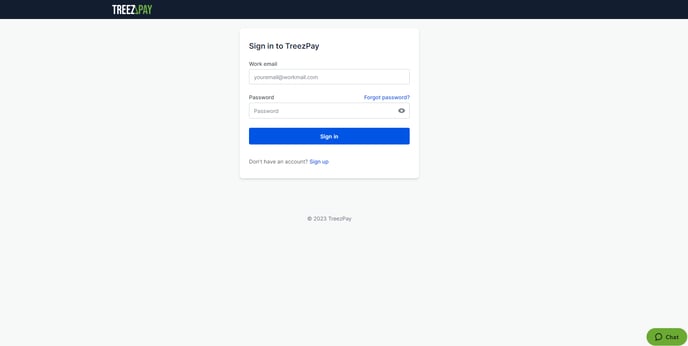
2. In the left-hand menu, click on Developers > API Keys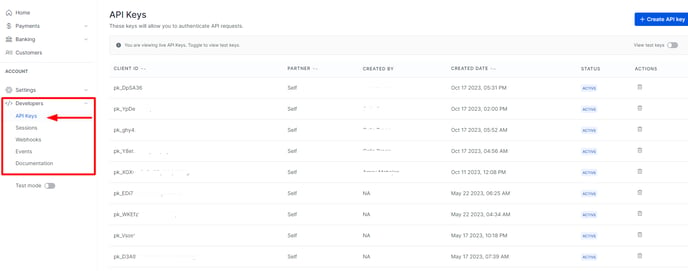
3. Click on +Create API Key at the top-right hand corner below profile icon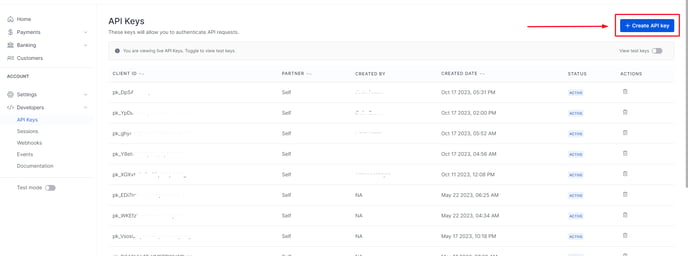
4. Click on create API Key for Self 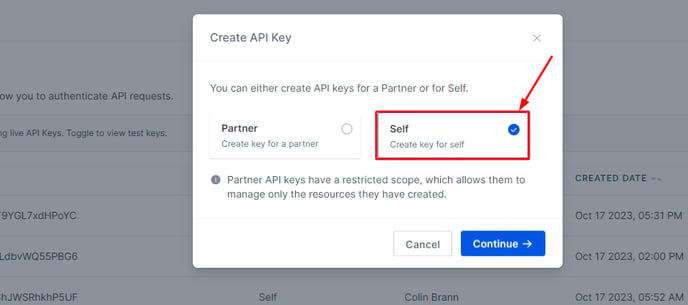
❗IMPORTANT❗Download API Keys as JSON by clicking on the link below the generated API Keys. Not doing so will result in losing API Keys and they cannot be recovered one the window is closed.
5. Download API Keys as JSON and store in a secure location as API Keys are non-recoverable.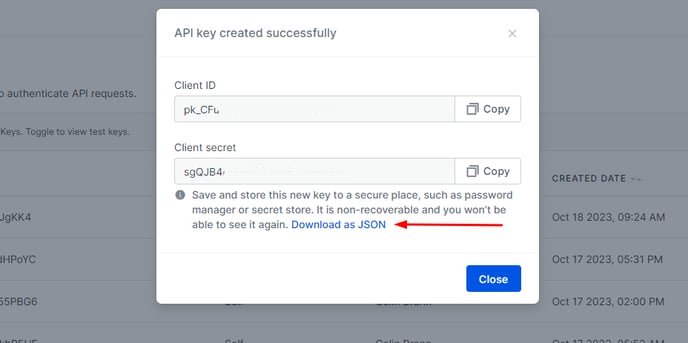
CONNECTING API KEYS TO MISSION CONTROL
1. Go to Settings → Payment Options → Plastic Pay and click Connect in the Swifter integration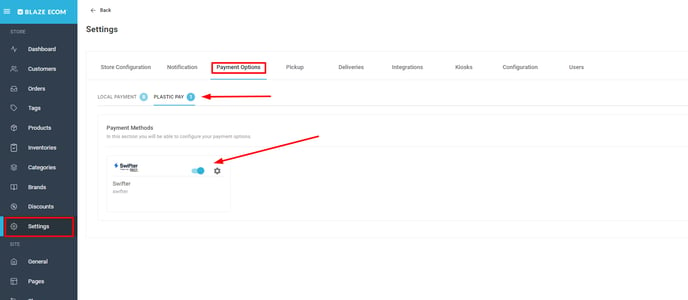
2. Enter your Swifter Credentials in the appropriate fields. 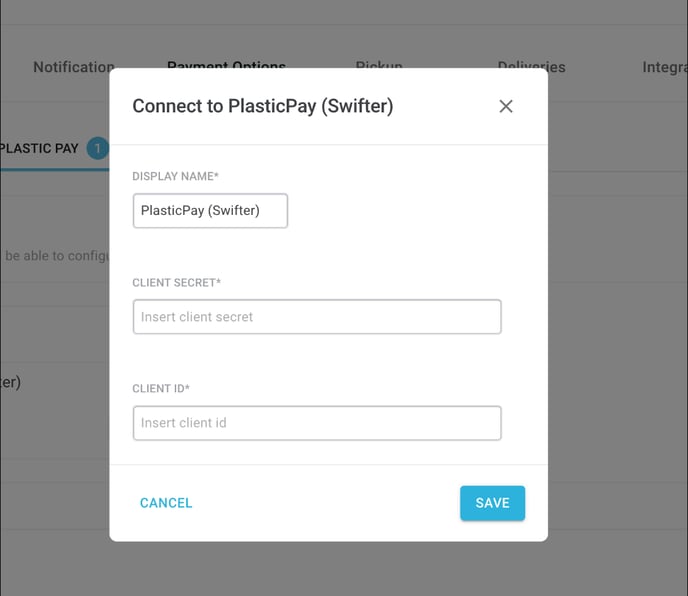
💡Display Name can be changed and will be displayed at checkout.
HOW TO CONFIGURE WEBHOOKS
💡There will be one webhook URL used to configure two webhooks
1. In Mission Control go to Settings → Payment Options → Blaze Pay → Swifter → Configuration, then go to Swifter Portal → Developers → Webhooks
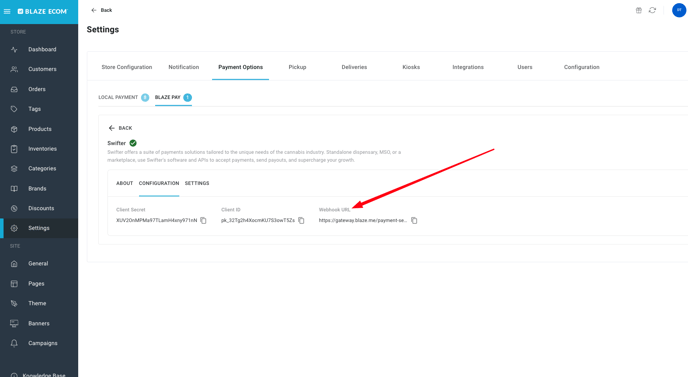
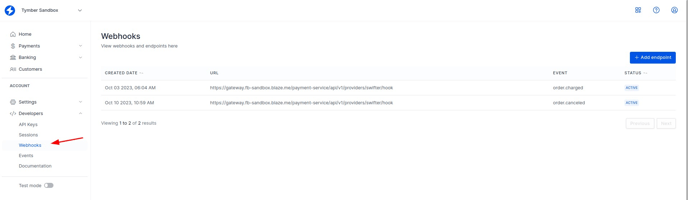
2. Click Add Endpoint
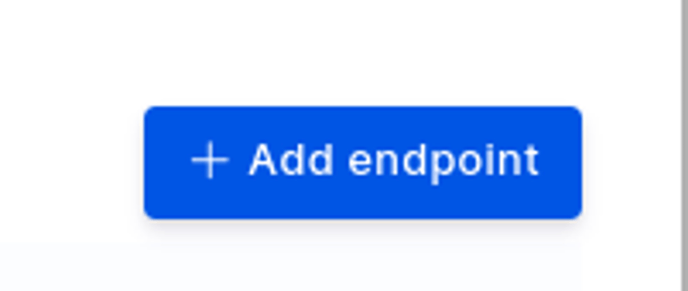
3.Enter the Payment Service hook URL for Swifter (These are unique to each Swifter Dashboard)
a. Webhook
b. Create a webhook for the event “order.charged”
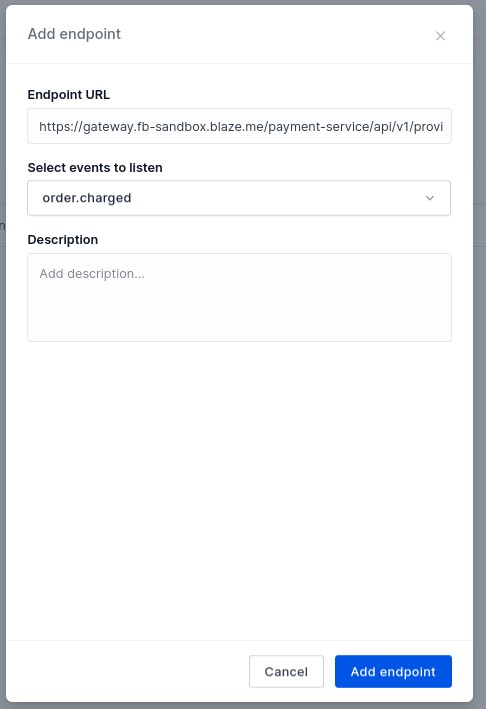
c. Create a Webhook for the event “order.canceled”
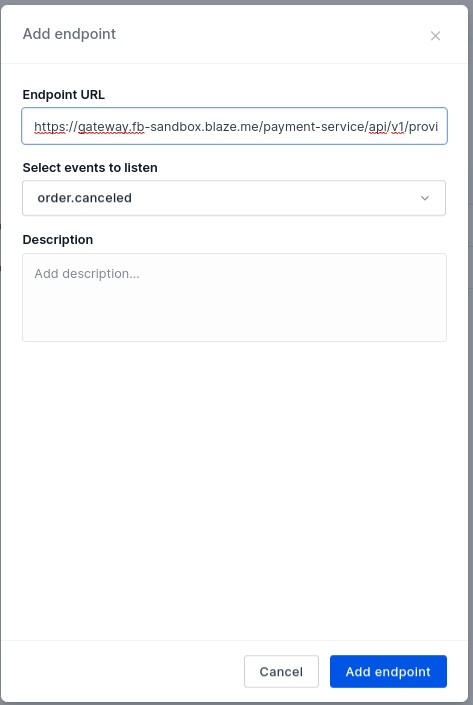
In the end you should have two webhooks, one for “order.charged” and another for “order.canceled”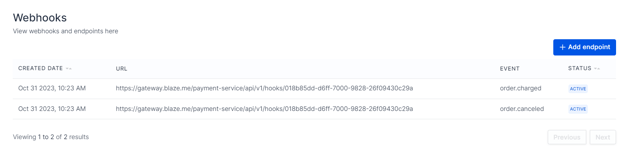
DEFERRED CAPTURE WITH TREES POS
1. In the Treez POS, Click on Configuration > Config Page 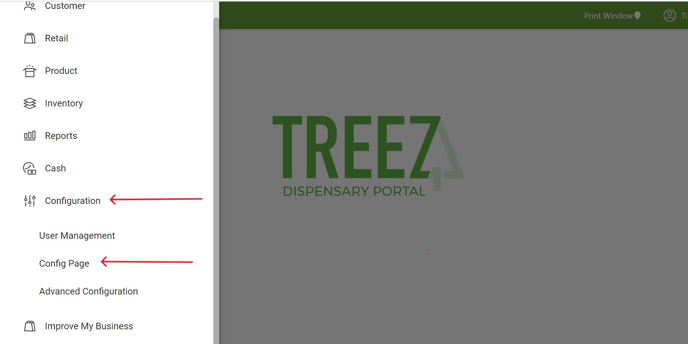
2. Click on Point of Sale > Payment Types in the Config Page window.
3. Change ACH to Swifter
4. API URL: https://api.swifterhq.com
5. JS Library URL: https://api.swifter.com/v1/js
6. Copy and Paste Client ID and Secret API Key in their respective fields (ensure there are no erroneous spaces)
6.Enviornment Type: Live
7. eCommerce ACH toggled on/active
8.In-Store ACH toggled on/active
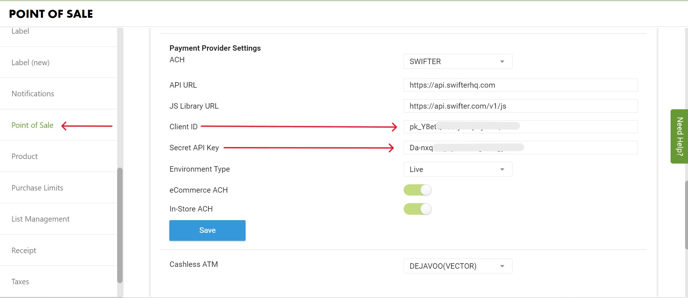
DEFERRED CAPTURE IN MISSION CONTROL
1. After setting up in the Treez POS into Mission Control > Settings > Payment Options > Plastic Pay and click on the settings wheel icon in the Swifter window.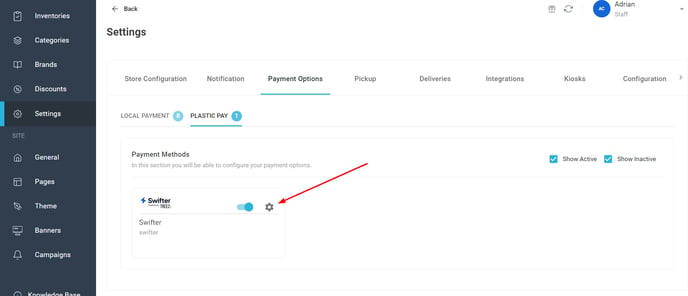
2. Click on Settings and enable Deferred Capture Payment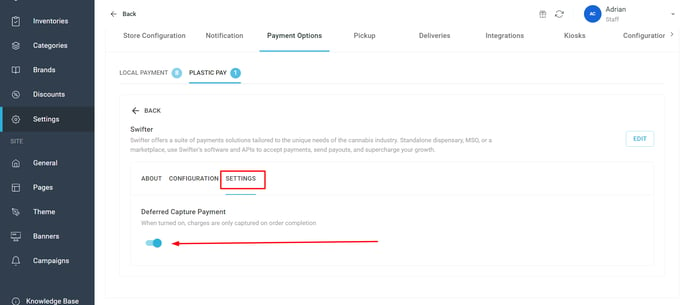
CHECKOUT PROCESS
1. At checkout Swifter will be an option and customers will be prompted to enter banking information. 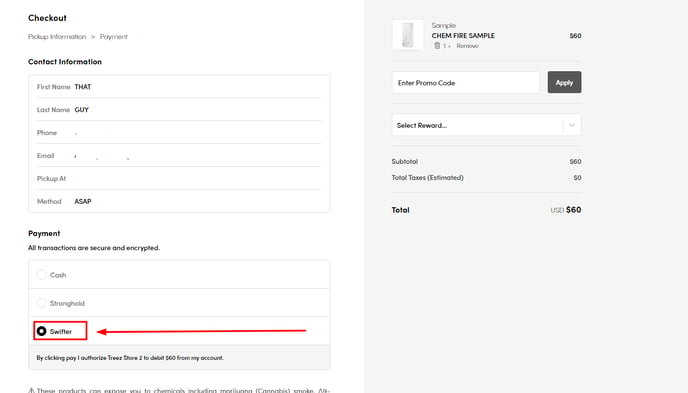
2. Adding Bank Account Flow; Agree to Plaid End User Privacy Policy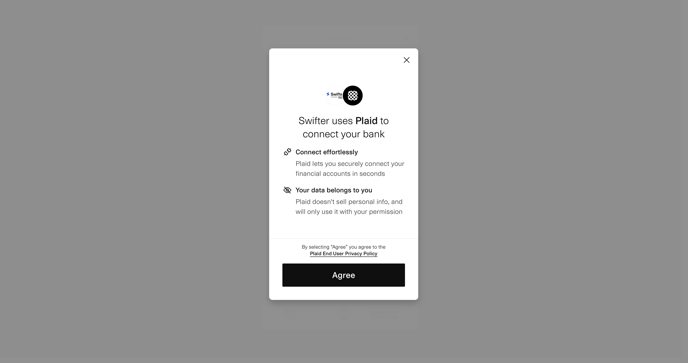
3. Enter phone number to receive verification code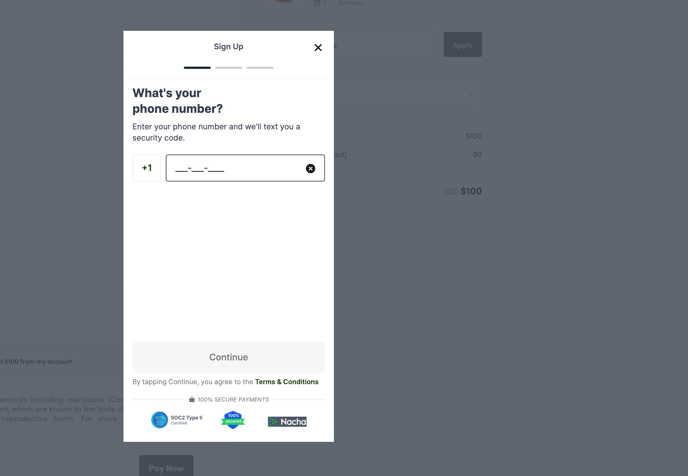
4. Enter verification code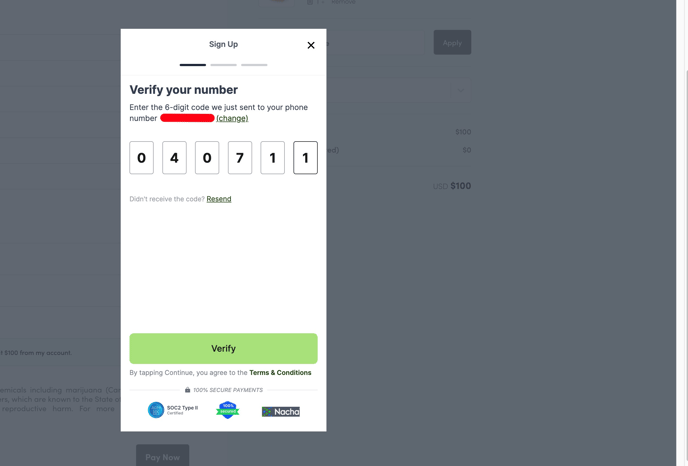 5. Select Financial Institution
5. Select Financial Institution 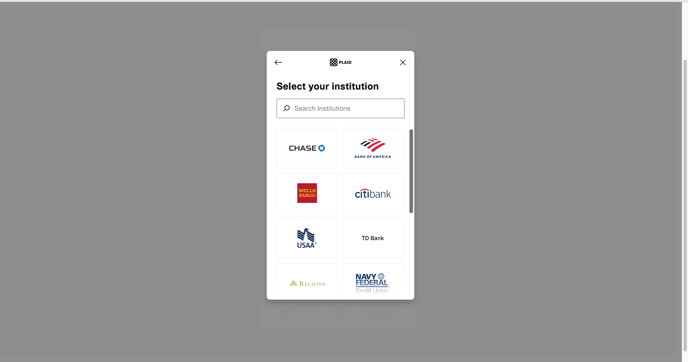
6. Link Bank Account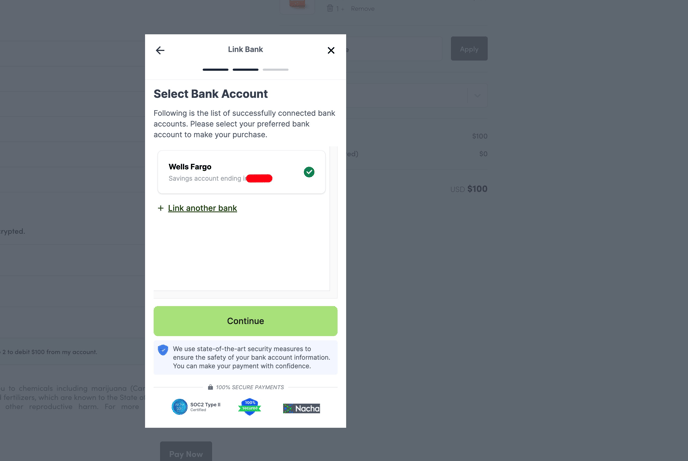
7. Click on Pay $XX.xx to place order