ECOM | Greenline POS BLAZEPAY
This article will explain how to connect the BLAZEPAY payment integration to an ECOM Mission Control store and menu.
To connect and enable this payment integration on the ECOM menu(s), BLAZEPAY must first be configured in the Greenline POS Dashboard. If this has NOT been completed yet, please refer to this Greenline Knowledge Base article that reviews this process: Getting Started with BLAZEPAY
Connecting to ECOM Mission Control store:
- Log into ECOM Mission Control
- To configure click Settings -> Payment Options -> BLAZEPAY

- Once the Greenline POS Dashboard configuration has been complete, BLAZEPAY will be available in the in the BLAZEPAY tab and can be enabled to be an available Payment Option in the ECOM menu checkout.

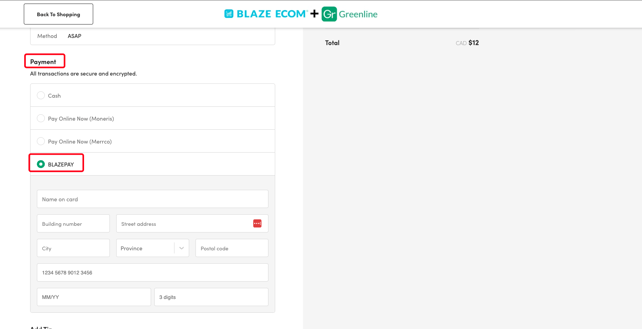
- If the BLAZEPAY account has not been approved, there will be a clock icon on the BLAZEPAY option. This must be approved before the payment integration is complete, which will allow BLAZEPAY to be available in the ECOM menu checkout.
- Needs account approval:
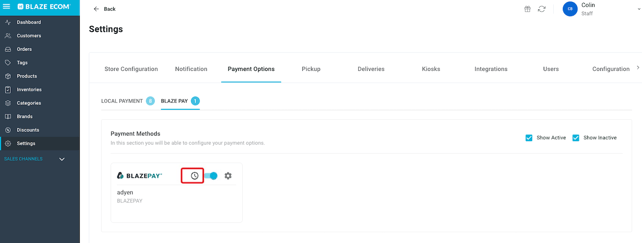
- Account approved:

- Needs account approval:
- When fully approved and connected to ECOM, setting the toggle to active will allow BLAZEPAY to be available as a Payment Option in checkout.
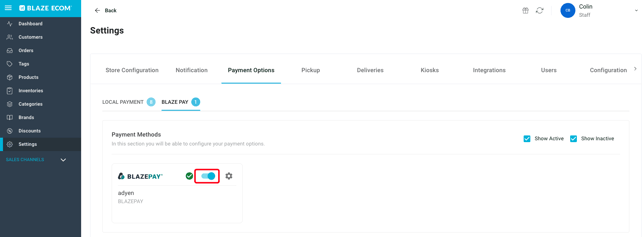
- To customize the checkout display text, click the cogwheel icon -> Edit
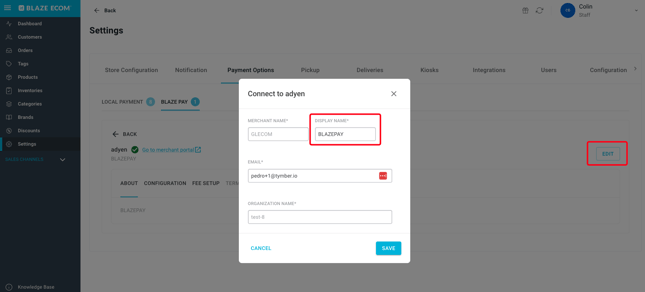

ECOM Menu Checkout with BLAZEPAY:
- Once in the ECOM menu checkout, customers will be able to select BLAZEPAY and will need to enter the prompted information to connect their Debit/Credit Card to their ECOM menu account, and place an order
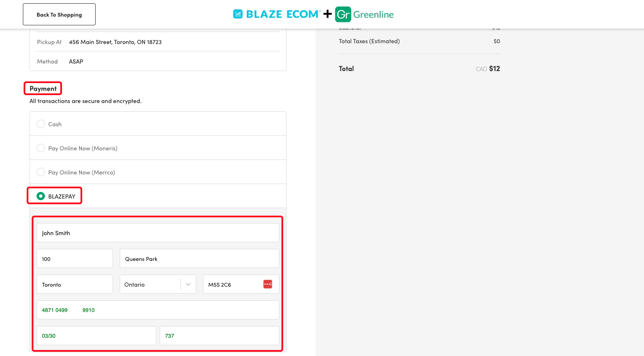
- Customers will need to enter in the full address associated to their Debit/Credit card, which the payment processor will verify to help prevent credit card fraud.
- Customer can add a preset percentage or custom Tip amount before submitting their order, which will be applied to the cart and charged to their card.
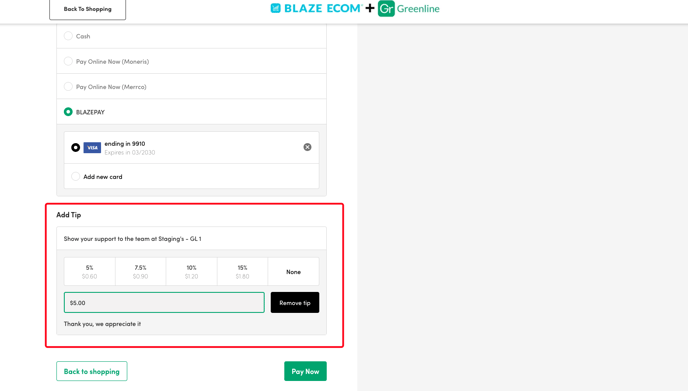
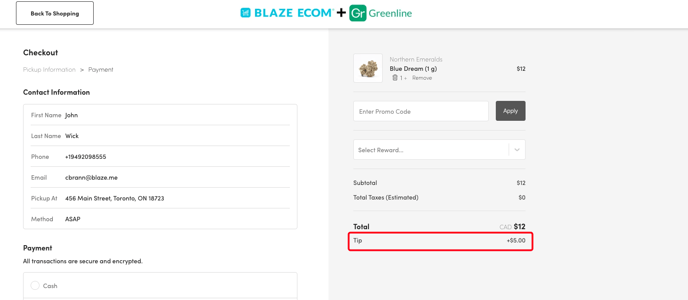
- Once the customer places the order, they will receive an Order Confirmation page AND email notification with their order details.
- Note: If a Tip is added to the order, the tip amount will be included in the Order Total
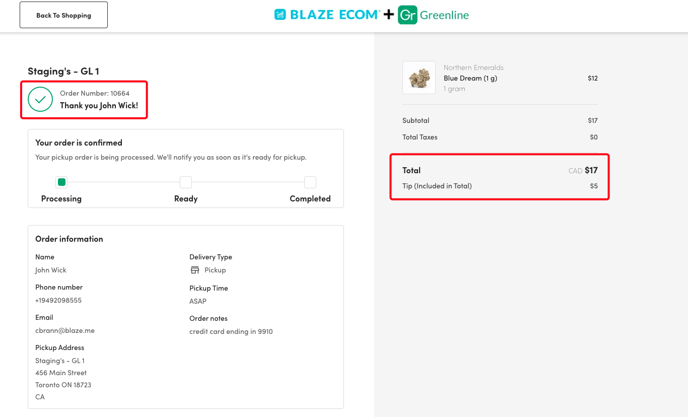
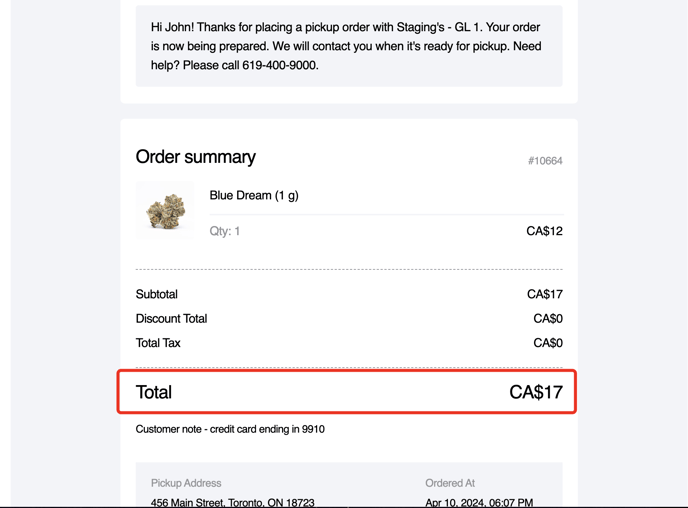
- Note: If a Tip is added to the order, the tip amount will be included in the Order Total
- The order will be submitted to the ECOM Mission Control Orders tab AND Greenline Dashboard.
- Orders submitted with the BLAZEPAY payment option will have a $ next to the status, and contain details within the ECOM Mission Control order profile.
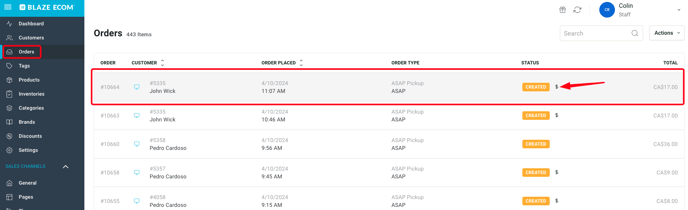
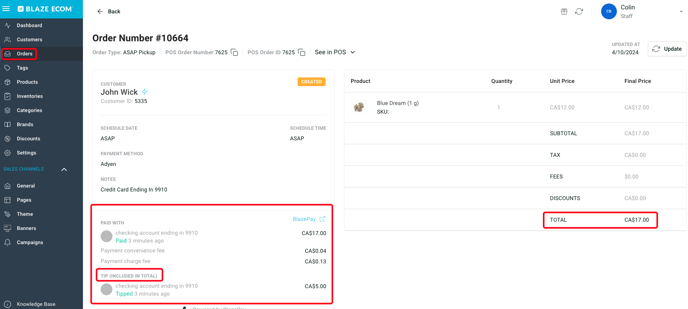
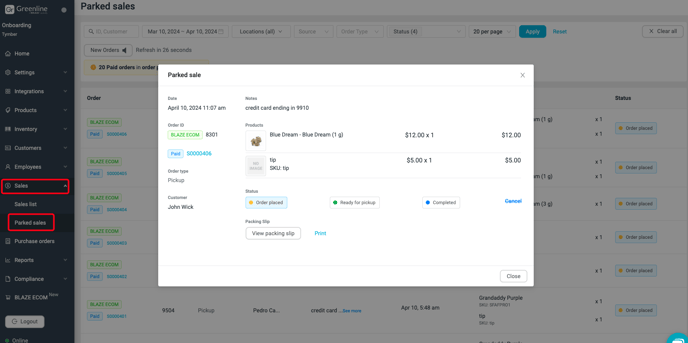
- Orders submitted with the BLAZEPAY payment option will have a $ next to the status, and contain details within the ECOM Mission Control order profile.
The order is now ready to be accepted and fulfilled in the Greenline Dashboard!