In BLAZE you can create Products for more than just compliance. A product can be created for non-cannabis items such as Preroll Wrappers, Labels, O2 packs, and more. As a result, BLAZE does not automatically synchronize all Products to Metrc as Items.
To synchronize a Product to Metrc it must have a matching Metrc category.
- In BLAZE there is a hierarchy of Categories, Products, and Packages.
- A Package is your finished good. It is made from a Product which is a definition such as: True OG Prerolls (1g). The Products are assigned to Categories which in this case would be Prerolls.
- For cannabis categories, those categories have a corresponding Metrc Category to map your internal category to the pre-defined list in Metrc that is created by your state.
Once you have a BLAZE Product you can synchronize this Product with Metrc to create a Metrc Item.
Let's walk through this.
1. First, you will want to synchronize Metrc categories with BLAZE as they periodically change. Go to Compliance > Metrc Category. This will initially be blank, hit Resync.
-1.png?width=688&height=308&name=mceclip1%20(2)-1.png)
Wait 2-3 minutes and then refresh the web page. This step could take a bit depending on how quickly Metrc is operating. Once completed you will see the categories populated.
-1.png?width=688&height=402&name=mceclip2%20(2)-1.png)
2. Set up your BLAZE Category. Browse to Inventory > Manage Categories.
-2.png?width=233&height=484&name=mceclip0%20(2)-2.png)
3. Edit an existing category or create a new one.
-1.png?width=688&height=321&name=mceclip1%20(3)-1.png)
4. Set up the Category Name as desired, choose a Category Type of Cannabis, then choose the corresponding Metrc Category:
-1.png?width=639&height=490&name=mceclip2%20(3)-1.png)
4. Click Update to save changes.
5. Go to Inventory > Products and Edit your product.
-1.png?width=688&height=233&name=mceclip3%20(2)-1.png)
6. Select the Category that you previously edited/created and is matched to Metrc. Click Save when complete.
.png?width=522&height=584&name=mceclip4%20(2).png)
7. Navigate to Compliance > Metrc Item.
-1.png?width=688&height=364&name=mceclip6%20(1)-1.png)
8. Choose the Product you want to use to create a Metrc item.
- The category should autofill after selection.
- If it is a Metrc category that requires a Strain, then an additional field for Strain will be presented.
- Begin typing your strain name in this field to search.
- Click Save.
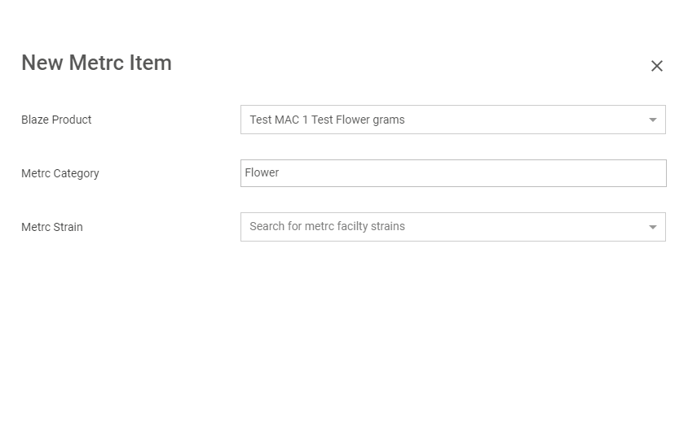
9. Your BLAZE Product has now been synchronized to Metrc to create a Metrc item.
