To create a compliance test in BLAZE Grow, complete the steps below.
This scenario assumes you have already packaged your product in the finished form and it is ready to be tested.
1. OPTIONAL: Move your package to your Quarantine room in BLAZE to signify that it is being tested.
Browse to Inventory >Transfer Inventory then fill in the applicable fields. Ensure you are choosing a Simple transfer and selecting Transfer by Package.
.png?width=688&height=307&name=mceclip0%20(10).png)
2. Log into your Metrc account
- Browse to Packages
- Click on Active
- Click on Submit for Testing
.png?width=688&height=194&name=mceclip0%20(11).png)
3. Click the ![]() button on the right to add a source package. Complete the testing submission screen as per your state guidelines and submit for testing.
button on the right to add a source package. Complete the testing submission screen as per your state guidelines and submit for testing.
.png?width=688&height=504&name=mceclip1%20(1).png)
4. Once you have created the sample package, you will need to initiate a transfer to your chosen lab facility.
- Navigate to Transfers and choose New Transfer.
- Select the appropriate transfer type and fill in the remaining information. Your fields may vary based on your State.
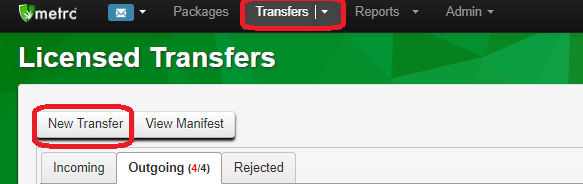
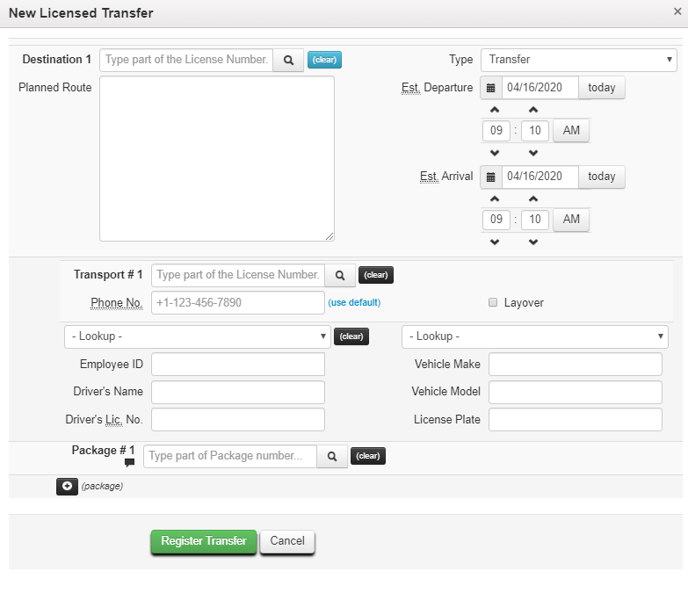
5. Perform the physical transfer to the transporter or lab courier.
6. Reconcile the package in BLAZE. Now you will want to adjust the package to account for the subtraction of the sample weight.
- Go into BLAZE under Inventory >Reconciliation.
- Search for your package by location and product.
- Insert the actual inventory (prior weight minus sample) and click Submit Report.
.png?width=688&height=346&name=mceclip0%20(12).png)
7. After testing you will receive the COA from the lab, you can also log into Metrc and confirm the testing status is Test Passed under Packages.
NOTE: You will be looking at your source package (not the package tag for the actual sample).
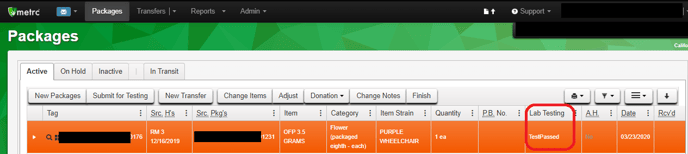
Attach the COA
8. In BLAZE, open your package detail view under Inventory > Packages > click the Unique ID.
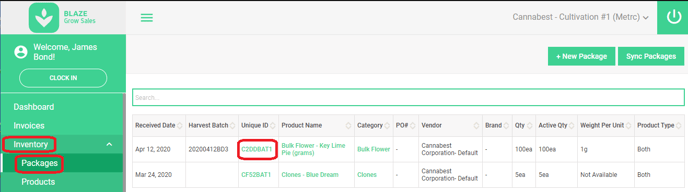
9. Attach the COA via the Upload Attachments function.
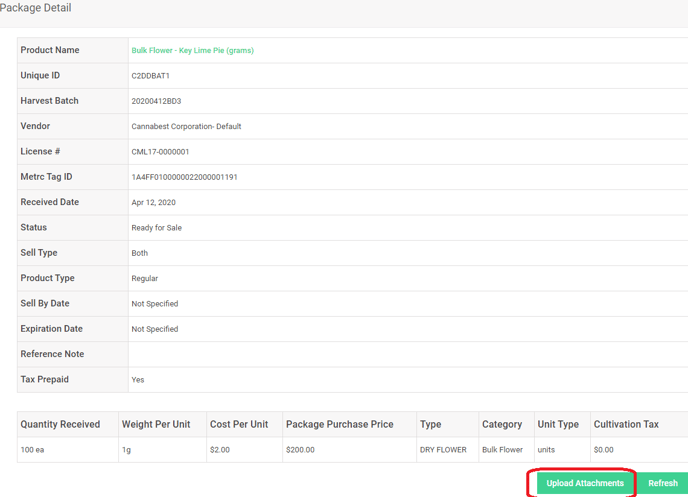
10. OPTIONAL: If you moved to Quarantine in step 1, then move your package back to your standard inventory room in BLAZE.
- Browse to Inventory > Transfer Inventory then fill in the applicable fields.
- Ensure you are choosing a Simple transfer and selecting Transfer by Package.
.png?width=688&height=307&name=mceclip0%20(13).png)
COA Results from Metrc
If you would like to pull a copy of your COA results from Metrc, in most states the laboratories are required to upload the COA directly into Metrc.
- To view these results, log into Metrc, go to Package > Active
- Expand the desired package, click on Lab Results.
- The first result will have a link for the Doc on the right, click this to download the COA.

