ECOM Mobile App | How to configure your Mobile App Zendesk integration
This article will explain how to start the Zendesk integration for your Mobile App.
For a Zendesk account with no apps added yet:
- Login to your Zendesk Dashboard with the Chat Administrator account and click on Profile, then View Profile.
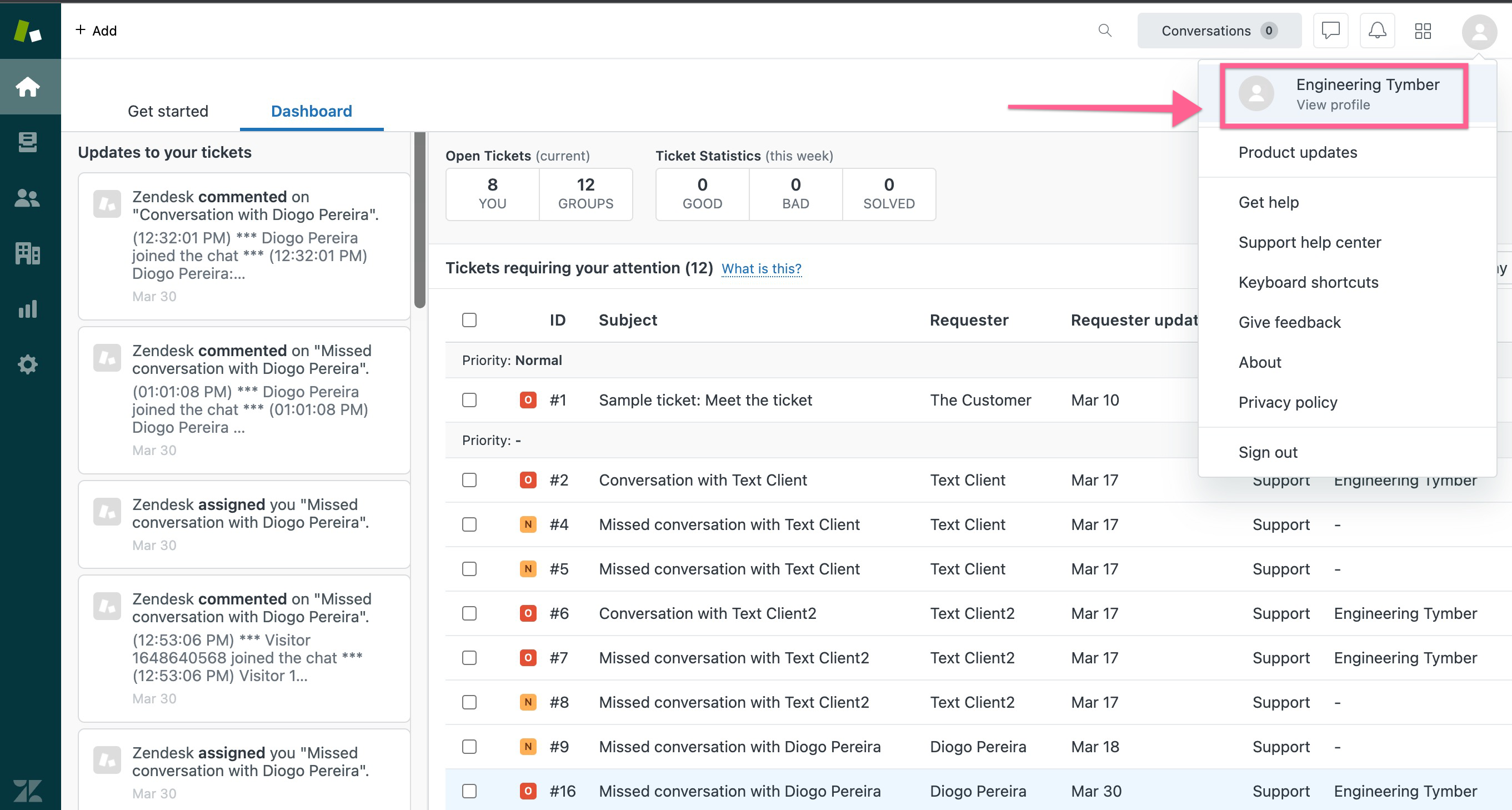
- Click on Manage on Admin Center
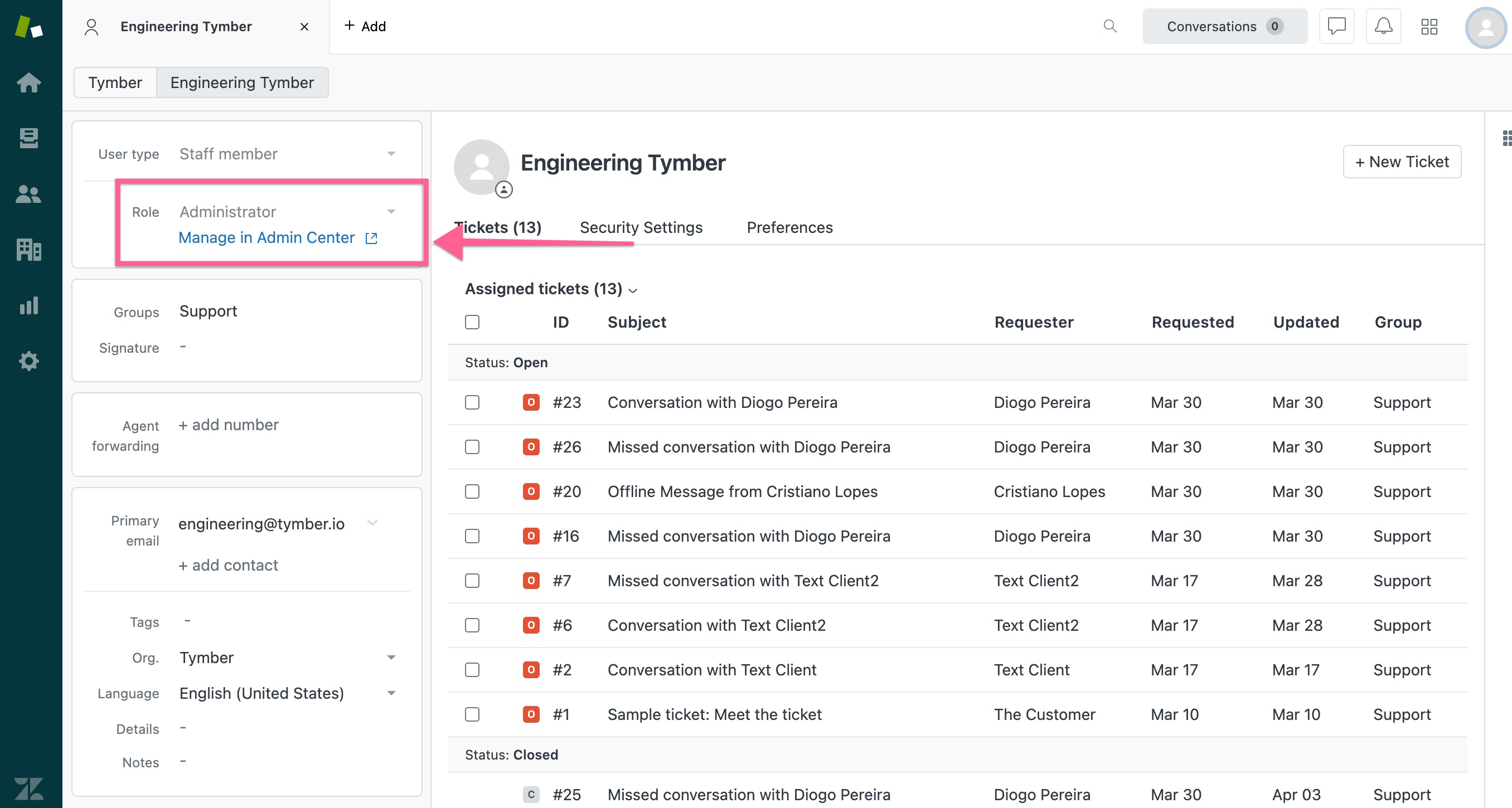
- Enter Mobile SDK in the Search bar in the left side bar and click on the highlighted result.
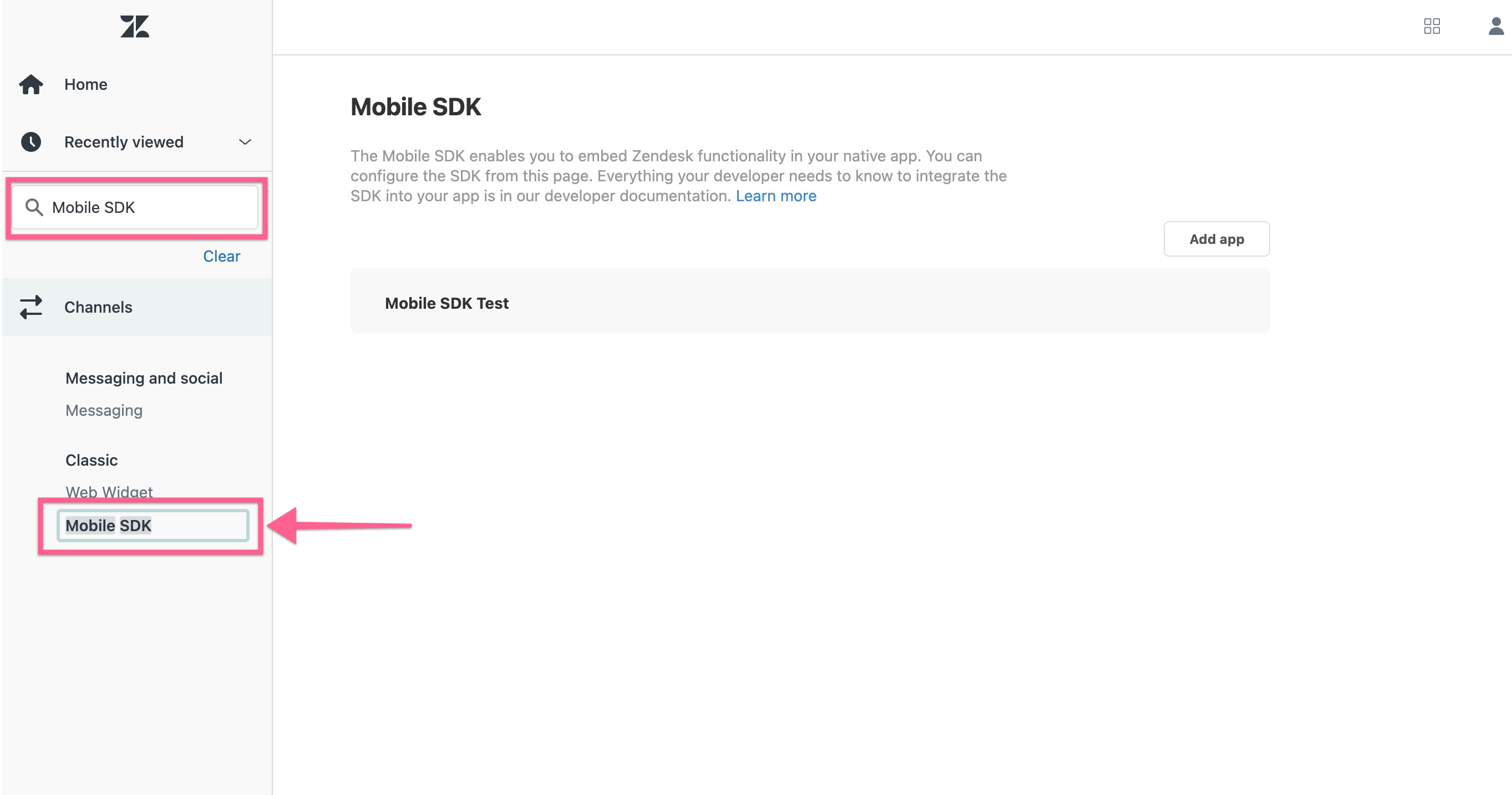
Select the Agree option and and Click Get Started.
- Click add app (The App ID and Client ID are the two important ID’s required for the integration)
- Enter the name of the app
- On the Authentication method choose Anonymous
- Click Save
- You'll now be ready to accept online and offline chats from the mobile app
For an account with apps already added:
- Repeat steps 1-3 of the earlier described steps.
- Click on Add app
- Repeat steps 1-5 of the earlier described steps.
Once the App has been added and saved:
- Grant Admin access to onboarding@blaze.me and engineering@tymber.io so our Mobile App team can complete the connection between Zendesk and the mobile app.