ECOM | How to Enable and Use Tipping at Checkout
This article will explain how to enable and use the tipping feature at checkout.
- This feature is currently only supported by Stronghold. Must have Stronghold Configured in Integrations.
- Cannot give a tip without Stronghold configured.
- "Allow Tips" is toggled off by default. Follow this article to enable tipping.
1. Log into your Mission Control dashboard ecom.blaze.me
2. Click Settings > Payment Options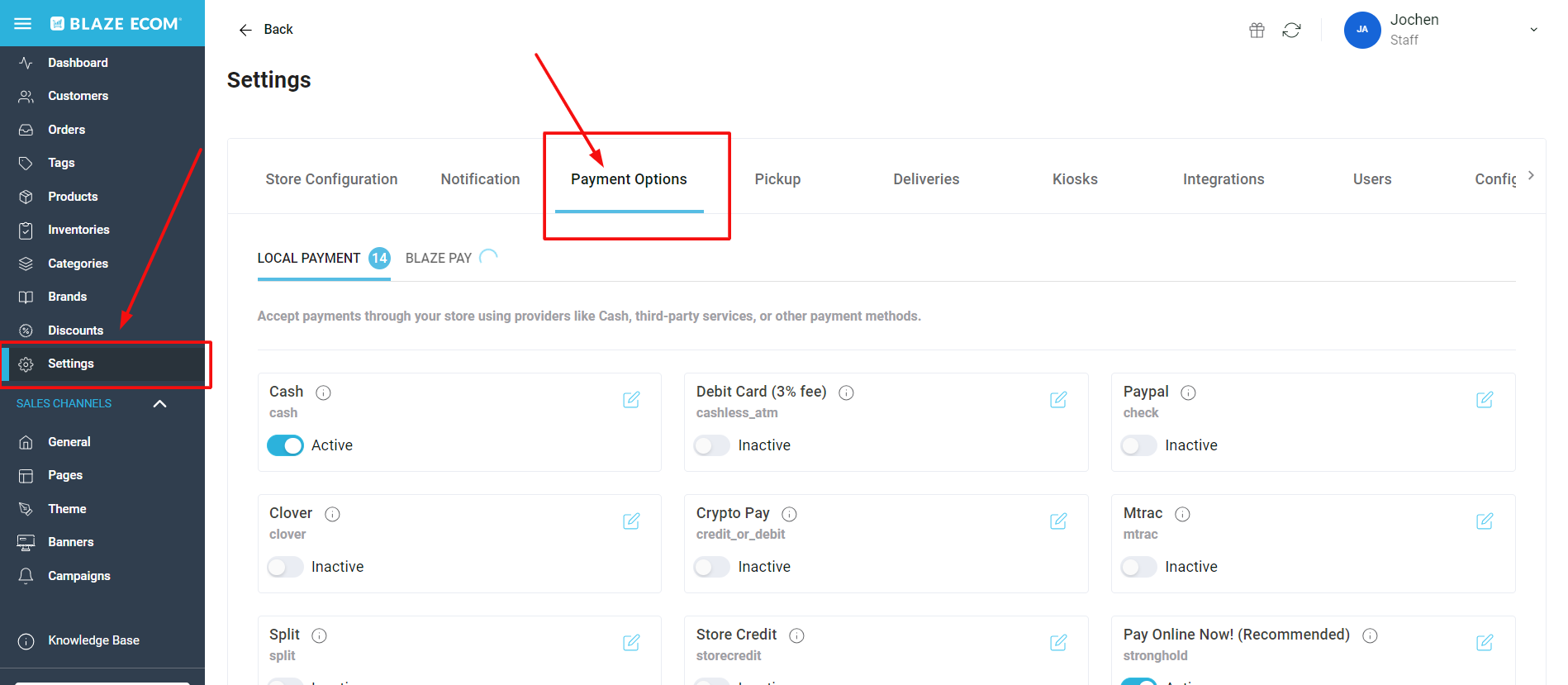
3. Find the Stronghold payment option, verify it is active, and click the edit icon.
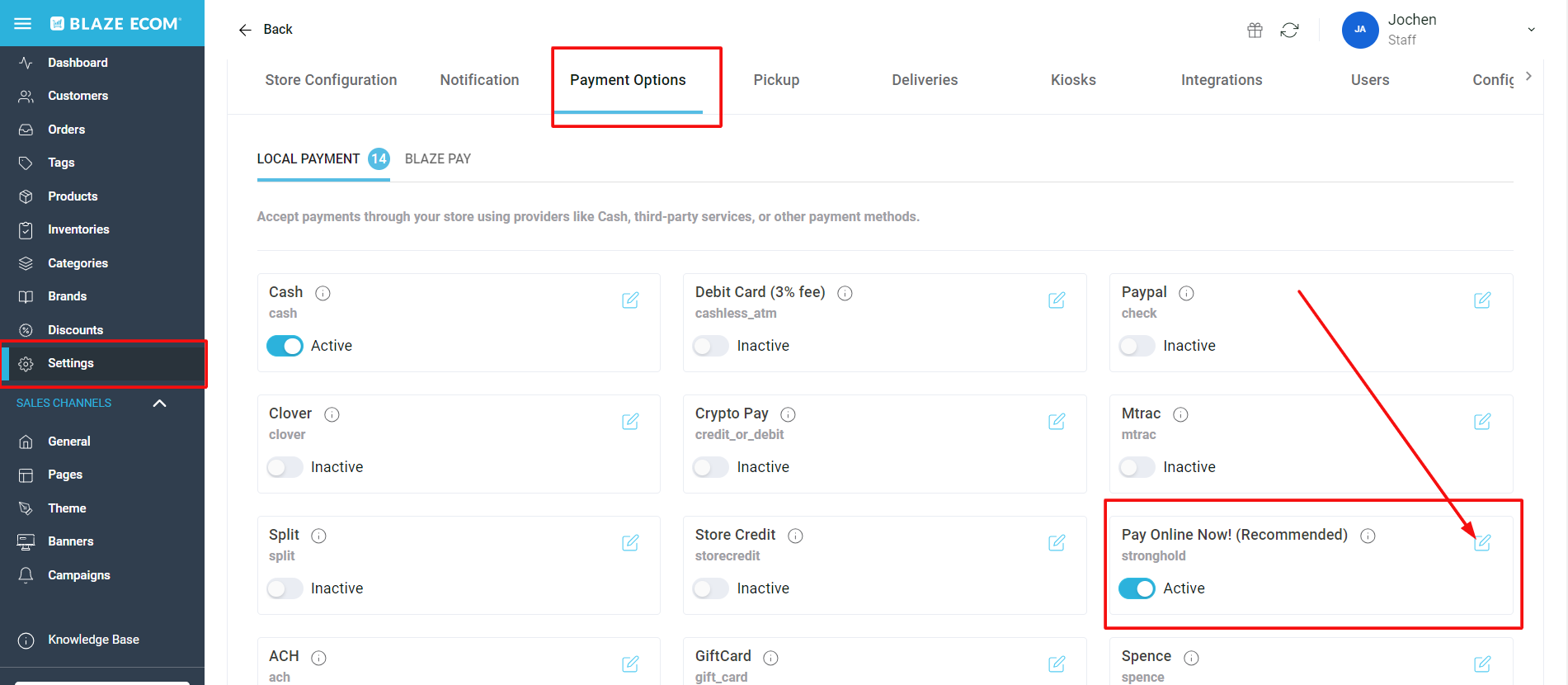
4. Toggle on Allow Tips and save.
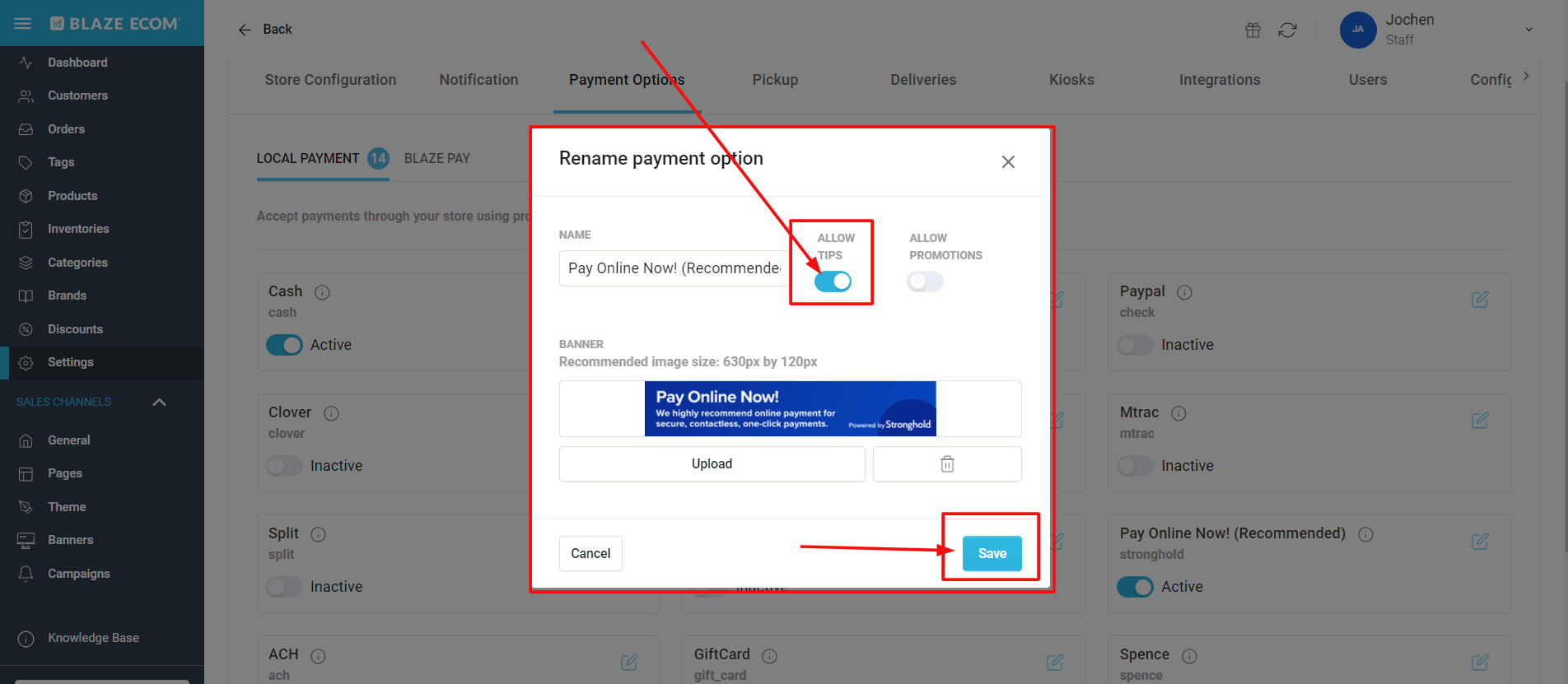
"Allow Tips" toggle controls both before and after checkout tipping. If turned on, customers can tip before and after checkout. If turned off, customers cannot tip before or after checkout. Cannot mix the two tipping states and have one or the other turned off or on.
5. When a customer selects the Stronghold option to pay there will now be an "Add Tip" section underneath payment options.
6. Customers will be able to choose between None, 5%, 7.5%, 10%, 15%, or be able to add a custom tip amount.
- Customers are unable to tip under $1.
- Tipping percentage (%) cannot be changed.
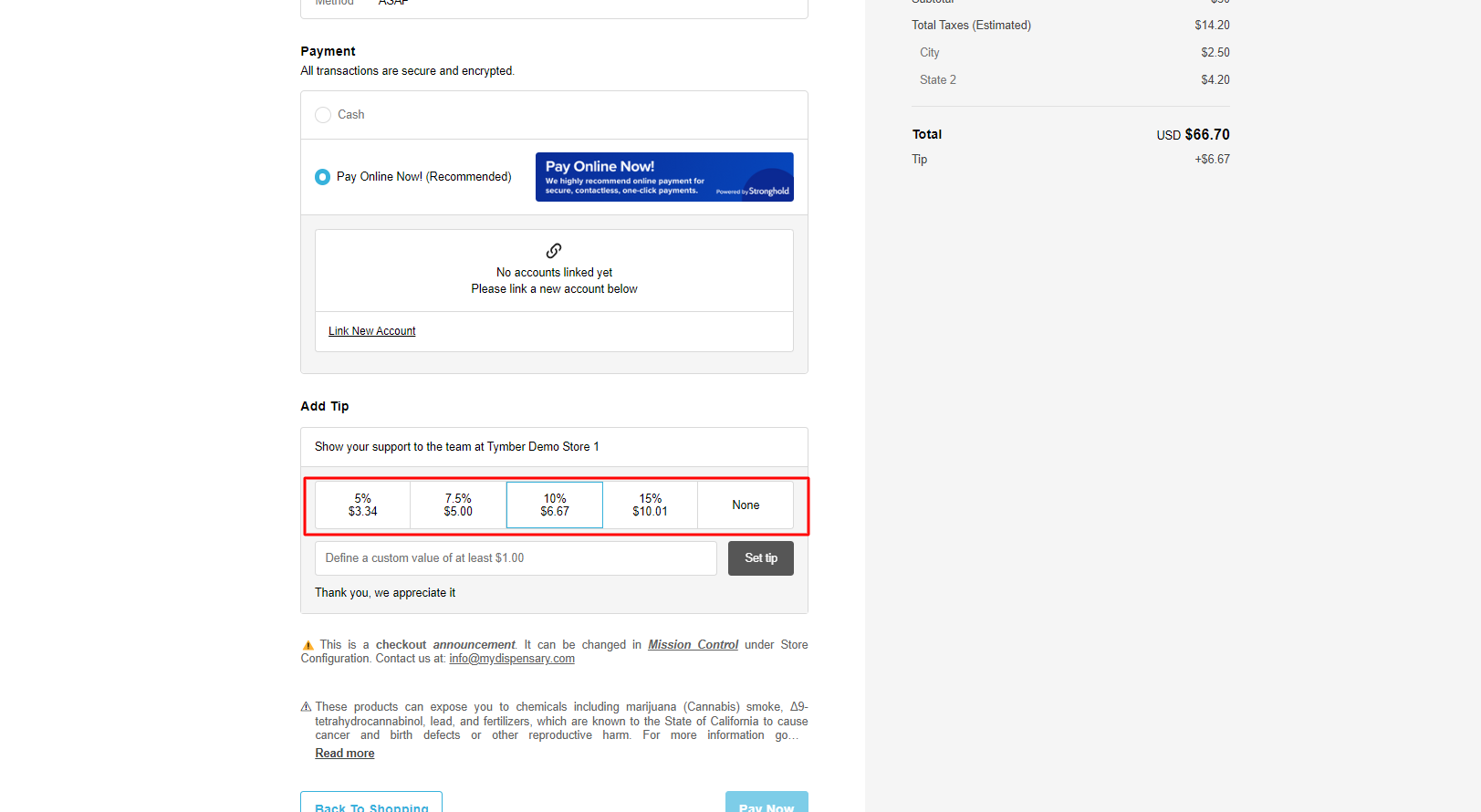
7. If a customer did not leave a tip prior submitting their order they will have the option to add a tip after on the order success page. A Show support with a tip box will be prompted for the customer if they decide to add a tip.

This box will only be prompted if "Allow Tips" is enabled and the customer did no leave a tip prior to submitting their order.
Cannot edit the text inside the box.