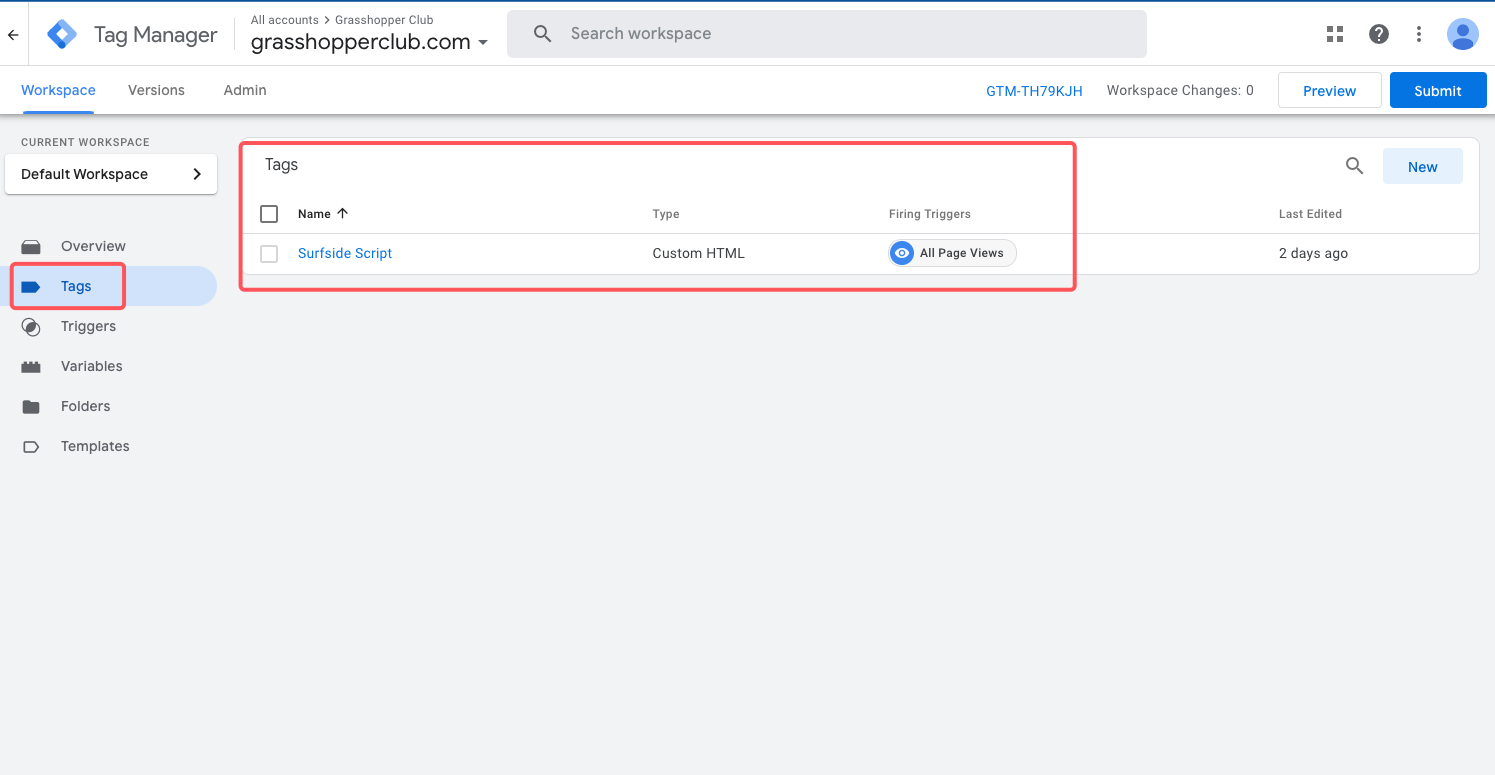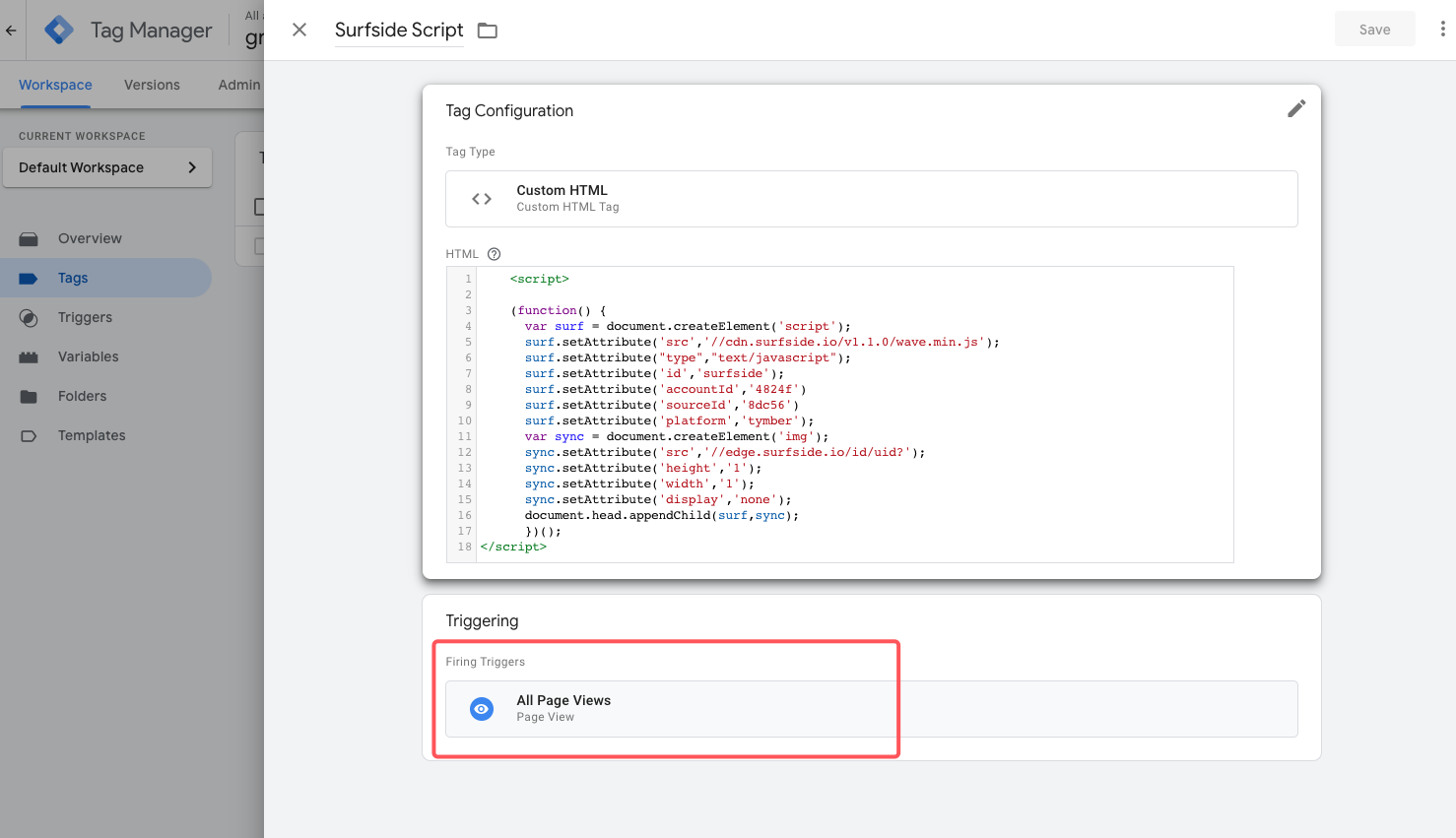ECOM | How to add a tracking pixel to your ECOM
This article will explain how to add a tracking pixel to the ECOM menu.
For a tracking pixel to be added to your ECOM menu, you will need to create a Google Tag Manager account and send the associated GTM code to ecomsupport@blaze.me for our team to connect to the ECOM menu(s).
1. Create a Google Tag Manager account and have ECOM Support connect to your ECOM menu(s).
2. Once ECOM Support has confirmed the GTM code has been connected to the menu, you can add the pixel in the Tags tab in your GTM account.
3. Once installed correctly, the tracking pixel will fire and share the necessary information from the ECOM menu.