ECOM | How To Merge Customer Profiles In Treez POS
This article will explain how to merge customer profiles in Treez
You need to merge the Treez profile that is not associated with the Tymber account into the Treez profile ID of the profile that is associated with the Tymber account.
Step 1: Locate The Customer Profiles You Are Going to Merge
Customer Tab - Customer Management - Search for the customer profile (Top Right) - Select the Customer Profile
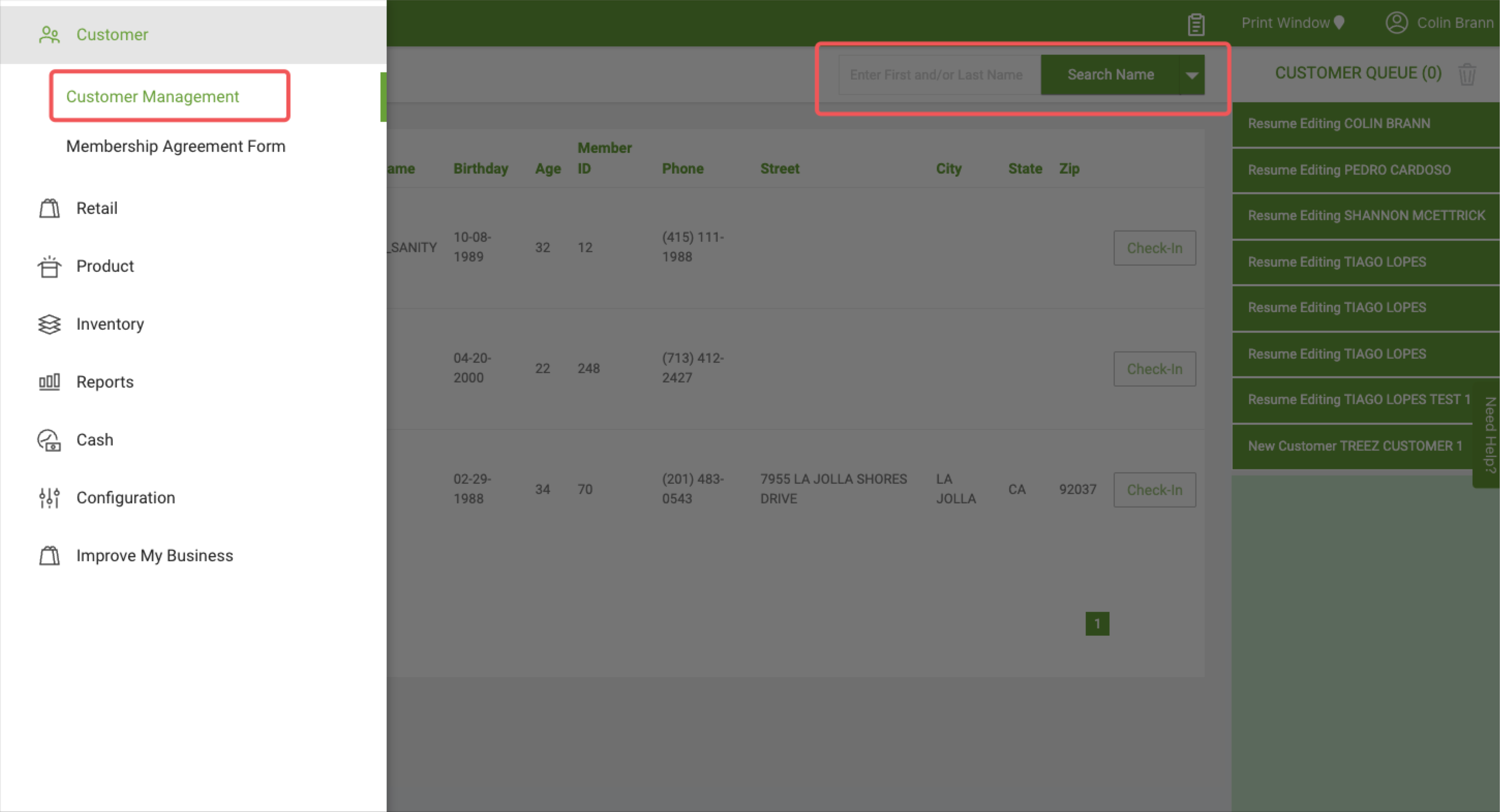
Step 2: Locate Their Member IDs At The Top Of Their Profiles
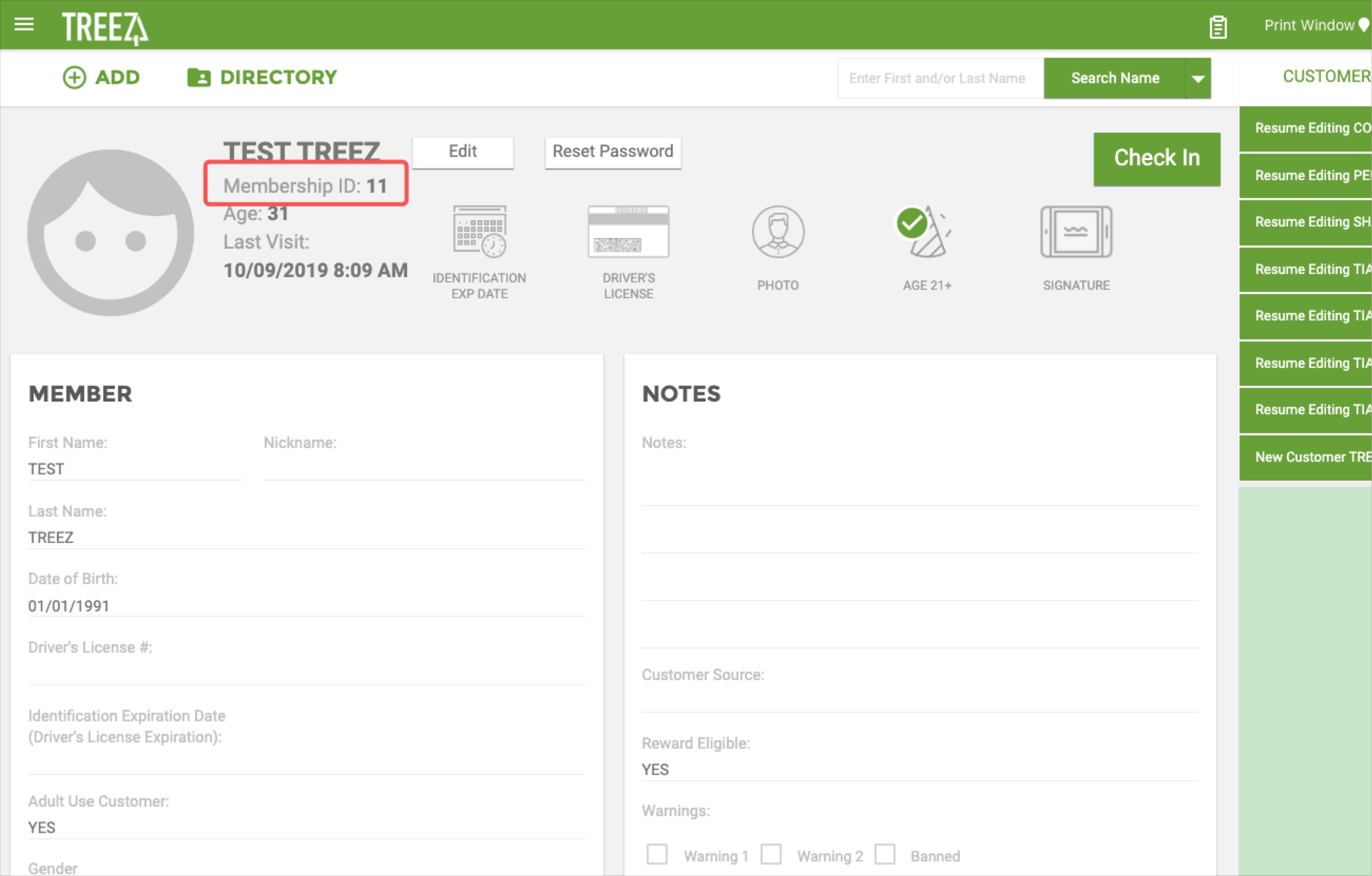
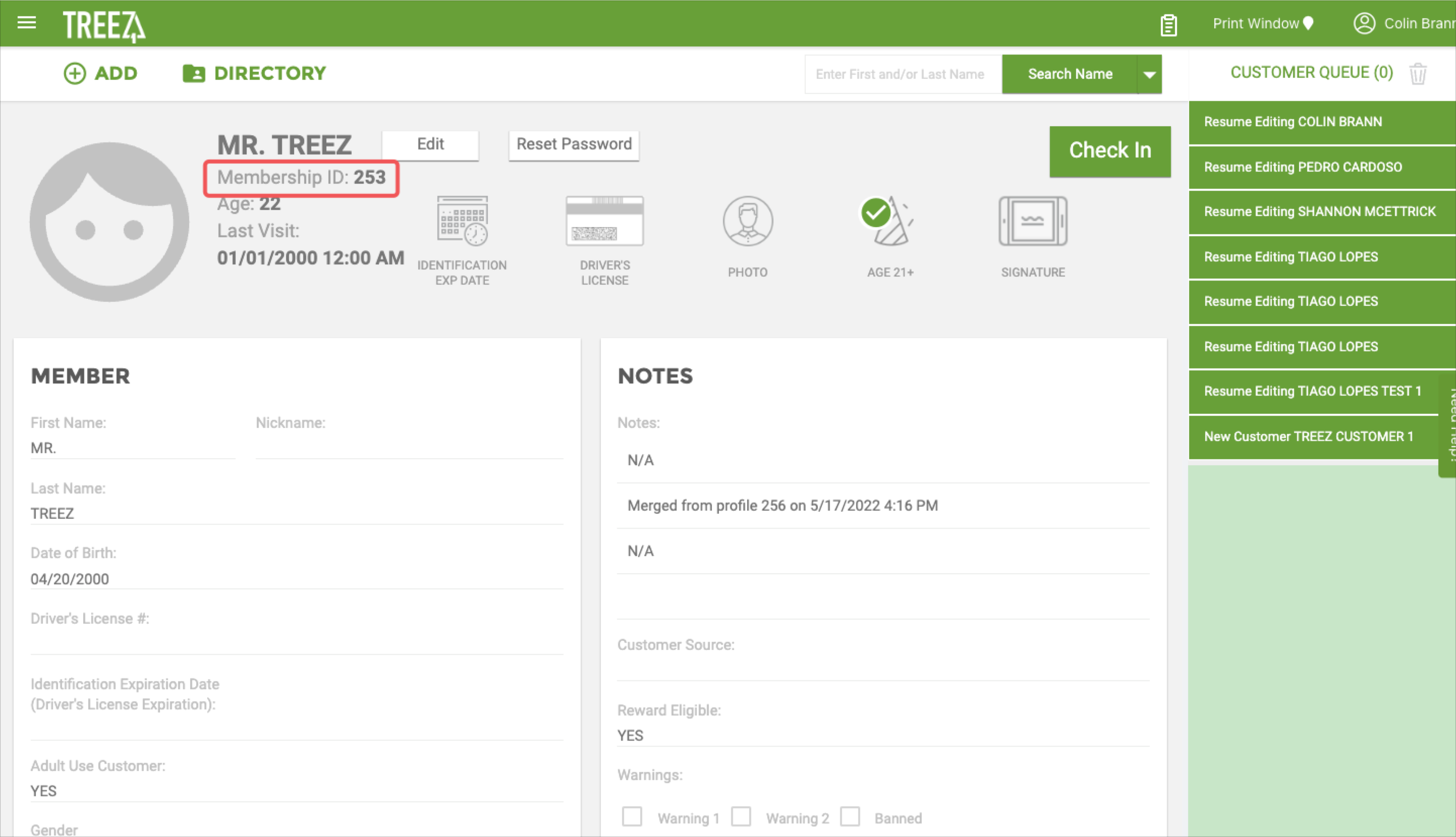
Step 3: Go To The Advanced Configuration Tab
Configuration Tab - Advanced Configuration
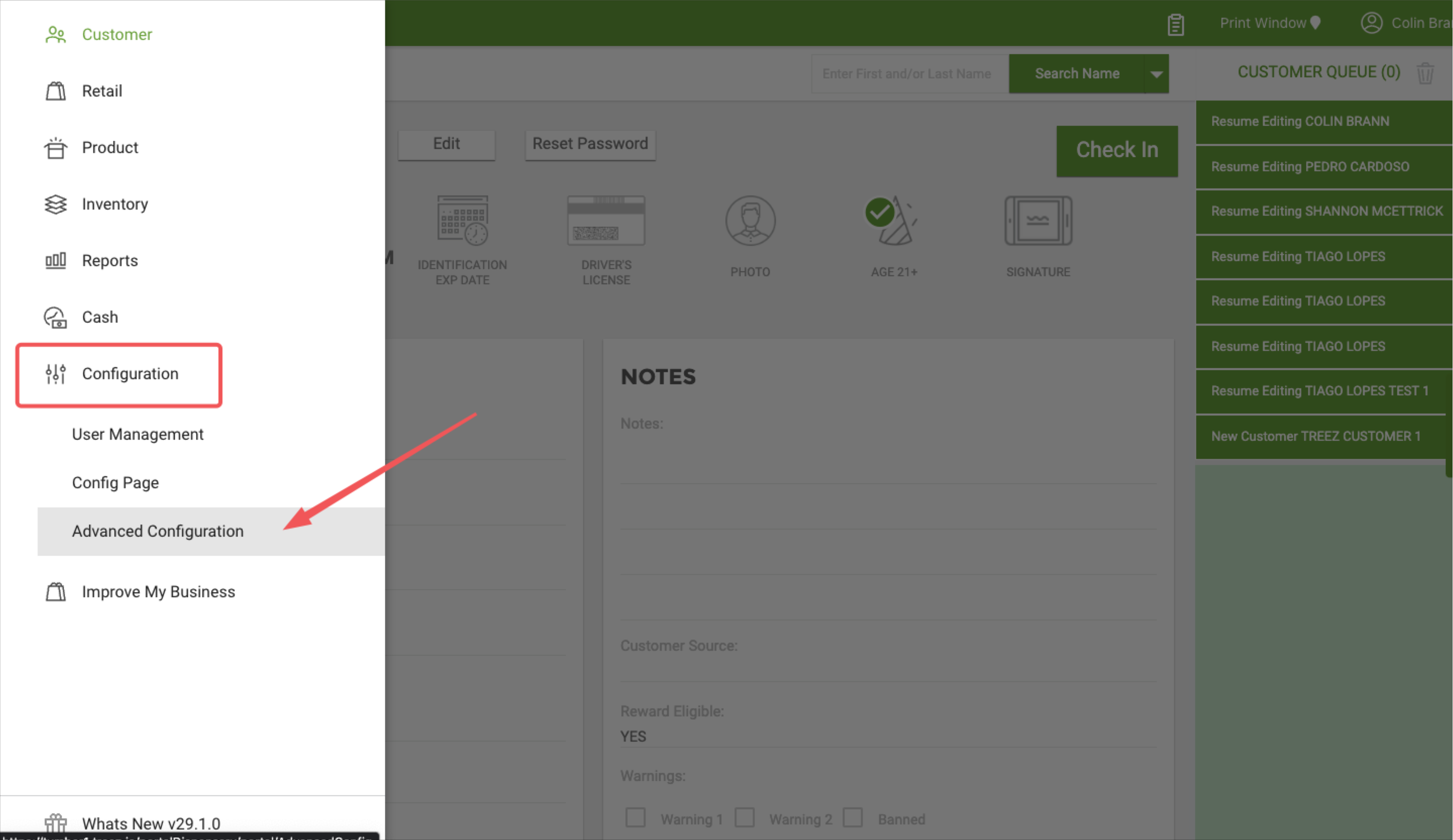
Step 4: Enter The Member IDs Into The Merging Tool
Enter the Member ID you want to be deleted into the Duplicate Profile Membership ID slot and enter the Member ID you want to retain in the Target Profile Membership ID slot
Click the Permanently Merge Profiles button when you are ready to merge
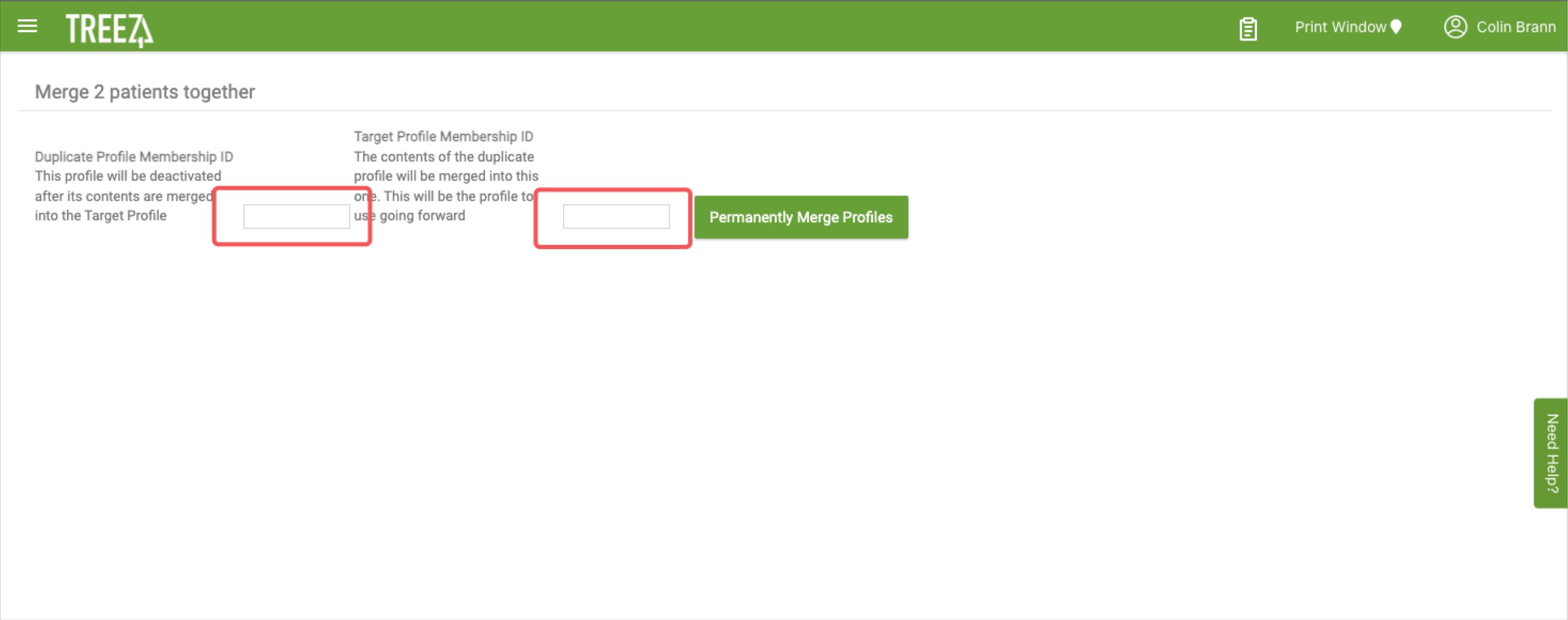
Step 5: View Your Merged Profile
Double check that the profile information has transferred over to your merged account. While the driver's license attachment will transfer over, you may need to reenter the driver's license number and expiration date in the Member section.
-png-2.png?width=1674&height=906&name=Screenshot%20(48)-png-2.png)