BLAZE Sites | How to log into the BLAZE Site Editor
This article will explain how to set your password and log into the BLAZE Site Editor to manage your site.
If you need access to your BLAZE Site Editor, please reach out to ECOM Support (ecomsupport@blaze.me) with your name and email.
1. Receiving and accepting the BLAZE Site Editor Invite:
- The BLAZE team will send an invite to your email, which you can be accepted by clicking the Login URL.
- You'll then be able to set a password to get logged in to the BLAZE Site Editor
- Future logins will be done at cms.blaze.mecs
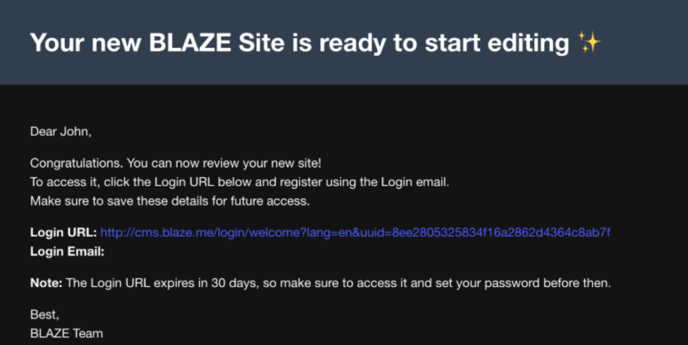
- Once logged in, simply click the Edit Site button to access the BLAZE Site Editor.

- If you've previously accepted the invite and need to reset your password:
- Head to cms.blaze.me
- Click Forgot Password?
- Enter your login email to receive the password reset email and follow prompts to reset

If you have not received the initial BLAZE Site invite or are experiencing issues with logging in, please reach out to ECOM Support at ecomsupport@blaze.me.