ECOM | Scheduled Pickup Order Settings
This article will explain how to configure the Scheduled Pickup Order Settings in Mission Control.
If using Scheduled Pickup fulfillment, we highly recommend adding the customer selected Time Slot window variable to Order Notification templates:
- Settings -> Notifications
- Variable: {{fulfillment_window}}


- Login to ECOM Mission Control at ecom.blaze.me and click on the Settings Tab and select Pickup.

- Allow pickup orders needs to be selected from the Pickup Orders drop down and saved for the Pickup option to be enabled on the store front.

- Enable Scheduled Pickups by toggling to Allow

- Ordering hours for Pickup indicates the times that orders are available to be scheduled for pickup. To set these click Edit pickup hours.


Note: Pickup orders can be placed 24/7 through the online store. Pickup hours simply indicate when those orders can be scheduled for pick up. - Pickup Asap Orders Allowed toggled to Active will give the customer an option for ASAP pickup during checkout. This means the order will be ready as soon as it is fulfilled and the pickup time is communicated to the customer by your staff.

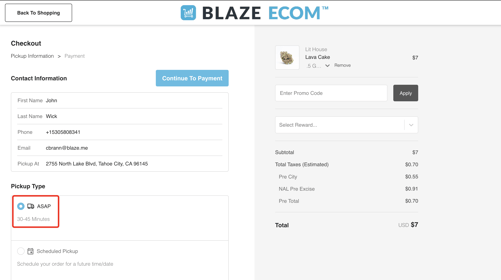
- Time Slot allows you to adjust the time slot length within the pickup hours. Customers will be required to select a specific time slot for their scheduled pickup.

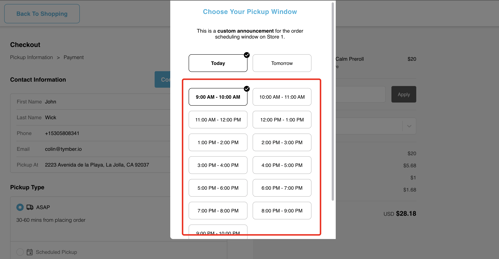
Note: If the time slot is set to two hours and the hours from 9:00AM to 9:00PM, the time slots will be 9-11AM, 11-1PM, 1-3PM, and so forth. - Buffer allows you to set a length of time needed to fulfill the order. When the buffer time limit is hit prior to the next time slot, the current time slot will close.

Note: If the buffer is set to 15 minutes, and a customer attempts to place an order at 12:45PM, the 11AM-1PM time slot will close and the customer will be required to select a later time slot. - Ordering Max Time allows you to set how far in advance the customer can schedule their order pickup. If the Ordering Max Time is set to two days, the customer will be able to select a time slot up to two days in advance from the current time and date.

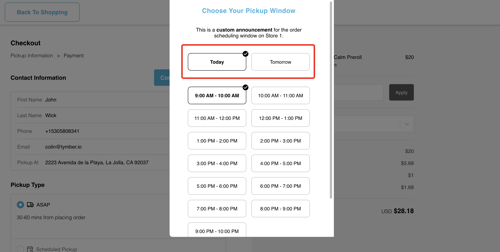
- Default Order Limit allows you to set the number of orders that can be fulfilled in each time slot. Once the order limit number has been reached for each time slot, that time slot will close and make customers select the next available one. If Default Order Limit is set to "0", each time slot will be able to accommodate infinite orders.
