Retail | Adding Inventory Rooms
All products in BLAZE® will have an Inventory Room/Location assigned. The room in your physical inventory is housed within your shop should align with the inventory rooms assigned to the product in BLAZE®.
1. Navigate to Global Settings, select Current Shop Settings, Inventories, then click Add Inventory.
NOTE: Actions within Current Shop Settings will only apply to the shop displayed on the top right of the screen. Click the shop name to switch between shops.
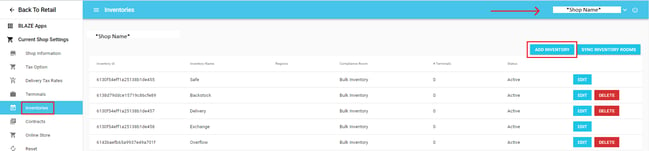
2. Add the Inventory Name, ensure the Status toggle is enabled, and click Save.
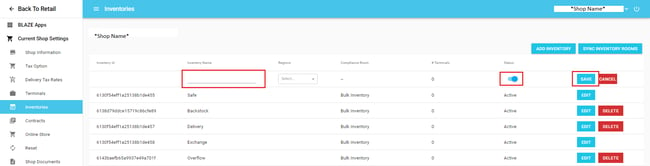
3. After saving, click Sync Inventory Room.
Verify Inventory Room Creation
To verify the status of the vehicle synced to BioTrack:
1. Navigate to BLAZE® Retail, select Compliance, then click Task Manager. For more details on the Task Manager, see this article.