Retail | Assigning BioTrack Barcodes to Existing Inventory
Pre-existing inventory within BioTrack will need to be assigned to a BLAZE® product batch.
1. From BLAZE® Retail, navigate to Inventory, and under Categories select All.
2. Select the BLAZE® product you’d like to add a BioTrack Barcode to.
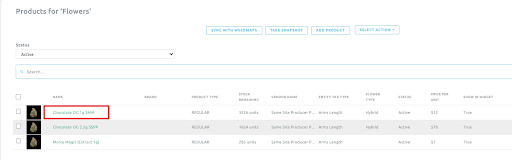
3. Along the top of the page, select Batch then click Add Batch.

4. In the pop-up window, change the Tracking System to BioTrack and enter the BioTrack Barcode associated with the inventory. Then click Get Quantity.
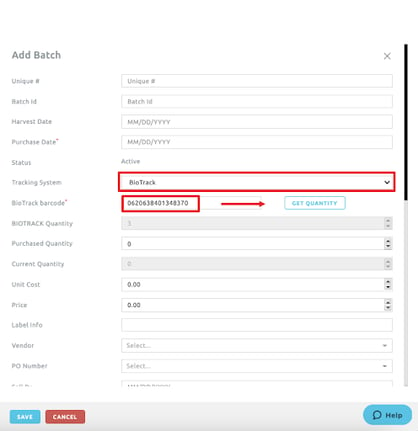
5. Complete the Purchase Date and Total Price fields. All other fields are optional.
6. Click Save.