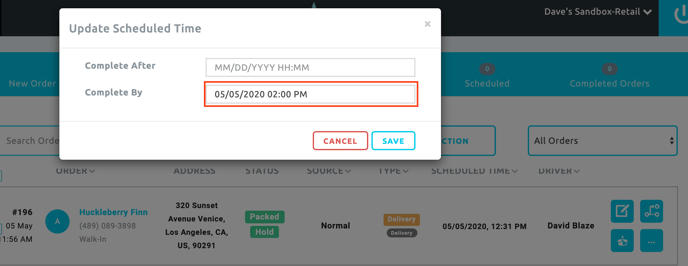Retail | BLAZE x Tookan Integration
This guide will walk through how to integrate with Tookan and how to use Tookan in BLAZE.
BLAZE and Tookan: How they Integrate
Integrating with Tookan allows you to assign orders to a Tookan Team and driver, set a time it is to be delivered by, and other Tookan features. The various tools in each system differ slightly:
- BLAZE's "Complete After" field not available in Tookan: while Tookan does have a "Start Before" field for order scheduling, there is no equivalent on the BLAZE side; likewise regarding BLAZE's "Complete After" field.
When scheduling an order that will be pushed to Tookan, only BLAZE's "Complete By" field should be used. On Tookan this is referred to as "Complete Before."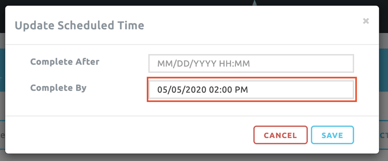
- Delivery times in Tookan will round up or down to the closest 15 minute mark: While BLAZE supports scheduling a "Complete By" time down to the minute, times in Tookan default to 15 minute increments. Accordingly, BLAZE delivery times will round up or down to the nearest 15 minute mark when pushed to Tookan:
10:01-10:07am on BLAZE = 10:00am on Tookan
10:08-10:14am on BLAZE = 10:15am on Tookan
10:16-10:22am on BLAZE = 10:15am on Tookan
10:23-10:29am on BLAZE = 10:30am on Tookan
and Et cetera. - Task ordering on Tookan: As of May 2020, Tookan sequences order tasks by:
-their delivery time, when viewing tasks on the web, and
-the time they were received, when viewing tasks on the driver's mobile app.
Accordingly, if an order is updated on BLAZE and the updated is pushed to Tookan, it only re-sequences how that task is displayed on Tookan web if a change to its time puts it before/after a different task. The driver app will not re-sequence the tasks it has been assigned.
Integrating with Tookan
1. Create API key in Tookan. When logged into Tookan, click the three-lines icon in the upper left
next to the Tookan name, and select Settings.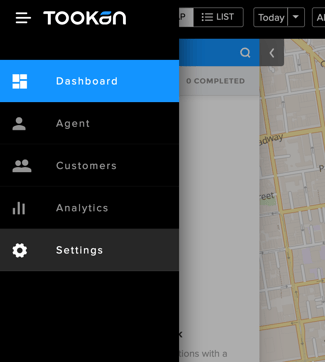
2. Once there, select 'API Keys' at the bottom of the menu, and then click 'Generate API Key.'
3. TEAMS tab > Add Team in Tookan to later assign in BLAZE. 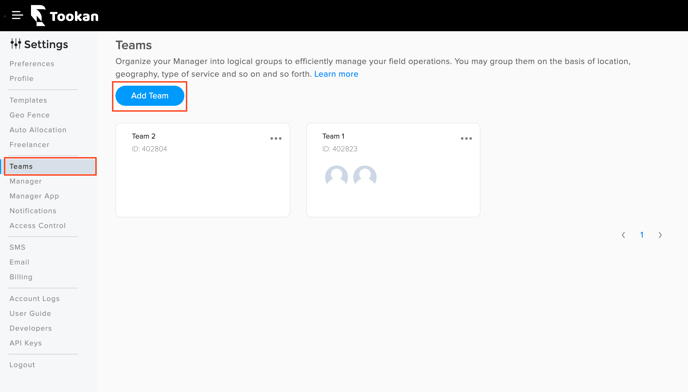
4. Integrate API key with BLAZE:
Tookan API key Integration:
- Login to BLAZE Retail app
- Navigate to Global Settings > Integration Settings section > select Tookan
- SHOP tab > select the "LINK" button > enter the API key > Enable > then click SAVE.
(Optional) For detailed instruction of third party integration, see: Third-party API Integration
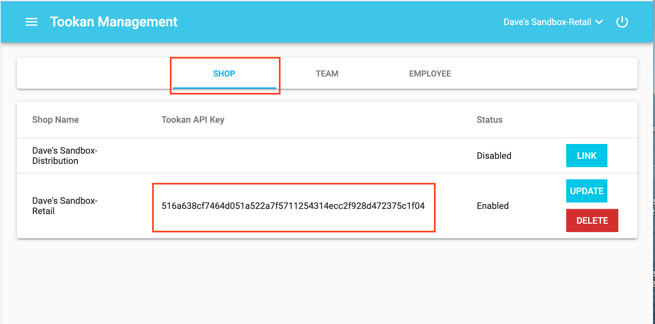
5. Select TEAM tab > Then click "Sync Teams." This will sync all the Teams you have created in Tookan from (step 3). After sync, you will see your teams populate under "Team Info List."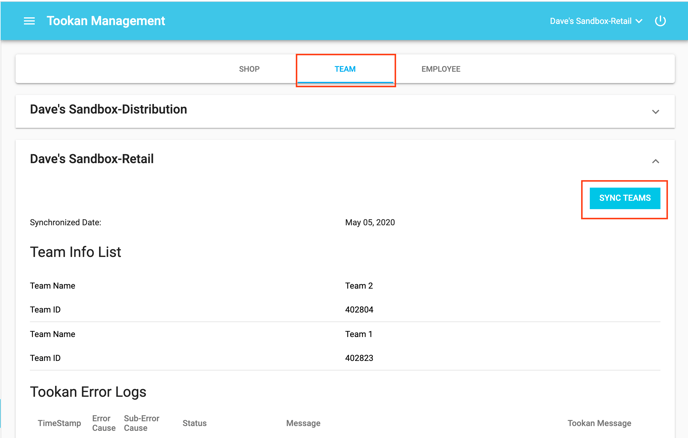
6. Select EMPLOYEE tab > select "Link" for the employee you wish to link and select from the dropdown options to assign a "Team" to the employee. After a team is assigned, you can always go here to "Update" and link employees to a different team.
NOTE: Be sure the employee you're linking has a phone number associated with the employee profile.
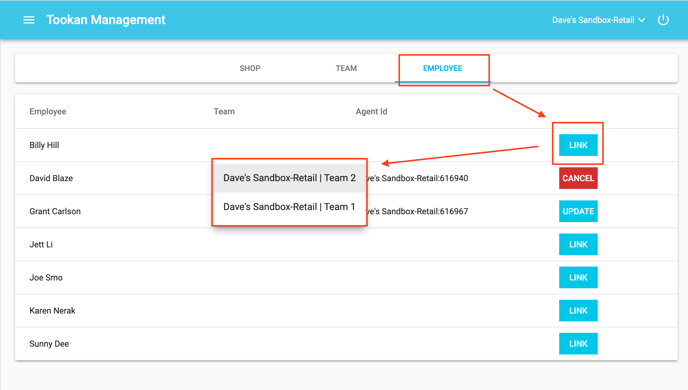
7. After employees are linked, you can now start creating orders and assigning the orders to your "Tookan Team." 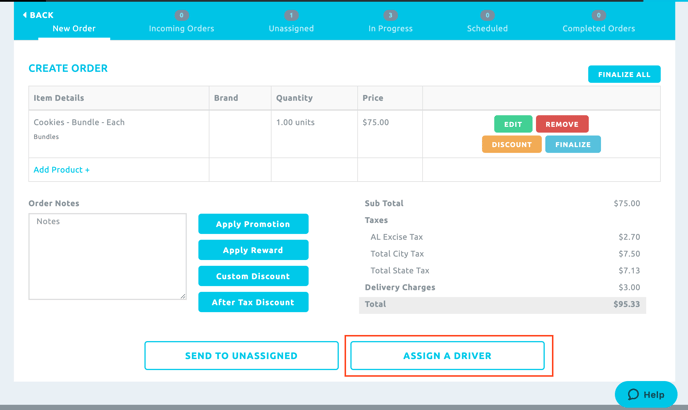
8. Select the driver you wish to send the order to and is also a linked employee in BLAZE Tookan integrations. 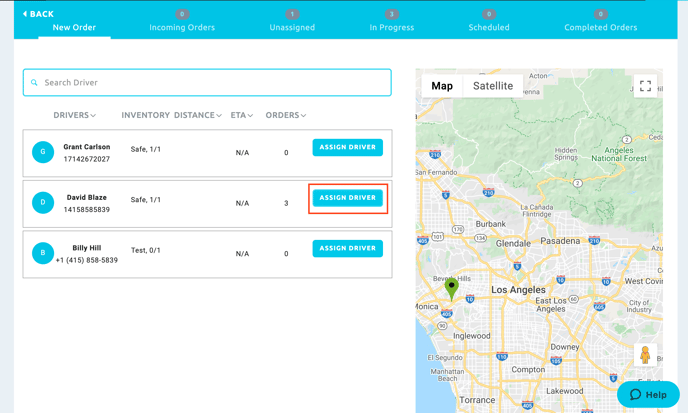
9. IMPORTANT: Be sure when assigning a driver, you select a "Tookan Team" to send information to the Tookan app.
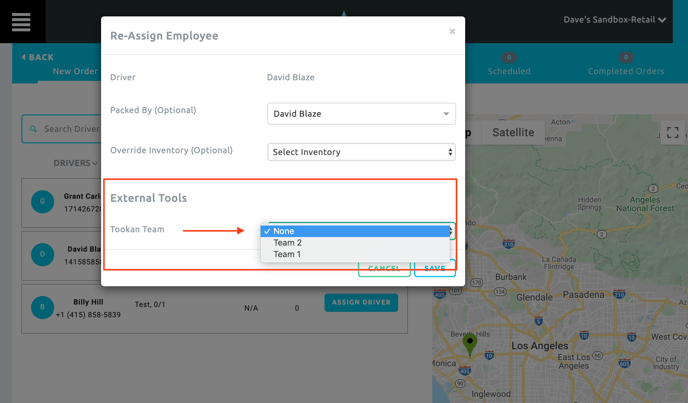
10. If you needed to update the order by adding items to the cart or update scheduled times, you can do this by going to the order in BLAZE dispatch section to use actions from the profile settings.
> Re-route/Assign a new driver option:
> "Update Scheduled Time" 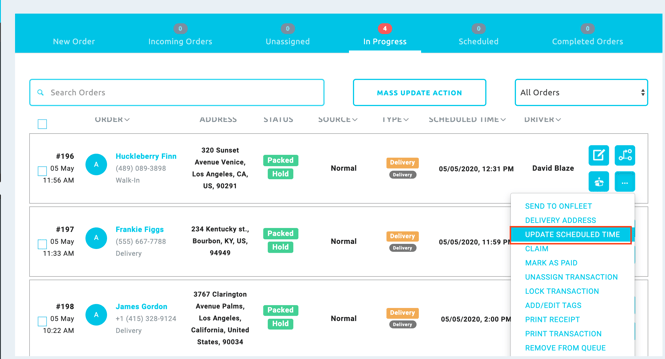
> The scheduled time that is set "completed by" in BLAZE will be the time displayed in Tookan "completed before."