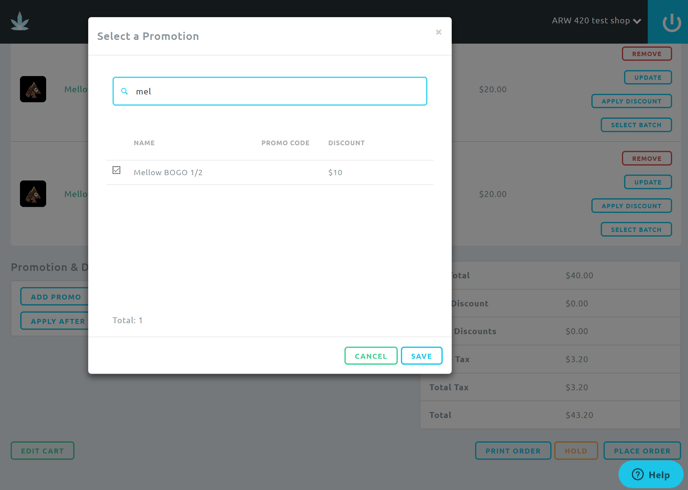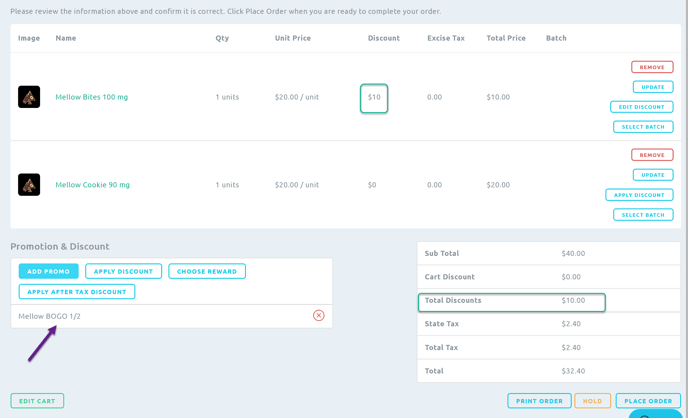A BOGO promotion is a common promotion where a product(s) is bought at full price but the second is discounted to half all the way up to free.
To Create a BOGO
1. Select the Loyalty/Marketing tab via BLAZE Retail (Web) and click "Promotions"
.png?width=460&height=913&name=promotions%20picture%20(1).png)
2. Click the "Add Promotion" button or click into a promotion you've already created (to edit)
.png?width=688&height=156&name=add%20promo%20arrow%20(1).png)
3. Define the rules specific to the promotion you want to run. For more information on Rules, see
here.
BOGO Rules
- NOTE: Leave "Enable BOGO" at No
- Promotion Type: Product
- Discount Type: Cash
- Discount Amount: How much of a discount off the item bought will be applied to the one received.
- For example: "Buy one Mellow Edible, get the second for 50% off" -- If the retail price of the first Mellow edible bought is $20, and the promo gets them the second for half of that ($10), then the discount amount should be $10.
- As a general rule of thumb, always target the product(s) that the promotion is discounting.
- Promotion Rules: "One From ____"
- One from applies to any BOGO promotions.
- In this example, the BOGO promotion includes any Mellow edible products on the menu, so "One From Products" was used and all Mellow edibles were tagged.
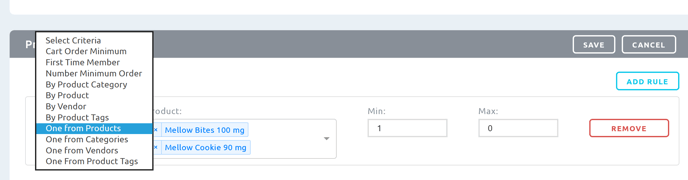
- Min: The minimum amount a customer must purchase to take advantage of the promo.
- Max: The maximum amount of product one person can have in the order and still be able to use the promotion.
- If the order does not meet the Min or Max ranges set, it will not be able to be applied to the order.
Using a BOGO Promo
After you've saved the promo, you'll be able to select it to apply to an order before completing a cart or transaction at the Point of Sale.