Retail | Cycle Counts
Cycle counts is where you can streamline your inventory management to adjust your inventory quantities quickly and easily in both BLAZE & your compliance system.
This feature is designed to be used with a scanner to streamline your inventory management.
- USB / PC - most USB scanners are compatible.
- Bluetooth (BT) - DuraScan D740
Navigate to app.blaze.me and log in with your BLAZE credentials.
1. On the left-hand navigation menu, go to Inventory > Cycle Counts
2. Click the top right button 'New Cycle Count' to start.
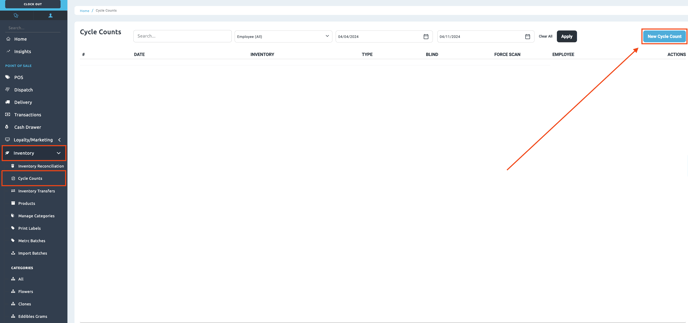

3. New Cycle Count Option
- Inventory Location: Select the specific inventory from the dropdown.
- Force Scan:
- Enabled - does not allow for manual editing of inventory *(Audit Fields) counts.
- Disabled - does allow for manual editing of inventory *(Audit Fields) counts.
- Blind Count:
- Enabled - Blind Count will hide the expected quantity and differences
- Enter quantity by scanning or manual entry depending on the Force Scan setting.
- Disabled - Will show expected quantity and differences in the UI.
- Enter quantity by scanning or manual entry depending on the Force Scan setting.
- Enabled - Blind Count will hide the expected quantity and differences
4. Edit Details - Add Cycle Count Details


- Internal Reason: This is for internal BLAZE only reason for adjustments
- Compliance Adjustment: This will be the option to select if you wish to adjust your compliance system.
- Do not adjust Metrc or Biotrack - If selected, will only adjust BLAZE inventory.
- Adjust by Difference: This will adjust the Metrc package based on the "difference" between the current quantity to the actual quantity.
*Intended for purposes if your current inventory does NOT equal your Metrc Inventory. This could be due to transactions not being submitted to Metrc. - Adjust by Actual Inventory - If selected will adjust both BLAZE and your compliance system by the actual value entered.
- Compliance Reason: Select a compliance reason for the adjustment from the dropdown
- Notes: Enter notes for internal record purposes
5. Add Batches (Optional)
- Optional to manually add batches from the modal options
-
- If Force to scan is enabled, you will still be forced to scan the product(s) after manually adding the batches.
-


- Category
- All or individual
- Brand
- All or individual
- All in Safe
- Toggle yes/no
- Not Audited in X days
- If you have previously audited within X number of days, it will recognize the day count when entered.
6. Visual Reference when batches are added and the quantity is scanned or manually added

7. Options at the bottom
![]()
- Cancel
- Discard Cycle counts
- Refresh System Counts
- Refresh and update to the current quantity
- Clear All Counts
- Clear the current audit column
- Complete Cycle Counts
- Complete and finish
8. Complete Cycle Counts View

See actions to the far right to select a PDF or CSV to view