Retail | Fulfillment Overview
There are three Checkout Types within BLAZE: Direct Fulfillment, Two-Step Fulfillment, and Three-Step Fulfillment. To learn more about each different Checkout Type, see below in the Checkout Types section.
These various Checkout Types can be set up based on the Terminal(s) assigned in Current Shop Settings. See below how to set up your Terminal(s) to the Checkout Type that is right for you in the Global Settings section.
Checkout Types
Global Settings
Troubleshooting Errors
Checkout Types
- Direct Fulfillment: This Checkout Type is designed for orders that are being prepared, fulfilled, and checked out by the same employee.
- Two-Step Fulfillment: This Checkout Type is designed for orders that have two employees processing an order. One employee prepares the order, and the other employee fulfills and checks out the order.
- Three-Step Fulfillment: This Checkout Type is designed for orders that are being prepared, fulfilled, and checked out by three different employees.
Global Settings
Before using either Fulfillment System, it must be enabled for the terminal(s) using it. This can be done on the Web in Global Settings.
- Navigate to BLAZE > Global Settings > Current Shop Settings > Terminals
- Click the Edit button for the desired Terminal to be enabled to the desired Checkout Type
- Checkout Type: Select the desired Fulfillment System (Direct, Fulfillment, or Fulfillment Three Steps)
- Click the Save button
- Repeat as necessary
- The modified Terminal(s) are now ready to process orders using BLAZE's Fulfillment System
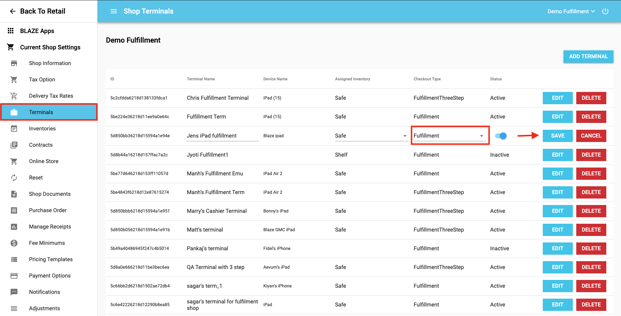
Troubleshooting Errors
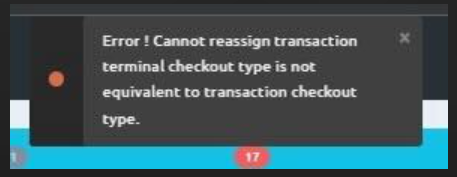
- This error can occur when the order is trying to be assigned from a Direct terminal to a Fulfillment terminal or vice versa. Direct has to go to Direct and Fulfillment has to go to a Fulfillment terminal.
- Go To Global Settings > Current Shop Settings > Terminals and verify the terminal checkout type involved. If they are different, the order will need to be deleted and recreated with a terminal of the same checkout type.