Retail | How do I Export and Submit my CCA Report?
If you are required to report to the CCA you will email the Retail report to them each week, no later than Monday at 12:00 PM.
What you will find in this article:
- Frequently Asked Questions
- How to Export your Retail CCA Report From BLAZE
- How to Finish the CCA Report
- How to Email your Report to the CCA
Frequently Asked Questions
Who Is the CCA?
The California Cannabis Authority is a Joint Powers Authority created to help county governments with regulating cannabis by providing data that can be used to assist with taxes, public safety, and other regulatory decisions.
How do I know if I need to report to them?
Currently, there are 6 counties regulated by the CCA. You will want to check if you are a CCA-regulated county. To check click here.
What information do I need to report to the CCA?
The “Retail” report shows all sales by CCA product type. This report is available to be exported directly from BLAZE. Follow the steps below to export the report and email it to the CCA.
How to Export your Retail CCA Report From BLAZE
1. Log into your BLAZE account using your email and password.
2. Navigate to Data Export by selecting the sandwich menu in the top right corner.
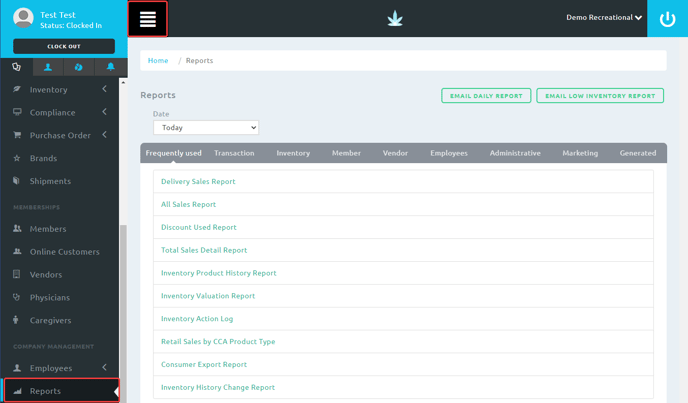
3. Select the Transaction tab from the grey ribbon and select the Retail Sales by CCA Product Type report.
4. Using the Date filter at the top of the page select the date range you wish to pull data for. Click UPDATE and DOWNLOAD.
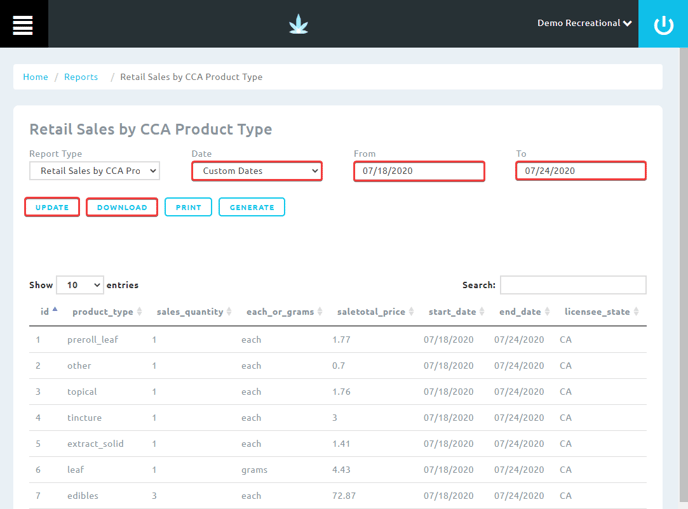
How to Finish the CCA Report
1. Open the report in Microsoft Excel or Google Sheets.
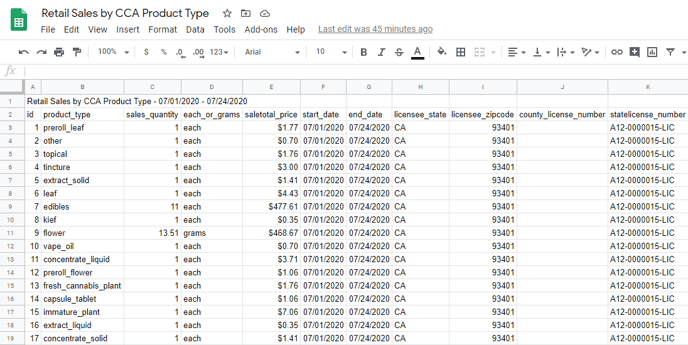
2. Enter your county license number into column J.
.png?width=688&height=342&name=Annotation%202020-07-24%20131208%20(1).png)
3. Confirm that you pulled the report for the correct date range and delete the first row in the spreadsheet.
.png?width=688&height=328&name=Annotation%202020-07-24%20131208%20(2).png)
4. Save the file as a .CSV to your computer.
-1.png?width=688&height=331&name=mceclip0%20(12)-1.png)
How to Email your Report to the CCA
If you are required to report to the CCA you will email the Retail report to them each week, no later than Monday at 12:00 PM.
Attach the completed .CSV file to the email you send to data@cca.ca.gov.
.png?width=587&height=594&name=mceclip1%20(7).png)